Basic Broadcast/en: различия между версиями
Материал из SmartPlayer
Новая страница: «== Video tutorial == <youtube> k5ky7kKQMOA </youtube>» |
Admin (обсуждение | вклад) Нет описания правки |
||
| (не показано 7 промежуточных версий 2 участников) | |||
| Строка 3: | Строка 3: | ||
Create a simple full screen broadcast. All content types can be used, but no dynamic data (database integration, POS, etc.) | Create a simple full screen broadcast. All content types can be used, but no dynamic data (database integration, POS, etc.) | ||
== How to create? == | == How to create? == | ||
[[File: | <br>[[File: Basic_Broadcast_en.png | 800px]]</br> | ||
<br> Go to the tab "[[Content to Devices/en|Content to devices]]"</br> | |||
# Drag & drop content from the right area (2) to the main area (1) using drag & drop. You can drag and drop both individual files and folders with content | # Drag & drop content from the right area (2) to the main area (1) using drag & drop. You can drag and drop both individual files and folders with content | ||
Текущая версия от 14:27, 30 сентября 2021
Description
Create a simple full screen broadcast. All content types can be used, but no dynamic data (database integration, POS, etc.)
How to create?
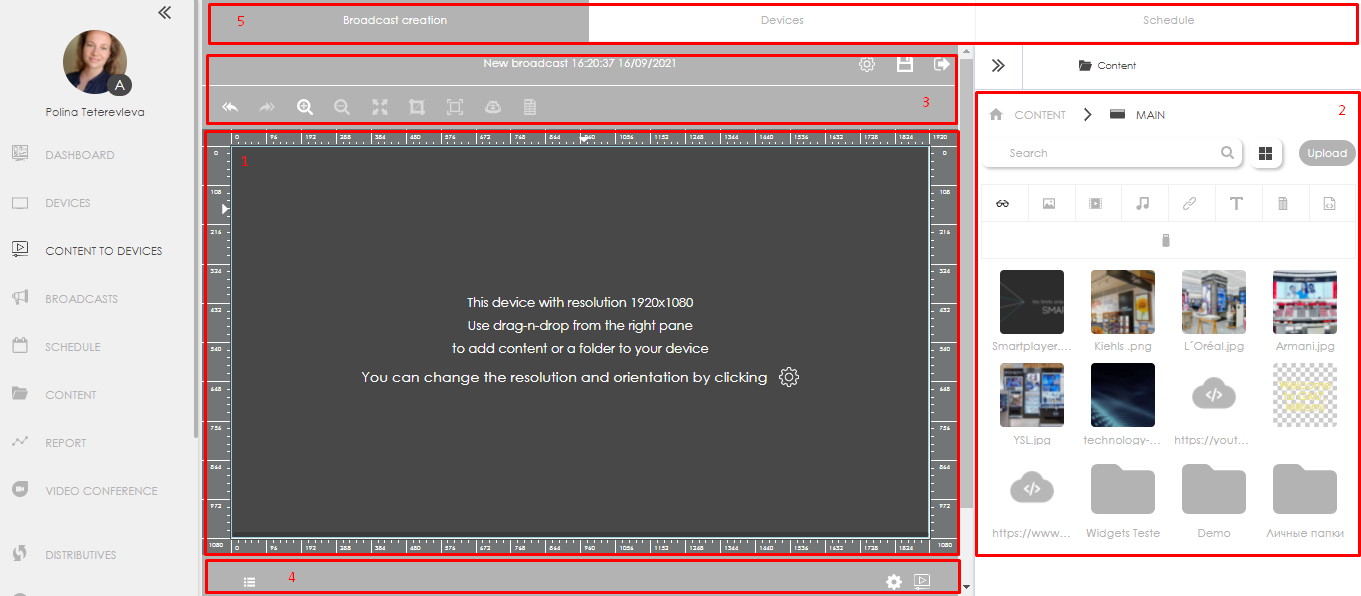
Go to the tab "Content to devices"
- Drag & drop content from the right area (2) to the main area (1) using drag & drop. You can drag and drop both individual files and folders with content
- Go to the menu of the creation wizard (5) to the second step "Devices".
- Select the desired devices or device groups for publication.
- Go to the menu of the creation wizard (5) to the third step "Schedule".
- Select the start and end date, repeat type, start and end time of playback.
- Click save.
The broadcast has been sent to your devices and will start playing after it is fully downloaded.
Video tutorial