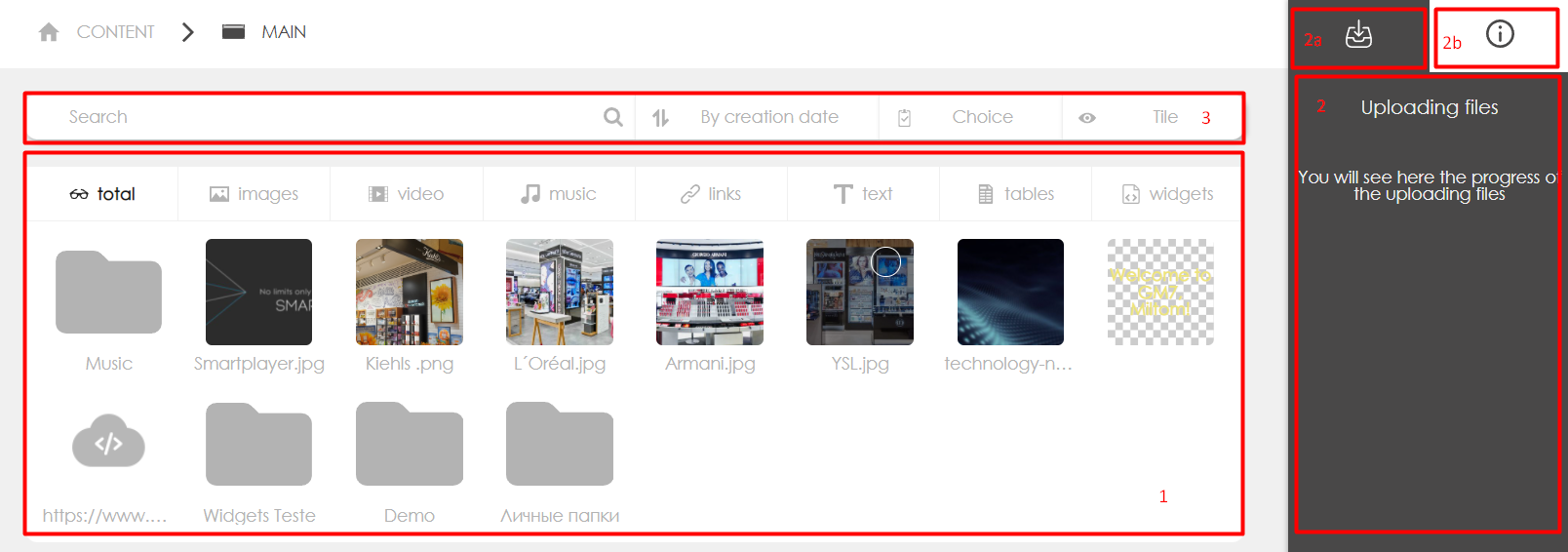Content/en: различия между версиями
Новая страница: «== Interface overview == thumb | 1000px» |
Нет описания правки |
||
| (не показано 12 промежуточных версий 4 участников) | |||
| Строка 3: | Строка 3: | ||
This section is intended for creating advertisers and working with content for advertising campaigns (download, delete). | This section is intended for creating advertisers and working with content for advertising campaigns (download, delete). | ||
<span id="Обзор_интерфейса"></span> | |||
== Interface overview == | == Interface overview == | ||
[[File: | [[File: Content_eng.png | 1000px]] | ||
#''' | # '''Main area.''' - Displays added advertisers and context for advertiser data. | ||
#''' | # '''Control panel.''' - depending on the tab, it displays either a field for loading, or when choosing an advertiser or content, information about the item and possible actions. | ||
#* | #* Switch to download bar | ||
#* | #* Switch to control panel | ||
#''' | # '''Universal toolbar.''' - allows you to search, sort and change the display mode. By analogy with other sections. | ||
== | == Supported content types == | ||
# | # Images: jpeg / jpg, png. | ||
# | # Video: mp4 | ||
# | #Music: mp3 | ||
# | # Web pages: links to web pages. [[Инструкция_по_настройки_отображения_Веб-страницы/en|Instructions for setting the display of the Web page]] | ||
# | # YouTube video. [[Инструкция_по_запуску_видео_YouTube/en|How to start YouTube video]] | ||
# | #Ticker. [[Инструкция_по_созданию_бегущей_строки/en|Instructions for creating creeping line]] | ||
# | # Streaming media. [[ContentStream/en | Description of Streaming Media]] | ||
== | == Creating advertisers/folders== | ||
To create a new advertiser/folder: | |||
* | * select "Create Folder" in [[Меню_навигации/en|navigation menu]] | ||
* | * select created folder | ||
* | * using [[control panel]] edit the folder by specifying | ||
** | ** advertiser/folder name | ||
** | ** parent folder | ||
* | * click save to apply changes | ||
== | == Content loading == | ||
To upload content: | |||
* | * go to the folder of the desired advertiser | ||
* | * select "Upload file" from the navigation menu | ||
* | * select the files you want on the disk (multi-upload files are supported) | ||
* | * wait for the files to download. The download progress is displayed in [[control panel]] | ||
== Видеоредактор == | |||
Платформа SmartPlayer имеет встроенный функционал конвертации и редактирования файлов, для уменьшения размеров передаваемых файлов или адаптации файлов для оптимальной работы на профессиональных панелях. [[Конвертация видеоконтента|Подробнее о работе с видеоредактором]] | |||
== Галерея виджетов == | |||
Платформа SmartPlayer позволяет использовать встроенные мини приложения для отображения динамической информации, такой как: погода, курсы валют или данные из сторонних систем. [[Галерея виджетов (пользовательская версия)|Подробнее о работе с виджетами можно ознакомиться здесь]] | |||
== Генерация контента == | |||
Платформа SmartPlayer имеет встроенный функционал генерации изображений с помощью нейронной сети. [[Генерация контента через нейросеть внутри личного кабинета|Подробнее о генерации изображений с помощью нейро сети]] | |||
Текущая версия от 09:52, 24 апреля 2025
Main functionality
This section is intended for creating advertisers and working with content for advertising campaigns (download, delete).
Interface overview
- Main area. - Displays added advertisers and context for advertiser data.
- Control panel. - depending on the tab, it displays either a field for loading, or when choosing an advertiser or content, information about the item and possible actions.
- Switch to download bar
- Switch to control panel
- Universal toolbar. - allows you to search, sort and change the display mode. By analogy with other sections.
Supported content types
- Images: jpeg / jpg, png.
- Video: mp4
- Music: mp3
- Web pages: links to web pages. Instructions for setting the display of the Web page
- YouTube video. How to start YouTube video
- Ticker. Instructions for creating creeping line
- Streaming media. Description of Streaming Media
Creating advertisers/folders
To create a new advertiser/folder:
- select "Create Folder" in navigation menu
- select created folder
- using control panel edit the folder by specifying
- advertiser/folder name
- parent folder
- click save to apply changes
Content loading
To upload content:
- go to the folder of the desired advertiser
- select "Upload file" from the navigation menu
- select the files you want on the disk (multi-upload files are supported)
- wait for the files to download. The download progress is displayed in control panel
Видеоредактор
Платформа SmartPlayer имеет встроенный функционал конвертации и редактирования файлов, для уменьшения размеров передаваемых файлов или адаптации файлов для оптимальной работы на профессиональных панелях. Подробнее о работе с видеоредактором
Галерея виджетов
Платформа SmartPlayer позволяет использовать встроенные мини приложения для отображения динамической информации, такой как: погода, курсы валют или данные из сторонних систем. Подробнее о работе с виджетами можно ознакомиться здесь
Генерация контента
Платформа SmartPlayer имеет встроенный функционал генерации изображений с помощью нейронной сети. Подробнее о генерации изображений с помощью нейро сети