Android/en: различия между версиями
Новая страница: «You can do all the settings manually, but usually this does not satisfy the needs of the b2b sector. The table below shows the capabilities of the application wit...» |
Нет описания правки |
||
| (не показано 50 промежуточных версий 3 участников) | |||
| Строка 1: | Строка 1: | ||
<languages/> | <languages/> | ||
== Minimum | == Minimum Requirements == | ||
Operating system: Android 5.0 and higher (API level: 21 and higher); | |||
Network interface availability (WiFi or Ethernet); | |||
RAM: 1 GB and higher; | |||
Flash memory (hard drive): from 8 GB. | |||
== Recommended Requirements == | == Recommended Requirements == | ||
Operating system: Android 7.0 and higher (API level: 24 and higher); | |||
Network interface availability (WiFi or Ethernet); | |||
RAM: 2 GB and higher; | |||
Flash memory (hard drive): from 16 GB. | |||
== Set- | == Android OS Set-Top Boxes (Android Smart TV) == | ||
'''Important!''' '''''If the set-top box is not in the recommended list, please contact SmartPlayer representatives for advice on compatibility and supported functionality.''''' | |||
{| class = "wikitable" style = "text-align: center; | {| class="wikitable" style="text-align: center; | ||
| + | |+ | ||
| - | |- | ||
| | |Device Name | ||
| Reboot | |Reboot | ||
| App | |App Update | ||
| Screenshot from video | |Screenshot from video | ||
| | |Time (Timezone) Setup | ||
| | |24/7 Operation | ||
| Root | |Root Access | ||
| WiFi 2.4 / 5 GHz | |WiFi 2.4 / 5 GHz | ||
| Disable | |Disable Automatic Firmware Updates | ||
| Remove | |Remove Unnecessary Apps | ||
| Recommended by SmartPlayer | |Recommended by SmartPlayer | ||
| | |Additional Information | ||
| - | |||
| [https://ugoos. | |- | ||
|[https://www.ugoos.com/x4-tv-box-family-series-devices-based-on-android-11-0/ Ugoos X4 Box Family Series (Cube, Pro, Plus)] | |||
| Yes | |Yes | ||
| Yes | |Yes | ||
| Yes | |Yes | ||
| Yes | |Yes | ||
| Yes | |Yes | ||
| Yes | |Yes | ||
| Yes / Yes | |Yes/Yes | ||
| In development | |In development | ||
| In development | |In development | ||
| <div style = "color: green"> '' 'Yes | |<div style="color: green">'''Yes ''' | ||
| [https:// | |Yandex.Market, Amazon | ||
| - | |||
| [http://ugoos.ru/android-pristavki?product_id=151 Ugoose AM3 2Gb / 16Gb] | |||
[http://wiki.smartplayer.org/index.php/Ugoos_AM3 Setup | |- | ||
| Yes | |[https://ugoos.com/x3-tv-box-family-series-devices-based-on-android-9-0/ Ugoos X3 Box Family Series (Cube, Pro, Plus)] | ||
| Yes | |Yes | ||
| Yes | |Yes | ||
| Yes | |Yes | ||
| Yes | |Yes | ||
| Yes | |Yes | ||
| Yes / Yes | |Yes | ||
| In development | |Yes/Yes | ||
| In development | |In development | ||
| <div style = "color: green"> '' 'Yes (as a professional solution)' '' | |In development | ||
| [https://market.yandex.ru/product--mediapleer-ugoos-am3/1725096421?track=tabs Yandex.Market] | |<div style="color: green">'''Yes''' | ||
[http://ugoos.ru/android-pristavki?product_id=151 | |Yandex.Market, Amazon | ||
|- | |||
|[http://ugoos.ru/android-pristavki?product_id=151 Ugoose AM3 2Gb/16Gb] | |||
[http://wiki.smartplayer.org/index.php/Ugoos_AM3 Setup Guide] | |||
|Yes | |||
|Yes | |||
|Yes | |||
|Yes | |||
|Yes | |||
|Yes | |||
|Yes/Yes | |||
|In development | |||
|In development | |||
|<div style="color: green">'''Yes (as a professional solution)''' | |||
|[https://market.yandex.ru/product--mediapleer-ugoos-am3/1725096421?track=tabs Yandex.Market] | |||
[http://ugoos.ru/android-pristavki?product_id=151 Official website] | |||
[https://www.ixbt.com/live/kyrie1965/android-boks-ugoos-am3-na-amlogic-s912_2.html Review] | [https://www.ixbt.com/live/kyrie1965/android-boks-ugoos-am3-na-amlogic-s912_2.html Review] | ||
|} | |} | ||
'''Exceptions''' | |||
'' Detailed description of features | Set-top boxes from the manufacturer Harper have issues with selecting orientation. This problem is related to the firmware's features. The firmware only supports horizontal orientation. Work is currently underway with the manufacturer to resolve this issue. | ||
===''' Detailed description of features '''=== | |||
* "Reboot" - physically reboot the device. SmartPlayer will start automatically after the operating system starts. | * "Reboot" - physically reboot the device. SmartPlayer will start automatically after the operating system starts. | ||
* "Application update" - with the development of the client application, SmartPlayer releases updates for its application, in which bugs can be fixed, new functionality added. This function will allow you to update the client application remotely, without the physical involvement of the administrator at the device installation point. | * "Application update" - with the development of the client application, SmartPlayer releases updates for its application, in which bugs can be fixed, new functionality added. This function will allow you to update the client application remotely, without the physical involvement of the administrator at the device installation point. | ||
| Строка 133: | Строка 98: | ||
Latest firmware for TV BOX: https://chinagadgetsreviews.com/firmwares | Latest firmware for TV BOX: https://chinagadgetsreviews.com/firmwares | ||
== <span id = "modeWorks"> </span> Application | == <span id="modeWorks"></span>Operating Modes of the SmartPlayer Application on the Device == | ||
The application on the device can have different privileges, depending on which the device can be | '''The application on the device can have different privileges, depending on which the device can be managed''' | ||
* Normal - by default when installing SmartPlayer app on any device with Android 5.0 | * Normal - by default when installing the SmartPlayer app on any device with Android 5.0 and above. | ||
* Device Owner - | * Device Owner - assigned through developer settings by the app installer. If the device has root access, the SmartPlayer app will automatically elevate its privileges to Device Owner. | ||
* | * Signature - the firmware manufacturer signs the app with the signature key from the device's firmware. SmartPlayer provides an unsigned build, which is then signed by the firmware manufacturer, and when the app is installed on the device, it gains privileges to interact with the operating system. | ||
* Root - | * Root - superuser access available for the app, the highest level of access for the application. Root is provided by the firmware manufacturer, usually on devices without Google certification. | ||
* Integration with the device manufacturer's SDK - Some Android OS device manufacturers provide their own SDK, which allows device management bypassing the classic model. Integration with the SDK always takes time as it requires obtaining keys for integration and modifying the application under the conditions set individually by each manufacturer. | |||
{| class="wikitable" | |||
|- | |||
! Device Manufacturer !! Integration Availability !! Operating Mode | |||
|- | |||
| Phillips (professional series) || Yes || [Integration Information](Philips#IntergationPhilips) | |||
|- | |||
| Phillips (commercial) || Yes || [Integration Information](Philips#IntergationPhilips) | |||
|- | |||
| Samsung (KNOX) || Yes || Integration with the device manufacturer's SDK | |||
|- | |||
| TCL || No || Attempts to request SDK from the manufacturer via hotline were unsuccessful. Ready to integrate if SDK becomes available from the manufacturer. [Configuration](TCL) | |||
|- | |||
| BenQ (professional series) || Yes || Signature | |||
|- | |||
| Xiaomi || No || Attempts to request SDK from the manufacturer via hotline were unsuccessful. Ready to integrate if SDK becomes available from the manufacturer. | |||
|- | |||
| HIKVISION || Yes || DeviceOwner. Integration with SDK is in progress. | |||
|} | |||
You can do all the settings manually, but usually this does not satisfy the needs of the b2b sector. The table below shows the capabilities of the application without user participation at the point (administration through the SmartPlayer personal account). | You can do all the settings manually, but usually this does not satisfy the needs of the b2b sector. The table below shows the capabilities of the application without user participation at the point (administration through the SmartPlayer personal account). | ||
{| class = "wikitable" | {| class = "wikitable" | ||
| - | |- | ||
! Command !! Usual !! Device Owner !! Privileged !! Root | ! Command !! Usual !! Device Owner !! Privileged !! Root | ||
| - | |- | ||
| Reboot the device || No || Yes (with Android 7.0 and higher) || Yes || Yes | | Reboot the device || No || Yes (with Android 7.0 and higher) || Yes || Yes | ||
| - | |- | ||
| Hide (show) all system launchers || No || No || No || Yes | | Hide (show) all system launchers || No || No || No || Yes | ||
| - | |- | ||
| Turn off device || No || No || No || Yes | | Turn off device || No || No || No || Yes | ||
| - | |- | ||
| Change device orientation || Yes (application level) || Yes (application level) || Yes (at the system settings level) || Yes (at the system settings level) | | Change device orientation || Yes (application level) || Yes (application level) || Yes (at the system settings level) || Yes (at the system settings level) | ||
| - | |- | ||
| Set time and date || No || Yes (with Android 9.0 and higher) || Yes || Yes | | Set time and date || No || Yes (with Android 9.0 and higher) || Yes || Yes | ||
| - | |- | ||
| Setting the time zone || No || Yes (with Android 9.0 and higher) || Yes || Yes | | Setting the time zone || No || Yes (with Android 9.0 and higher) || Yes || Yes | ||
| - | |- | ||
| Installing third-party applications || No || No || No || Yes | | Installing third-party applications || No || No || No || Yes | ||
| - | |- | ||
| Sound setting || Yes || Yes || Yes || Yes | | Sound setting || Yes || Yes || Yes || Yes | ||
| - | |- | ||
| Updating SmartPlayer application from server || No || Yes || No || Yes | | Updating SmartPlayer application from server || No || Yes || No || Yes | ||
|} | |} | ||
Who and what mode can issue to the application. | |||
{| class = "wikitable" | |||
|- | |||
! Who can give access !! Usual !! Device Owner !! Privileged !! Root | |||
|- | |||
| Integrator || Yes || Yes || No || No | |||
|- | |||
| Firmware developer || Yes || Yes || Yes || Yes | |||
|} | |||
'''Advantages and disadvantages of the application operating in different modes.''' | |||
{| class="wikitable" | {| class="wikitable" | ||
|- | |- | ||
! | ! Application mode !! Disadvantages (-) !! Advantages (+) | ||
|- | |||
| Regular || | |||
* No device management, which is often required in the B2B sector | |||
* The application does not have privileges to work at a low level with the device | |||
|| | |||
* The content will be played on any AndroidOS 5.0 and above | |||
* Standard installation, which does not depend on third parties | |||
|- | |- | ||
| | | Device Owner || | ||
* For an average user unfamiliar with the console, it's difficult to obtain. Google's user method (through QR code) only works if a Google account is used on the device. Many third-party Android OS devices do not support it. | |||
* Installing more than 10 devices becomes problematic, with many manual steps required in the system. | |||
* Developer tools need to be installed on the setup person's computer. | |||
* Most features depend on the Android OS version, as API updates are introduced with the development of the operating system. | |||
|| | |||
* The official way in the Android operating system for device management by third-party applications. | |||
|-style="color:green;" | |||
| Signature || | |||
* Each version of the SmartPlayer application must be signed by the firmware manufacturer. | |||
|| | |||
* Recommended method by SmartPlayer | |||
* Great device management capabilities (see table above) | |||
* Execution of inter-process interactions from the application, which gives a large number of device management possibilities | |||
* Device security is ensured (in relation to root) | |||
|- | |- | ||
| | | Root || | ||
* Security. Google does not certify devices with root; in the release version of the firmware, it must be disabled. | |||
|| | |||
* Unlimited device management capabilities. | |||
* SmartPlayer software in the release build will disable remote device management, enhancing security. Physical access to the device will be required to change its settings. | |||
* No third-party dependencies, all improvements are made by SmartPlayer. | |||
|} | |} | ||
== | <span id="AndroidDeviceOwnerAccept"> | ||
'''Granting Device Owner Mode. This functionality exists in AndroidOS. AndroidOS TV does not support it.'''</> | |||
To enable the “device owner” mode, you will need to connect to the device via [https://developer.android.com/studio/command-line/adb ADB (Android Device Bridge)]. After establishing the connection (either via cable or WiFi, it doesn't matter), for enabling via cable, you need to activate developer mode by tapping the build name (or version) 7 times. Then, the developer settings will open, where you need to enable the option “USB Debugging” and set the USB mode to MTP. By default, the mode is set to “Charging,” which doesn't allow the device to connect. If you choose to connect via WiFi, you need to open port 5555 on the device using a terminal command. The terminal itself can be downloaded from [https://play.google.com/store/apps/details?id=jackpal.androidterm&hl=ru&gl=US Google Play]. | |||
[[File:Android_1.jpg|400px]] <br> <br> | |||
After connecting, check the device with the command:<br/> $ adb devices <br/> The output should be similar to the following: <br/> [[File: AdbDevices.jpg]] <br/> Enable “Device Owner.”<br/> '''For production build:''' <br/> $ adb shell dpm set-device-owner org.smartplayer.android.client/co.displaysolutions.digitalsignage.SPAdminReceiver <br/> '''For development build:''' <br/> $ adb shell dpm set-device-owner org.smartplayer.client.develop/co.displaysolutions.digitalsignage.SPAdminReceiver <br/> | |||
[[File:Android_2.jpg|400px]] <br> <br> | |||
If everything goes successfully, adb will display a message that the owner of the device is now the SmartPlayer application. After this, the application must be restarted (once) to activate the kiosk mode for the application.<br/> | |||
[[File:Android_3.jpg|400px]] <br> <br> | |||
Only one application can be in "device owner" mode on the device. To reset the "device owner," you can only do so by performing a factory reset (Settings > Backup & Reset > Factory data reset).<br/> | |||
[[File:Android_4.jpg|400px]] <br> <br> | |||
== Installing the client application on a phone (tablet) == | |||
[[File:Android_5.jpg|400px]] <br> <br> | Download the application to the device using the link received. | ||
Run apk file. | |||
[[File:Android_6.jpg|400px]] <br> | When the notification appears, click "Settings" <br> <br> | ||
[[File: Android_1.jpg | 400px]] <br> <br> | |||
Enable "Unknown sources" <br> <br> | |||
[[File: Android_2.jpg | 400px]] <br> <br> | |||
For security reasons, select "Allow this installation only". Click OK. <br> <br> | |||
[[File: Android_3.jpg | 400px]] <br> <br> | |||
Select "Install" <br> <br> | |||
[[File: Android_4.jpg | 400px]] <br> <br> | |||
Wait for the installation to complete <br> <br> | |||
[[File: Android_5.jpg | 400px]] <br> <br> | |||
Click "Open" <br> <br> | |||
[[File: Android_6.jpg | 400px]] <br> | |||
<br> | <br> | ||
Wait for the PIN-code to appear. Enter the PIN-code in your personal account. | |||
== | <span id="Решения_и_настройка_в_нестандартных_ситуациях"></span> | ||
== Troubleshooting == | |||
== | ==='''Installing the application for APK'''=== | ||
If an error appears during installation (there may be different text) and a window does not appear to allow installation from unknown sources. Do the following: | |||
* Android 5.0+ and up to 8.0 (Android Oreo). Settings -> Lock screen and protection -> Unknown sources -> (see further instructions above) | |||
* Android 8.0+ Settings -> Applications -> Additional settings (... in the upper right corner) -> Special access rights -> Install unknown applications -> Allow installation for required applications | |||
* During installation, the message '' 'there was a problem parsing the package' '' may appear. This means that the client application is not fully downloaded, or there were errors during loading on the media. | |||
[[File: There-is-a-Problem-Parsing-the-Package.png | 561px]] | |||
== | ==='''Device Registration (First Launch)'''=== | ||
SmartPlayer | During device registration, data using the 9-digit code must be retrieved from the SmartPlayer server. If there is no connection to the server, an error like this will be displayed: | ||
[[File:ErrorFirstConnectToServer.png|mini|center]] | |||
This error indicates that the connection to the server cannot be established. The server address is specified in the error description. Solutions: | |||
* Check the network settings on the device. | |||
* | * Check the availability of the server URL from the device by entering the address described in the error into any browser. In our case, it’s https://jenkins.smartplayer.org. The SmartPlayer server should be accessible. If it is available, the browser will display the UI. | ||
* | [[File:reenshot20220727 233118.png|mini|center]] | ||
* If the server is accessible in the browser but the connection still fails, corporate networks may use proxies to modify network packets. Disable the proxy. | |||
* If you are unable to solve the problem on your own, provide the [[DebugSmartPlayer|debug information]] from the application to a SmartPlayer representative or send it to support@smartplayer.org. | |||
After a successful connection to the server, the UI for device registration will be displayed. | |||
[[File: Screenshot 20220727 233412.png|mini|center]] | |||
== | ===<span id="GivePermissionMakeScreenshot">Granting Permissions to Take Screenshots from Video</span>=== | ||
If the application does not have the necessary privileges, it will not be able to take screenshots from the video (this is an Android operating system security limitation). You will need to manually grant permissions on the device, to do this: | |||
* Select the target device in the dashboard by clicking on the tile in the "Devices" section. | |||
* In the device's right menu, click on the menu item titled "Settings" and '''disable''' the "Kiosk Mode," which is located in the "Security" section. Save the updated device settings.</br> | |||
''' | [[File: Ansettings.jpg|mini|center]] | ||
* In the device's right menu, click on the menu item titled "Permissions" (see screenshot)</br> | |||
[[File: AndroidPermissionsScreen.jpg|mini|center]]</br> | |||
* After clicking, a window will appear to grant permissions. Click "Allow" next to "Permission to take screenshots:"</br> | |||
[[File: GivePermissionScreen.jpg|mini|center]]</br> | |||
'' | * After clicking "Allow," a system dialog box will appear on the device where you need to check the box (Don't show again) and allow the application to capture the device's screen | ||
[[File: Screenshot 20220727 230811.png|mini|center]]</br> | |||
* Verify that permissions have been granted. Play the video and try to take a screenshot through the dashboard. | |||
* In the device's right menu, click on the menu item titled "Settings" and '''enable''' the "Kiosk Mode," which is located in the "Security" section. Save the updated device settings. | |||
== Launch in vertical orientation == | |||
SmartPlayer supports vertical orientation on some devices (on devices that support the rotation option). | |||
# Go to the device settings | |||
# Image/Screen settings | |||
# Select rotating screen option | |||
# Install SmartPlayer app | |||
== Kiosk Mode == | |||
SmartPlayer for Android supports kiosk mode. | |||
When the kiosk mode is enabled, the user cannot leave the application and the following features are disabled: | |||
* pressing from the remote control does not work (for consoles with Android). | |||
* home button does not work the app automatically restarts after 100 ms | |||
* application hides all dialogs that appear on top of the application | |||
Disable kiosk mode | |||
* Move the mouse to the upper right corner | |||
* Hold down the left mouse button for 5 seconds | |||
* Enter code 95224 | |||
* After that, the app will disable kiosk mode | |||
== | == Administering kiosk mode == | ||
'' 'Disable (Enable) kiosk mode if the device <span style = "color: # 008000"> is online. </span>' '' <br> | |||
In your personal account, you can disable it through the "Kiosk mode" settings. The setting will be saved on the server and the next start of the application will already be without kiosk mode. Select device (group of devices) -> Android platform -> Kiosk mode -> select “Disable” -> Click on the button: “Save changes” <br> | |||
Similarly, the kiosk mode is activated through your personal account. Select a device (group of devices) -> Android platform -> Kiosk mode -> select “Enable” -> Click on the button: “Save changes” <br> | |||
'' 'Disable kiosk mode if devices <span style = "color: # 808080"> are offline. </span>' '' <br> | |||
'' From the remote control '' <br> | |||
On the remote, you need to execute the following key combination within 7 seconds from the remote: ENTER -> BACK -> BACK-> LEFT <br> | |||
`` With a connected mouse to the device '' <br> | |||
Long click with the mouse cursor in the upper right corner (200x200 pixels area), after which a dialog box will appear, where you need to enter the password within 15 seconds, password: 95224 <br> | |||
'' Disable kiosk mode by touch event '' <br> | |||
Long press with your finger in the upper right corner (200x200 pixel area), after which a dialog box will appear where you need to enter the password within 15 seconds, password: 95224 | |||
After disabling kiosk mode, the application will show a list of available Launcher applications that can be used to exit the application. The selection dialog will automatically disappear after five seconds. When the kiosk mode is off, the BACK / HOME button works normally, exiting the application. | |||
'''Enabling Kiosk Mode <span style="color:#808080">Offline.</span>'''<br> | |||
Enabling kiosk mode offline is done similarly to disabling it, by long pressing (with a mouse or finger) in the top right corner (200x200 pixel area). When activated, a message will appear indicating that kiosk mode has been enabled. | |||
== '''Playing Content in Synchronization Mode '''== {{Note|Synchronization mode is the operating mode of devices within the SmartPlayer personal account, where the content being played is synchronized across devices within a single broadcast. |warn}} | |||
=== '''Requirements for Proper Synchronization Mode Operation''' === | |||
# Devices must be connected via RJ45 and be on the same network. | |||
# Create a group of devices and move the devices that require content synchronization into this group. | |||
# Next, configure this group: Settings → Android platform → Synchronize content → Yes → Save changes. | |||
# Devices must have the same firmware for proper synchronization mode operation. | |||
==='''Content Features'''=== | |||
* The playlist for two different broadcasts using the video wall mode must have the same duration. | |||
* The videos being used must have the same FPS (frames per second). | |||
* Synchronization is only possible with video files. If an image is used, it must first be converted into video format using the built-in video editor. | |||
* Videos in broadcasts must have the same duration. Example: Two broadcasts, each with a total time of 1 minute. The content of the first broadcast consists of two videos, each 30 seconds long, and the content of the second broadcast also consists of two videos, each 30 seconds long. If in the second broadcast there were two videos but video 1 was 10 seconds long and video 2 was 50 seconds long, synchronization would not occur. | |||
* Standard parameters for video wall clips: resolution 1920x1080, frame rate 25, codec h264, container .mp4, no audio track. | |||
* All videos in the synchronized playlist must have the same resolution. | |||
* All videos in the synchronized playlist must have the same FPS. | |||
* All videos in the synchronized playlist must have the same bitrate. | |||
* The presence (or absence) of an audio track must be the same for all videos in the synchronized playlist. | |||
{{Note|It is possible (though not recommended) to synchronize different models of Android OS devices. |warn}} | |||
<span id="Настройка_телефона_в_режиме_открытой_выкладки"></span> | |||
== Setting up the phone in open space mode == | |||
# Configure the Internet on your phone. | |||
# Check the availability of new firmware on the phone (Settings - System - System update). If there is new firmware, update it. | |||
# Disable lock mode on the phone. (Settings - Security - Lock screen - No) | |||
# After installing the SmartPlayer application, check Settings - Home application - there should be a standard launcher, not SmartPlayer | |||
== Android TV makers == | |||
* Ugoos https://www.ugoos.ru/ | * Ugoos https://www.ugoos.ru/ | ||
* ShiningWorth http://www.shiningworth.com/ | * ShiningWorth http://www.shiningworth.com/ | ||
* Zidoo https://www.zidoo.tv/ | * Zidoo https://www.zidoo.tv/ | ||
* TCL https://www.tcl.com | |||
<span id="Обновление_клиентского_приложения_в_ручном_режиме"></span> | |||
== <span id="AndroidUpdateManual">Manual Update of the Client Application</span> == | |||
When the application is running in normal mode, without privileges, the client application update is only available with user participation.<br | |||
# The new version of the application is uploaded to the server (usually done by the administrator).<br> | |||
# Follow the document [https://docs.google.com/document/d/1IMP41cPcqK1v6kCU7Jp42fKDuOytRLw2sDB8YdxXZtY/edit?usp=sharing Manual Update of SmartPlayer]. | |||
=='''Hardware Limitations of the Platform'''== | |||
Android devices have the following hardware limitations: | |||
#Obtaining root access on the device opens up access to more device interaction capabilities. | |||
# Depending on the Android OS device being used, the number of videos that can be played simultaneously varies. This functionality depends on the decoders used on the devices. | |||
{{Note|The list of hardware limitations on Android OS devices varies. This situation is due to the fact that each device manufacturer may enable or block the ability to use functionality available on the Android OS platform.|warn}} | |||
=='''Playing Content with Non-Standard Resolution on Android OS Set-Top Boxes'''== | |||
{{Note|For set-top boxes running Android OS.|warn}} | |||
To start working with non-standard resolution content on a set-top box running Android OS, the user must first log in to the personal account.<br> | |||
Next, the user needs to go to the "Broadcasts" section in the personal account and select the "Create" category. [[File:Раздел_лк.png|thumb|center| Example of the "Broadcasts" section and the "Create" category in the user's personal account |800px]] | |||
The next step is for the user to create a broadcast with any orientation: vertical or horizontal. This parameter depends on the set-top box settings. The user must click the "Save" button at the bottom right to apply the settings. | |||
[[File:Пример_трансляции.png|thumb|center| Example of a created horizontal broadcast with a resolution of 1920 x 1080 |800px]] | |||
After completing the above steps, the user must create a broadcast zone by clicking on the special icon. | |||
[[File:Иконка_зоны.png|thumb|center| Example of the zone creation icon in the broadcast |800px]] | |||
When selecting the zone, a toolbar will appear on the right, where the zone size parameters can be specified in pixels. In the "Width" and "Height" fields, the user must enter the required size values in numbers. | |||
[[File:Высота_и_ширина.png|thumb|center| Example of the "Width" and "Height" parameters in the content placement zone in the broadcast |800px]] | |||
After setting the "Width" and "Height" parameters, the user should select the content to be played. This action is also done in the right toolbar. | |||
[[File:Нужный_контент.png|thumb|center| Example of selecting content for broadcast in the zone |800px]] | |||
The final step for the user will be to install the broadcast on the device. All the previously completed actions will lead to the correct playback of non-standard resolution content on Android OS devices. [[File:Пример_рабочего_устройства.png|thumb|center| Example of a configured and working device |800px]] | |||
== '''Predefined Media Stream Settings''' == | |||
Due to the large number of Android OS set-top box manufacturers who make their devices unique, even within the same company, there are often issues with content playback. To resolve many of these issues, users can use preset settings for the device during broadcast creation. | |||
== '''Step-by-Step Instructions''' == | |||
For the user to interact with the presets, they need to log in to their personal account and find the "Broadcasts" section. In the "Broadcasts" section, they need to select the "Create" category. [[File:Создание_трансляции_в_ЛК.png|thumb|center| Example of the "Broadcasts" section and the "Create" category in the personal account |800px]] | |||
The next step is to create a content zone in the broadcast by using the special icon. | |||
[[File:Доабвление_зоны_по_иконке.png|thumb|center| Example of the "Add Zone" icon when creating a broadcast and drawing the zone on the screen page |800px]] | |||
Next, the user needs to select the media stream content that has been added to their personal account. [[File:Медиа_поток_в_трансляции.png|thumb|center| Example of adding the required media stream to the broadcast zone |800px]] | |||
After adding the media stream to the broadcast zone, the user needs to click on the content in the zone again to change the display of settings in the right toolbar with the broadcast parameters. [[File:Тулюар_с_новыми_настройкам.png|thumb|center| Example of the toolbar with broadcast settings |800px]] | |||
In the opened toolbar, the user needs to select the "Content Settings" block and go to its "Android" section. [[File:Настройки_контента_android.png|thumb|center| Example of the "Content Settings" block and the "Android" section in the toolbar |800px]] | |||
Opening this section gives the user access to preset settings for devices. | |||
=== '''Preset Settings List''' === | |||
The preset settings block in the "Android" section is referred to as "Stream Presets." [[File:Пресеты_для_стрима.png|thumb|center| Example of settings in the "Stream Presets" block |800px]] In this block, only one setting can be changed – the "Preset Type." This setting allows the user to choose from four types of presets: | |||
* NetUP | |||
* Ugoos 1 | |||
* Ugoos 2 | |||
* Manual settings | |||
{{Note|By default, the other settings in the "Stream Presets" block are locked for any named preset. The "manual settings" option unlocks access to the settings located below.|warn}} | |||
==== '''More About Manual Settings''' ==== | |||
In the "Manual settings" mode, the user gains access to all settings located below, specifically: | |||
# Stream rendering surface – allows selecting rendering capabilities depending on the device manufacturer. Three options are available: surface – the simplest and lightest rendering option for the system; textures – a heavier option for rendering, allowing better graphic processing on powerful set-top boxes; vlc_layout – combines both solutions and automatically applies the appropriate option based on the player's parameters and the device's power. | |||
# VLC settings – allows manually configuring VLC player settings. Detailed information on how to specify VLC settings manually can be found at the following links: [https://wiki.videolan.org/Documentation | |||
/ link 1], [https://wiki.videolan.org/Documentation | |||
/ link 2], [https://wiki.videolan.org/Documentation | |||
/ link 3]. | |||
# Checkbox for the ability to use ExoPlayer – allows using ExoPlayer for playing stream content. Most often used for streams: rtp, rtsp, udp, and hls. | |||
After completing all the settings, the user needs to click the "Save" button in the middle of the screen and finalize the broadcast setup for playback on the device. | |||
Текущая версия от 14:14, 17 октября 2024
Minimum Requirements
Operating system: Android 5.0 and higher (API level: 21 and higher); Network interface availability (WiFi or Ethernet); RAM: 1 GB and higher; Flash memory (hard drive): from 8 GB.
Recommended Requirements
Operating system: Android 7.0 and higher (API level: 24 and higher); Network interface availability (WiFi or Ethernet); RAM: 2 GB and higher; Flash memory (hard drive): from 16 GB.
Android OS Set-Top Boxes (Android Smart TV)
Important! If the set-top box is not in the recommended list, please contact SmartPlayer representatives for advice on compatibility and supported functionality.
| Device Name | Reboot | App Update | Screenshot from video | Time (Timezone) Setup | 24/7 Operation | Root Access | WiFi 2.4 / 5 GHz | Disable Automatic Firmware Updates | Remove Unnecessary Apps | Recommended by SmartPlayer | Additional Information |
| Ugoos X4 Box Family Series (Cube, Pro, Plus) | Yes | Yes | Yes | Yes | Yes | Yes | Yes/Yes | In development | In development | Yes
|
Yandex.Market, Amazon
|
| Ugoos X3 Box Family Series (Cube, Pro, Plus) | Yes | Yes | Yes | Yes | Yes | Yes | Yes/Yes | In development | In development | Yes
|
Yandex.Market, Amazon |
| Ugoose AM3 2Gb/16Gb | Yes | Yes | Yes | Yes | Yes | Yes | Yes/Yes | In development | In development | Yes (as a professional solution)
|
Yandex.Market |
Exceptions Set-top boxes from the manufacturer Harper have issues with selecting orientation. This problem is related to the firmware's features. The firmware only supports horizontal orientation. Work is currently underway with the manufacturer to resolve this issue.
Detailed description of features
- "Reboot" - physically reboot the device. SmartPlayer will start automatically after the operating system starts.
- "Application update" - with the development of the client application, SmartPlayer releases updates for its application, in which bugs can be fixed, new functionality added. This function will allow you to update the client application remotely, without the physical involvement of the administrator at the device installation point.
- "Screenshot from video" - allows you to take a screenshot of the device's screen while it is playing a video. This function applies only to videos, if you plan to show only pictures, the screenshot will be taken from any device.
- "Setting the time (time zone)" - in consoles, there is no battery that is responsible for the internal clock of the device, and therefore the application maintains the current time on the consoles. If the set-top box has access to the Internet, then this function is irrelevant, it is important only in closed networks (without Internet access)
- "Work 24/7" - prefix work 24 hours 7 days a week.
- "Root access" is a superuser on set-top boxes who has the right to change system settings. Root access allows the SmartPlayer application to administer the device without restrictions. Root access is provided by console manufacturers.
- "WiFi 2.4 / 5 GHz" - WiFi can work in two ranges, usually 5 GHz networks are less loaded, which allows you to achieve a more stable network state
- "Disable automatic firmware update" - manufacturers release firmware (operating system) updates for their devices, this function allows the system administrator to control when the update is performed.
- "Remove unnecessary applications" - by default, console manufacturers install many applications. Some applications can make notifications and interfere with the playback of content, with this function SmartPlayer will hide unnecessary applications from the console.
- "Recommended by SmartPlayer" - this means that the set-top box has been tested by SmartPlayer and is recommended for organizing Digital Signage projects
- "Where to buy" - shops where you can buy a set-top box.
P.s. All of the above information is the result of testing by SmartPlayer. Even one model may differ from batch to batch.
P.s. By default, all devices starting from Android 5.0 are supported.
Latest firmware for TV BOX: https://chinagadgetsreviews.com/firmwares
Operating Modes of the SmartPlayer Application on the Device
The application on the device can have different privileges, depending on which the device can be managed
- Normal - by default when installing the SmartPlayer app on any device with Android 5.0 and above.
- Device Owner - assigned through developer settings by the app installer. If the device has root access, the SmartPlayer app will automatically elevate its privileges to Device Owner.
- Signature - the firmware manufacturer signs the app with the signature key from the device's firmware. SmartPlayer provides an unsigned build, which is then signed by the firmware manufacturer, and when the app is installed on the device, it gains privileges to interact with the operating system.
- Root - superuser access available for the app, the highest level of access for the application. Root is provided by the firmware manufacturer, usually on devices without Google certification.
- Integration with the device manufacturer's SDK - Some Android OS device manufacturers provide their own SDK, which allows device management bypassing the classic model. Integration with the SDK always takes time as it requires obtaining keys for integration and modifying the application under the conditions set individually by each manufacturer.
| Device Manufacturer | Integration Availability | Operating Mode |
|---|---|---|
| Phillips (professional series) | Yes | [Integration Information](Philips#IntergationPhilips) |
| Phillips (commercial) | Yes | [Integration Information](Philips#IntergationPhilips) |
| Samsung (KNOX) | Yes | Integration with the device manufacturer's SDK |
| TCL | No | Attempts to request SDK from the manufacturer via hotline were unsuccessful. Ready to integrate if SDK becomes available from the manufacturer. [Configuration](TCL) |
| BenQ (professional series) | Yes | Signature |
| Xiaomi | No | Attempts to request SDK from the manufacturer via hotline were unsuccessful. Ready to integrate if SDK becomes available from the manufacturer. |
| HIKVISION | Yes | DeviceOwner. Integration with SDK is in progress. |
You can do all the settings manually, but usually this does not satisfy the needs of the b2b sector. The table below shows the capabilities of the application without user participation at the point (administration through the SmartPlayer personal account).
| Command | Usual | Device Owner | Privileged | Root |
|---|---|---|---|---|
| Reboot the device | No | Yes (with Android 7.0 and higher) | Yes | Yes |
| Hide (show) all system launchers | No | No | No | Yes |
| Turn off device | No | No | No | Yes |
| Change device orientation | Yes (application level) | Yes (application level) | Yes (at the system settings level) | Yes (at the system settings level) |
| Set time and date | No | Yes (with Android 9.0 and higher) | Yes | Yes |
| Setting the time zone | No | Yes (with Android 9.0 and higher) | Yes | Yes |
| Installing third-party applications | No | No | No | Yes |
| Sound setting | Yes | Yes | Yes | Yes |
| Updating SmartPlayer application from server | No | Yes | No | Yes |
Who and what mode can issue to the application.
| Who can give access | Usual | Device Owner | Privileged | Root |
|---|---|---|---|---|
| Integrator | Yes | Yes | No | No |
| Firmware developer | Yes | Yes | Yes | Yes |
Advantages and disadvantages of the application operating in different modes.
| Application mode | Disadvantages (-) | Advantages (+) |
|---|---|---|
| Regular |
|
|
| Device Owner |
|
|
| Signature |
|
|
| Root |
|
|
Granting Device Owner Mode. This functionality exists in AndroidOS. AndroidOS TV does not support it.</>
To enable the “device owner” mode, you will need to connect to the device via ADB (Android Device Bridge). After establishing the connection (either via cable or WiFi, it doesn't matter), for enabling via cable, you need to activate developer mode by tapping the build name (or version) 7 times. Then, the developer settings will open, where you need to enable the option “USB Debugging” and set the USB mode to MTP. By default, the mode is set to “Charging,” which doesn't allow the device to connect. If you choose to connect via WiFi, you need to open port 5555 on the device using a terminal command. The terminal itself can be downloaded from Google Play.
After connecting, check the device with the command:
$ adb devices
The output should be similar to the following:
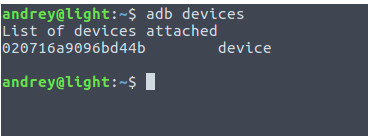
Enable “Device Owner.”
For production build:
$ adb shell dpm set-device-owner org.smartplayer.android.client/co.displaysolutions.digitalsignage.SPAdminReceiver
For development build:
$ adb shell dpm set-device-owner org.smartplayer.client.develop/co.displaysolutions.digitalsignage.SPAdminReceiver
If everything goes successfully, adb will display a message that the owner of the device is now the SmartPlayer application. After this, the application must be restarted (once) to activate the kiosk mode for the application.
Only one application can be in "device owner" mode on the device. To reset the "device owner," you can only do so by performing a factory reset (Settings > Backup & Reset > Factory data reset).
Installing the client application on a phone (tablet)
Download the application to the device using the link received.
Run apk file.
When the notification appears, click "Settings"

Enable "Unknown sources"

For security reasons, select "Allow this installation only". Click OK.

Select "Install"

Wait for the installation to complete

Click "Open"

Wait for the PIN-code to appear. Enter the PIN-code in your personal account.
Troubleshooting
Installing the application for APK
If an error appears during installation (there may be different text) and a window does not appear to allow installation from unknown sources. Do the following:
- Android 5.0+ and up to 8.0 (Android Oreo). Settings -> Lock screen and protection -> Unknown sources -> (see further instructions above)
- Android 8.0+ Settings -> Applications -> Additional settings (... in the upper right corner) -> Special access rights -> Install unknown applications -> Allow installation for required applications
- During installation, the message 'there was a problem parsing the package' may appear. This means that the client application is not fully downloaded, or there were errors during loading on the media.
Device Registration (First Launch)
During device registration, data using the 9-digit code must be retrieved from the SmartPlayer server. If there is no connection to the server, an error like this will be displayed:
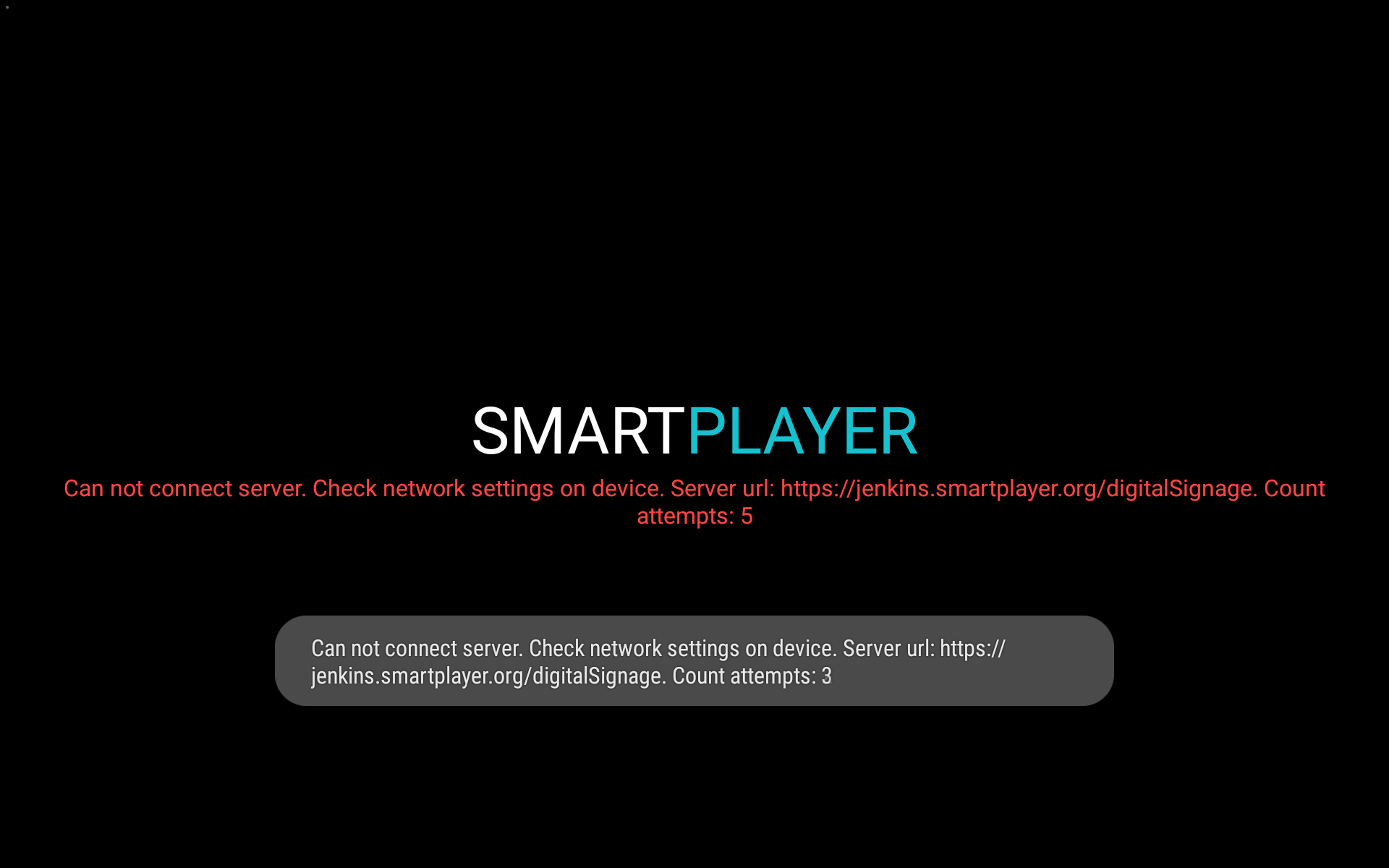
This error indicates that the connection to the server cannot be established. The server address is specified in the error description. Solutions:
- Check the network settings on the device.
- Check the availability of the server URL from the device by entering the address described in the error into any browser. In our case, it’s https://jenkins.smartplayer.org. The SmartPlayer server should be accessible. If it is available, the browser will display the UI.
- If the server is accessible in the browser but the connection still fails, corporate networks may use proxies to modify network packets. Disable the proxy.
- If you are unable to solve the problem on your own, provide the debug information from the application to a SmartPlayer representative or send it to support@smartplayer.org.
After a successful connection to the server, the UI for device registration will be displayed.
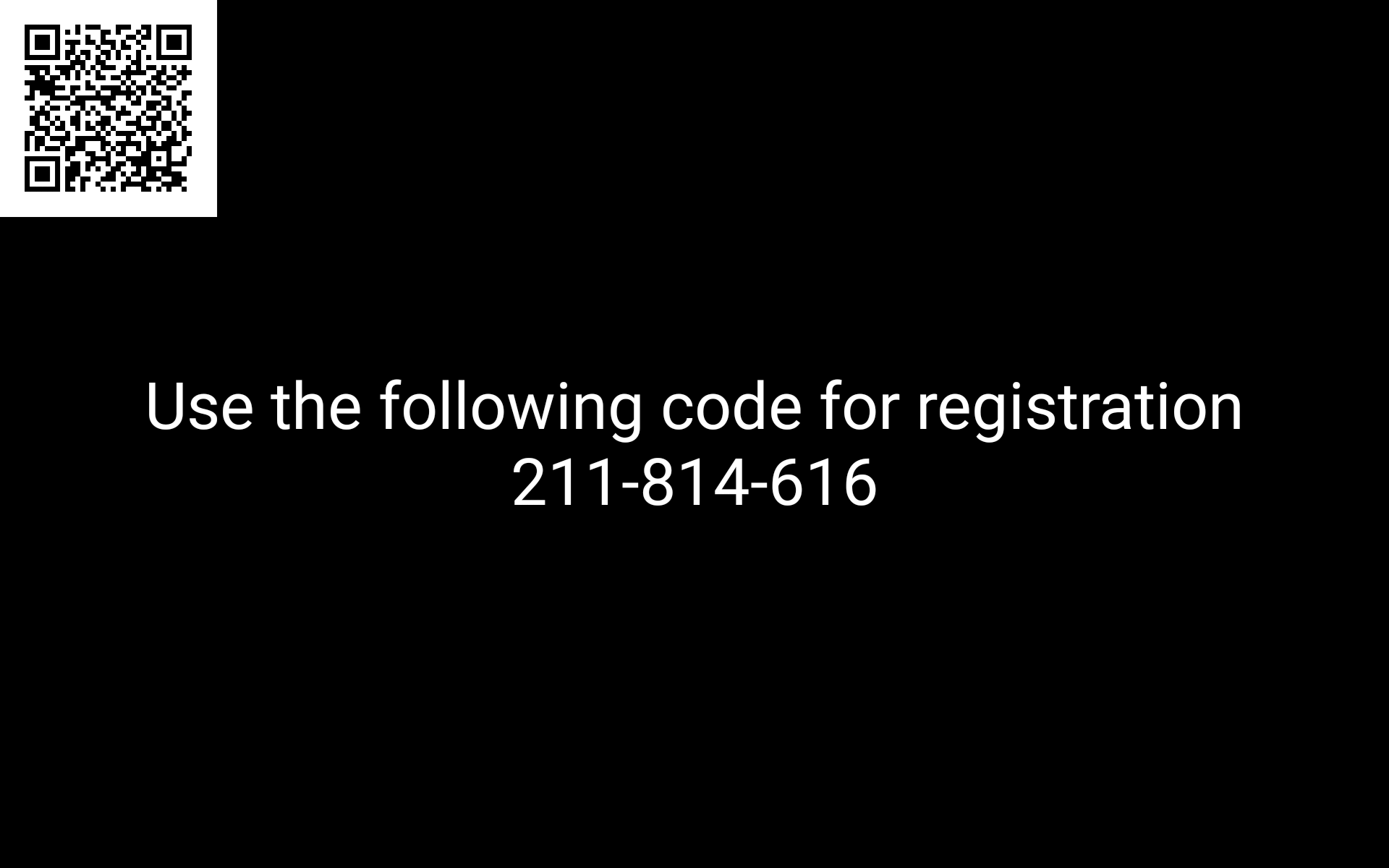
Granting Permissions to Take Screenshots from Video
If the application does not have the necessary privileges, it will not be able to take screenshots from the video (this is an Android operating system security limitation). You will need to manually grant permissions on the device, to do this:
- Select the target device in the dashboard by clicking on the tile in the "Devices" section.
- In the device's right menu, click on the menu item titled "Settings" and disable the "Kiosk Mode," which is located in the "Security" section. Save the updated device settings.
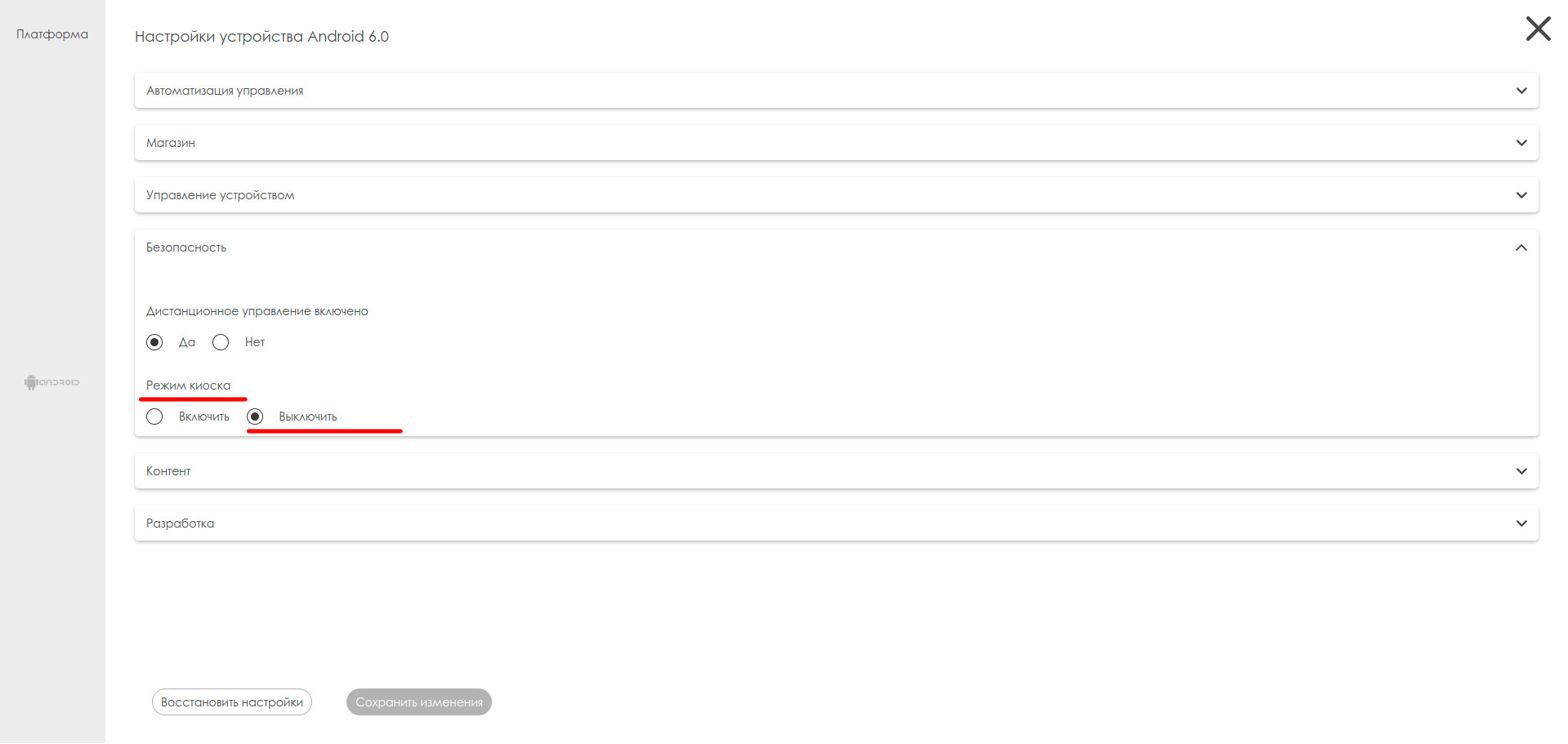
- In the device's right menu, click on the menu item titled "Permissions" (see screenshot)
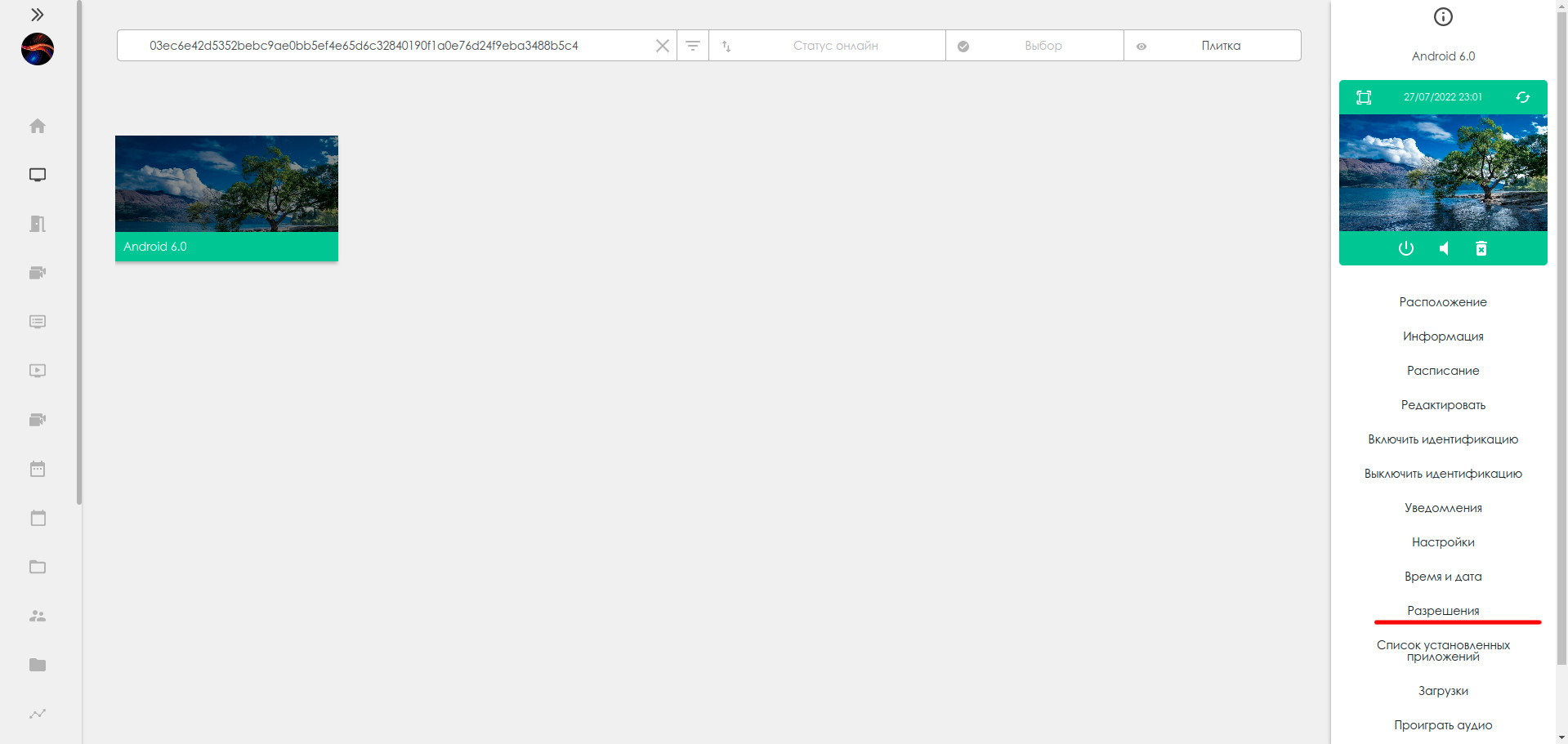
- After clicking, a window will appear to grant permissions. Click "Allow" next to "Permission to take screenshots:"
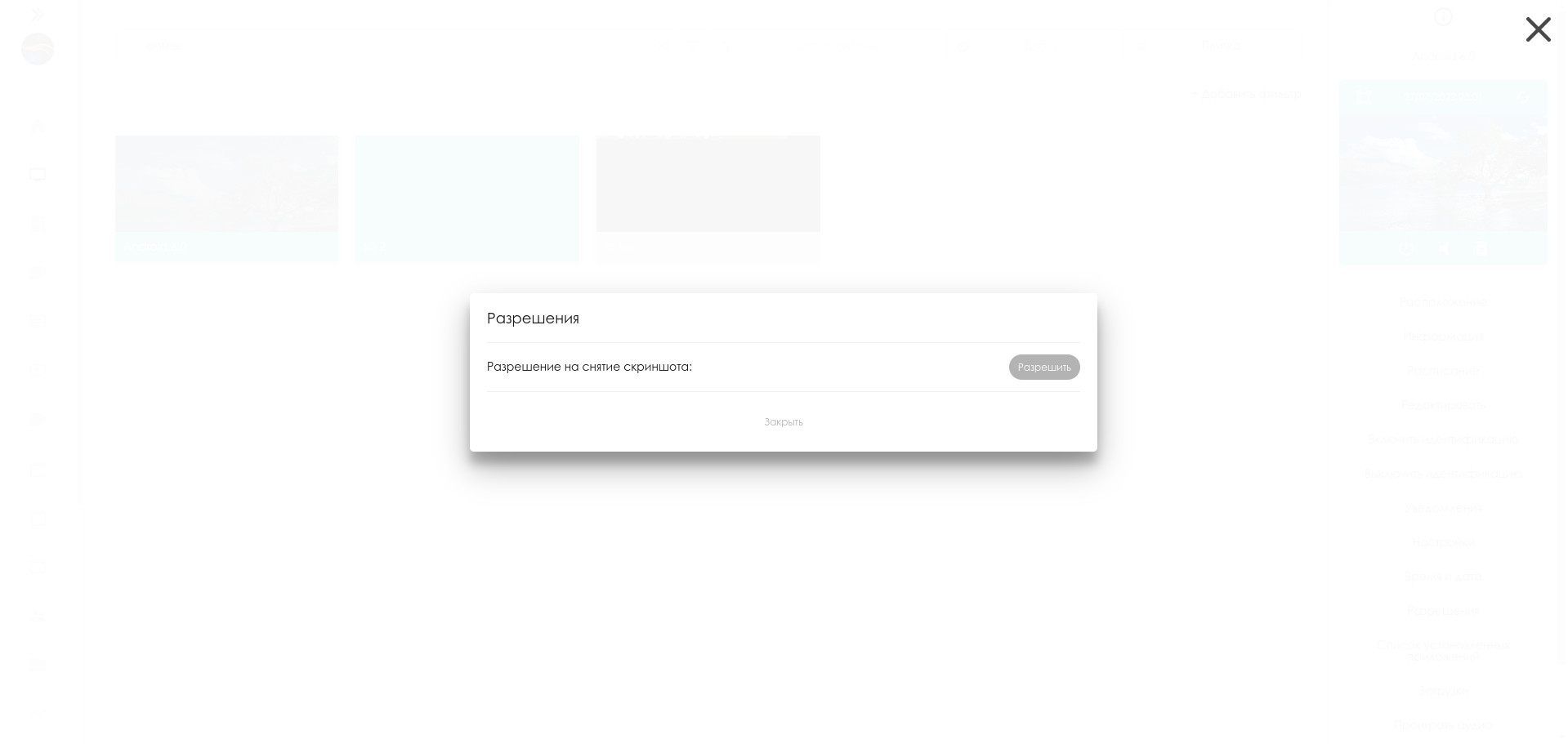
- After clicking "Allow," a system dialog box will appear on the device where you need to check the box (Don't show again) and allow the application to capture the device's screen
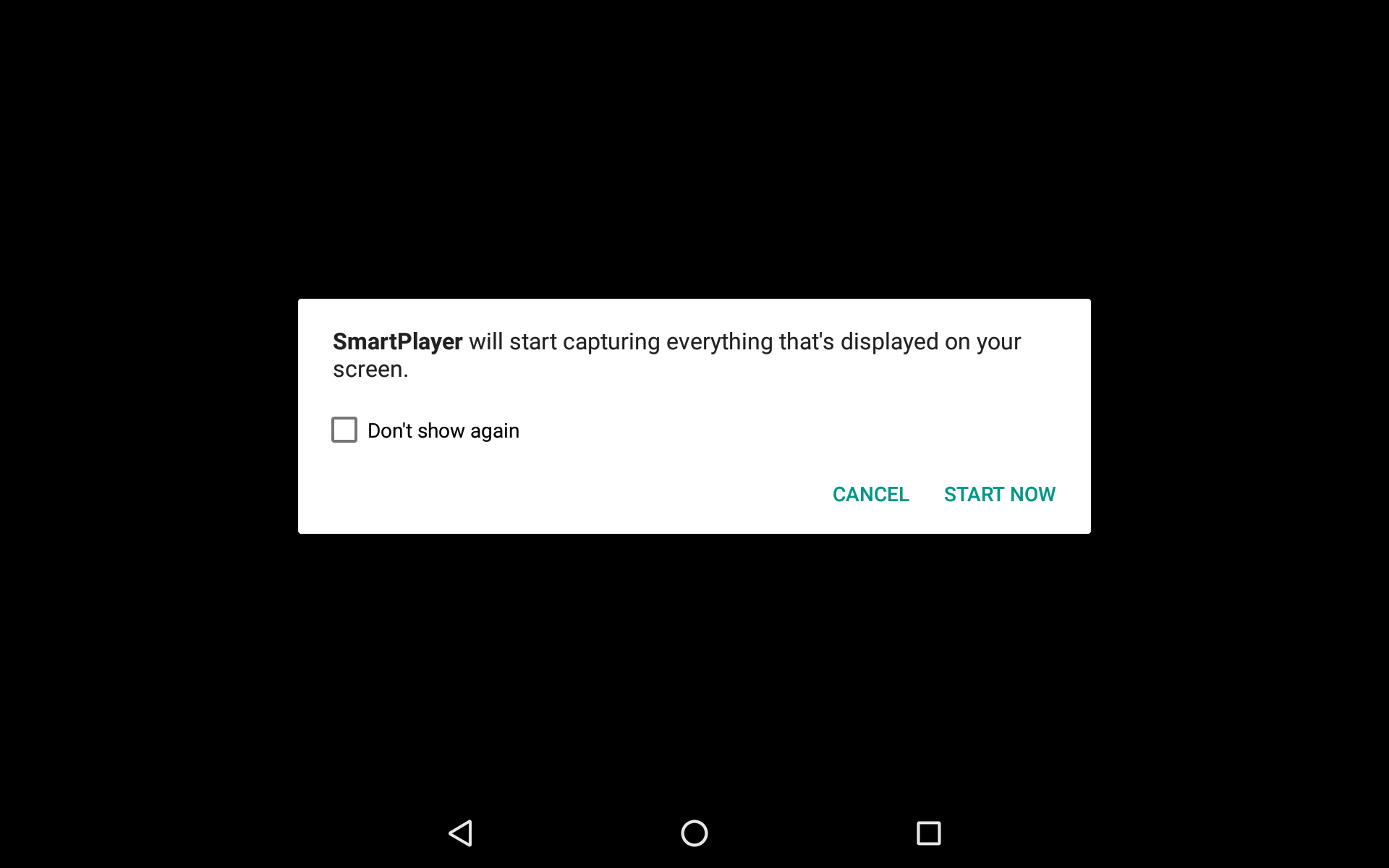
- Verify that permissions have been granted. Play the video and try to take a screenshot through the dashboard.
- In the device's right menu, click on the menu item titled "Settings" and enable the "Kiosk Mode," which is located in the "Security" section. Save the updated device settings.
Launch in vertical orientation
SmartPlayer supports vertical orientation on some devices (on devices that support the rotation option).
- Go to the device settings
- Image/Screen settings
- Select rotating screen option
- Install SmartPlayer app
Kiosk Mode
SmartPlayer for Android supports kiosk mode.
When the kiosk mode is enabled, the user cannot leave the application and the following features are disabled:
- pressing from the remote control does not work (for consoles with Android).
- home button does not work the app automatically restarts after 100 ms
- application hides all dialogs that appear on top of the application
Disable kiosk mode
- Move the mouse to the upper right corner
- Hold down the left mouse button for 5 seconds
- Enter code 95224
- After that, the app will disable kiosk mode
Administering kiosk mode
'Disable (Enable) kiosk mode if the device is online. '
In your personal account, you can disable it through the "Kiosk mode" settings. The setting will be saved on the server and the next start of the application will already be without kiosk mode. Select device (group of devices) -> Android platform -> Kiosk mode -> select “Disable” -> Click on the button: “Save changes”
Similarly, the kiosk mode is activated through your personal account. Select a device (group of devices) -> Android platform -> Kiosk mode -> select “Enable” -> Click on the button: “Save changes”
'Disable kiosk mode if devices are offline. '
From the remote control
On the remote, you need to execute the following key combination within 7 seconds from the remote: ENTER -> BACK -> BACK-> LEFT
`` With a connected mouse to the device
Long click with the mouse cursor in the upper right corner (200x200 pixels area), after which a dialog box will appear, where you need to enter the password within 15 seconds, password: 95224
Disable kiosk mode by touch event
Long press with your finger in the upper right corner (200x200 pixel area), after which a dialog box will appear where you need to enter the password within 15 seconds, password: 95224
After disabling kiosk mode, the application will show a list of available Launcher applications that can be used to exit the application. The selection dialog will automatically disappear after five seconds. When the kiosk mode is off, the BACK / HOME button works normally, exiting the application.
Enabling Kiosk Mode Offline.
Enabling kiosk mode offline is done similarly to disabling it, by long pressing (with a mouse or finger) in the top right corner (200x200 pixel area). When activated, a message will appear indicating that kiosk mode has been enabled.
== Playing Content in Synchronization Mode ==
Requirements for Proper Synchronization Mode Operation
- Devices must be connected via RJ45 and be on the same network.
- Create a group of devices and move the devices that require content synchronization into this group.
- Next, configure this group: Settings → Android platform → Synchronize content → Yes → Save changes.
- Devices must have the same firmware for proper synchronization mode operation.
Content Features
- The playlist for two different broadcasts using the video wall mode must have the same duration.
- The videos being used must have the same FPS (frames per second).
- Synchronization is only possible with video files. If an image is used, it must first be converted into video format using the built-in video editor.
- Videos in broadcasts must have the same duration. Example: Two broadcasts, each with a total time of 1 minute. The content of the first broadcast consists of two videos, each 30 seconds long, and the content of the second broadcast also consists of two videos, each 30 seconds long. If in the second broadcast there were two videos but video 1 was 10 seconds long and video 2 was 50 seconds long, synchronization would not occur.
- Standard parameters for video wall clips: resolution 1920x1080, frame rate 25, codec h264, container .mp4, no audio track.
- All videos in the synchronized playlist must have the same resolution.
- All videos in the synchronized playlist must have the same FPS.
- All videos in the synchronized playlist must have the same bitrate.
- The presence (or absence) of an audio track must be the same for all videos in the synchronized playlist.
Setting up the phone in open space mode
- Configure the Internet on your phone.
- Check the availability of new firmware on the phone (Settings - System - System update). If there is new firmware, update it.
- Disable lock mode on the phone. (Settings - Security - Lock screen - No)
- After installing the SmartPlayer application, check Settings - Home application - there should be a standard launcher, not SmartPlayer
Android TV makers
- Ugoos https://www.ugoos.ru/
- ShiningWorth http://www.shiningworth.com/
- Zidoo https://www.zidoo.tv/
- TCL https://www.tcl.com
Manual Update of the Client Application
When the application is running in normal mode, without privileges, the client application update is only available with user participation.<br
- The new version of the application is uploaded to the server (usually done by the administrator).
- Follow the document Manual Update of SmartPlayer.
Hardware Limitations of the Platform
Android devices have the following hardware limitations:
- Obtaining root access on the device opens up access to more device interaction capabilities.
- Depending on the Android OS device being used, the number of videos that can be played simultaneously varies. This functionality depends on the decoders used on the devices.
Playing Content with Non-Standard Resolution on Android OS Set-Top Boxes
To start working with non-standard resolution content on a set-top box running Android OS, the user must first log in to the personal account.
Next, the user needs to go to the "Broadcasts" section in the personal account and select the "Create" category.
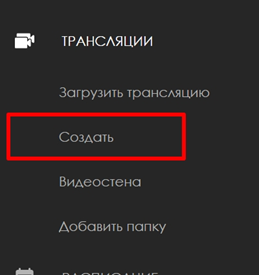
The next step is for the user to create a broadcast with any orientation: vertical or horizontal. This parameter depends on the set-top box settings. The user must click the "Save" button at the bottom right to apply the settings.
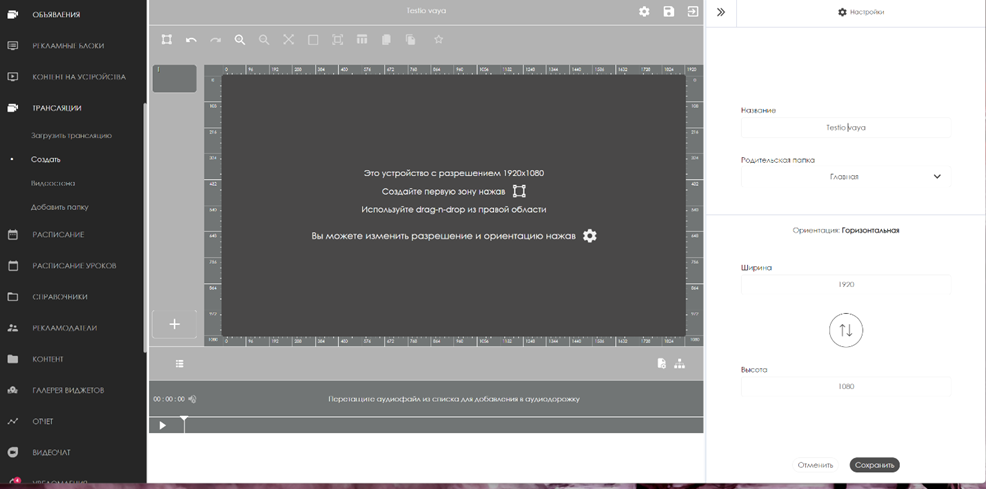
After completing the above steps, the user must create a broadcast zone by clicking on the special icon.
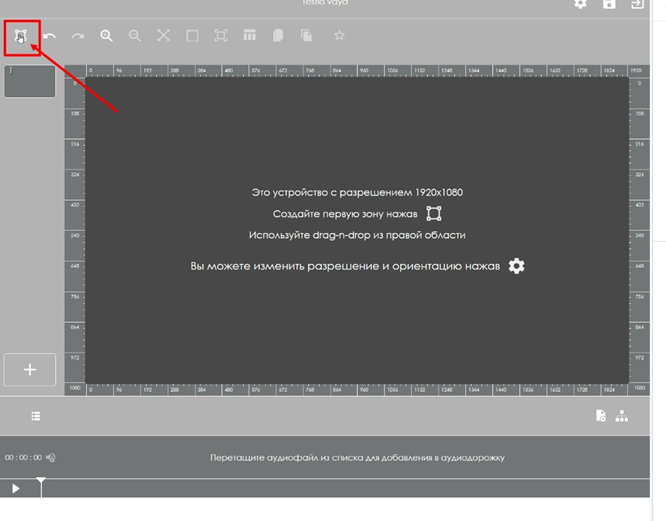
When selecting the zone, a toolbar will appear on the right, where the zone size parameters can be specified in pixels. In the "Width" and "Height" fields, the user must enter the required size values in numbers.
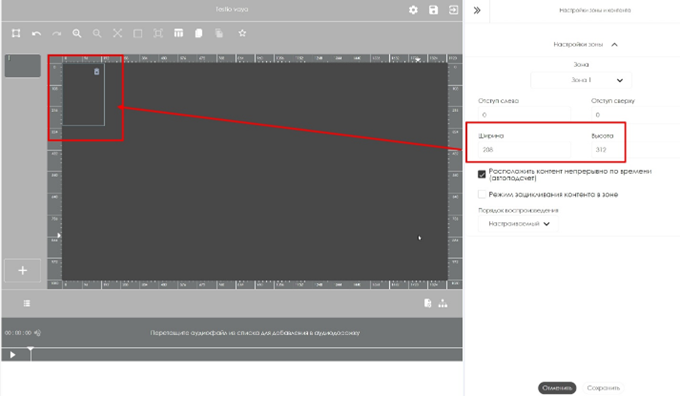
After setting the "Width" and "Height" parameters, the user should select the content to be played. This action is also done in the right toolbar.

The final step for the user will be to install the broadcast on the device. All the previously completed actions will lead to the correct playback of non-standard resolution content on Android OS devices.
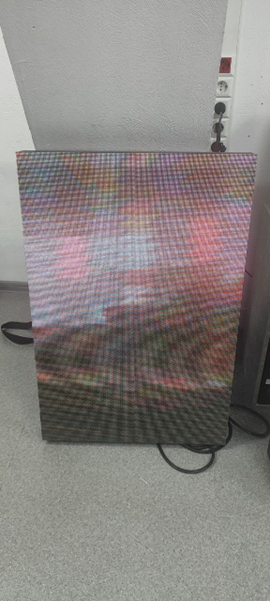
Predefined Media Stream Settings
Due to the large number of Android OS set-top box manufacturers who make their devices unique, even within the same company, there are often issues with content playback. To resolve many of these issues, users can use preset settings for the device during broadcast creation.
Step-by-Step Instructions
For the user to interact with the presets, they need to log in to their personal account and find the "Broadcasts" section. In the "Broadcasts" section, they need to select the "Create" category.
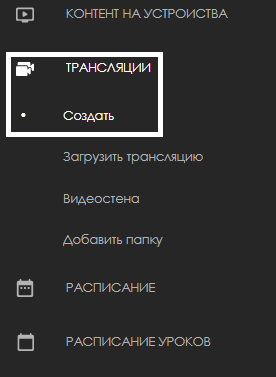
The next step is to create a content zone in the broadcast by using the special icon.
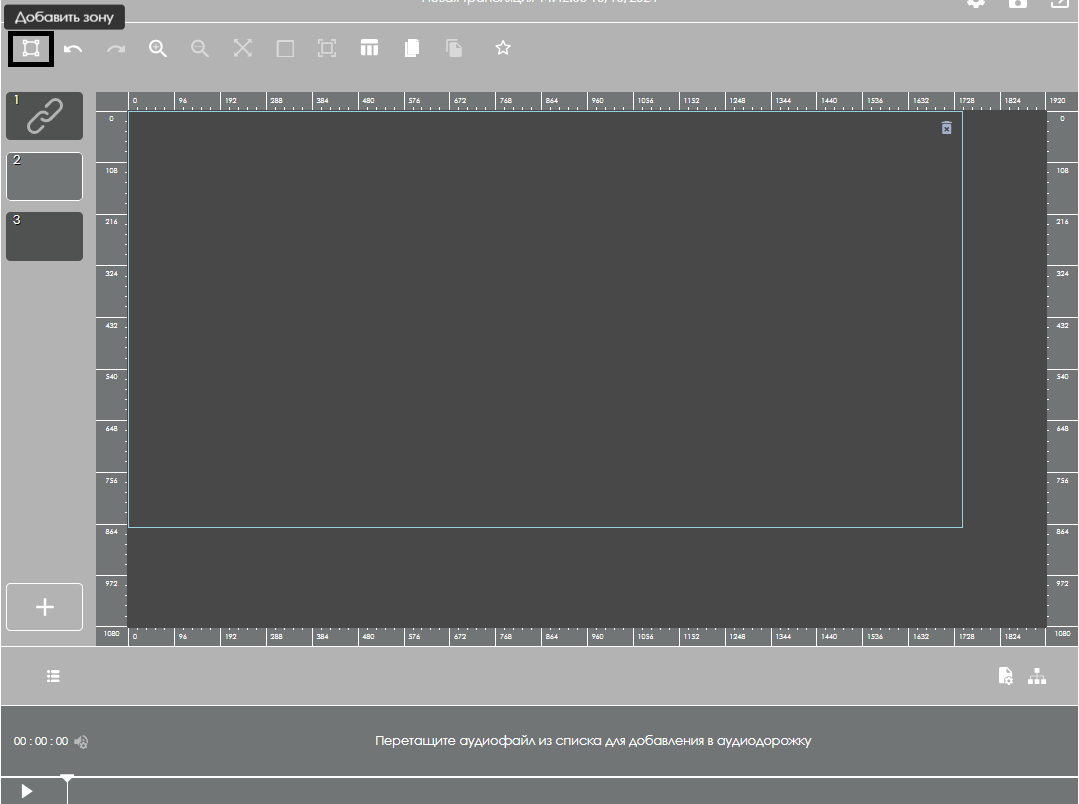
Next, the user needs to select the media stream content that has been added to their personal account.
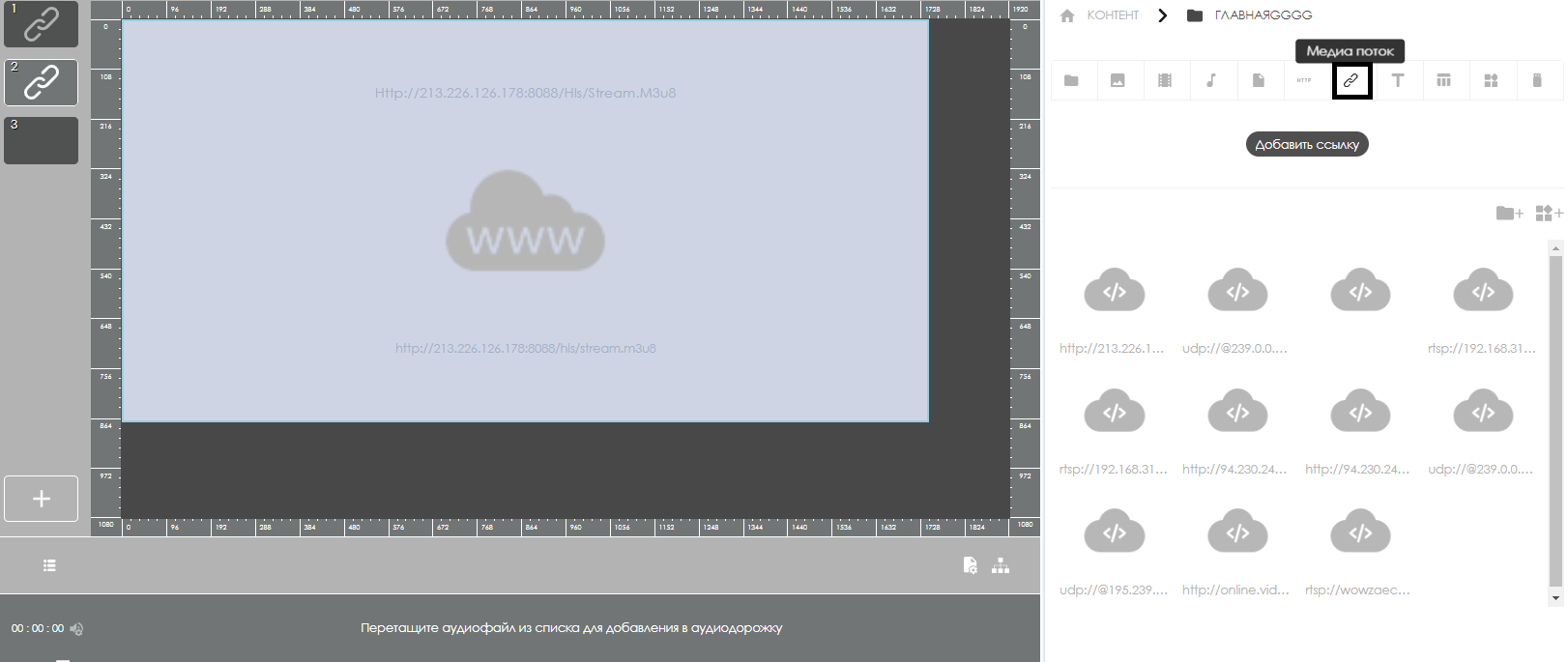
After adding the media stream to the broadcast zone, the user needs to click on the content in the zone again to change the display of settings in the right toolbar with the broadcast parameters.
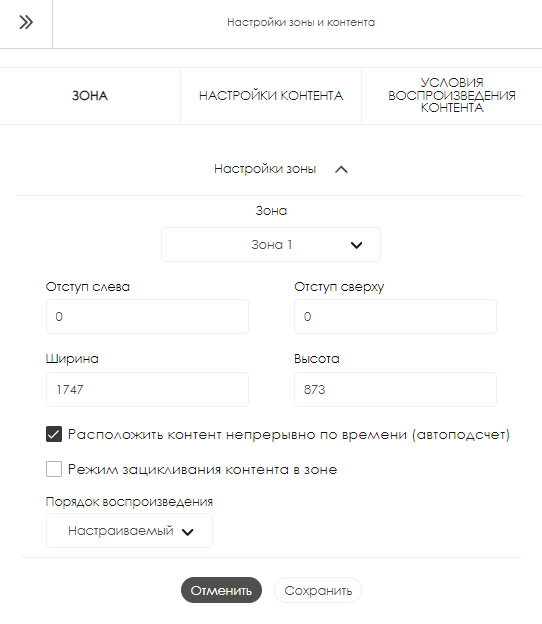
In the opened toolbar, the user needs to select the "Content Settings" block and go to its "Android" section.
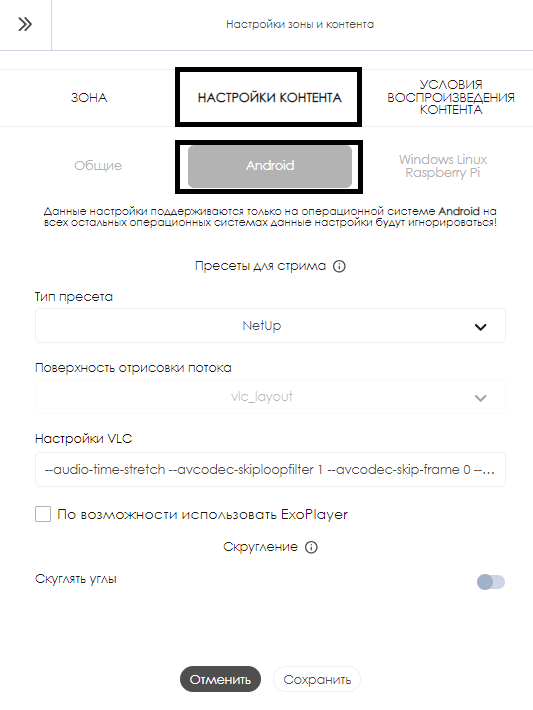
Opening this section gives the user access to preset settings for devices.
Preset Settings List
The preset settings block in the "Android" section is referred to as "Stream Presets."
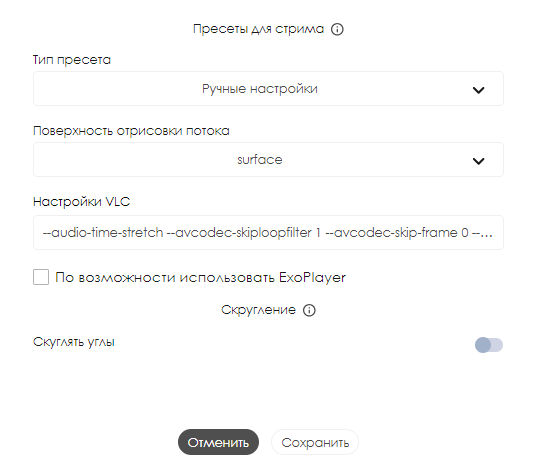
In this block, only one setting can be changed – the "Preset Type." This setting allows the user to choose from four types of presets:
- NetUP
- Ugoos 1
- Ugoos 2
- Manual settings
More About Manual Settings
In the "Manual settings" mode, the user gains access to all settings located below, specifically:
- Stream rendering surface – allows selecting rendering capabilities depending on the device manufacturer. Three options are available: surface – the simplest and lightest rendering option for the system; textures – a heavier option for rendering, allowing better graphic processing on powerful set-top boxes; vlc_layout – combines both solutions and automatically applies the appropriate option based on the player's parameters and the device's power.
- VLC settings – allows manually configuring VLC player settings. Detailed information on how to specify VLC settings manually can be found at the following links: [https://wiki.videolan.org/Documentation
/ link 1], [https://wiki.videolan.org/Documentation / link 2], [https://wiki.videolan.org/Documentation / link 3].
- Checkbox for the ability to use ExoPlayer – allows using ExoPlayer for playing stream content. Most often used for streams: rtp, rtsp, udp, and hls.
After completing all the settings, the user needs to click the "Save" button in the middle of the screen and finalize the broadcast setup for playback on the device.
