Лицензирование/en: различия между версиями
Новая страница: «== '''How It Works''' == To view licenses belonging to the company, you can log in using any account associated with the company. == '''Preparation''' == === '''Company Creation''' === Usually, users already have a company created, but if it's a new user, there's a specific set of actions. It's necessary to submit a request to the sales department manager for company creation on our licensing server. After the company is created, the manager will be able to...» |
Новая страница: «=== '''Licensing in the Personal Account''' === thumb|Displaying the "Licenses" section in your personal account|300px There are two ways to view licenses in the personal account: * Go to the dedicated section of the personal account called "Licenses <sup>beta</sup>".<br> In this section, you will see a list of licenses and license-related data within the company. * Navigate to the "Devices" section.<br> File:Лицензия...» |
||
| Строка 1: | Строка 1: | ||
== '''Situation Description'' == | == '''Situation Description''' == | ||
In the past, issuing certain "licenses" to users took a considerable amount of time, and the process was not intuitively understandable. After conducting analytical work and devising a solution to simplify this task, a "licensing" functionality was developed. | In the past, issuing certain "licenses" to users took a considerable amount of time, and the process was not intuitively understandable. After conducting analytical work and devising a solution to simplify this task, a "licensing" functionality was developed. | ||
=== '''Value''' === | === '''Value''' === | ||
| Строка 10: | Строка 10: | ||
=== '''License Actions:''' === | === '''License Actions:''' === | ||
Within the company, licenses can be assigned by configuring their parameters. After assignment and appearance of the license in the list, it can be revoked using the "Revoke" button. All of this can also be done by the sales department manager. | Within the company, licenses can be assigned by configuring their parameters. After assignment and appearance of the license in the list, it can be revoked using the "Revoke" button. All of this can also be done by the sales department manager. | ||
== '''Licenses''' == | |||
== ''' | == '''Types of Active Licenses''' == | ||
== ''' | Licenses come in different types. The type chosen determines the license's capabilities and its display. | ||
Currently, there are three types of licenses available: | |||
* ''Trial (Unpaid) '' – trial license.<br> | |||
* '' | Displayed in green color with a violet accent. | ||
* ''Subscription (Paid) '' – regular purchased license.<br> | |||
* '' | All fields are available upon creation. Indicated simply by green color. | ||
* ''Purchase (Paid) '' - has no expiration date (perpetual).<br> | |||
* '' | When creating such a license, the "End Date" field is locked. Marked with blue color. | ||
=== '''Color Indication''' === | |||
=== ''' | In the personal account, each existing license is assigned a specific color. Each color has its own meaning. <br> | ||
There are three types of color indications in total: | |||
# Gray color signifies an inactive or revoked license | |||
# | # Blue color indicates a license without an expiration date | ||
# | # Green color represents a paid license with a specific expiration date | ||
# | # A green color with a violet accent on the right side denotes a trial license with a specific expiration date. | ||
# | [[File:Цветовое обозначение.png|thumb|center|Color indication of licenses|800px]] | ||
[[File:Цветовое обозначение.png|thumb|center| | === '''Licensing in the Personal Account''' === | ||
[[File:Лицензии.png|thumb|Displaying the "Licenses" section in your personal account|300px]] | |||
There are two ways to view licenses in the personal account: | |||
=== ''' | * Go to the dedicated section of the personal account called "Licenses <sup>beta</sup>".<br> | ||
[[File:Лицензии.png|thumb| | In this section, you will see a list of licenses and license-related data within the company. | ||
* Navigate to the "Devices" section.<br> | |||
* | [[File:Лицензия через устройство.png|thumb| | ||
Displaying the "Licenses" section in your personal account|300px]] | |||
* | Click on a specific device and move to the right-hand window. After clicking the "Edit" line, you'll access the parameters window. In the final section, locate the "Select a License" option. This is where the current license type is displayed, which you can modify if needed. | ||
[[File:Лицензия через устройство.png|thumb| | {{Note|If a user's device is not linked to a license, the device becomes locked, and its usage becomes impossible.|warn}} | ||
=== '''Devices:''' === | |||
{{Note| | In the "Devices" section, the equipment is displayed in two formats: | ||
=== ''' | [[File:Заблокированные устройства.png|thumb|Blocked devices|150px]] | ||
* Regular gray "tile" with the device's name. | |||
[[File:Заблокированные устройства.png|thumb| | In this scenario, the device is unlocked, and all conceivable operations can be performed on it. | ||
* | * Gray "tile" surrounded by an orange padlock icon. | ||
At the moment, the device is inaccessible as it lacks a license. The only option is to click "Edit" and associate a purchased license with the device. Afterward, the device will be unlocked. | |||
* | [[File:Доступные устройства.png|thumb|Unlocked devices|150px]] | ||
=== '''Personal Account Locking''' === | |||
[[File:Доступные устройства.png|thumb| | Upon engaging in unauthorized actions, such as external manipulation of licenses or tampering, SmartPlayer reserves the right to lock the company and its personal account. | ||
== '''Final Outcome''' == | |||
Users can always view their licenses and their statuses. A feature has been created to facilitate easy access to this functionality. | |||
=== ''' | |||
== ''' | |||
Версия от 16:34, 30 августа 2023
Situation Description
In the past, issuing certain "licenses" to users took a considerable amount of time, and the process was not intuitively understandable. After conducting analytical work and devising a solution to simplify this task, a "licensing" functionality was developed.
Value
Users will be able to easily view their trial, active, and inactive licenses all in one place. By assessing the situation with licenses, users can contemplate their future actions related to acquiring new licenses or reallocating active licenses.
How It Works
To view licenses belonging to the company, you can log in using any account associated with the company.
Preparation
Company Creation
Usually, users already have a company created, but if it's a new user, there's a specific set of actions. It's necessary to submit a request to the sales department manager for company creation on our licensing server. After the company is created, the manager will be able to enable the licensing functionality and assign licenses paid for by the user.
License Actions:
Within the company, licenses can be assigned by configuring their parameters. After assignment and appearance of the license in the list, it can be revoked using the "Revoke" button. All of this can also be done by the sales department manager.
Licenses
Types of Active Licenses
Licenses come in different types. The type chosen determines the license's capabilities and its display. Currently, there are three types of licenses available:
- Trial (Unpaid) – trial license.
Displayed in green color with a violet accent.
- Subscription (Paid) – regular purchased license.
All fields are available upon creation. Indicated simply by green color.
- Purchase (Paid) - has no expiration date (perpetual).
When creating such a license, the "End Date" field is locked. Marked with blue color.
Color Indication
In the personal account, each existing license is assigned a specific color. Each color has its own meaning.
There are three types of color indications in total:
- Gray color signifies an inactive or revoked license
- Blue color indicates a license without an expiration date
- Green color represents a paid license with a specific expiration date
- A green color with a violet accent on the right side denotes a trial license with a specific expiration date.
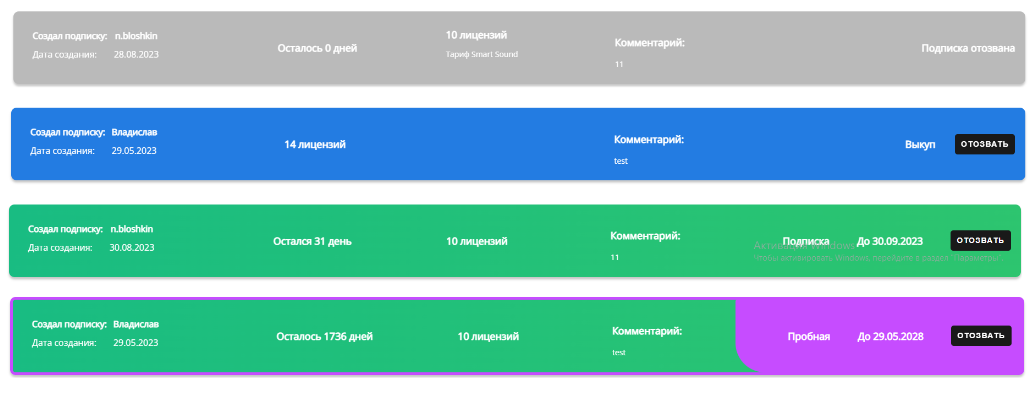
Licensing in the Personal Account
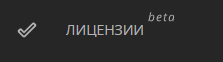
There are two ways to view licenses in the personal account:
- Go to the dedicated section of the personal account called "Licenses beta".
In this section, you will see a list of licenses and license-related data within the company.
- Navigate to the "Devices" section.
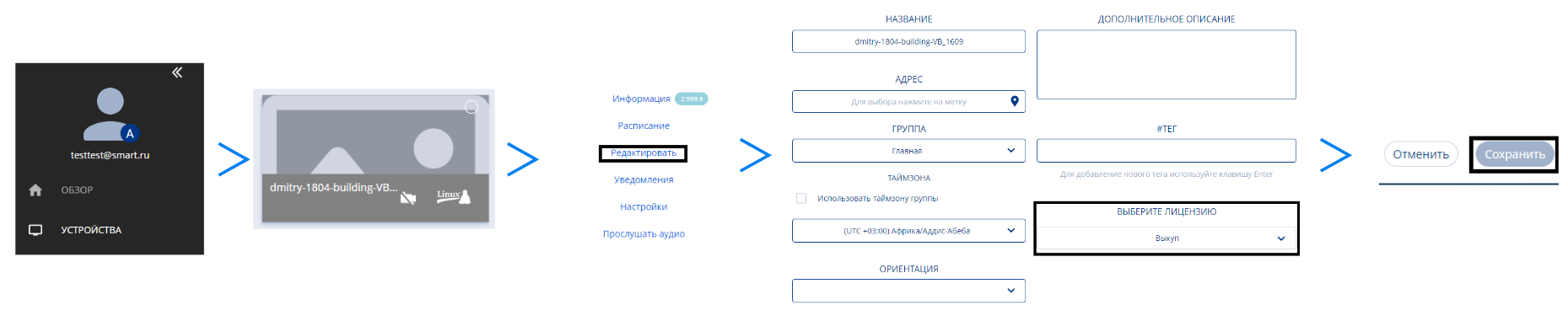
Click on a specific device and move to the right-hand window. After clicking the "Edit" line, you'll access the parameters window. In the final section, locate the "Select a License" option. This is where the current license type is displayed, which you can modify if needed.
Devices:
In the "Devices" section, the equipment is displayed in two formats:
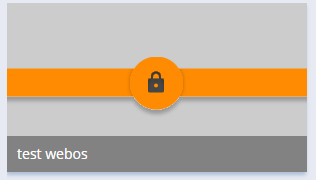
- Regular gray "tile" with the device's name.
In this scenario, the device is unlocked, and all conceivable operations can be performed on it.
- Gray "tile" surrounded by an orange padlock icon.
At the moment, the device is inaccessible as it lacks a license. The only option is to click "Edit" and associate a purchased license with the device. Afterward, the device will be unlocked.
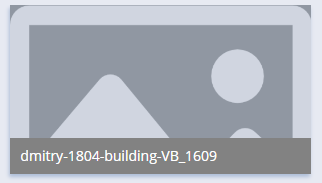
Personal Account Locking
Upon engaging in unauthorized actions, such as external manipulation of licenses or tampering, SmartPlayer reserves the right to lock the company and its personal account.
Final Outcome
Users can always view their licenses and their statuses. A feature has been created to facilitate easy access to this functionality.