Раздел "Контент на устройства"/en: различия между версиями
Новая страница: «==== '''Content Search Area''' ==== The content search area includes basic functionality for searching, sorting, and adding content. thumb|center| Components of the "Content Search Area" block|800px This area includes the following settings: * Search - allows finding a file with the desired content. * Change content display - switches the display from tile to list and vice versa. * Upload file - allows up...» |
Новая страница: «==== '''Search Area''' ==== The search area allows finding a specific device in the list and changing the display of devices on the page. thumb|center| General view of the "Display Settings Area"|800px It consists of: # Search bar - allows displaying the desired device by name. # Path - shows in which folder the device is located. # Advanced search settings - allow for more expanded and pre...» |
||
| Строка 93: | Строка 93: | ||
# Search area | # Search area | ||
# Area with a list of devices | # Area with a list of devices | ||
==== '''Search Area''' ==== | |||
==== ''' | The search area allows finding a specific device in the list and changing the display of devices on the page. | ||
[[File: Зона_настроек_форматирования.png|thumb|center| General view of the "Display Settings Area"|800px]] | |||
[[File:Зона_настроек_форматирования.png|thumb|center| | It consists of: | ||
# Search bar - allows displaying the desired device by name. | |||
# | # Path - shows in which folder the device is located. | ||
# | # Advanced search settings - allow for more expanded and precise searches thanks to additional parameters. Descriptions are provided for each additional parameter to understand how they work. After setting the desired parameters, the user needs to click the "Search" button. If the user wants to disable additional parameters, they need to click the "Reset" button. | ||
# | # Sorting - a list with options for sorting devices located in the personal account. | ||
# | # Device selection - functionality that allows selecting or deselecting all devices, as well as groups of devices, for further actions. All selected devices are marked with a "Checkbox" icon, or the so-called "Tick". | ||
# | # Device display - allows the user to choose how to display the available devices. | ||
# | There are three display options available: | ||
* Tile - displays all devices in tile format. | |||
* | * List - displays all devices in list format. | ||
* | * Map - displays all devices using a geolocation map. | ||
* | [[File: Все_настройки.png|thumb|center| Example of key settings parameters|800px]] | ||
[[File:Все_настройки.png|thumb|center| | |||
<div lang="ru" dir="ltr" class="mw-content-ltr"> | <div lang="ru" dir="ltr" class="mw-content-ltr"> | ||
==== '''Зона со списком устройств''' ==== | ==== '''Зона со списком устройств''' ==== | ||
Версия от 15:47, 12 января 2024
"Content on Devices" Section
In the SmartPlayer personal account, there is a section named "Content on Devices".

In this section, you can apply content to a specific device and set a schedule for it.

The structure of the section divides it into three blocks:

- Creating a broadcast
- Devices
- Schedule

Operational Logic
As described above, these blocks work in a sequential order, so they will be described following the same principle.
"Creating a Broadcast" Block
Upon entering the "Content on Devices" section, the first thing the user will see is the "Creating a Broadcast" section.

This block can also be divided into several zones:
- Content working area
- Content search area
- Content area
Content Working Area
The content working area is quite extensive and difficult to consider as a single system. Therefore, it is better to divide it into categories.

The content working area consists of three categories:
- General broadcast settings
- Working with the content area
- Working with the audio track
"General Broadcast Settings" Category
In the general broadcast settings, there is information about the broadcast and several tabs. These data include:
- Broadcast name - the name of the current broadcast is indicated
- Broadcast settings - allows setting parameters such as: name, parent folder, specifying the screen width and height. To apply all settings, click the "Save" button.

Save settings - allows you to save the current broadcast settings. Do not save and close the editor - allows you to close the editor without making changes to the broadcast.

"Working with the Content Area" Category
In the "Working with the Content Area" category, content is added and configured.

The entire category can be divided into three areas:
- Adding and content settings - allows the following actions: move to the next/previous step, increase/decrease the scale, stretch the content to fit the entire area while maintaining/not maintaining proportions, stretch the content to any size while maintaining proportions, view animation settings for content, add a table.
- Content working area - content needed by the user is added inside this area. After adding content, double-clicking the mouse opens additional settings for the content working area. In the opened settings, the following parameters can be set: "Arrange content continuously over time" checkbox, "Content looping mode in the area" checkbox, set the playback order, content name, content start time, duration, layer level, frequency of appearance, left and right margins, content width and height, transparency.

Additional settings area - includes settings related to the timeline display mode (vertical, horizontal, and list), additional page settings (content duration in seconds and page volume level), and the ability to preview the broadcast.

"Working with the Audio Track" Category
In the "Working with the Audio Track" category, there is interaction with audio.

When working with audio, the following options are available:
- Listen to the audio itself
- Open sound track settings
Clicking on the icon opens a window with parameter settings. Inside the parameter window, there are:
- Basic parameters - displays the number of audio tracks and technical information.

- Additional parameters - allows setting various audio parameters.
Additional parameters are located to the right of the basic parameters and include three tabs: In the audio track tab - you can change the volume on all contents.

In the tab will be presented all the selected content. In the auto-positioning tab, you can set the following parameters:
- Specify advertising inserts
- Set the volume level of advertising content
- Specify background content
- Set the volume level for background content
- Set the playback order
- Configure and calculate with a checkbox the possibility of alternating advertising content on a permanent basis or temporarily (in seconds).

Content Search Area
The content search area includes basic functionality for searching, sorting, and adding content.

This area includes the following settings:
- Search - allows finding a file with the desired content.
- Change content display - switches the display from tile to list and vice versa.
- Upload file - allows uploading a file with content.
- "Path" of content location - shows the "path" where all content is stored.
Content Area
The content area includes several components.

These components include:
- Sorting by content type - allows selecting a specific type of content from the available options.
The available content types can be: all content, images, videos, music, documents, links, text, tables, widgets, content on a connected device.
- Ability to add a folder - allows adding a folder to the data storage.
- Ability to add a widget - the ability to add a widget from the list of widgets available on the account.
- List of available content - shows a general list of available content. The content display changes according to the sorting settings described above.
"Devices" Block
The next step is to move to the "Devices" block.
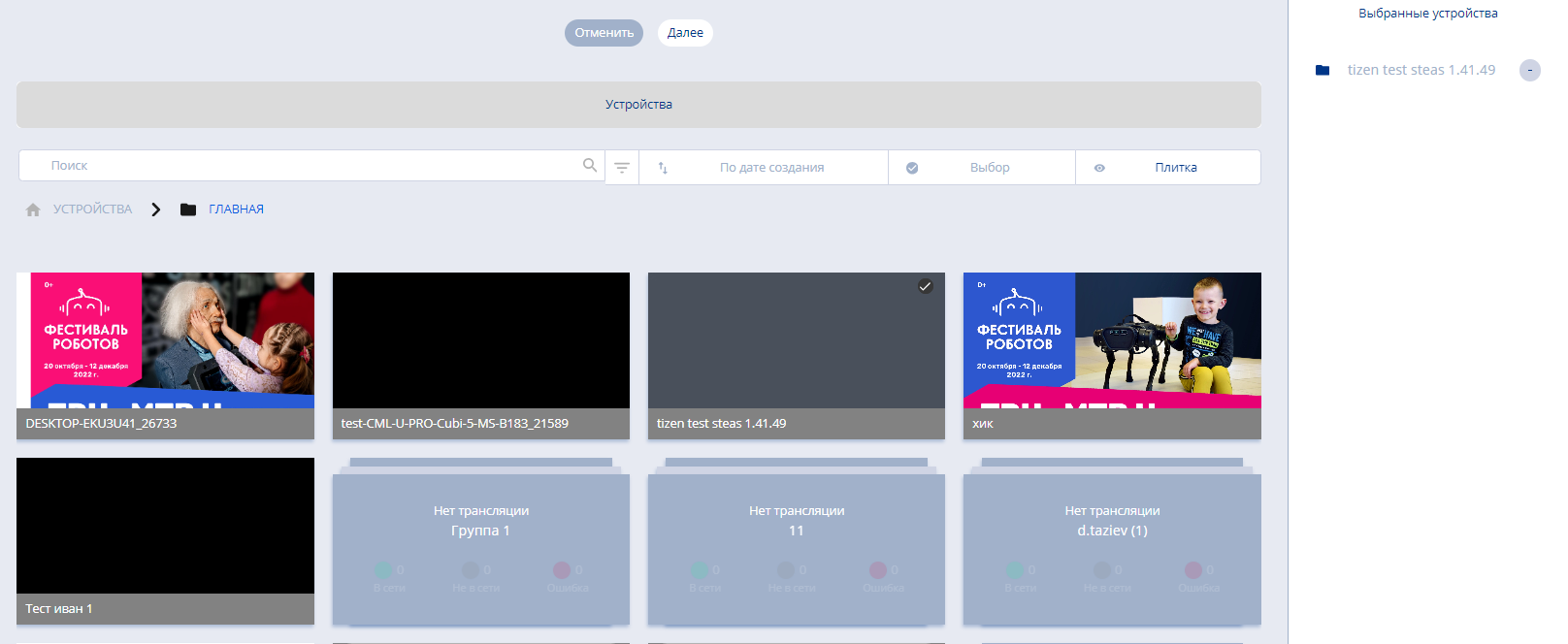
This block is also divided into two areas. (screenshot) These two areas include:
- Search area
- Area with a list of devices
Search Area
The search area allows finding a specific device in the list and changing the display of devices on the page.

It consists of:
- Search bar - allows displaying the desired device by name.
- Path - shows in which folder the device is located.
- Advanced search settings - allow for more expanded and precise searches thanks to additional parameters. Descriptions are provided for each additional parameter to understand how they work. After setting the desired parameters, the user needs to click the "Search" button. If the user wants to disable additional parameters, they need to click the "Reset" button.
- Sorting - a list with options for sorting devices located in the personal account.
- Device selection - functionality that allows selecting or deselecting all devices, as well as groups of devices, for further actions. All selected devices are marked with a "Checkbox" icon, or the so-called "Tick".
- Device display - allows the user to choose how to display the available devices.
There are three display options available:
- Tile - displays all devices in tile format.
- List - displays all devices in list format.
- Map - displays all devices using a geolocation map.

Зона со списком устройств
Зона со списком устройств включает в себя все добавленные на данную учетную запись устройства.
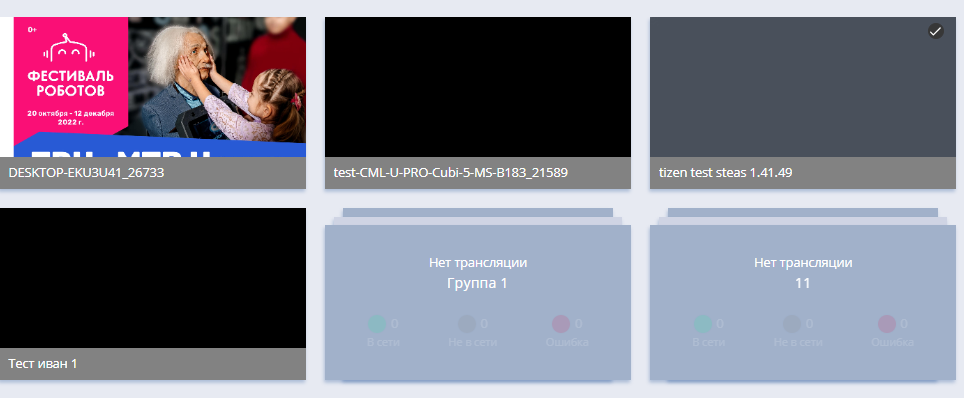
Для того, чтобы пользователь смог выбрать устройство и применить к нему контент созданный в разделе "Создание трансляции", необходимо поставить чекбокс/галочку на устройстве. Данный чекбокс ставиться справа вверху.

После выделения конкретного устройства или нескольких устройств с помощью чекбокса в правом сайдбаре появиться список с выделенными устройствами. На эти устройства и будет применен ранее созданный контент.

Блок "Расписание"
Блок "Расписание" состоит из одной зоны, в которой необходимо выставить все параметры.

В данный блок входят следующие параметры, которые необходимо указать:
- Дата начала/дата окончания - для обоих параметров необходимо либо вручную прописать дату, либо выбрать через иконку "Календарь".
- Время начала/время окончания - для обоих параметров необходимо прописать вручную время.
- Повтор события - имеет пять статусов: один раз, ежедневно, еженедельно, навсегда, конкретные дни.
- Чекбокс применить на весь день - позволяет применить созданный контент на устройство на весь день.
- Настройки приоритета - есть три типа приоритета: низкий, средний, высокий.
- Чекбоксы по выбору времени - имеют два типа: "Использовать время в UTC" и "Использовать локальное время".
- Автоматическая загрузка контента на устройство - позволяет выбрать дату и время автоматической загрузки контента на устройство.
После завершения настройки всех параметров пользователь должен нажать кнопку "Сохранить", для применения настроек. Или же пользователь может нажать кнопку "Отменить" и его вернет в первый блок "Создание трансляции".
Завершающий этап
После прохождения всех вышеописанных этапов пользователю необходимо нажать кнопку "Сохранить", чтобы сохранить и применить все настроенные параметры.
Итоговый результат
Пользователи знают и понимают как работает раздел личного кабинета "Контент на устройства" и умеют им пользоваться для создания и настройки трансляций на устройствах.