Редактирование компании в личном кабинете/en: различия между версиями
Новая страница: «Editing a Company in the Personal Account» |
Новая страница: «== Description of the Situation == A simple and convenient option for editing company information within the user's personal account has been created for SmartPlayer platform users. Now, this process of updating company information no longer requires separate requests to the technical support department. == How It Works == To change the data related to the company, the user must first log in to the personal account. After logging in, the user should click on...» |
||
| Строка 1: | Строка 1: | ||
== Description of the Situation == A simple and convenient option for editing company information within the user's personal account has been created for SmartPlayer platform users. Now, this process of updating company information no longer requires separate requests to the technical support department. | |||
== ' | == How It Works == To change the data related to the company, the user must first log in to the personal account. After logging in, the user should click on the person icon in the upper left corner. [[File:Информация_о_компани_.png|thumb|center| Example of the company information icon in the personal account |800px]] | ||
By clicking on the icon, the user will open the company information window. In this window, the user needs to click on the "Edit" line. [[File:Строка_редактировать_.png|thumb|center| Example of the line allowing editing of company information in the personal account |800px]] | |||
== | In the newly opened window, the user can change the following list of information: | ||
* Change the company avatar/image for the personal account | |||
[[File:Информация_о_компани_.png|thumb|center| | * Company name | ||
* Linked email | |||
[[File:Строка_редактировать_.png|thumb|center| | * Change password [[File:Редактировани_информации_о_компании.png|thumb|center| Example of the editable company information |800px]] | ||
To complete the editing process, the user needs to click the "Update" button. If the changes were made accidentally, the user can click the "Close" button to discard the current changes. [[File:Кнопка_обноваить.png|thumb|center| Example of the "Update" button to save the modified information |800px]] | |||
* | |||
* | |||
* | |||
* | |||
[[File:Редактировани_информации_о_компании.png|thumb|center| | |||
[[File:Кнопка_обноваить.png|thumb|center| | |||
<div lang="ru" dir="ltr" class="mw-content-ltr"> | <div lang="ru" dir="ltr" class="mw-content-ltr"> | ||
Версия от 11:56, 30 августа 2024
== Description of the Situation == A simple and convenient option for editing company information within the user's personal account has been created for SmartPlayer platform users. Now, this process of updating company information no longer requires separate requests to the technical support department.
== How It Works == To change the data related to the company, the user must first log in to the personal account. After logging in, the user should click on the person icon in the upper left corner.

By clicking on the icon, the user will open the company information window. In this window, the user needs to click on the "Edit" line.

In the newly opened window, the user can change the following list of information:
- Change the company avatar/image for the personal account
- Company name
- Linked email
- Change password
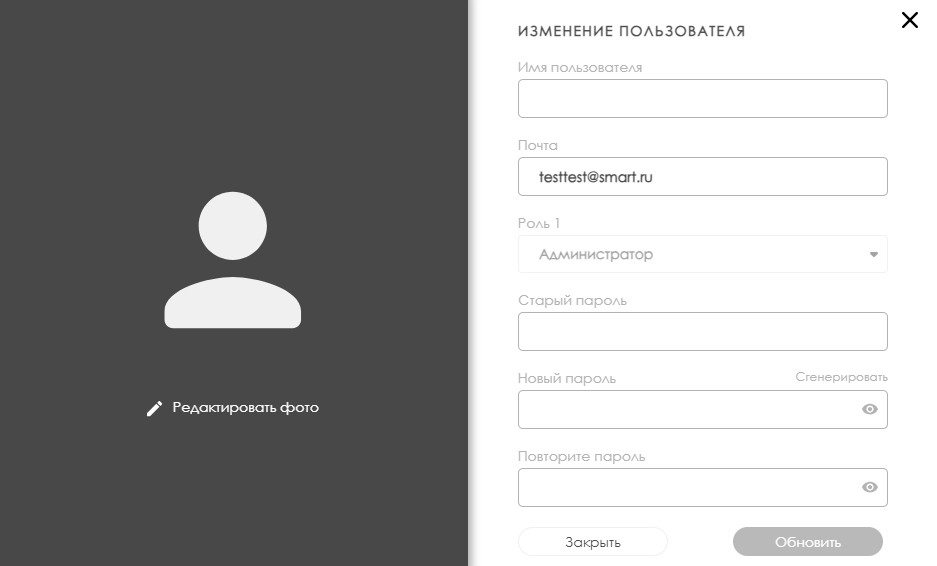
Example of the editable company information
To complete the editing process, the user needs to click the "Update" button. If the changes were made accidentally, the user can click the "Close" button to discard the current changes.

