Translations:Настройки контента в зависимости от операционной системы/1/en: различия между версиями
(Новая страница: «== '''Situation Description''' == To enable more fine-tuned and personalized broadcast settings, users now have the option to use customizations available exclusively for specific systems. This article provides guidance on how to use the available options for each OS in the SmartPlayer dashboard settings. == '''Action Algorithm''' == To use the new OS-dependent broadcast settings, users must first log into the SmartPlayer dashboard.<br> Next, navigat...») |
Нет описания правки |
||
| Строка 4: | Строка 4: | ||
To use the new OS-dependent broadcast settings, users must first log into the SmartPlayer dashboard.<br> | To use the new OS-dependent broadcast settings, users must first log into the SmartPlayer dashboard.<br> | ||
Next, navigate to the "Broadcasts" section in the dashboard and select the "Create" category. | Next, navigate to the "Broadcasts" section in the dashboard and select the "Create" category. | ||
[[File: | [[File:Трансляции_и_категории.png|thumb|center| Example of the "Broadcasts" section and "Create" category |800px]] | ||
To create a broadcast, users should select a zone where the content will be played by using the designated icon. | To create a broadcast, users should select a zone where the content will be played by using the designated icon. | ||
[[File: | [[File: Добавить_зону.png|thumb|center| Example of the "Broadcasts" section and "Create" category |800px]] | ||
Next, click on the video content within the zone to open the content settings toolbar, which will appear on the right side of the screen. | Next, click on the video content within the zone to open the content settings toolbar, which will appear on the right side of the screen. | ||
[[File: | [[File:Тулбар_с_контентом.png|thumb|center| Example of the content settings toolbar |800px]] | ||
In the opened toolbar, select the "Content Settings" section. | In the opened toolbar, select the "Content Settings" section. | ||
[[File: | [[File:Настройки_контента по ос.png|thumb|center| Example of the "Content Settings" section |800px]] | ||
Users will then see that the "Content Settings" section is currently divided into two main blocks: | Users will then see that the "Content Settings" section is currently divided into two main blocks: | ||
* Android | * Android | ||
* Windows/Linux/Raspberry | * Windows/Linux/Raspberry | ||
[[File: | [[File:Выбор_ос.png|thumb|center| Example of content settings divided by operating systems |800px]] | ||
=== '''Settings Available for Android OS''' === | === '''Settings Available for Android OS''' === | ||
For Android OS, the following configurable settings are available: | For Android OS, the following configurable settings are available: | ||
Текущая версия от 12:44, 1 ноября 2024
Situation Description
To enable more fine-tuned and personalized broadcast settings, users now have the option to use customizations available exclusively for specific systems. This article provides guidance on how to use the available options for each OS in the SmartPlayer dashboard settings.
Action Algorithm
To use the new OS-dependent broadcast settings, users must first log into the SmartPlayer dashboard.
Next, navigate to the "Broadcasts" section in the dashboard and select the "Create" category.
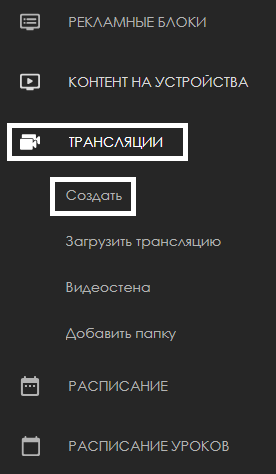
To create a broadcast, users should select a zone where the content will be played by using the designated icon.

Next, click on the video content within the zone to open the content settings toolbar, which will appear on the right side of the screen.
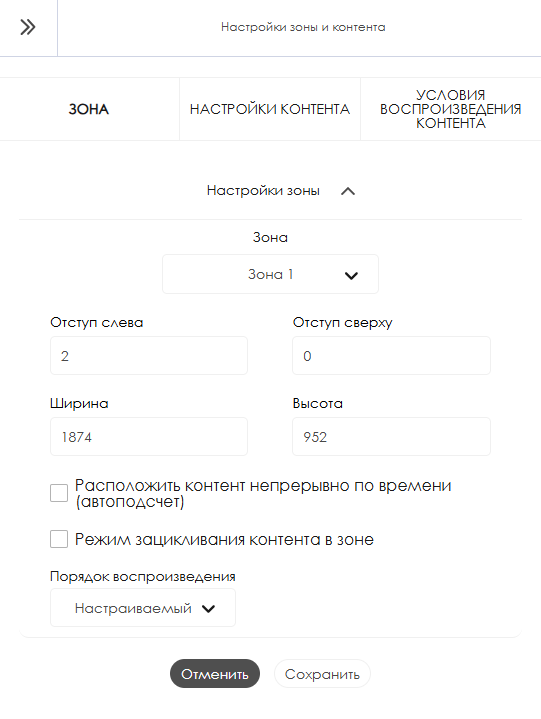
In the opened toolbar, select the "Content Settings" section.
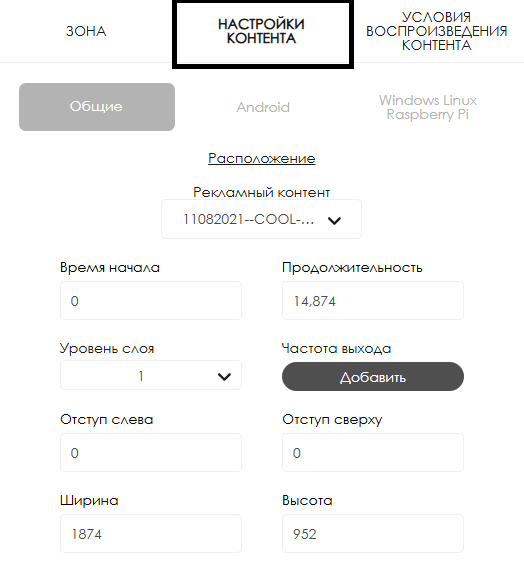
Users will then see that the "Content Settings" section is currently divided into two main blocks:
- Android
- Windows/Linux/Raspberry
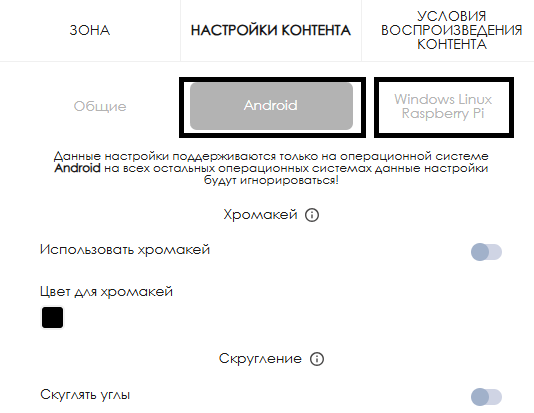
Settings Available for Android OS
For Android OS, the following configurable settings are available:
- Stream Presets - Allows use of stream presets, which only work for stream format content. More details available [here](https://wiki.smartplayer.org/index.php/Android#%D0%A1%D0%BF%D0%B8%D1%81%D0%BE%D0%BA_%D0%BD%D0%B0%D1%81%D1%82%D1%80%D0%BE%D0%B5%D0%BA).
- Use of Chroma Key - Allows the activation and use of chroma key in broadcasts, applicable only to video content. More details available [here](https://wiki.smartplayer.org/index.php/%D0%9F%D0%BE%D0%B4%D0%B4%D0%B5%D1%80%D0%B6%D0%BA%D0%B0_%D0%B2%D0%B8%D0%B4%D0%B5%D0%BA%D0%BE%D0%BD%D1%82%D0%B5%D0%BD%D1%82%D0%B0_%D1%81_%D0%BF%D1%80%D0%BE%D0%B7%D1%80%D0%B0%D1%87%D0%BD%D0%BE%D1%81%D1%82%D1%8C%D1%8E).
- Content Rounding - Allows rounding the corners of the displayed content.
After configuring all parameters, users must click the "Save" button in the center of the toolbar. To reset all changes, click the "Cancel" button, located to the left of the "Save" button.