TCL/en: различия между версиями
Admin (обсуждение | вклад) Новая страница: «==<span id="TCLModels">Model names </span> == All TCL TVs are made the same in terms of software and run on Rockchip processors. It is important for SmartPlayer t...» |
Admin (обсуждение | вклад) Новая страница: «==<span id="TCLInstall">Installing SmartPlayer on TCL Panel </span> == If the device is used after other digital signage software or has been used for testing, it...» |
||
| Строка 12: | Строка 12: | ||
* BeyondTV2 | * BeyondTV2 | ||
==<span id="TCLInstall"> | ==<span id="TCLInstall">Installing SmartPlayer on TCL Panel </span> == | ||
If the device is used after other digital signage software or has been used for testing, it is recommended to reset the device to factory settings. Some applications may run in the background and consume the resources of the device, in order to keep only the applications installed by the manufacturer, we recommend that you reset the device to factory settings. To reset the device, go to Settings -> Reset device to factory settings, enter the PIN code to reset, by default 1234. | |||
<br> | <br> | ||
<br> | <br> | ||
1. | 1. Chose system language<br> | ||
[[Файл:Photo 2021-04-27 16-54-47.jpg|мини|центр]] | [[Файл:Photo 2021-04-27 16-54-47.jpg|мини|центр]] | ||
2. | 2. Make sure the device is connected to the Internet. Otherwise, configure the network. <br> | ||
[[Файл:Photo 2021-04-27 16-56-11.jpg|мини|центр]]<br> | [[Файл:Photo 2021-04-27 16-56-11.jpg|мини|центр]]<br> | ||
3. | 3. Skipping Google's capabilities, the device is used as a digital signage, without the need for additional user applications <br> | ||
[[Файл:Photo_2021-04-27_16-58-13.jpg|мини|центр]]<br> | [[Файл:Photo_2021-04-27_16-58-13.jpg|мини|центр]]<br> | ||
4. | 4. Accept all terms of use of the system <br> | ||
[[Файл:Photo 2021-04-27 16-59-52.jpg|мини|центр]]<br> | [[Файл:Photo 2021-04-27 16-59-52.jpg|мини|центр]]<br> | ||
5. | 5. Turn on geodata, SmartPlayer, if you have the rights, will be able to automatically determine the location of the device and convert it to an address. <br> | ||
[[Файл:Photo 2021-04-27 17-00-47.jpg|мини|центр]]<br> | [[Файл:Photo 2021-04-27 17-00-47.jpg|мини|центр]]<br> | ||
6. | 6. Whether or not Android OS is to be improved is irrelevant for SmartPlayer. This setting will allow you to send non-personal data on the Android OS to TCL <br> | ||
[[Файл:Photo 2021-04-27 17-02-38.jpg|мини|центр]]<br> | [[Файл:Photo 2021-04-27 17-02-38.jpg|мини|центр]]<br> | ||
7. | 7. Select the device name, as long as SmartPlayer does not use this field, choose your own. <br> | ||
[[Файл:Photo 2021-04-27 17-04-03.jpg|мини|центр]]<br> | [[Файл:Photo 2021-04-27 17-04-03.jpg|мини|центр]]<br> | ||
8. | 8. The environmental conditions are an important point, you must select ''' store ''' This will allow the TV to start automatically if there is a power failure at the installation point <br> | ||
[[Файл:Photo 2021-04-27 17-05-27.jpg|мини|центр]]<br> | [[Файл:Photo 2021-04-27 17-05-27.jpg|мини|центр]]<br> | ||
9. | 9. Confirm the choice of the '''store''' mode. <br> | ||
[[Файл:Photo 2021-04-27 17-06-58.jpg|мини|центр]]<br> | [[Файл:Photo 2021-04-27 17-06-58.jpg|мини|центр]]<br> | ||
[[File:info.png|20px]] | [[File:info.png|20px]] | ||
10. | If you have chosen a different mode, you can always change the operating mode to '''Store''' after the initial setup of the device. How to do this, see the next paragraph of the instructions. <br> | ||
10. Select the region where the device is installed. <br> | |||
[[Файл:Photo 2021-04-27 17-15-26.jpg|мини|центр]]<br> | [[Файл:Photo 2021-04-27 17-15-26.jpg|мини|центр]]<br> | ||
11. | 11. Accept user agreements <br> | ||
[[Файл:Photo 2021-04-27 17-16-01.jpg|мини|центр]]<br> | [[Файл:Photo 2021-04-27 17-16-01.jpg|мини|центр]]<br> | ||
[[Файл:Photo 2021-04-27 17-16-56.jpg|мини|центр]]<br> | [[Файл:Photo 2021-04-27 17-16-56.jpg|мини|центр]]<br> | ||
At this point, the initial setup of the device is completed. | |||
==<span id="TCLEnableShopMode">Включения настройки магазин на TCL после первичной настройки</span>== | ==<span id="TCLEnableShopMode">Включения настройки магазин на TCL после первичной настройки</span>== | ||
Версия от 13:49, 27 августа 2021
 Working with TCL
Working with TCL
SmartPlayer works on TCL TVs in normal application mode without privileges. There is no root access / device owner api on TCL TVs, as a result, part of the TV control functionality is not available. Client app update only in manual mode. Official site: https://tcl.com.ru/
Model names
All TCL TVs are made the same in terms of software and run on Rockchip processors. It is important for SmartPlayer that the Android OS version is greater than 5.0, the work with Rockchip processors is not satisfactory. You need to understand that the TV will not be able to play two videos at a time, i.e. limitation of one video to full screen, from the models with which we worked we can single out:
- UnionTV (32/43 inches)
- BeyondTV
- BeyondTV2
Installing SmartPlayer on TCL Panel
If the device is used after other digital signage software or has been used for testing, it is recommended to reset the device to factory settings. Some applications may run in the background and consume the resources of the device, in order to keep only the applications installed by the manufacturer, we recommend that you reset the device to factory settings. To reset the device, go to Settings -> Reset device to factory settings, enter the PIN code to reset, by default 1234.
1. Chose system language
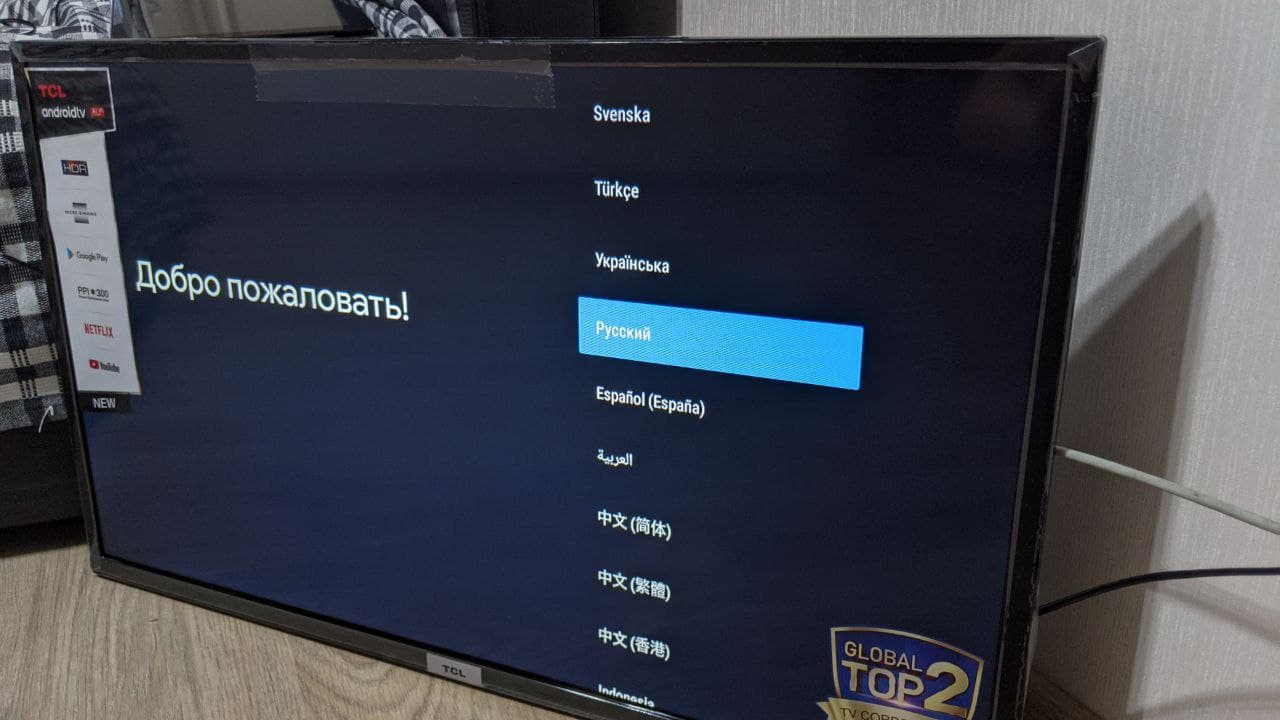
2. Make sure the device is connected to the Internet. Otherwise, configure the network.
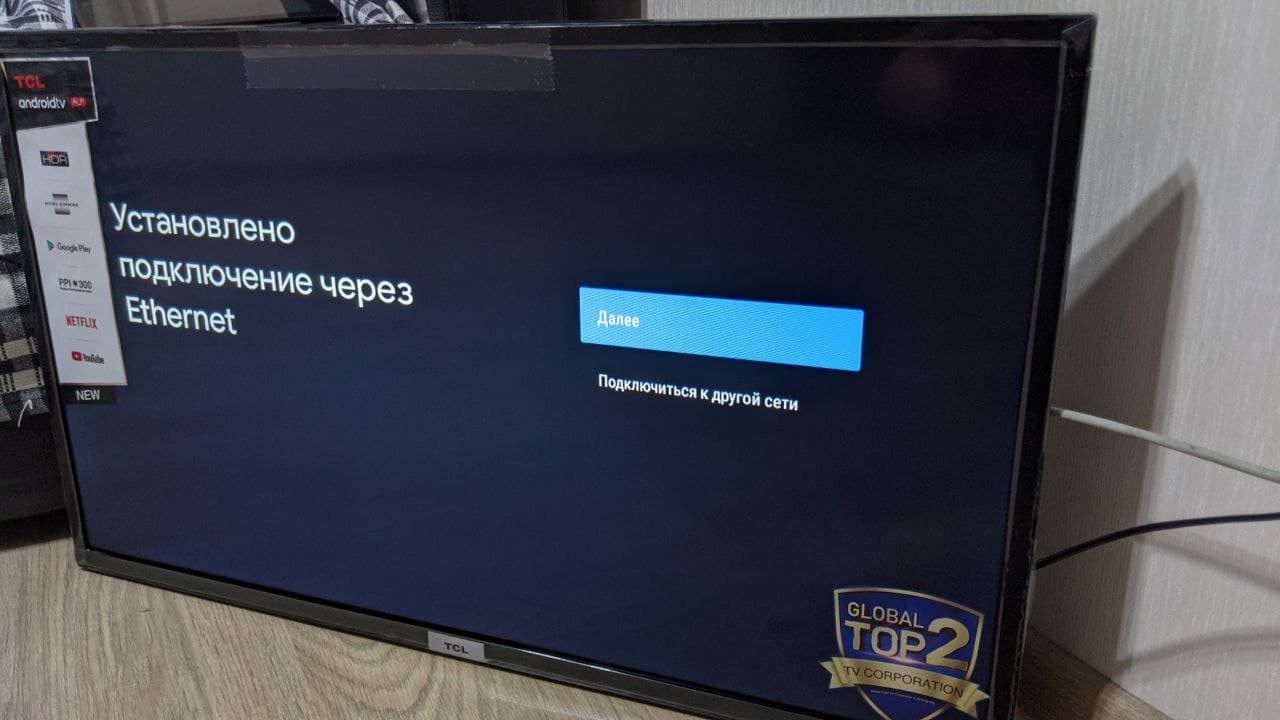
3. Skipping Google's capabilities, the device is used as a digital signage, without the need for additional user applications
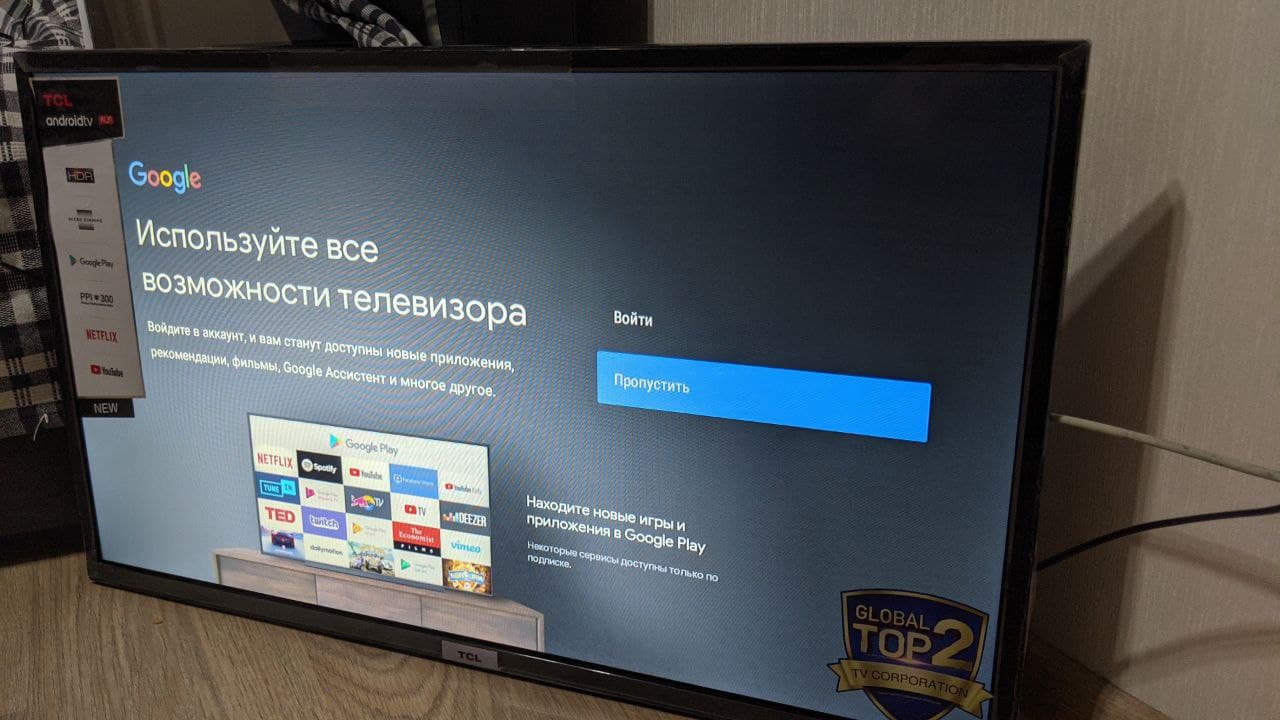
4. Accept all terms of use of the system
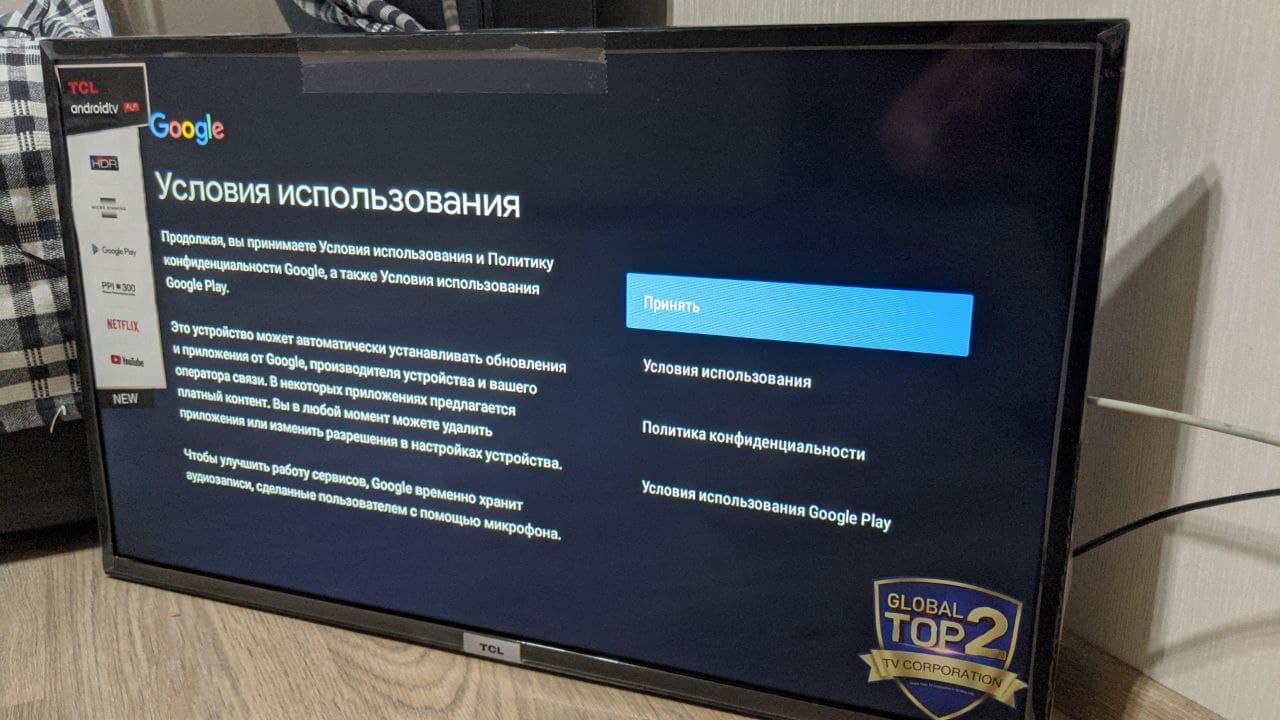
5. Turn on geodata, SmartPlayer, if you have the rights, will be able to automatically determine the location of the device and convert it to an address.
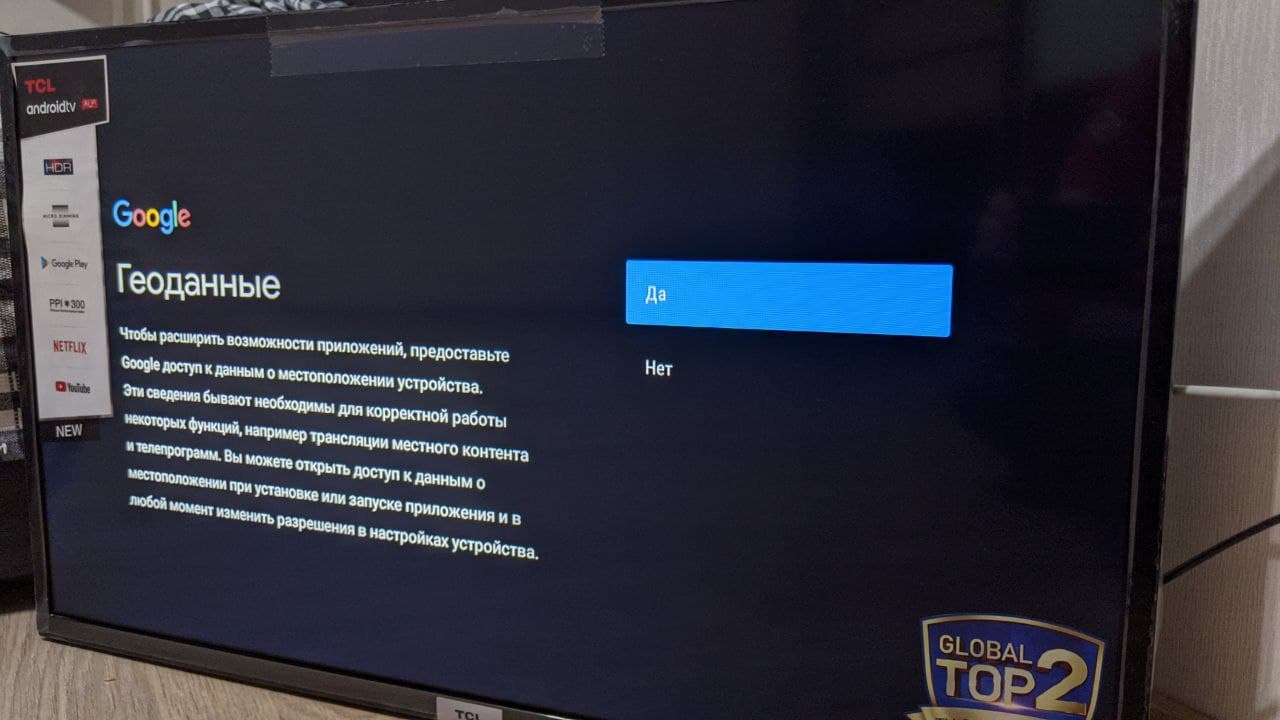
6. Whether or not Android OS is to be improved is irrelevant for SmartPlayer. This setting will allow you to send non-personal data on the Android OS to TCL
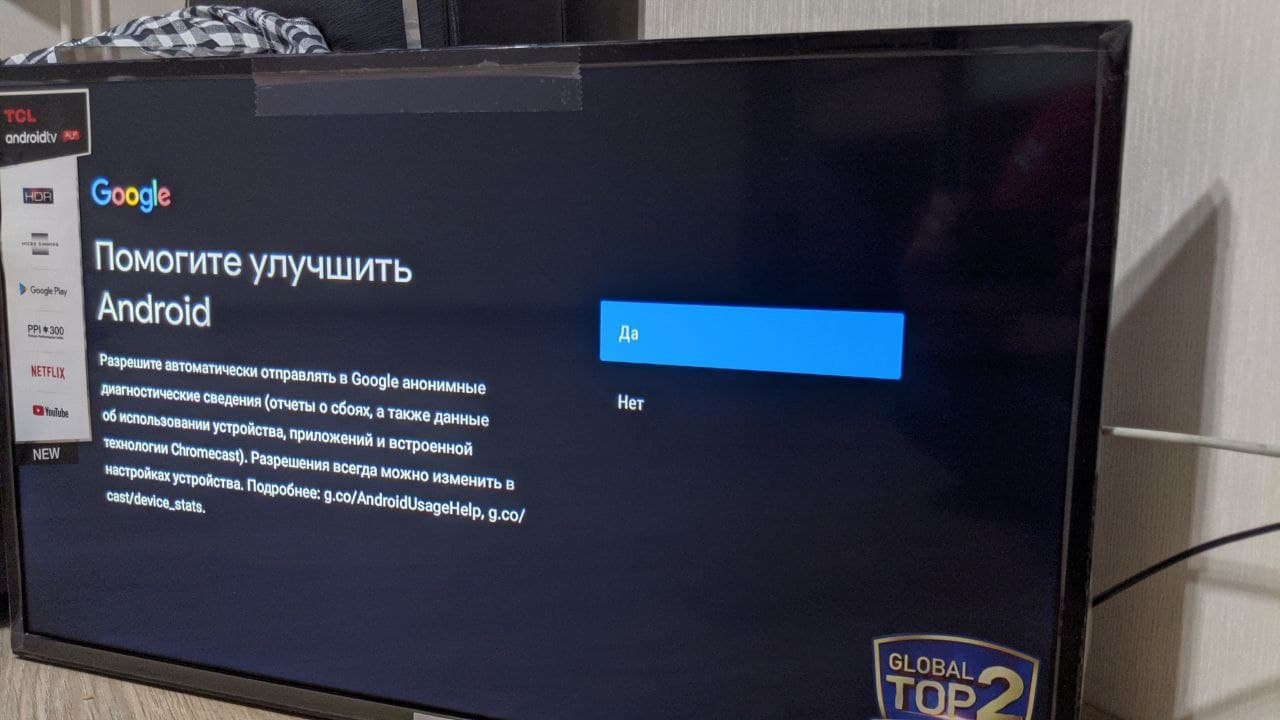
7. Select the device name, as long as SmartPlayer does not use this field, choose your own.
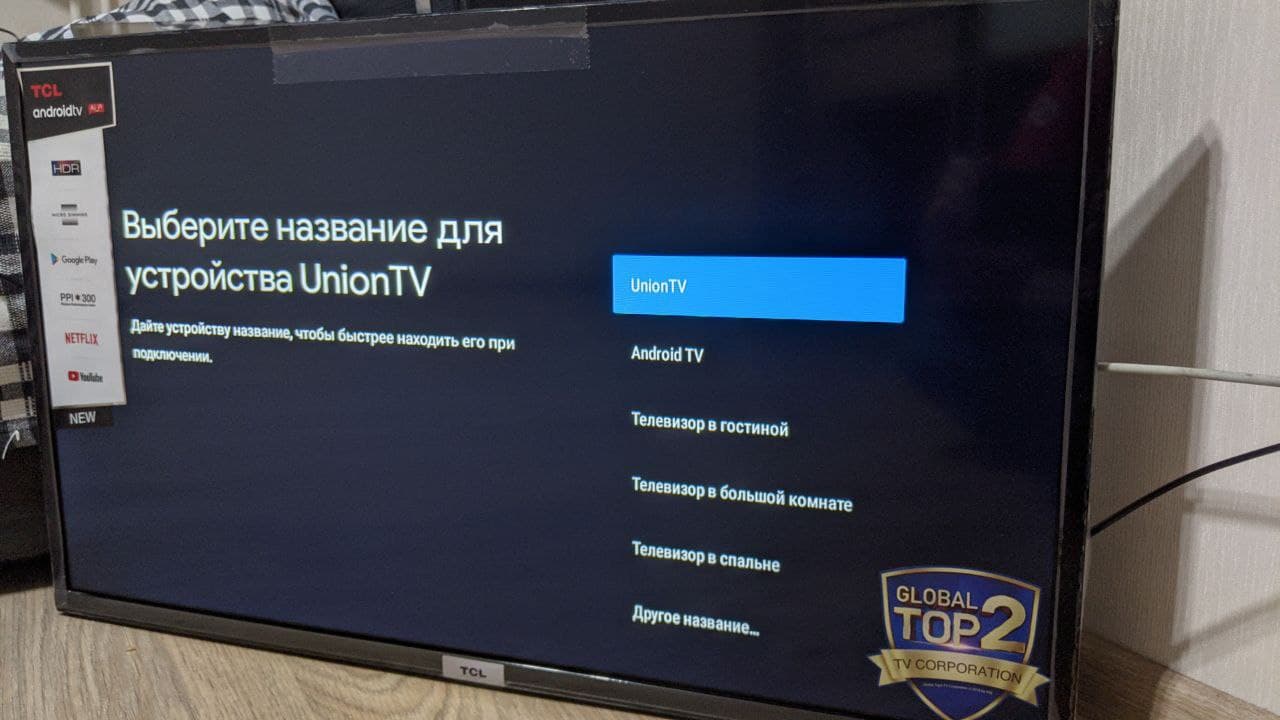
8. The environmental conditions are an important point, you must select store This will allow the TV to start automatically if there is a power failure at the installation point
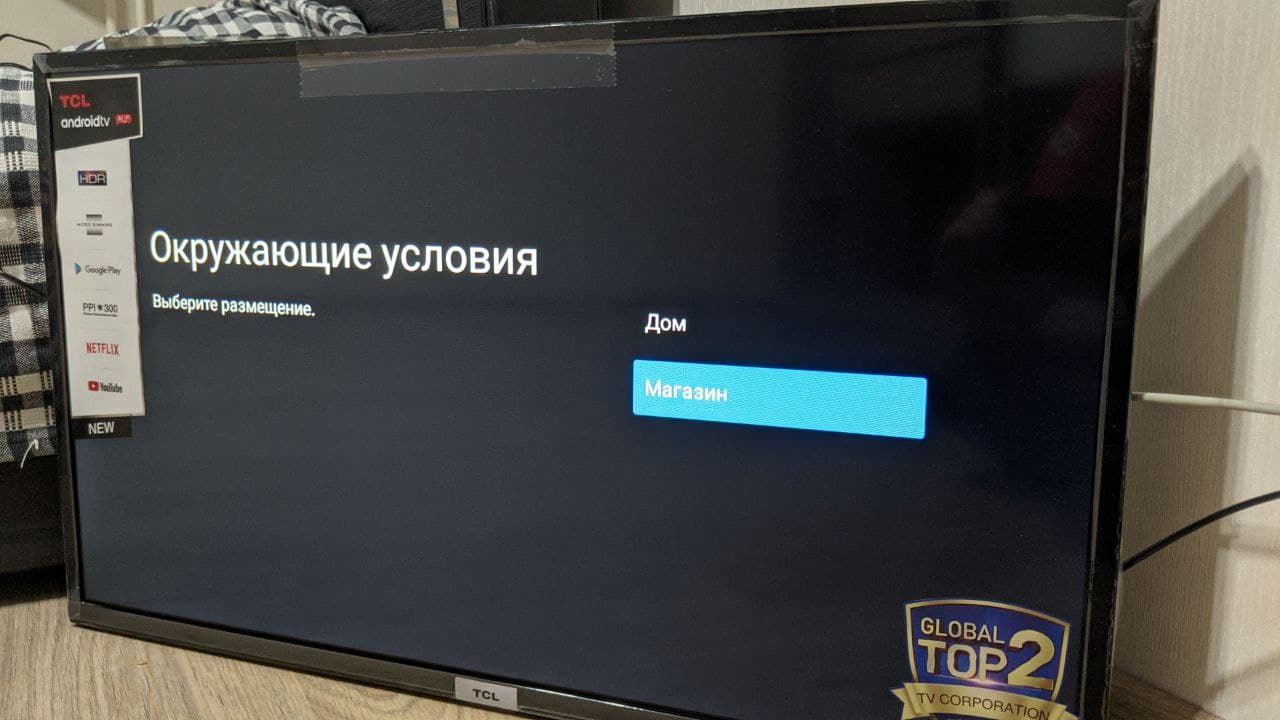
9. Confirm the choice of the store mode.
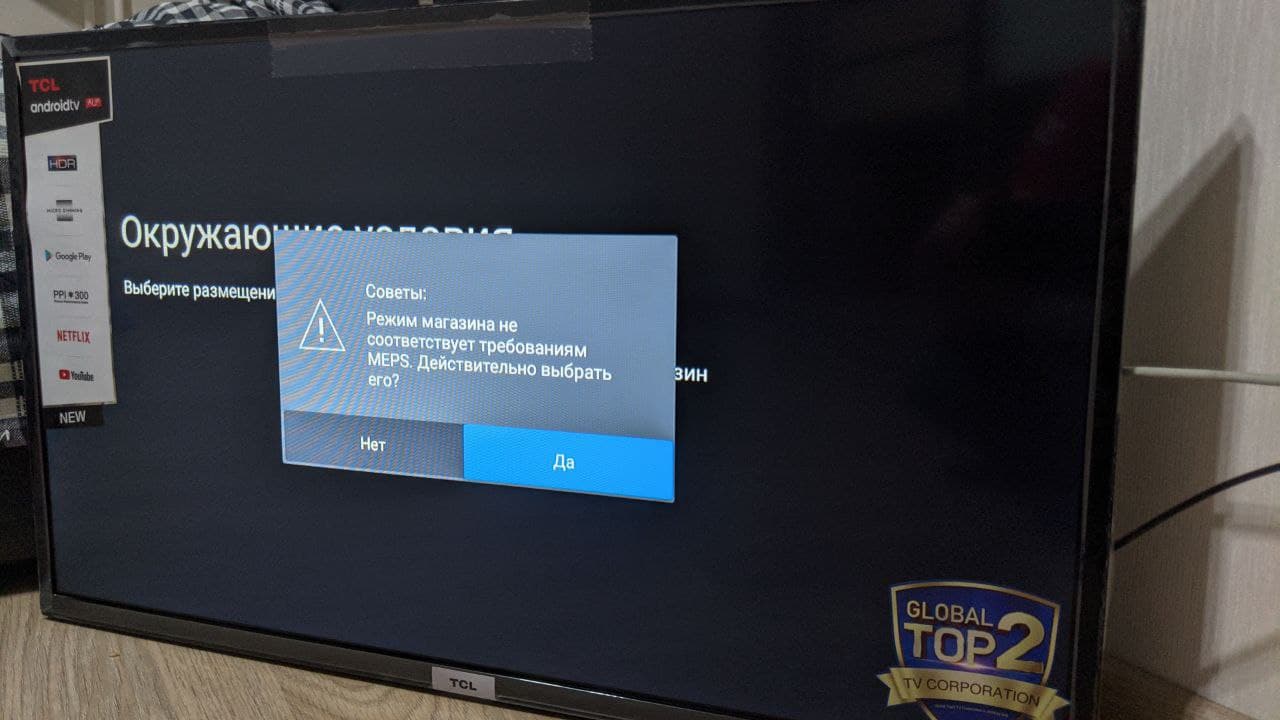
![]() If you have chosen a different mode, you can always change the operating mode to Store after the initial setup of the device. How to do this, see the next paragraph of the instructions.
If you have chosen a different mode, you can always change the operating mode to Store after the initial setup of the device. How to do this, see the next paragraph of the instructions.
10. Select the region where the device is installed.
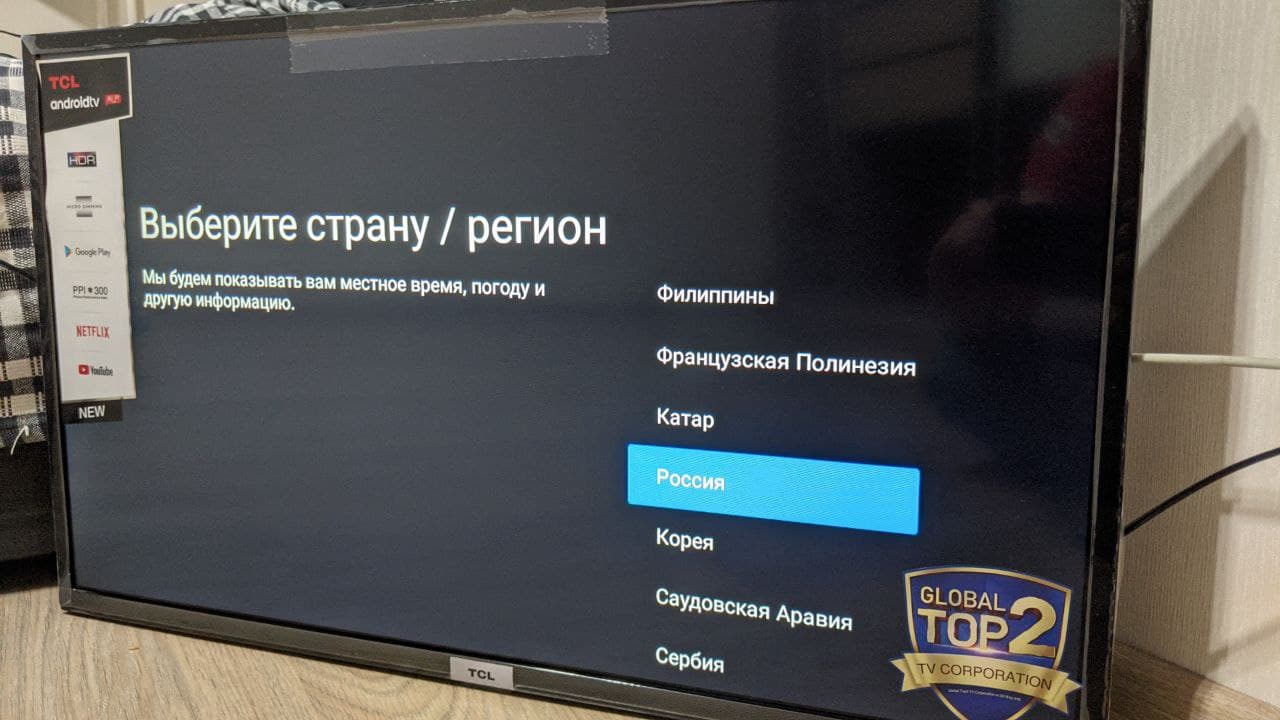
11. Accept user agreements
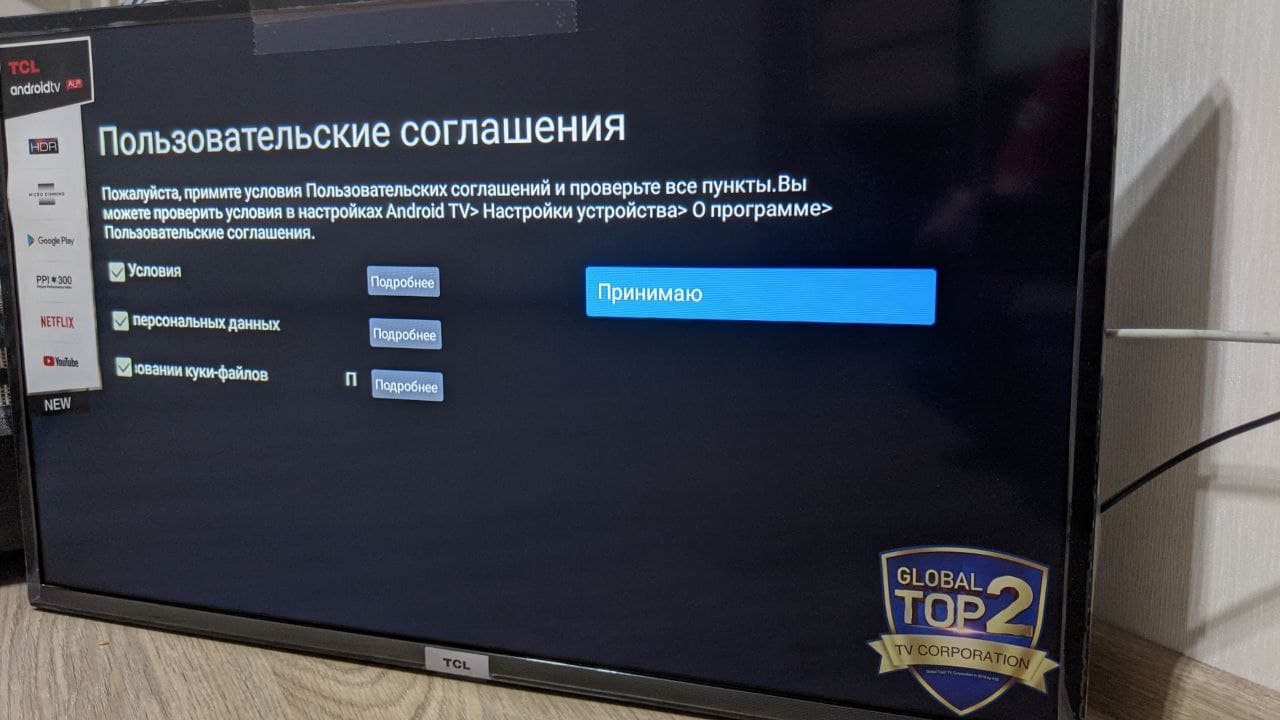
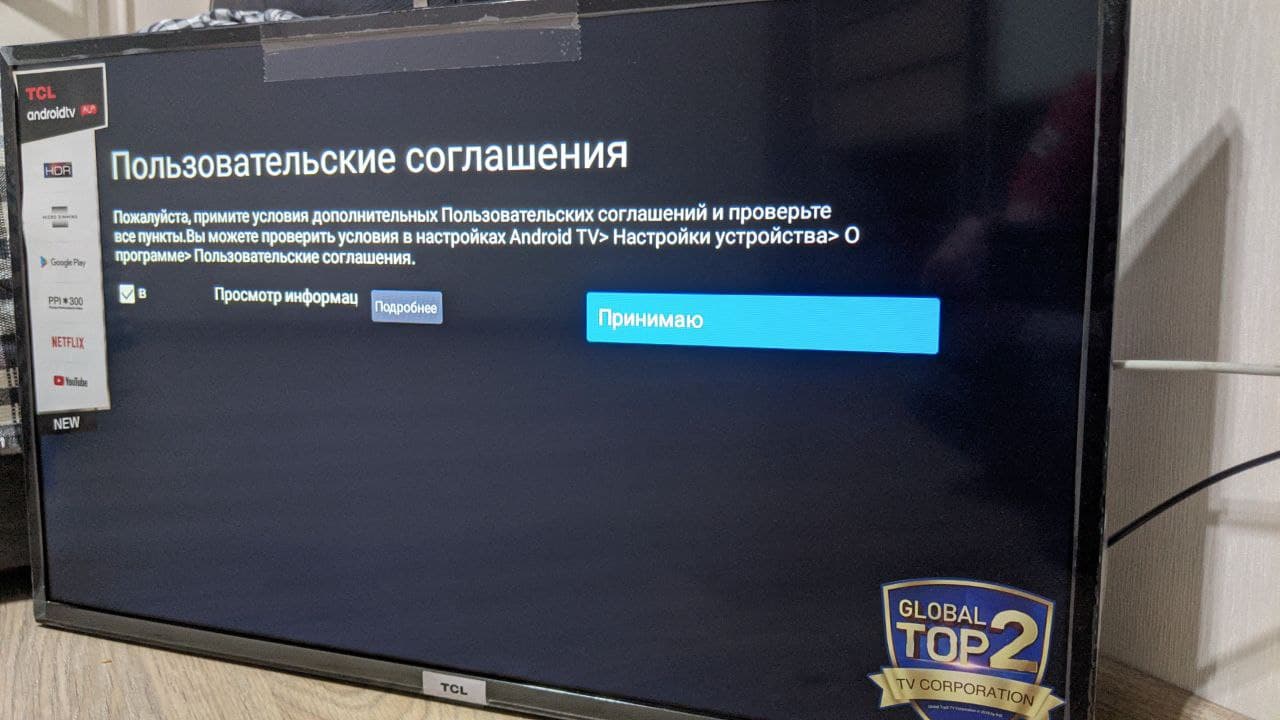
At this point, the initial setup of the device is completed.
Включения настройки магазин на TCL после первичной настройки
1. Возьмите пульт от устройства и нажмите на нем шестеренку (выделено красным квадратом на рисунке)
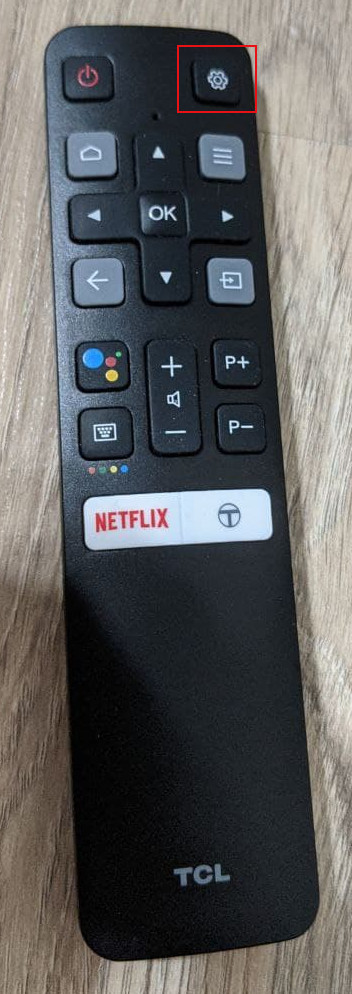
2. На телевизоре откроется меню настроек, выбрать в нем "Система"
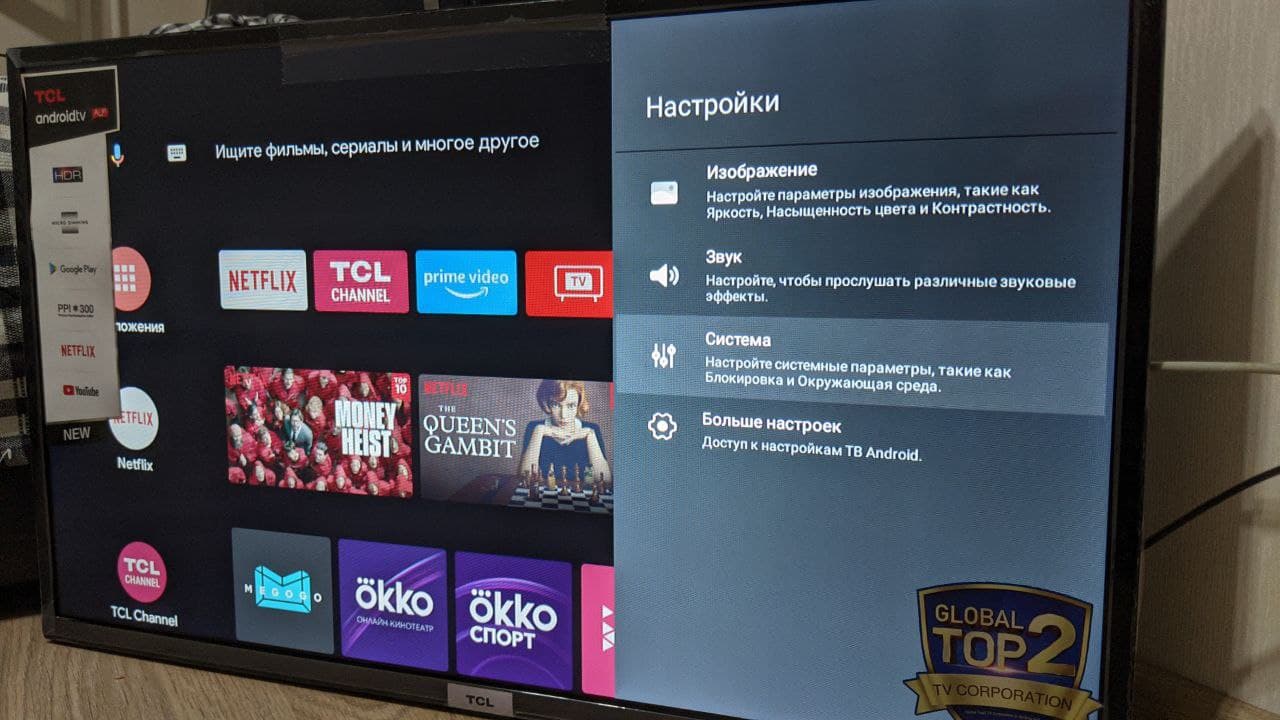
3. Выберите её, нажав на кнопку "ОК" на пульте, далее выбираем пункт меню "Нстройки режима магазина"
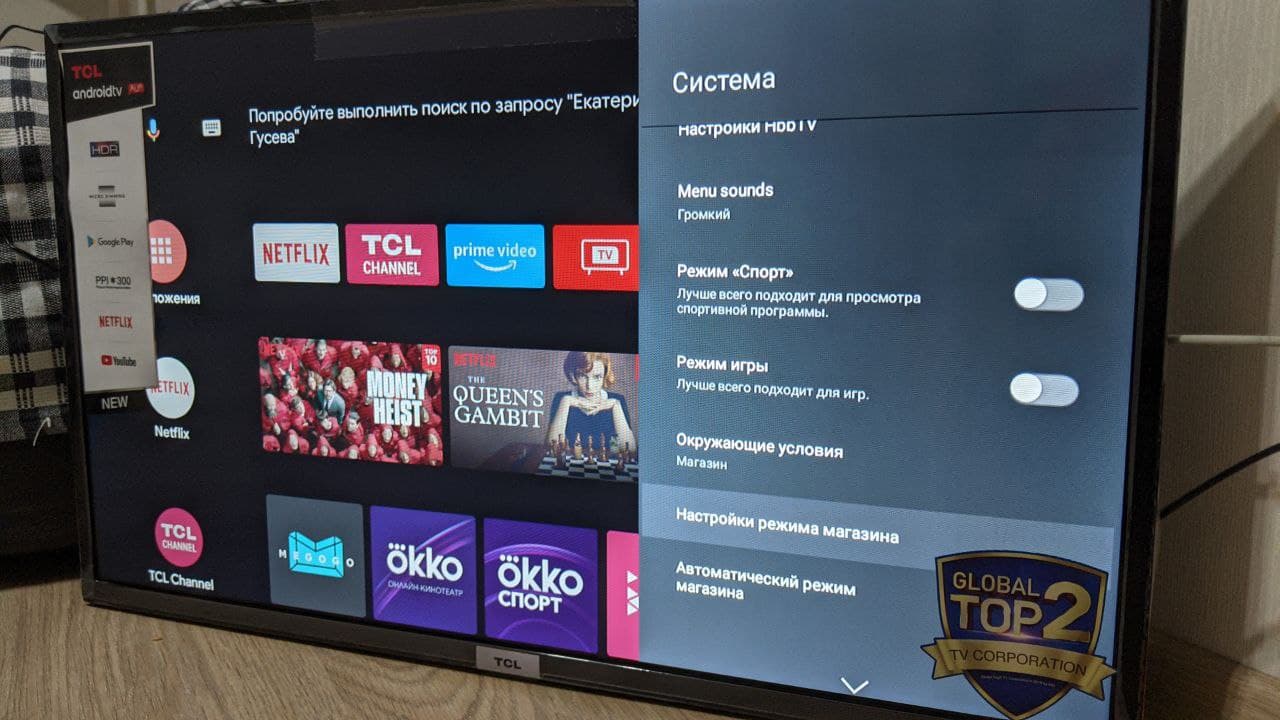
4. Отключите "Элетронный стикер", положение должно быть как на рисунке ниже
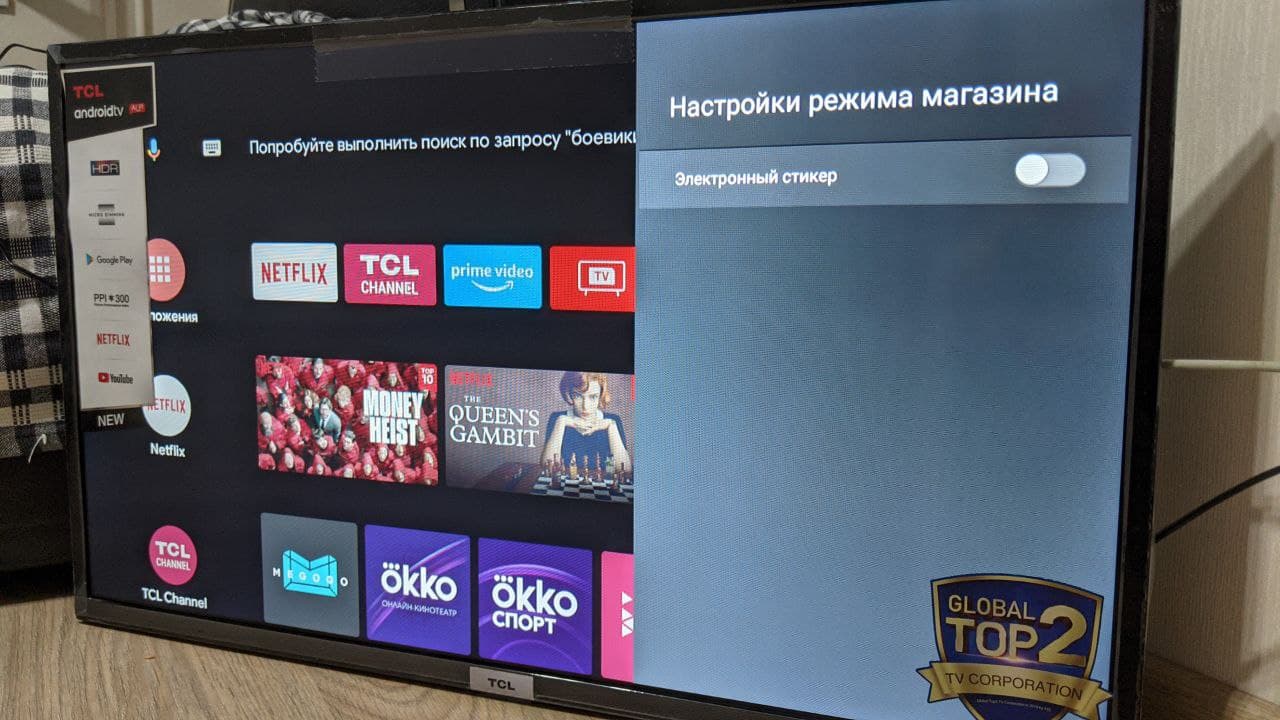
5. Включить "Автоматический режим магазина"
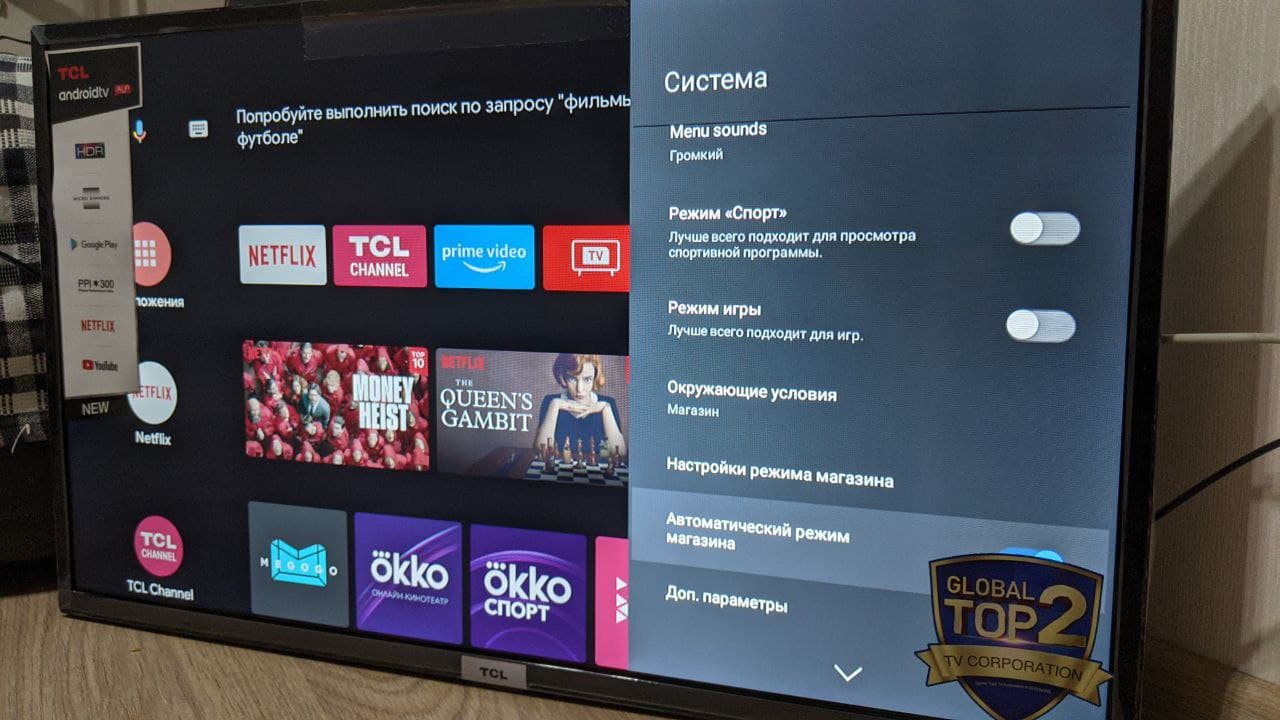
6. Окружающая условия, выбрать "магазин"
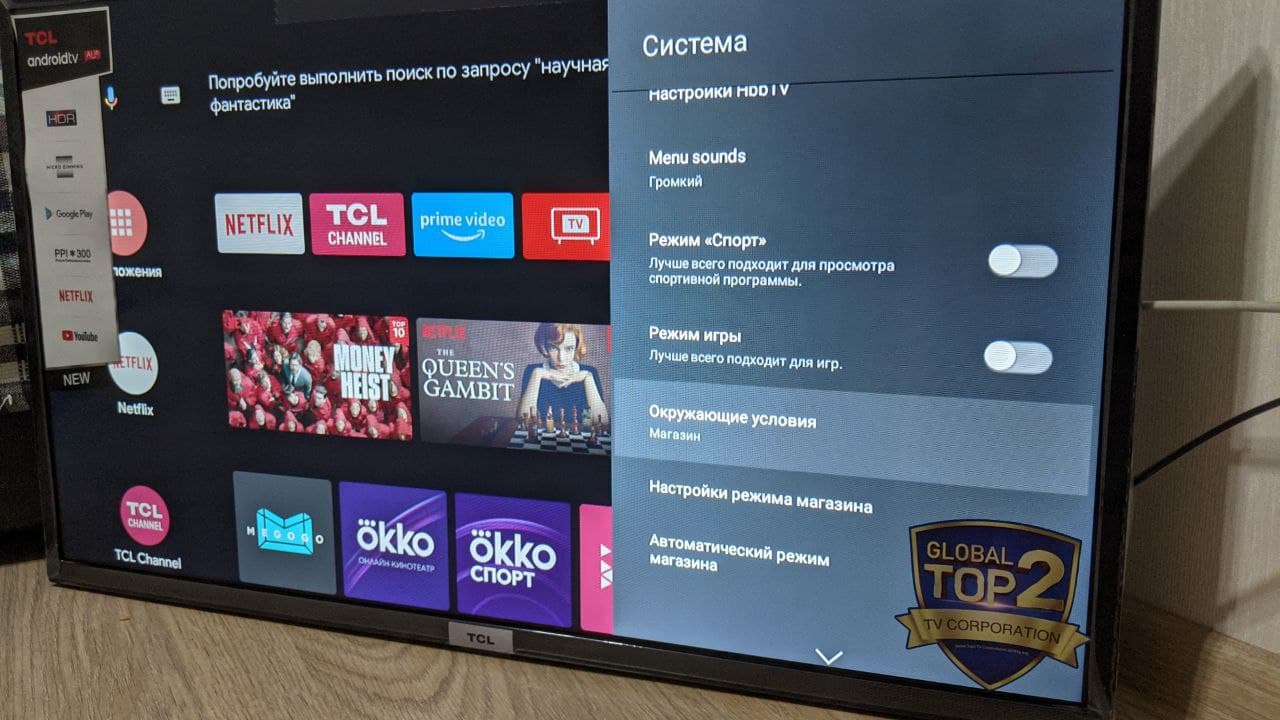
Установка SmartPlayer приложения
Установка ничем не отличается от большенства устройств. Получите от представителя SmartPLayer *.apk файл, положите его на флешку (отформатировать в fat32 предварительно её), запустите проводник на телевизоре и выберите *.apk файл для установки, далее следуйте инструкция на панели (в зависимости от версии Android OS UI может незначительно отличаться).
Если устройство откроет соединение с сервером покажется девятизначный код регистрации, иначе отобразится сообщение с описанием ошибки.
После отображения девятизначного кода регистрации работаем по инструкции быстрый старт