Basic Broadcast/en: различия между версиями
Материал из SmartPlayer
Новая страница: «# Drag & drop content from the right area (2) to the main area (1) using drag & drop. You can drag and drop both individual files and folders with content # Go to...» |
Новая страница: «The broadcast has been sent to your devices and will start playing after it is fully downloaded.» |
||
| Строка 19: | Строка 19: | ||
# Click save. | # Click save. | ||
The broadcast has been sent to your devices and will start playing after it is fully downloaded. | |||
== Видео урок == | == Видео урок == | ||
<youtube>k5ky7kKQMOA</youtube> | <youtube>k5ky7kKQMOA</youtube> | ||
Версия от 14:43, 28 октября 2020
Description
Create a simple full screen broadcast. All content types can be used, but no dynamic data (database integration, POS, etc.)
Kak sozdat'?
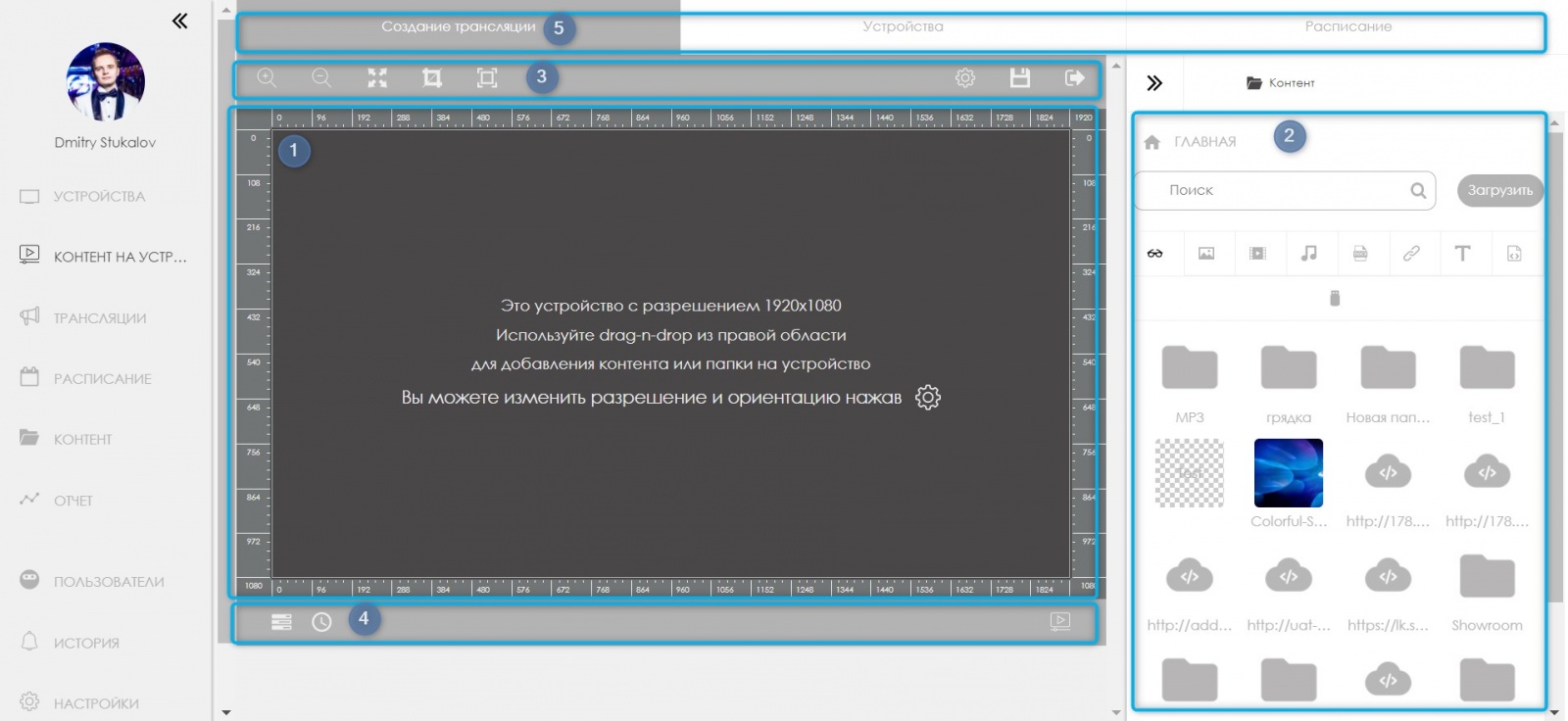
- Zakhodim vo vkladku "Kontent na ustroystva"
111/5000
How to create?
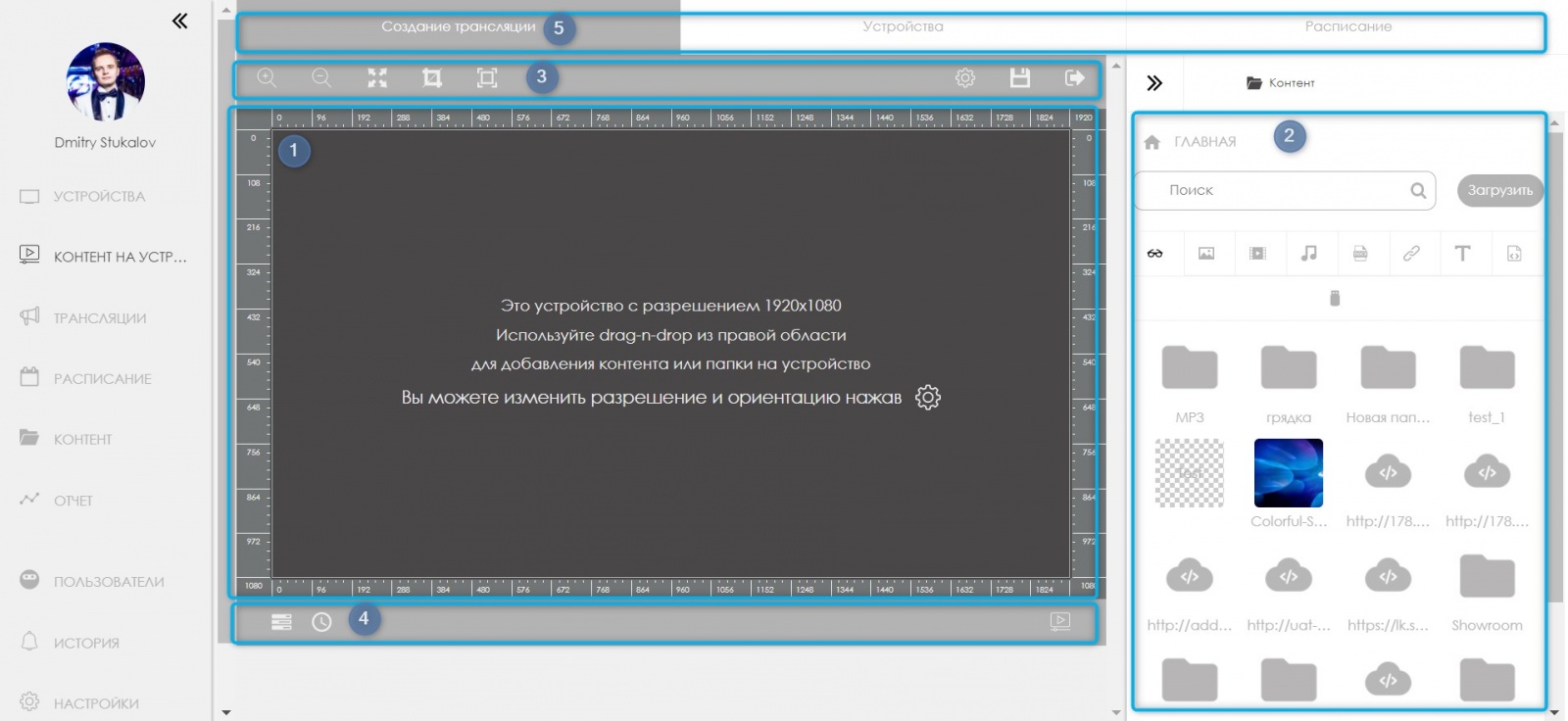
- Go to the tab "Content on devices"
- Drag & drop content from the right area (2) to the main area (1) using drag & drop. You can drag and drop both individual files and folders with content
- Go to the menu of the creation wizard (5) to the second step "Devices".
- Select the desired devices or device groups for publication.
- Go to the menu of the creation wizard (5) to the third step "Schedule".
- Select the start and end date, repeat type, start and end time of playback.
- Click save.
The broadcast has been sent to your devices and will start playing after it is fully downloaded.
Видео урок