Content/en: различия между версиями
Материал из SmartPlayer
Новая страница: «== Creating advertisers/folders== To create a new advertiser/folder: * select "Create Folder" in navigation menu * select created folder * using control pan...» |
Новая страница: «== Content loading == To download content: * go to the folder of the desired advertiser * select "Upload file" from the navigation menu * select the files you wan...» |
||
| Строка 30: | Строка 30: | ||
* click save to apply changes | * click save to apply changes | ||
== | == Content loading == | ||
To download content: | |||
* | * go to the folder of the desired advertiser | ||
* | * select "Upload file" from the navigation menu | ||
* | * select the files you want on the disk (multi-upload files are supported) | ||
* | * wait for the files to download. The download progress is displayed in [[control panel]] | ||
Версия от 15:16, 28 октября 2020
Main functionality
This section is intended for creating advertisers and working with content for advertising campaigns (download, delete).
Interface overview
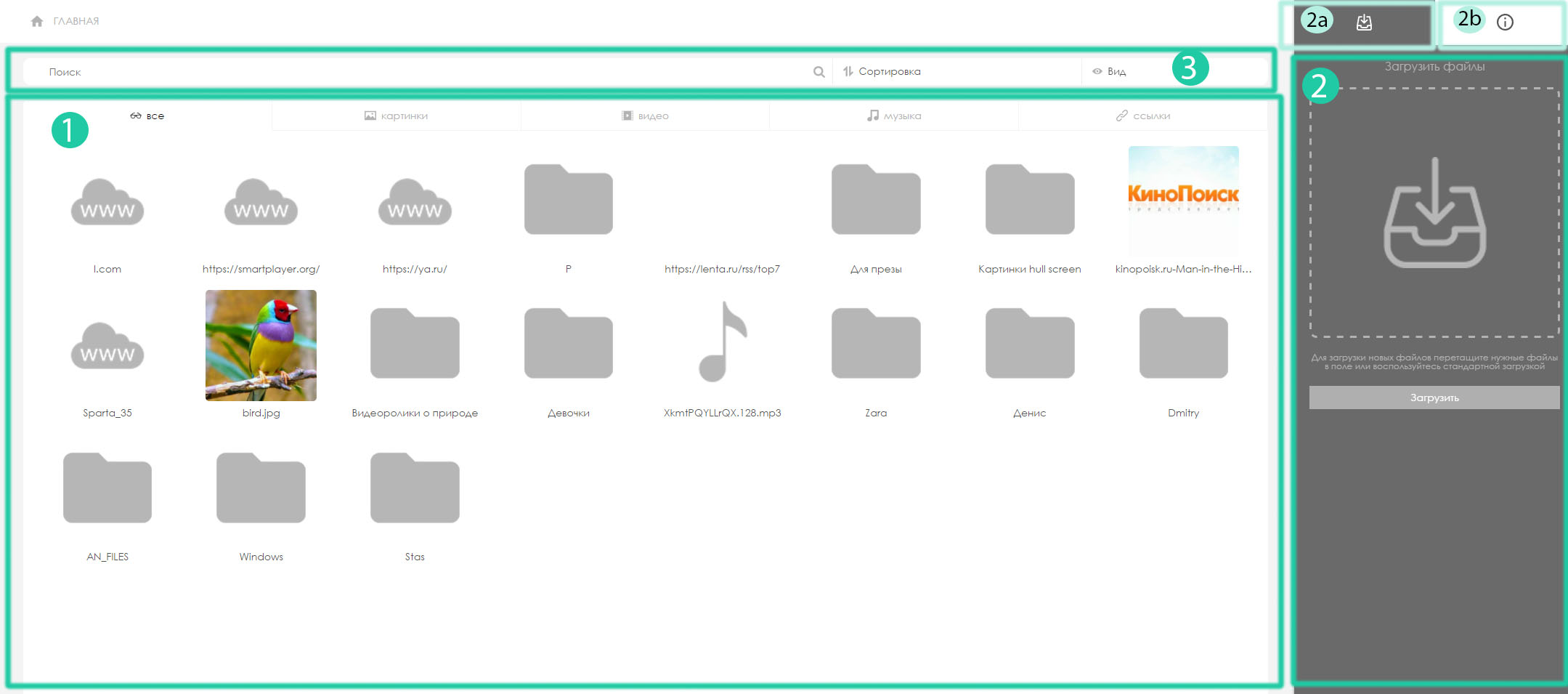
- 'Main area.' - Displays added advertisers and context for advertiser data.
- 'Control panel.' - depending on the tab, it displays either a field for loading, or when choosing an advertiser or content, information about the item and possible actions.
- * Switch to download bar
- * Switch to control panel
- 'Universal toolbar.' - allows you to search, sort and change the display mode. By analogy with other sections.
Supported content types
- Images: jpeg / jpg, png.
- Video: mp4, mov, avi
- Music: mp3
- Web pages: links to web pages. Instructions for setting the display of the Web page
- YouTube video. How to start YouTube video
- Ticker. Instructions for creating creeping line
- Streaming media. Description by Streaming Media
Creating advertisers/folders
To create a new advertiser/folder:
- select "Create Folder" in navigation menu
- select created folder
- using control panel edit the folder by specifying
- advertiser/folder name
- parent folder
- click save to apply changes
Content loading
To download content:
- go to the folder of the desired advertiser
- select "Upload file" from the navigation menu
- select the files you want on the disk (multi-upload files are supported)
- wait for the files to download. The download progress is displayed in control panel