SSO (версия для системного администратора)/en: различия между версиями
Новая страница: «3. Configure the server application's configuration file. Select the configuration with the SAML protocol:: thumb|right|Sample commands for configuring SSO over SAML|300px {| class="wikitable sortable" |+ Текст подписи |- ! '''Parameter name''' !! '''Valid values''' !! ''' Description''' |- | SSO_SAML_ENABLED || 0 - integration is disabled. 1 - integration enabled ||Disabled by default. To enabl...» |
Новая страница: «== '''Identified Setup Issues:''' == * '''Situation: The claim rules are set up incorrectly.<br> '''Solution:''' Claim rules must necessarily be set up in the same language. In our case, on the SmartPlayer server, the claim rules were written in Russian, while the client's were in English. On our side, it was written as "Адрес электронной почты" (Email Address), and for the client, it was "E-mail". Once the customer rewrote them in Russi...» |
||
| Строка 73: | Строка 73: | ||
* Start the Docker containers using: <code>docker-compose up -d</code> | * Start the Docker containers using: <code>docker-compose up -d</code> | ||
6. Wait for 2 to 5 minutes for the platform to start, and then you can log into your personal account. Access is made via the personal account URL. | 6. Wait for 2 to 5 minutes for the platform to start, and then you can log into your personal account. Access is made via the personal account URL. | ||
=='''Operating Principle'''== | |||
==''' | |||
{| class="wikitable" | {| class="wikitable" | ||
|+ | |+ Actions taken | ||
|- | |- | ||
! | ! From the user side !! From the server side | ||
|- | |- | ||
| | | The user enters the authentication page and clicks the login via SSO button||Smartplayer frontend sends a redirect request to the backend | ||
|- | |- | ||
| | | The user is transferred to the authentication page of his company || The SmartPlayer backend generates a request to the client's ADFS server and redirects the user to the company's authentication page using the SAML protocol | ||
|- | |- | ||
| | | The user fills in personal data (login and password) on the authentication page of his company|| The client server collects data and parameters for the response | ||
|- | |- | ||
| | | The user is transferred to the SmartPlayer personal account || The client server again sends a response to the SmartPlayer server using SAML. The SmartPlayer server decrypts the received data and logs in the user. | ||
|- | |- | ||
| | | The user can use all the functionality of the SmartPlayer platform depending on his role: user or administrator. This is configured on the client side in the ADFS server|| After logging in, the SmartPlayer server saves data and settings about the user in its database | ||
|} | |} | ||
{{Note| | {{Note|It's possible to make an auto-log at the authentication stage. In this case, the user requested mandatory login at the beginning of each session.|warn}} | ||
[[File:Запрос.png|thumb| | [[File:Запрос.png|thumb|Server request example|300px]] | ||
=== ''' | === '''Rights Allocation''' === | ||
<code>g_smartplayer_admins: 'adminBrand'</code>, | <code>g_smartplayer_admins: 'adminBrand'</code>, in fact ''g_smartplayer_admins = 'adminBrand'= administrator rights''<br> | ||
<code>g_smartplayer_manager: 'userBrand'</code>, | <code>g_smartplayer_manager: 'userBrand'</code>, in fact ''g_smartplayer_manager = 'userBrand' = user rights'' | ||
== '''Identified Setup Issues:''' == | |||
* '''Situation: The claim rules are set up incorrectly.<br> | |||
== ''' | '''Solution:''' Claim rules must necessarily be set up in the same language. In our case, on the SmartPlayer server, the claim rules were written in Russian, while the client's were in English. On our side, it was written as "Адрес электронной почты" (Email Address), and for the client, it was "E-mail". Once the customer rewrote them in Russian on their ADFS server, the problem was resolved. | ||
* ''' | * '''Situation:''' Incorrect certificate submission. <br> | ||
''' | '''Solution:''' System administrators from the client side sent the certificate in text format, which turned out to be incorrect and inconvenient to use. After sending the certificate in file format, the issue was resolved. | ||
* ''' | |||
''' | |||
== '''Final Outcome''' == | |||
== ''' | As a result of all the actions described above, the user's system administrator will set up the SSO system on their server. This will allow the user not to create a separate account. Thus, they will gain more straightforward, comfortable, and secure access to the SmartPlayer functionality. | ||
Версия от 17:16, 11 августа 2023
Description of the situation
Users don't want to increase the number of accounts. They want to use their corporate email as an account for all platforms. In this case, the SSO technology is needed.
All about SSO:
SSO (Single Sign-On) — is an authentication system that allows a user to log into multiple applications or services using a single set of credentials (usually a login and password). It simplifies the login process, reduces the number of passwords a user needs to remember, and enhances security by reducing risks associated with data breaches.
How SSO Works
SSO establishes a connection between an application and an external service provider, sometimes referred to as a user identifier (IdP). This linking is done through a series of authentication, verification, and binding actions between the application and the central SSO service. These are the key elements of the SSO system.
Central SSO Service
This service is primary for applications when a user attempts to log in. When an anonymous user tries to gain access, the application directs them to the SSO service. After authentication, the service returns the user to the requested application. This typically takes place on a dedicated SSO policy server.
SSO Token
The SSO token is an electronic document containing data that identifies the user, such as a username or email. When a user requests access, the application and the SSO service exchange this token to validate the user.
SSO Mechanism
When a user accesses an application, they initiate the creation of an SSO token, which is sent to the SSO service for verification. The service determines if the authentication process has previously been completed for this user. If the procedure was successful, the service confirms access for the application.
If the user does not have an account, the SSO service redirects them to the main login page, prompting them to enter their username and password.
After verifying the credentials, the service sends a positive response to the application.
Otherwise, an error notification appears, and the user is asked to try again. Multiple failed attempts may lead to temporary access suspension to the service.
SSO Protocols
SSO employs various protocols and standards to verify and authenticate users' credentials.
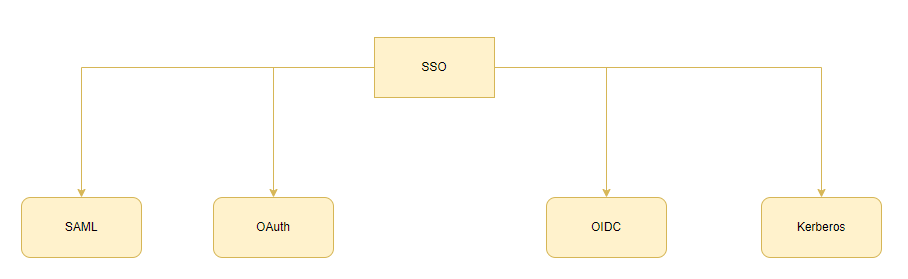
The primary ones are outlined below:
- SAML - a protocol for exchanging authentication information with an SSO service. Based on XML, it ensures high security as applications do not store user credentials.
- OAuth - an open standard allowing applications to access user data without transferring the password. It operates through API, establishing trust relationships between applications.
- OIDC - an approach where one set of credentials provides access to various sites. The service provider performs authentication, and applications request additional data to verify the user.
- Kerberos - an authentication system based on "tickets", protecting network participants' identities through cryptography.
Setting up the Server Application
Preliminary Steps
Next, contact the SmartPlayer team so they can enable this feature on the backend and also add its display on the frontend authentication page.
Additionally, the client's system administrator should send our team the configuration parameters:
SSO SAML certificate
SSO_SAML_LOGIN_URL
From our team's side, a metadata file is also sent.
Preparation:
Connect via ssh (or using other tools) to the remote server where the SmartPlayer server application is installed. Use the server's login and password.
Navigate to the folder where the SmartPlayer platform is installed.
The default path is: “/home/smartplayer/smartplayer/”. Open the .env file for editing.. This file is hidden. To modify it, open it with any text editor, by default:
nano /home/smartplayer/smartplayer/.env
3. Configure the server application's configuration file. Select the configuration with the SAML protocol::
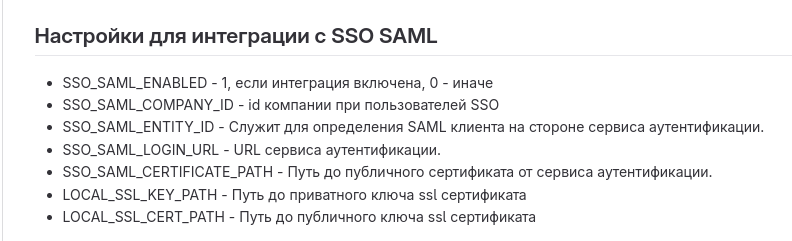
| Parameter name | Valid values |
Description |
|---|---|---|
| SSO_SAML_ENABLED | 0 - integration is disabled. 1 - integration enabled | Disabled by default. To enable use value 1 |
| SSO_SAML_ENTITY_ID | Any string value | Used to define a SAML client on the side of the authentication service. This value must be agreed in advance. |
| SSO_SAML_Login_URL | Authentication Service URL | Issued by the authentication service |
| SSO_SAML_CERTIFICATE_PATH | Path to the public certificate from the authentication service | The certificate is issued by the authentication service |
| SSO_SAML_COMPANY_ID | The number indicated in the company profile | The certificate is issued by the authentication service |
| LOCAL_SSL_KEY_PATH |
Path to the private key of the certificate || The certificate is issued by the authentication service | |
| LOCAL_SSL-CERT_PATH |
Path to the public key of the certificate || The certificate is issued by the authentication service |
LOCAL_SSL_KEY_PATH и LOCAL_SSL_CERT_PATH.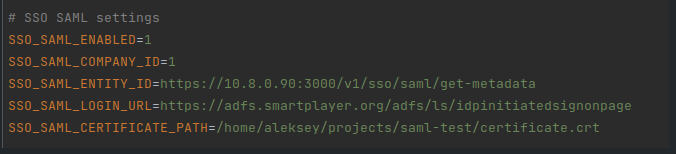
4. Save changes to the configuration file.
5. Restart all Docker containers completely, due to the changes made in the .env file.
- Navigate to the folder containing the *.yml file. The default path is:
“/home/smartplayer/smartplayer/“
- Stop the Docker containers using:
docker-compose down - Start the Docker containers using:
docker-compose up -d
6. Wait for 2 to 5 minutes for the platform to start, and then you can log into your personal account. Access is made via the personal account URL.
Operating Principle
| From the user side | From the server side |
|---|---|
| The user enters the authentication page and clicks the login via SSO button | Smartplayer frontend sends a redirect request to the backend |
| The user is transferred to the authentication page of his company | The SmartPlayer backend generates a request to the client's ADFS server and redirects the user to the company's authentication page using the SAML protocol |
| The user fills in personal data (login and password) on the authentication page of his company | The client server collects data and parameters for the response |
| The user is transferred to the SmartPlayer personal account | The client server again sends a response to the SmartPlayer server using SAML. The SmartPlayer server decrypts the received data and logs in the user. |
| The user can use all the functionality of the SmartPlayer platform depending on his role: user or administrator. This is configured on the client side in the ADFS server | After logging in, the SmartPlayer server saves data and settings about the user in its database |

Rights Allocation
g_smartplayer_admins: 'adminBrand', in fact g_smartplayer_admins = 'adminBrand'= administrator rights
g_smartplayer_manager: 'userBrand', in fact g_smartplayer_manager = 'userBrand' = user rights
Identified Setup Issues:
- Situation: The claim rules are set up incorrectly.
Solution: Claim rules must necessarily be set up in the same language. In our case, on the SmartPlayer server, the claim rules were written in Russian, while the client's were in English. On our side, it was written as "Адрес электронной почты" (Email Address), and for the client, it was "E-mail". Once the customer rewrote them in Russian on their ADFS server, the problem was resolved.
- Situation: Incorrect certificate submission.
Solution: System administrators from the client side sent the certificate in text format, which turned out to be incorrect and inconvenient to use. After sending the certificate in file format, the issue was resolved.
Final Outcome
As a result of all the actions described above, the user's system administrator will set up the SSO system on their server. This will allow the user not to create a separate account. Thus, they will gain more straightforward, comfortable, and secure access to the SmartPlayer functionality.