Раздел "Обзор"/en: различия между версиями
Новая страница: «=== '''Zone "Gas Station Columns Summary"''' === The "Gas Station Columns Summary" zone provides a brief overview of the number of gas station columns used by this company/user. All used devices have specific statuses. center|thumb|General view of the area "Summary of gas station steles"|800px Statuses used in this zone: * Online - marked in green and shows the number of columns online....» |
Новая страница: «=== '''"Storage Usage Statistics" Area''' === The "Storage Usage Statistics" area provides a brief summary of the use of internal storages in the company/user's personal account. The displayed information will be divided into statistical and functional. center|thumb|General view of the "Storage usage statistics" zone|800px Statistical Information: * Conte...» |
||
| Строка 33: | Строка 33: | ||
The additional block is called - "Number of schedules on devices". | The additional block is called - "Number of schedules on devices". | ||
[[File:Количество_расписаний_на_устройств.png|center|thumb| Line "Number of schedules per device"|800px]] | [[File:Количество_расписаний_на_устройств.png|center|thumb| Line "Number of schedules per device"|800px]] | ||
=== '''"Storage Usage Statistics" Area''' === | |||
=== ''' | The "Storage Usage Statistics" area provides a brief summary of the use of internal storages in the company/user's personal account. The displayed information will be divided into statistical and functional. | ||
[[File:Общий_вид_зоны_статистика_использования_хранилищ.png|center|thumb|General view of the "Storage usage statistics" zone|800px]] | |||
[[File:Общий_вид_зоны_статистика_использования_хранилищ.png|center|thumb| | Statistical Information: | ||
* Content - the total volume of content used within the storage. Measured in GB. Graphically marked in blue on the scale. | |||
* | * Media Files of Devices and Groups - the total volume of media content located directly on the server itself. This data is not in the SmartPlayer system. Measured in GB. Graphically marked in turquoise on the scale. | ||
* | * Other - the total volume of files that do not fall under the main categories. It includes: OS, system files, third-party programs. Measured in GB. Graphically marked in bright green on the scale. | ||
* | * Reserved - the total volume of unallocated memory. Measured in GB. Graphically marked in gray on the scale. | ||
* | * Widget Preview Folder - the total volume allocated for the widget preview function. Measured in GB. Graphically marked in light green on the scale. | ||
* | * Screenshot Folder - the total volume allocated for screenshots. Measured in GB. Graphically marked in green on the scale. | ||
* | * Content Playback Statistics - the total volume allocated for information related to the data being played. Measured in GB. Graphically marked in dark green on the scale. | ||
* | Scale Statistical Information: | ||
Used - the total volume of used memory. Marked in blue on the scale. | |||
Free - the total free memory volume. Marked in white on the scale. | |||
[[File:Функциональная_часть_зоны.png|center|thumb|Functional part of the "Storage usage statistics" zone|800px]] | |||
[[File:Функциональная_часть_зоны.png|center|thumb| | The functional part is represented by three capabilities: | ||
* Delete Widget Preview Files - deletes data from the widget preview folder and resets the counter. | |||
* | * Delete Screenshot History - deletes data from the screenshot folder, which were obtained from the device, and resets the counter. | ||
* | * Delete Unused Content - deletes content that has not been used in the system for more than two weeks. | ||
* | |||
<div lang="ru" dir="ltr" class="mw-content-ltr"> | <div lang="ru" dir="ltr" class="mw-content-ltr"> | ||
=== '''Зона "Статистика трафика сервера за текущий день"''' === | === '''Зона "Статистика трафика сервера за текущий день"''' === | ||
Версия от 12:58, 9 октября 2023
"Overview" section
In the SmartPlayer personal account, the key section for any user is the "Overview" section. This section is essentially the main page for any user.
The entire section is divided into a large number of zones that provide various information for the user about their personal account. All these zones will be described below on this page.
Zone "Device Summary"
The "Device Summary" zone provides a brief overview of the number of devices used by this company/user. All used devices have specific statuses.
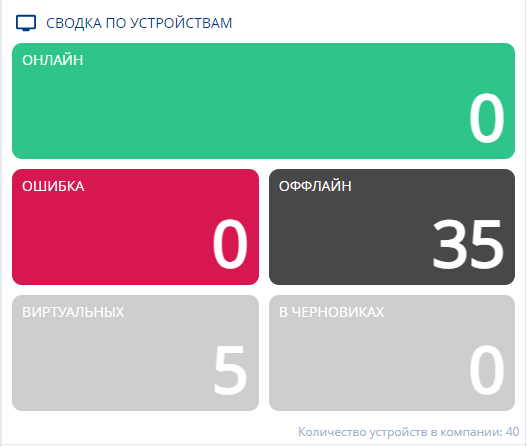
Device statuses used in this zone:
- Online - marked in green and shows the number of online devices.
- Offline - marked in black and shows the number of offline devices.
- Error - marked in red and shows the number of devices that encountered an error during operation.
- Virtual - marked in gray and shows the number of used virtual devices.
- In drafts - marked in gray and displays devices added using a special distribution. This distribution connects devices to the server.
There is also an information line with the total number of devices in the company.

Zone "Gas Station Columns Summary"
The "Gas Station Columns Summary" zone provides a brief overview of the number of gas station columns used by this company/user. All used devices have specific statuses.
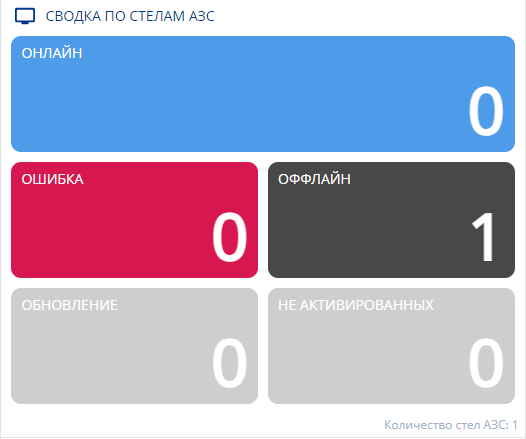
Statuses used in this zone:
- Online - marked in green and shows the number of columns online.
- Offline - marked in black and shows the number of columns offline.
- Error - marked in red and shows the number of columns that encountered an error during operation.
- Updating - marked in gray and shows the number of columns being updated.
- Not activated - marked in gray and shows the number of non-activated columns.
There is also an information line with the total number of columns in the company.

Zone "Schedule Summary"
The "Schedule Summary" zone provides a brief overview of the number of schedules used on the devices of this company/user. The displayed information is divided into three main blocks and one additional block.
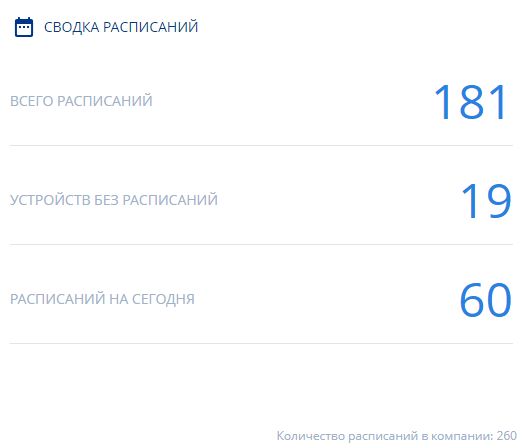
Main blocks:
- Total schedules - displays the total number of schedules on all devices of the company/user.
- Devices without a schedule - displays the total number of devices without schedules at the company/user.
- Schedules for today - displays the number of schedules used today on the devices of the company/user.
The additional block is called - "Number of schedules on devices".

"Storage Usage Statistics" Area
The "Storage Usage Statistics" area provides a brief summary of the use of internal storages in the company/user's personal account. The displayed information will be divided into statistical and functional.
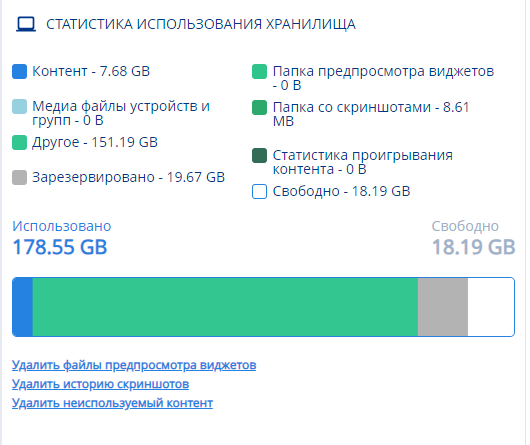
Statistical Information:
- Content - the total volume of content used within the storage. Measured in GB. Graphically marked in blue on the scale.
- Media Files of Devices and Groups - the total volume of media content located directly on the server itself. This data is not in the SmartPlayer system. Measured in GB. Graphically marked in turquoise on the scale.
- Other - the total volume of files that do not fall under the main categories. It includes: OS, system files, third-party programs. Measured in GB. Graphically marked in bright green on the scale.
- Reserved - the total volume of unallocated memory. Measured in GB. Graphically marked in gray on the scale.
- Widget Preview Folder - the total volume allocated for the widget preview function. Measured in GB. Graphically marked in light green on the scale.
- Screenshot Folder - the total volume allocated for screenshots. Measured in GB. Graphically marked in green on the scale.
- Content Playback Statistics - the total volume allocated for information related to the data being played. Measured in GB. Graphically marked in dark green on the scale.
Scale Statistical Information: Used - the total volume of used memory. Marked in blue on the scale. Free - the total free memory volume. Marked in white on the scale.
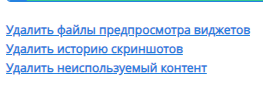
The functional part is represented by three capabilities:
- Delete Widget Preview Files - deletes data from the widget preview folder and resets the counter.
- Delete Screenshot History - deletes data from the screenshot folder, which were obtained from the device, and resets the counter.
- Delete Unused Content - deletes content that has not been used in the system for more than two weeks.
Зона "Статистика трафика сервера за текущий день"
Зона "Статистика трафика сервера за текущий день" даёт краткую информацию о входящем и исходящем трафике в личном кабинете за день.
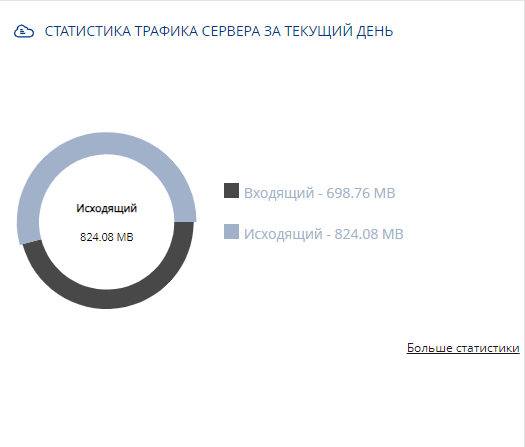
Статистика трафика за текущий день делится на две области:
- Входящий трафик - объём информации приходящие в личный кабинет
- Исходящий трафик - объём информации отправленной из личного кабинета
При наведении на одну из областей происходит ее подсвечивании и приводиться подробная информация об конкретных объемах трафика.
Внутри данной зоны располагается справу-внизу кликабельная кнопка "Больше статистики". При нажатии на нее откроется окно, в котором необходимо выставить параметры для отчета.
Параметрами для отчета являеются:
- Дата начала - точка отсчёта для создания отчёта.
- Дата окончания - завершающая точка для создания отчёта.
После выставления данных параметров, можно нажать кнопку "Создать отчёт" и система произведёт компиляцию и сборку данных по промежуткам выставленным пользователем. Если данное действие ненужно - можно нажать кнопку "Закрыть".
После сбора отчёта пользователя перенесет на другую страницу с отчётами о трафике.
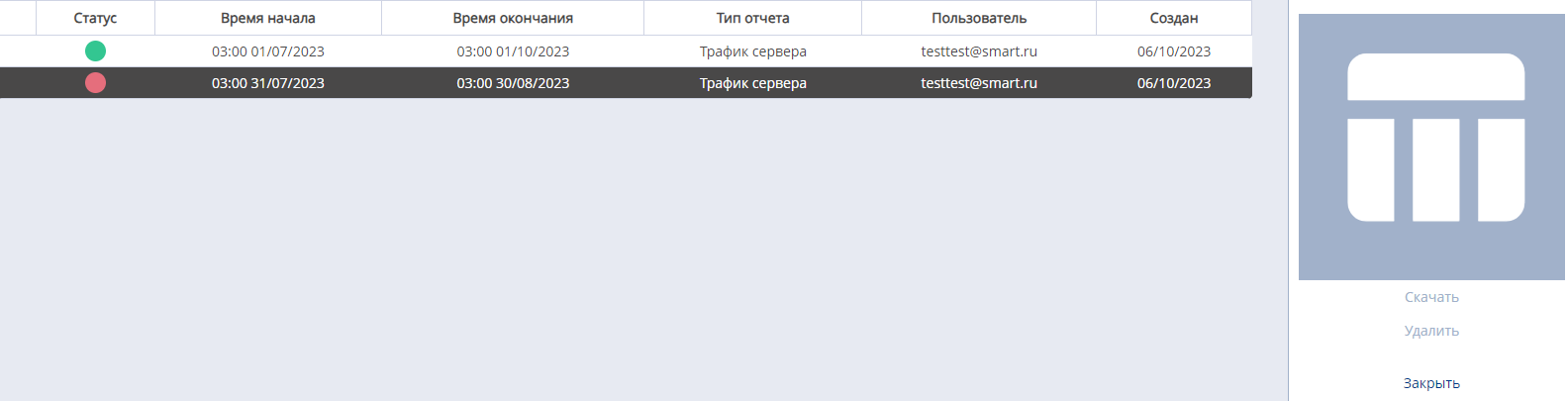
После создания отчёта можно кликнуть по нему и сделать несколько манипуляций в правом тулбаре:
- Скачать отчёт
- Удалить отчёт
- Закрыть окно тулбара
Зона "Сводка о пользователе"
Зона "Сводка о пользователе" даёт краткую информацию о данных пользователя.
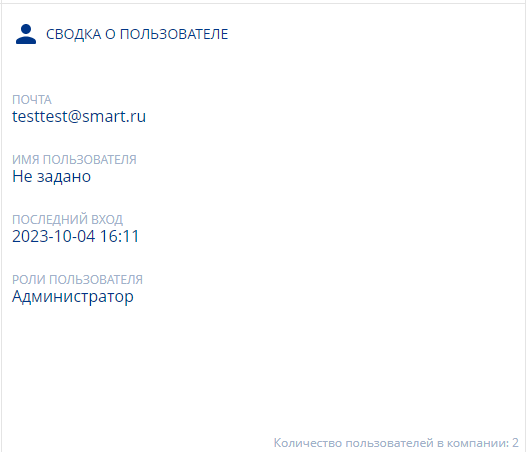
В эти данные входит:
- Почта - электронная почта, к которой привязан личный кабинет
- Имя пользователя - имя пользователя внутри личного кабинета
- Последний вход - указывается дата последнего входа
- Роли администратора - выданная для пользователя роль в личном кабинете
В данной зоне есть информации об общем количестве пользователей в компании. Она располагается справа-внизу этой зоны.

Зона "Активные сессии"
Зона "Активные сессии" даёт краткую информацию о пользователях, использующих личный кабинет.
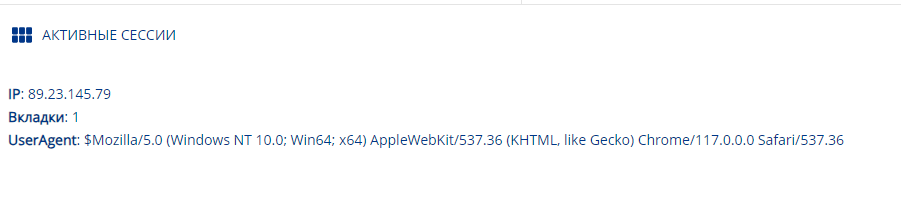
В эту информацию входит:
- Ip - адрес - записывается IP-адрес пользователя
- Вкладки - указывается количество открытых вкладок
- User Agent - описывается краткая информация о системе пользователя и его браузере
Также, если несколько пользователей зайдут в личный кабинет одновременно, все они и их данные единовременно отразятся в данной зоне.
Зона "Общая информация"
Зона "Общая информация" включает в себя кликабельные кнопки и обзорные данные.

К кликабельным кнопкам относятся:
- Документация - это ссылка позволяющая перейти на официальную Wiki SmartPlayer. Располагается слева внизу страницы.
- Обновить - это кнопка обновляет информацию о сервере. Располагается слева внизу. Обновляется автоматические раз в 10 минут, о чём говорится в строке рядом с кнопкой. Таймер сбрасывается при переходе в другой раздел и возвращении обратно в раздел "Обзор", а также при обновлении страницы (нажатии клавиши "F5")
В данной зоне также показывается предупреждающая информация о паролях, сообщающая о том, что всех пользователей разлогинит и "выбросит" из всех сессий при смене пароля.

Итоговый результат
Пользователь знает и понимает какую предоставляет раздел "Обзор" личного кабинета, а также умеет использовать возможности этого раздела.