Раздел "Стелы АЗС"/en: различия между версиями
Нет описания правки |
Нет описания правки |
||
| Строка 12: | Строка 12: | ||
Also, on the "home page", you can adjust the settings of the gas station pylon. To do this, you need to click on the pylon itself. After clicking, a sidebar with settings will open. | Also, on the "home page", you can adjust the settings of the gas station pylon. To do this, you need to click on the pylon itself. After clicking, a sidebar with settings will open. | ||
{{Note|In this case, to open the settings of the gas station pylon, it is necessary to click not on the checkbox/tick in the upper right corner of the pylon field but on any other place in the pylon field. If you click on the checkbox, other settings related to the selection of the gas station pylon will open in the right sidebar.|warn}} | {{Note|In this case, to open the settings of the gas station pylon, it is necessary to click not on the checkbox/tick in the upper right corner of the pylon field but on any other place in the pylon field. If you click on the checkbox, other settings related to the selection of the gas station pylon will open in the right sidebar.|warn}} | ||
==== ''' | ==== '''Display Settings Area''' ==== | ||
The "Settings" area consists of parameters that allow changing the display of the device on the home page. | The "Settings" area consists of parameters that allow changing the display of the device on the home page. | ||
[[File:Зона_отображения.png|center|thumb|General view of the "Display Settings" area|800px]] | [[File:Зона_отображения.png|center|thumb|General view of the "Display Settings" area|800px]] | ||
It | It includes: | ||
# Search Bar - allows displaying the required gas station pylon by name. | # Search Bar - allows displaying the required gas station pylon by name. | ||
# Sorting - a list of sorting options for devices located in the personal account. | # Sorting - a list of sorting options for devices located in the personal account. | ||
# Device Selection - functionality that allows selecting or deselecting all gas station pylons. | # Device Selection - functionality that allows selecting or deselecting all gas station pylons. | ||
# Device Display - allows the user to choose in what format to display the available devices. | # Device Display - allows the user to choose in what format to display the available devices. The display options available are: tile and list.<br> | ||
When displaying devices in the "list" format, additional information about the device can be obtained. | When displaying devices in the "list" format, additional information about the device can be obtained. | ||
[[File:Отображение_плиткой.png|center|thumb|General view of the "Display Settings" area|800px]] | [[File:Отображение_плиткой.png|center|thumb|General view of the "Display Settings" area|800px]] | ||
| Строка 26: | Строка 26: | ||
# Identifier - indicates the identifier of the gas station pylon. | # Identifier - indicates the identifier of the gas station pylon. | ||
# Name - displays the name of the gas station pylon. | # Name - displays the name of the gas station pylon. | ||
# Status - indicates the status of the gas station pylon (on-line/off-line) | # Status - indicates the status of the gas station pylon (on-line/off-line) | ||
==== '''Device Display Area''' ==== | ==== '''Device Display Area''' ==== | ||
[[File:Пример_отоюражения_плиткой.png|right|thumb|Example of "tile" display of a gas station pylon.|150px]] | [[File:Пример_отоюражения_плиткой.png|right|thumb|Example of "tile" display of a gas station pylon.|150px]] | ||
| Строка 33: | Строка 33: | ||
[[File:Список_плиткой.png|center|thumb|Device display when switching view in "List" format|800px]] | [[File:Список_плиткой.png|center|thumb|Device display when switching view in "List" format|800px]] | ||
These parameters include: | These parameters include: | ||
Selection - allows selecting an existing pylon using a checkbox/tick. | * Selection - allows selecting an existing pylon using a checkbox/tick. | ||
This checkbox, once checked, opens additional settings in the right sidebar. They allow: removing the device from the list of selected ones, editing LPG parameters, deselecting the device. The same principle of action with the checkbox applies when displayed as "tiles". | This checkbox, once checked, opens additional settings in the right sidebar. They allow: removing the device from the list of selected ones, editing LPG parameters, deselecting the device. The same principle of action with the checkbox applies when displayed as "tiles". | ||
Identifier - shows the identifier of the gas station pylon. | * Identifier - shows the identifier of the gas station pylon. | ||
Name - displays the name of the gas station pylon. | * Name - displays the name of the gas station pylon. | ||
Status - shows the status of the gas station pylon (ON-line/Off-line). | * Status - shows the status of the gas station pylon (ON-line/Off-line). | ||
==== '''Gas Station Pylons Display Area''' ==== | ==== '''Gas Station Pylons Display Area''' ==== | ||
The "Gas Station Pylons Display" area includes a list of gas station pylons linked to the personal account. | The "Gas Station Pylons Display" area includes a list of gas station pylons linked to the personal account. | ||
| Строка 44: | Строка 44: | ||
[[File:Пример_сайдюара_с_настройками.png|center|thumb|Example of a sidebar with settings|800px]] | [[File:Пример_сайдюара_с_настройками.png|center|thumb|Example of a sidebar with settings|800px]] | ||
The appearing sidebar allows: | The appearing sidebar allows: | ||
Removing the selection of a specific device using the "-" icon. | # Removing the selection of a specific device using the "-" icon. | ||
Deleting all selected items using the trash bin icon. | # Deleting all selected items using the trash bin icon. | ||
Editing the set LPG labels. | # Editing the set LPG labels. | ||
Canceling the selection, thereby deselecting all devices. | # Canceling the selection, thereby deselecting all devices. | ||
==== '''Device Settings''' ==== | ==== '''Device Settings''' ==== | ||
By clicking on the gas station pylon field, a list of its settings can be opened. | By clicking on the gas station pylon field, a list of its settings can be opened. | ||
[[File:Настройки_устройства_в_стеллах_АЗС.png|center|thumb|List of gas station pylon settings|800px]] | [[File:Настройки_устройства_в_стеллах_АЗС.png|center|thumb|List of gas station pylon settings|800px]] | ||
The list of settings for gas station pylons includes: | The list of settings for gas station pylons includes: | ||
Editing pylon parameters - allows changing the parameters of the pylon by clicking on the "Pencil" icon. | * Editing pylon parameters - allows changing the parameters of the pylon by clicking on the "Pencil" icon. | ||
Deleting the pylon - allows removing the gas station pylon by clicking on the "Trash Bin" icon. | * Deleting the pylon - allows removing the gas station pylon by clicking on the "Trash Bin" icon. | ||
Network Converter - provides information about the network converter. | * Network Converter - provides information about the network converter. | ||
Current data from the controller - transmits current data from the controller. | * Current data from the controller - transmits current data from the controller. | ||
Settings - in this section, synchronization can be turned on or off. | * Settings - in this section, synchronization can be turned on or off. | ||
Location - this section gives information about the location of the pylon. | * Location - this section gives information about the location of the pylon. | ||
== '''Additional Functionality''' == | == '''Additional Functionality''' == | ||
In the left sidebar, additional actions with pylons can be implemented. | In the left sidebar, additional actions with pylons can be implemented. | ||
Версия от 16:36, 21 ноября 2023
Gas Station Pylons Section
The SmartPlayer personal account has a special section "Gas Station Pylons".

In this section, you can view the available gas station pylons, as well as edit certain parameters related to the pylons.
The list of editable parameters will be described below.
Home Page
The home page of the "Gas Station Pylons" section can be divided into two areas.

These areas include: Area "Display Settings" Area "Display of Gas Station Pylons" Also, on the "home page", you can adjust the settings of the gas station pylon. To do this, you need to click on the pylon itself. After clicking, a sidebar with settings will open.
Display Settings Area
The "Settings" area consists of parameters that allow changing the display of the device on the home page.

It includes:
- Search Bar - allows displaying the required gas station pylon by name.
- Sorting - a list of sorting options for devices located in the personal account.
- Device Selection - functionality that allows selecting or deselecting all gas station pylons.
- Device Display - allows the user to choose in what format to display the available devices. The display options available are: tile and list.
When displaying devices in the "list" format, additional information about the device can be obtained.

This information includes:
- Selection - the ability to select the gas station pylon.
- Identifier - indicates the identifier of the gas station pylon.
- Name - displays the name of the gas station pylon.
- Status - indicates the status of the gas station pylon (on-line/off-line)
Device Display Area

The standard display of devices is in the "Tile" format.
When switching to the "List" format, the display of gas station pylons also changes. In this display format, parameters that describe the gas station pylon appear.

These parameters include:
- Selection - allows selecting an existing pylon using a checkbox/tick.
This checkbox, once checked, opens additional settings in the right sidebar. They allow: removing the device from the list of selected ones, editing LPG parameters, deselecting the device. The same principle of action with the checkbox applies when displayed as "tiles".
- Identifier - shows the identifier of the gas station pylon.
- Name - displays the name of the gas station pylon.
- Status - shows the status of the gas station pylon (ON-line/Off-line).
Gas Station Pylons Display Area
The "Gas Station Pylons Display" area includes a list of gas station pylons linked to the personal account.

When a device is selected using the checkbox/tick at the top right of the device area, a sidebar with additional settings opens.

The appearing sidebar allows:
- Removing the selection of a specific device using the "-" icon.
- Deleting all selected items using the trash bin icon.
- Editing the set LPG labels.
- Canceling the selection, thereby deselecting all devices.
Device Settings
By clicking on the gas station pylon field, a list of its settings can be opened.

The list of settings for gas station pylons includes:
- Editing pylon parameters - allows changing the parameters of the pylon by clicking on the "Pencil" icon.
- Deleting the pylon - allows removing the gas station pylon by clicking on the "Trash Bin" icon.
- Network Converter - provides information about the network converter.
- Current data from the controller - transmits current data from the controller.
- Settings - in this section, synchronization can be turned on or off.
- Location - this section gives information about the location of the pylon.
Additional Functionality
In the left sidebar, additional actions with pylons can be implemented. Below is a list of possibilities for working with pylons: Add - allows describing and adding a pylon to the personal account. Add Gas Station - allows adding a gas station and its data.
"Add" Functionality
When adding a gas station pylon, it is necessary to fill in parameters that will be added to the personal account.

All the necessary parameters for filling can be conventionally divided into two zones: Setting Zone Device Zone After filling in all the fields, you need to click the "Save" button at the top. If the user needs to go back a step, they should click the "Cancel" button.
Setting Zone
The "Setting" zone includes a list of necessary parameters to fill out.
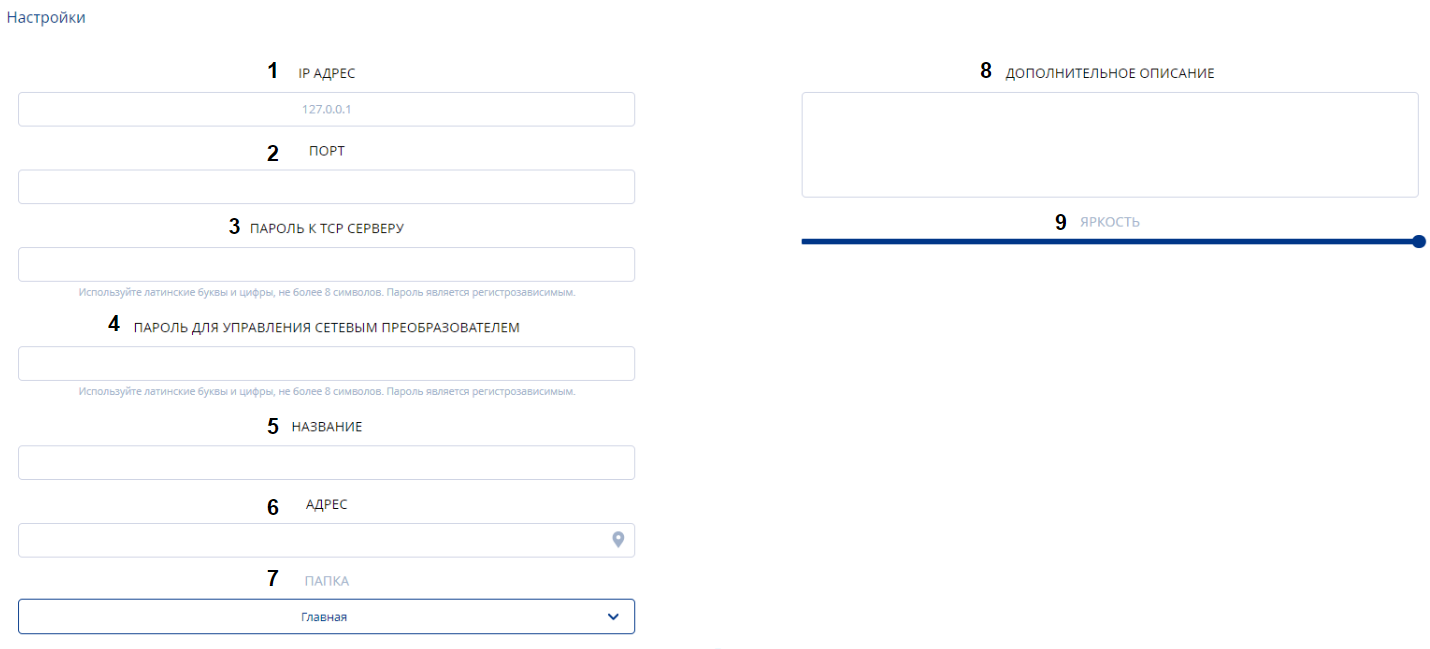
This list includes: IP Address - it is necessary to enter the IP address. Port - the user needs to specify the port. Password for TCP server - the user needs to enter the password for the server. Password for network converter management - the user needs to enter the password for the network converter. Name - it is necessary to enter the name of the pylon. Address - indicate the actual location of the pylon. Folder - the repository where information about the pylon will be stored. Additional Description - the ability to manually add additional information about the gas station pylon. Brightness - the ability to remotely set the brightness of the pylon using a slider.
Device Zone
The "Device" zone also includes parameters to fill out.

These parameters include: Add New - allows adding a new line with pylon parameters. Order - the sequential number of the pylon is entered. Value - the user needs to enter a value for the gas station pylon. Label - allows the user to choose the required type of fuel from a drop-down list. Snowflake - the possibility to turn on a switch/slider for indicating winter fuel. Delete - delete the current line with pylon parameters. Get Current Data - receive data from the connected gas station pylon.
"Add Gas Station" Functionality
The "Add Gas Station" functionality allows the user to add a gas station to their personal account.

When adding a gas station, the user must fill in the following parameters: Name - the name of the gas station is entered. Identifier - the identifier of the gas station is entered. Folder - select the "folder" in which the gas station and information about it will be stored. Additional Description - the possibility to create an additional description with details about the gas station. Save Button - a button that allows saving added data and entering it into the personal account. Cancel Button - allows canceling all entered changes and returning to the previous step.
Final Result
Users understand how the "Gas Station Pylons" section works and know how to use this functionality to solve their tasks.