Онлайн мониторинг/en: различия между версиями
Новая страница: «Online Monitoring» |
Новая страница: «== '''Situation Description''' == In the SmartPlayer platform, there's a feature to view what's happening with the device during playback, using the "Online Monitoring" functionality. This can help identify issues in the device's operation, and the user can obtain data about the joint operation of the device and platform in real-time. == '''Operational Logic''' == The user can find out the status of the stela as needed using the "Online Monitoring" functiona...» |
||
| Строка 1: | Строка 1: | ||
== '''Situation Description''' == | |||
== ''' | In the SmartPlayer platform, there's a feature to view what's happening with the device during playback, using the "Online Monitoring" functionality. This can help identify issues in the device's operation, and the user can obtain data about the joint operation of the device and platform in real-time. | ||
== '''Operational Logic''' == | |||
== ''' | The user can find out the status of the stela as needed using the "Online Monitoring" functionality. | ||
They need to: | |||
* In the personal account, go to the "Devices" section. | |||
* | * Next, by clicking on the device that is online (highlighted with a green frame), the user needs to go to the sidebar that appeared on the right. | ||
* | * In the sidebar, they need to select the "Information" line and click on it. | ||
* | * After clicking on the "Information" line, a new window will open. In this window, the user needs to pay attention to the bottom left corner, where there is a panel that allows interaction with the device in online mode. | ||
* | * The final step: in this panel, select the icon in the form of a display, named "Monitoring" and click on it. | ||
* | {{Note|For off-line devices, conducting "monitoring" is not possible. This feature is only available on devices with online status.|warn}} | ||
{{Note| | [[File:Путь_до_мониторинга.png|thumb|center| Path to the "Monitoring" functionality.|800px]] | ||
[[File:Путь_до_мониторинга.png|thumb|center| | |||
<div lang="ru" dir="ltr" class="mw-content-ltr"> | <div lang="ru" dir="ltr" class="mw-content-ltr"> | ||
== '''Принцип действия''' == | == '''Принцип действия''' == | ||
Версия от 09:39, 7 декабря 2023
Situation Description
In the SmartPlayer platform, there's a feature to view what's happening with the device during playback, using the "Online Monitoring" functionality. This can help identify issues in the device's operation, and the user can obtain data about the joint operation of the device and platform in real-time.
Operational Logic
The user can find out the status of the stela as needed using the "Online Monitoring" functionality. They need to:
- In the personal account, go to the "Devices" section.
- Next, by clicking on the device that is online (highlighted with a green frame), the user needs to go to the sidebar that appeared on the right.
- In the sidebar, they need to select the "Information" line and click on it.
- After clicking on the "Information" line, a new window will open. In this window, the user needs to pay attention to the bottom left corner, where there is a panel that allows interaction with the device in online mode.
- The final step: in this panel, select the icon in the form of a display, named "Monitoring" and click on it.

Принцип действия
После открытия окна "Мониторинг" пользователь увидит пустое окно загрузки. После небольшого промежутка в этом окне появится информация, собранная об устройстве.
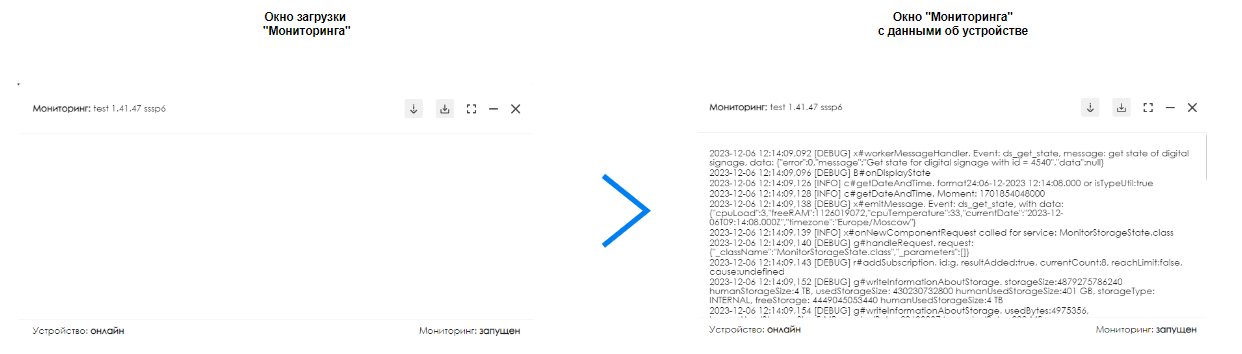
Открыв окно раздела "мониторинг", пользователь может увидеть данные и информацию об устройстве, а также дополнительные описания и возможности для взаимодействия с мониторингом.
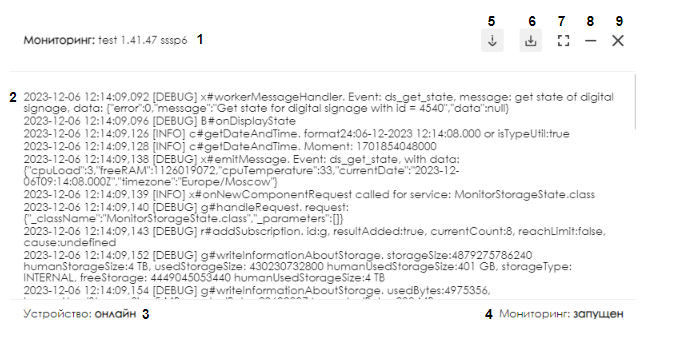
Окно мониторинга можно разбить на:
- Название мониторинга.
- Данный и информация по устройству.
- Статус устройства.
- Статус мониторинга.
- Включение/выключение автоматической прокрутки актуальных логов в процессе работы с окном мониторинга.
- Выгрузка логов. Скачивает файл со всеми данными, отображенными на экране.
- Развернуть на весь экран. Разворачивает окно мониторинга на весь экран.
- Свернуть окно мониторинга в маленькое окно. Может работать в фоновом режиме и даже после закрытий окна "Информация об устройстве". Позволяет использовать мини вариант окна "Мониторинг" при работе с платформой.
- Закрыть окно мониторинга. Закрывает окно "Мониторинга" с логами, но при этом не останавливает их фиксирование в системе. При открытии в следующий раз пользователь увидит актуальные, остальные уйдут в архив.
Скачанный лог-файл
При нажатии на кнопку "Выгрузка логов", на персональное устройство пользователя скачивается файл с логами. Этот файл доступен в разделе "загрузки" в браузере.
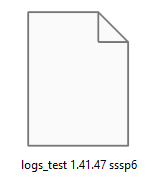
Открыть и просмотреть его можно с помощью текстового редактора, например блокнот.
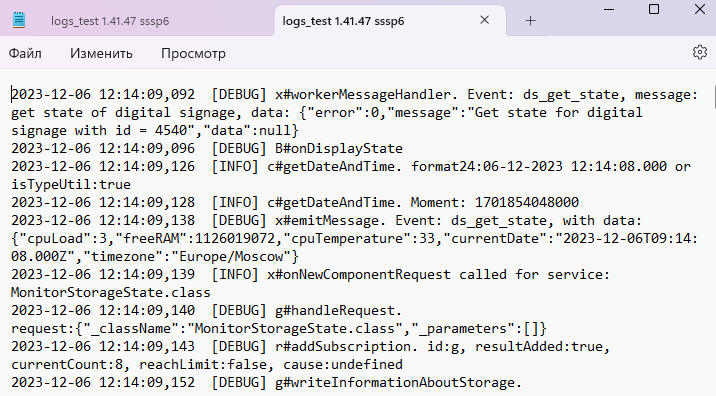
Итоговый результат
Пользователь умеет использовать функциональность "Онлайн мониторинг" на устройствах находящихся on-line и умеет собирать файл с логами устройства.