Онлайн мониторинг/en: различия между версиями
Новая страница: «== '''Situation Description''' == In the SmartPlayer platform, there's a feature to view what's happening with the device during playback, using the "Online Monitoring" functionality. This can help identify issues in the device's operation, and the user can obtain data about the joint operation of the device and platform in real-time. == '''Operational Logic''' == The user can find out the status of the stela as needed using the "Online Monitoring" functiona...» |
Новая страница: «== '''Operating Principle''' == After opening the "Monitoring" window, the user will see an empty loading window. After a short interval, information collected about the device will appear in this window. thumb|center| Monitoring loading window: empty and with logs. |800px Upon opening the "monitoring" section window, the user can see data and information about the device, as well as additional descriptions and op...» |
||
| Строка 11: | Строка 11: | ||
{{Note|For off-line devices, conducting "monitoring" is not possible. This feature is only available on devices with online status.|warn}} | {{Note|For off-line devices, conducting "monitoring" is not possible. This feature is only available on devices with online status.|warn}} | ||
[[File:Путь_до_мониторинга.png|thumb|center| Path to the "Monitoring" functionality.|800px]] | [[File:Путь_до_мониторинга.png|thumb|center| Path to the "Monitoring" functionality.|800px]] | ||
== '''Operating Principle''' == | |||
== ''' | After opening the "Monitoring" window, the user will see an empty loading window. After a short interval, information collected about the device will appear in this window. | ||
[[File:Окно_мониторинга.png|thumb|center| Monitoring loading window: empty and with logs. |800px]] | |||
[[File:Окно_мониторинга.png|thumb|center| | Upon opening the "monitoring" section window, the user can see data and information about the device, as well as additional descriptions and options for interacting with the monitoring. | ||
[[File:Окно_с_информацией.png|thumb|center| General view of the "Display Settings Zone".|800px]] | |||
[[File:Окно_с_информацией.png|thumb|center| | The monitoring window can be divided into: | ||
# Monitoring name. | |||
# | # Data and information about the device. | ||
# | # Device status. | ||
# | # Monitoring status. | ||
# | # Enabling/disabling automatic scrolling of current logs while working with the monitoring window. | ||
# | # Log download. Downloads a file with all data displayed on the screen. | ||
# | # Expand to full screen. Expands the monitoring window to full screen. | ||
# | # Minimize the monitoring window to a small window. Can work in the background and even after closing the "Device Information" window. Allows using the mini version of the "Monitoring" window while working with the platform. | ||
# | # Close the monitoring window. Closes the "Monitoring" window with logs, but does not stop their recording in the system. When opened next time, the user will see the current logs, the rest will go to the archive. | ||
# | |||
<div lang="ru" dir="ltr" class="mw-content-ltr"> | <div lang="ru" dir="ltr" class="mw-content-ltr"> | ||
=== '''Скачанный лог-файл''' === | === '''Скачанный лог-файл''' === | ||
Версия от 09:43, 7 декабря 2023
Situation Description
In the SmartPlayer platform, there's a feature to view what's happening with the device during playback, using the "Online Monitoring" functionality. This can help identify issues in the device's operation, and the user can obtain data about the joint operation of the device and platform in real-time.
Operational Logic
The user can find out the status of the stela as needed using the "Online Monitoring" functionality. They need to:
- In the personal account, go to the "Devices" section.
- Next, by clicking on the device that is online (highlighted with a green frame), the user needs to go to the sidebar that appeared on the right.
- In the sidebar, they need to select the "Information" line and click on it.
- After clicking on the "Information" line, a new window will open. In this window, the user needs to pay attention to the bottom left corner, where there is a panel that allows interaction with the device in online mode.
- The final step: in this panel, select the icon in the form of a display, named "Monitoring" and click on it.

Operating Principle
After opening the "Monitoring" window, the user will see an empty loading window. After a short interval, information collected about the device will appear in this window.
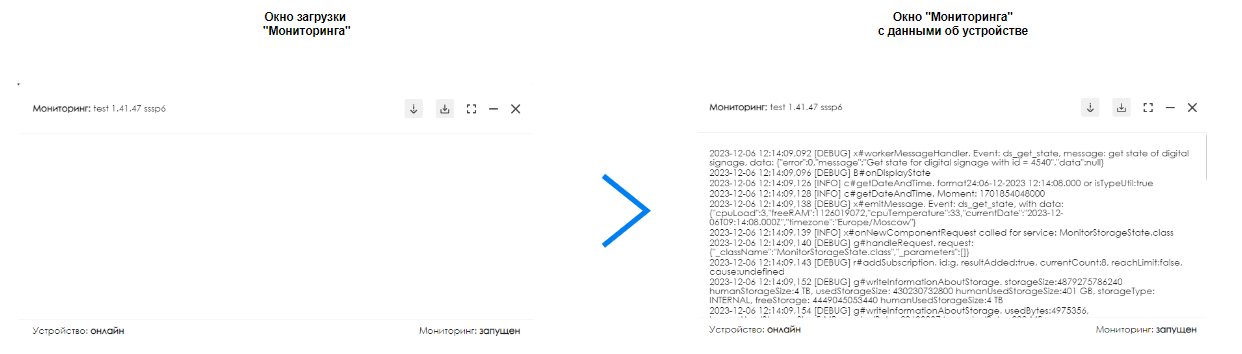
Upon opening the "monitoring" section window, the user can see data and information about the device, as well as additional descriptions and options for interacting with the monitoring.
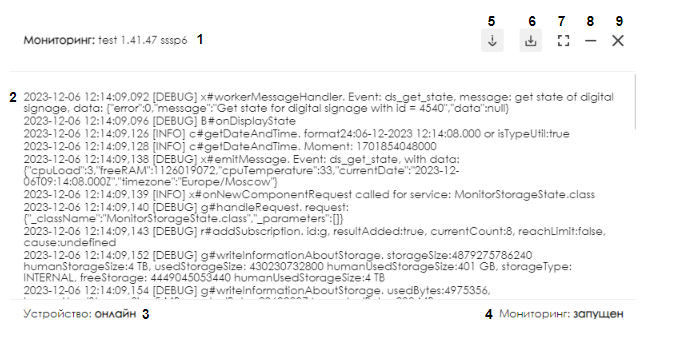
The monitoring window can be divided into:
- Monitoring name.
- Data and information about the device.
- Device status.
- Monitoring status.
- Enabling/disabling automatic scrolling of current logs while working with the monitoring window.
- Log download. Downloads a file with all data displayed on the screen.
- Expand to full screen. Expands the monitoring window to full screen.
- Minimize the monitoring window to a small window. Can work in the background and even after closing the "Device Information" window. Allows using the mini version of the "Monitoring" window while working with the platform.
- Close the monitoring window. Closes the "Monitoring" window with logs, but does not stop their recording in the system. When opened next time, the user will see the current logs, the rest will go to the archive.
Скачанный лог-файл
При нажатии на кнопку "Выгрузка логов", на персональное устройство пользователя скачивается файл с логами. Этот файл доступен в разделе "загрузки" в браузере.
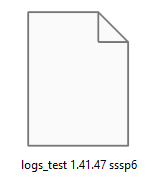
Открыть и просмотреть его можно с помощью текстового редактора, например блокнот.
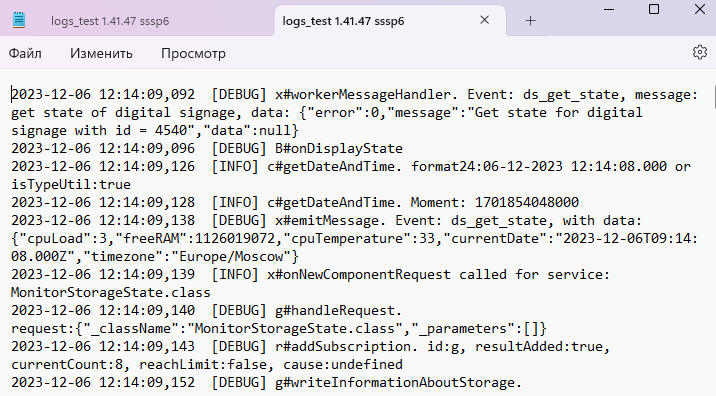
Итоговый результат
Пользователь умеет использовать функциональность "Онлайн мониторинг" на устройствах находящихся on-line и умеет собирать файл с логами устройства.