Смарт папка/en: различия между версиями
Новая страница: «== '''Operating Principle''' == === '''Creating a Folder in the "Content" Section''' === To start, the user needs to go to the "Content" section of their personal account and create a folder there. thumb|center| The "Content" section in the personal account.|800px The user can do this through categories located within the "Content" section. File: Создать_папку_в_лк.pn...» |
Новая страница: «==== '''Connecting a Network Folder''' ==== After setting the parameters mentioned above, the user needs to scroll down to the end of the page and pay attention to the section "Connecting a Network Folder". thumb|center|The "Connecting to a Network Folder" settings block.|800px This section consists of the following configurable parameters: * Checkbox/tick to enable or disable the folder's n...» |
||
| Строка 34: | Строка 34: | ||
* Specify the maximum amount of content to be played (in pieces) | * Specify the maximum amount of content to be played (in pieces) | ||
* Choose the order of display using a checkbox/tick: shuffled or show the last added image. | * Choose the order of display using a checkbox/tick: shuffled or show the last added image. | ||
==== '''Connecting a Network Folder''' ==== | |||
==== ''' | After setting the parameters mentioned above, the user needs to scroll down to the end of the page and pay attention to the section "Connecting a Network Folder". | ||
[[File: Сетевые_настройки_в_правилах.png|thumb|center|The "Connecting to a Network Folder" settings block.|800px]] | |||
[[File:Сетевые_настройки_в_правилах.png|thumb|center| | This section consists of the following configurable parameters: | ||
* Checkbox/tick to enable or disable the folder's network settings | |||
* | * Specify the path to the network folder | ||
* | * Login (for accessing the ftp folder) | ||
* | * Password (for accessing the ftp folder) | ||
* | * Data refresh interval from the network folder | ||
* | * After specifying all the network folder settings and the parameters mentioned in the previous section, the user should press the "Save" button. | ||
=== '''Working with Smart Folder as Content''' === | |||
=== ''' | After saving the parameters and settings, the user will see the existing folder change its display in the content section. The word "SMART" will now be added to the folder. | ||
[[File: Smart_папка.png|thumb|center|Display of Smart Folder in the content section.|800px]] | |||
[[File:Smart_папка.png|thumb|center| | Next, the user can add this folder when creating a broadcast and select the area for the folder to operate in the broadcast. When adding a Smart Folder to the broadcast, a window will open showing the available rules for the folder. The user needs to select the desired rule with a mouse click. | ||
[[File: Тестовое_правило_в_трансляции.png|thumb|center|Display of a rule in Smart Folder when creating a broadcast.|800px]] | |||
[[File:Тестовое_правило_в_трансляции.png|thumb|center| | After selecting the rule, the user must press the "Apply" button. | ||
Then, the user will see the Smart Folder added to the broadcast. | |||
[[File: Смарт_папка_в_трансляции.png|thumb|center|Smart Folders added to the broadcast.|800px]] | |||
[[File:Смарт_папка_в_трансляции.png|thumb|center| | |||
<div lang="ru" dir="ltr" class="mw-content-ltr"> | <div lang="ru" dir="ltr" class="mw-content-ltr"> | ||
== '''Тонкости и нюансы работы Smart Folder''' == | == '''Тонкости и нюансы работы Smart Folder''' == | ||
Версия от 12:42, 30 января 2024
Situation Description
Within the SmartPlayer platform, there is a feature known as Smart Folder. This functionality allows for the automatic inclusion of new content added to the folder into the broadcast without the need to create a new broadcast, as well as seamless integration of new content into the broadcast.
Operating Logic
Initially, the user needs to create a folder and fill it with the required content in the "Content" section.
To transform a regular folder into a smart folder, the user first needs to assign rules to the folder. After assigning rules, the user places the ready smart folder into the broadcast by embedding it into the content page.
After creating the broadcast, the user can comfortably add suitable content to this folder, which, after the end of the current playback cycle in the broadcast, will be added and displayed in the next cycle. If the broadcast is operating on multiple devices, the updated content will be broadcast on all devices linked to the broadcast.
Operating Principle
Creating a Folder in the "Content" Section
To start, the user needs to go to the "Content" section of their personal account and create a folder there.
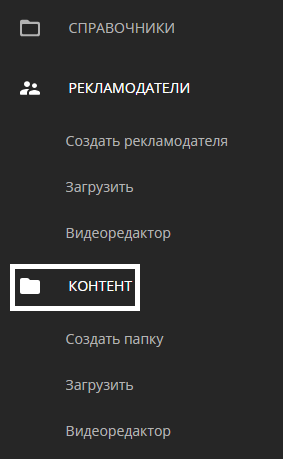
The user can do this through categories located within the "Content" section.
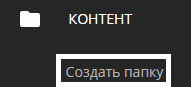
To complete the folder creation process, it is necessary to assign a name to it.
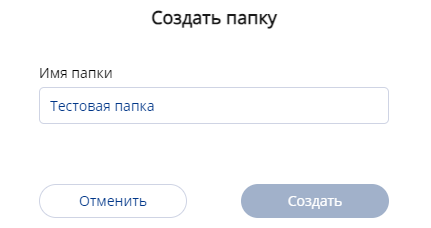
After filling in the folder name, the user needs to press the "Save" button.
Assigning a Rule to the Folder and Obtaining "Smart" Status
The next step is for the user to find the created folder and select it with a mouse click.

A sidebar appears on the right with settings that allow interaction with the folder.
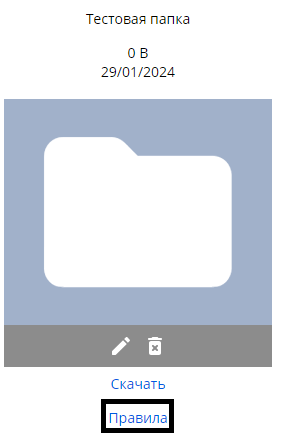
In these settings, the user needs to find the "Rules" line and click on it. After clicking on the "Rules" line, a new window will open.
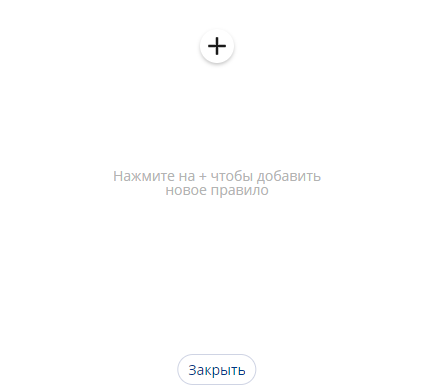
It is necessary to click on the "+" icon and add a new rule.
Another window will open in front of the user, with a list of parameters.
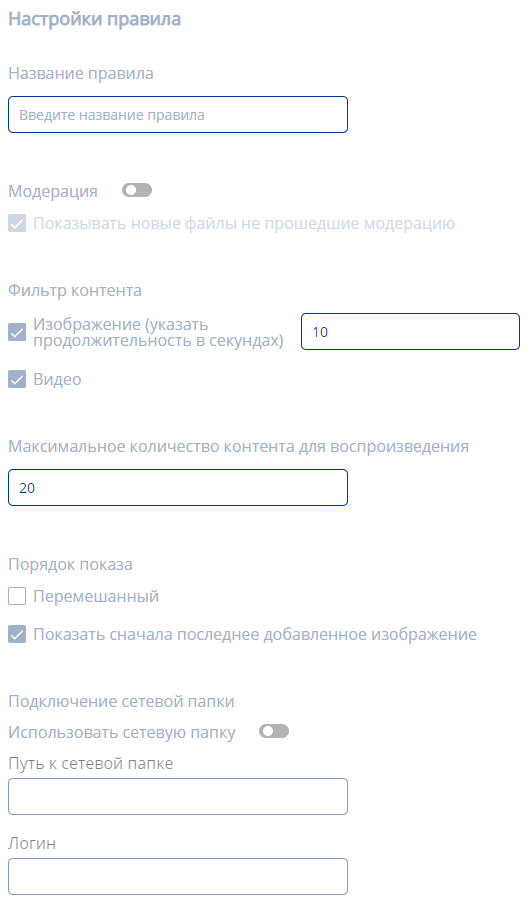
The list of parameters includes:
- Rule name
- The option to enable/disable moderation with a toggle switch
- When moderation is enabled, show new files that haven't passed moderation
- Checkbox/tick for playing images (duration in seconds must also be specified)
- Checkbox/tick for playing videos
- Specify the maximum amount of content to be played (in pieces)
- Choose the order of display using a checkbox/tick: shuffled or show the last added image.
Connecting a Network Folder
After setting the parameters mentioned above, the user needs to scroll down to the end of the page and pay attention to the section "Connecting a Network Folder".
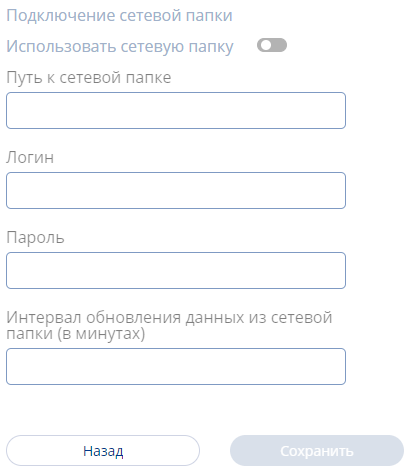
This section consists of the following configurable parameters:
- Checkbox/tick to enable or disable the folder's network settings
- Specify the path to the network folder
- Login (for accessing the ftp folder)
- Password (for accessing the ftp folder)
- Data refresh interval from the network folder
- After specifying all the network folder settings and the parameters mentioned in the previous section, the user should press the "Save" button.
Working with Smart Folder as Content
After saving the parameters and settings, the user will see the existing folder change its display in the content section. The word "SMART" will now be added to the folder.

Next, the user can add this folder when creating a broadcast and select the area for the folder to operate in the broadcast. When adding a Smart Folder to the broadcast, a window will open showing the available rules for the folder. The user needs to select the desired rule with a mouse click.
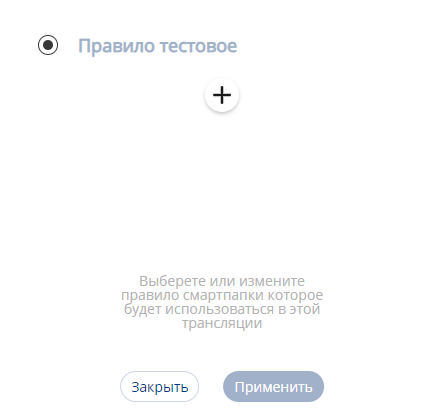
After selecting the rule, the user must press the "Apply" button. Then, the user will see the Smart Folder added to the broadcast.
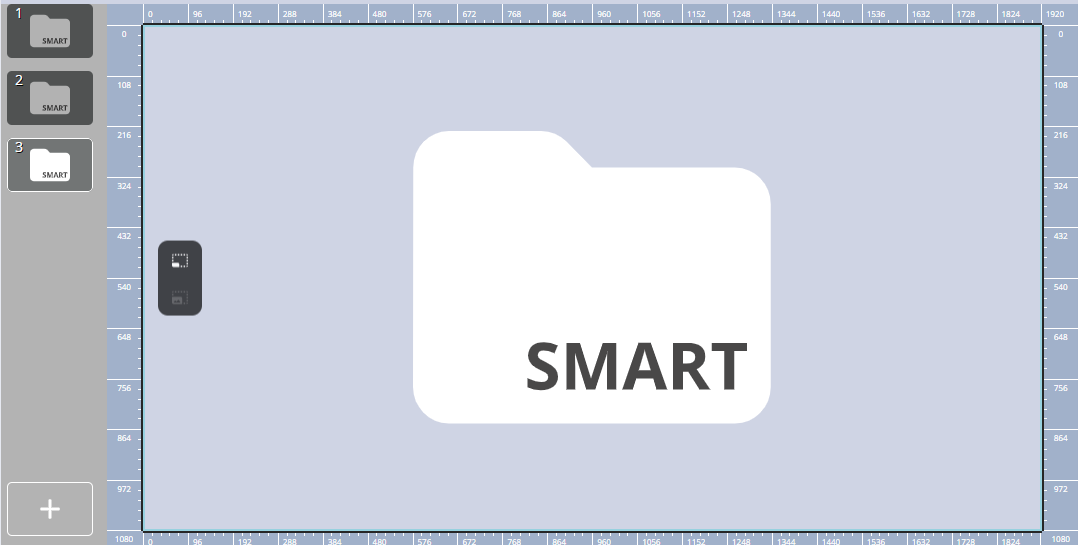
Тонкости и нюансы работы Smart Folder
- Если Smart папка будет пустой, то при проигрывании на экране ничего не будет показано.
- Если у пользователя в Smart папке контент, которые по своей длине противоречит длине настройкам контента в трансляции, то контент проиграется по длине так, как ему нужно. То есть, настройки трансляции будет проигнорированы.
- Изменение в трансляции при добавлении файлов в Smart папку будут произведены, только после завершения текущего цикла проигрывания трансляции.
- Если при добавлении в Smart папку нового файла, он не успеет прогрузиться, то данный файл попадет в тот цикл трансляции, к которому будет полностью загружен. То есть, пока он не загрузится до конца, воспроизводиться в трансляции он не будет.
- По умолчанию обновление данных из сетевой папки происходит раз в пять минут (актуально для Android OS).
- Если устройство находится off-line, то новые данные по Smart папке не придут. Они начнут приходить, как только устройство будет включено (on-line).
- Если изменить правило Smart папки в момент, когда устройство находится off-line, то оно не придет на устройство. Но при этом, данные придут на сервер и будут ожидать отправки на устройство.
- Если в пустая Smart папка будет на двух подряд страницах в трансляции, то трансляция не будет работать (Актуально для Android OS). Трансляция не будет работать даже, если на третьей странице будет контент. Этот экран перестанет работать, как только в одну из Smart папок начнет добавляться контент.
- Если в двух страницах стоят две Smart папки без контента, то будет показываться черный экран.
- На Android OS Smart папка не работает с объявлениями.
Итоговый результат
Пользователь понимает и знает, как пользоваться функцией Smart Folder, а также может ее использовать для реализации своих задач внутри личного кабинета.