Technical support service/en: различия между версиями
(Новая страница: «== '''Ticket (Request) Statuses''' == The status of a request is displayed at the top right of the user's request. thumb|center| Example of request status display.|800px The following statuses exist: * Work in progress - the technical support specialist is currently searching for a solution to the problem. Please wait for a response to this issue. * Dev waiting - an error in the application's source code has been confir...») |
(Новая страница: «=== '''No Response in "Feedback Waiting" Status''' === If the user does not leave a comment after the technical support specialist has set the "Feedback waiting" status, then after two weeks (14 days) the request will be automatically closed by the system. That is, the system will automatically change the request's status to "Done". == '''Quality Assessment of Interaction with Technical Support''' == After the user's request has been completed (receiving the...») |
||
| Строка 65: | Строка 65: | ||
* Done - the task has been processed by the technical support specialist, and the proposed solution has resolved the user's problem. | * Done - the task has been processed by the technical support specialist, and the proposed solution has resolved the user's problem. | ||
{{Note|After one of the above statuses is set by the technical support staff, the user who created the request will no longer be able to close it.|warn}} | {{Note|After one of the above statuses is set by the technical support staff, the user who created the request will no longer be able to close it.|warn}} | ||
=== '''No Response in "Feedback Waiting" Status''' === | |||
=== ''' | If the user does not leave a comment after the technical support specialist has set the "Feedback waiting" status, then after two weeks (14 days) the request will be automatically closed by the system. That is, the system will automatically change the request's status to "Done". | ||
== '''Quality Assessment of Interaction with Technical Support''' == | |||
== ''' | After the user's request has been completed (receiving the "Done" status), the user will receive an email asking them to rate their experience with the support team (on a five-point scale). Clicking on any rating will take the user back to the technical support portal, where they need to re-rate (on a five-point scale) and comment on their experience with technical support. The comment left by the user will help improve interaction with technical support. | ||
[[File:2_оценки.png|thumb|center| Feedback window with ratings.|800px]] | |||
[[File:2_оценки.png|thumb|center| | {{Note|To see this email, the user needs to log into the email they used to create the request on the technical support portal. |warn}} | ||
{{Note| | == '''Final Outcome''' == | ||
== ''' | Users know and understand how to interact with the technical support portal and technical support specialists. They understand the rules and the procedure for correctly resolving the user's issue. | ||
Версия от 14:08, 20 марта 2024
Situation Description
Users may encounter problems while working with the SmartPlayer platform. The detected issues need to be resolved. This is where the technical support department comes in. To facilitate the interaction process between the user and technical support specialists, it is recommended to adhere to the rules described in this article.
First Step
Upon encountering an issue with the SmartPlayer platform, the first thing a user should do is visit the technical support portal, available at link
On the first visit to the portal, the system will ask the user to log in. For authentication, the user needs to enter the login (e-mail) and password of the account linked to their company.
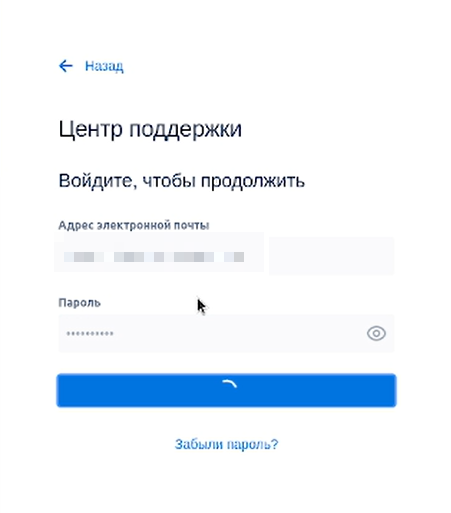
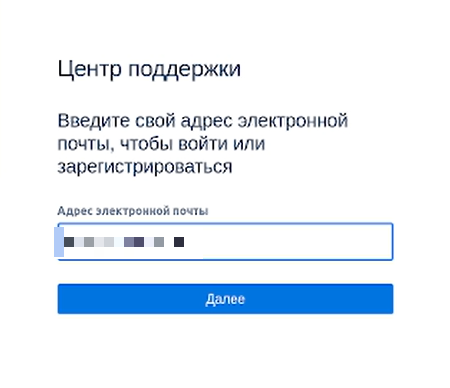
List of Resolvable Issues
Upon visiting the technical support portal, users will be presented with a new window offering various assistance options.
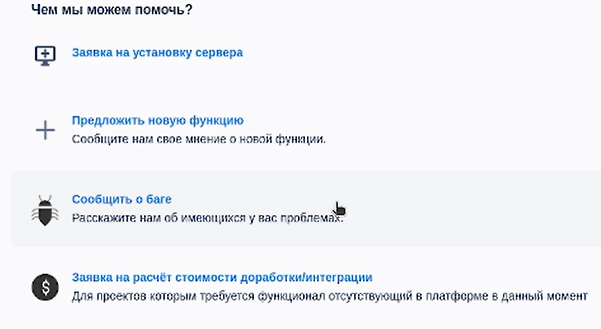
The list of options includes the following:
- Server installation request
- Suggest a new feature (with a proposal to report a new feature)
- Report a bug (notify technical support about an existing issue)
- Request for a quote for customization/integration (for projects that require functionality not currently available on the platform)
"Report a Bug" Section
The "Report a Bug" section is key and most frequently used by users. Due to a lack of knowledge about the rules for working with this category, problems arise in the interaction between users and technical support specialists.
After entering the "Report a Bug" category, users are directed to a new page where they must fill in information about the problem.
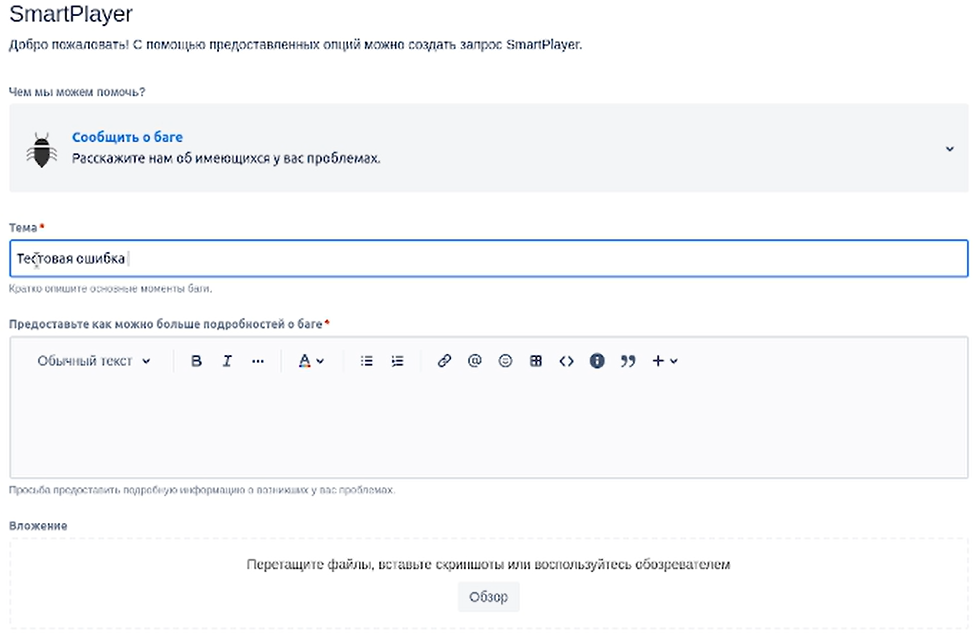
The information to be filled in includes:
- Subject (brief description of the problem)
- Error details (providing more comprehensive information about the error)
- Attachment (ability to add various files that can help identify and understand the error)
- Share with (allows sharing information about the problem with another user)
- Project name
- Impact (choice based on the level of impact on the system)
- Detailed description (includes details about the problem and steps for its reproduction, expected result, actual result)
- Operating system (needs to be selected from the provided list)
- Server type (needs to be selected from the provided list)
- Test environment (the version of the application being used is specified)
After completing all the data on the page, users need to click the "Submit" button at the bottom of the page.
Created Request
After clicking the "Submit" button, the user's page will refresh, and a request with the previously collected information about the problem will appear.
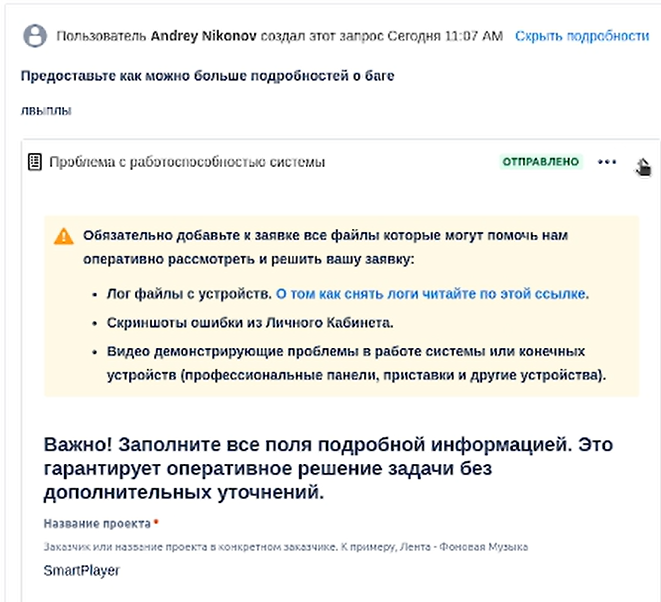
The user can interact with the request and, for example, close it immediately if it was created accidentally or if the information in the request is incorrect. To do this, they need to go to the right side of the screen and click on the line "Mark as Completed".
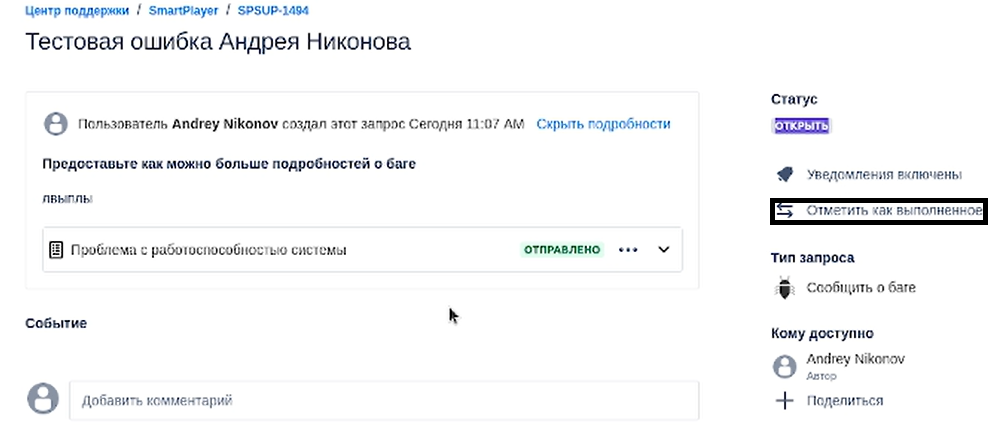
Ticket ID (Request ID)
After creating a request, it will be assigned its own special number in the system, referred to as "ID". Using this ticket ID (request ID), the technical support specialist will be able to find the user's request.
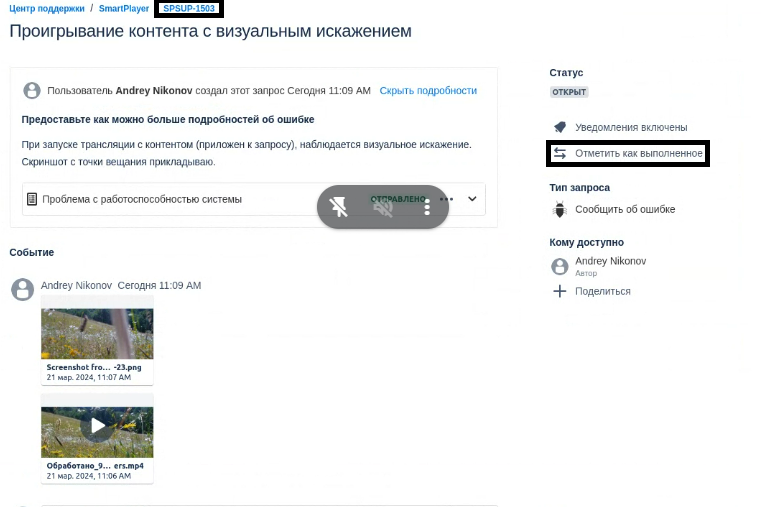
Examples of user questions:
A good question that can receive a prompt response about the problem:
"Good day, could you tell me the status of the issue SPSUP-1494?"
A poor question, the answer to which may not be prompt and may require additional information from the user:
"Hello, what's the status of the error with Samsungs?"
Ticket (Request) Statuses
The status of a request is displayed at the top right of the user's request.
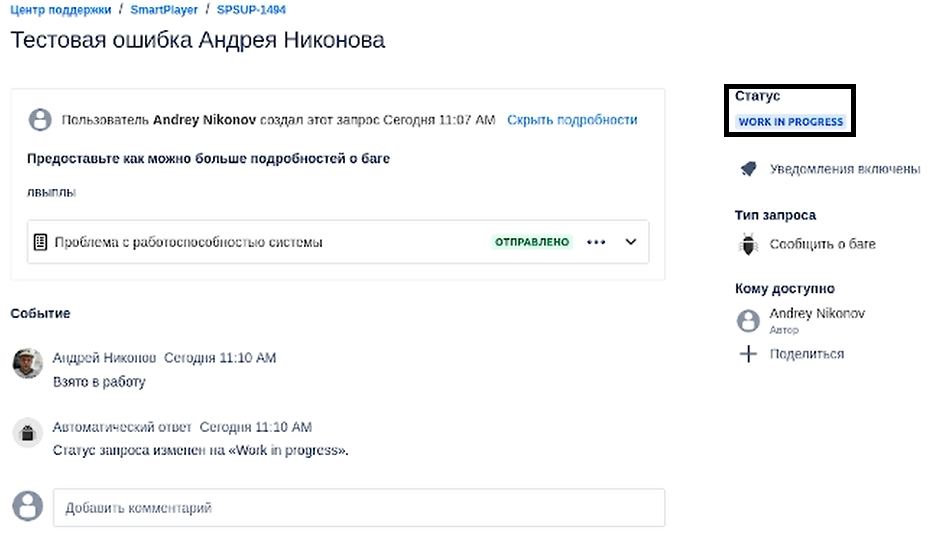
The following statuses exist:
- Work in progress - the technical support specialist is currently searching for a solution to the problem. Please wait for a response to this issue.
- Dev waiting - an error in the application's source code has been confirmed. The technical support staff is waiting for this error in the source code to be resolved and for the release of a new version. After the release of a new version of the client application, the technical support staff will contact you to update the client application component with the specified problem.
- Pending - indicates waiting for the solution to be implemented on the SmartPlayer platform side.
- Feedback waiting - is set after the necessary actions that were supposed to solve the user's problem, according to the technical support staff.
If the problem was not solved, the user can click on the "Customer reopen case" line and write a comment in the window that appears.
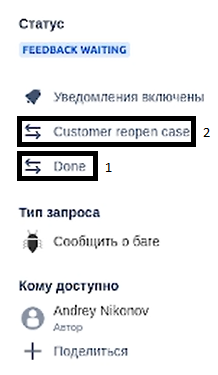
- Reopen - is set by the system if the request with the issue was not resolved according to the user.
- Done - the task has been processed by the technical support specialist, and the proposed solution has resolved the user's problem.
No Response in "Feedback Waiting" Status
If the user does not leave a comment after the technical support specialist has set the "Feedback waiting" status, then after two weeks (14 days) the request will be automatically closed by the system. That is, the system will automatically change the request's status to "Done".
Quality Assessment of Interaction with Technical Support
After the user's request has been completed (receiving the "Done" status), the user will receive an email asking them to rate their experience with the support team (on a five-point scale). Clicking on any rating will take the user back to the technical support portal, where they need to re-rate (on a five-point scale) and comment on their experience with technical support. The comment left by the user will help improve interaction with technical support.
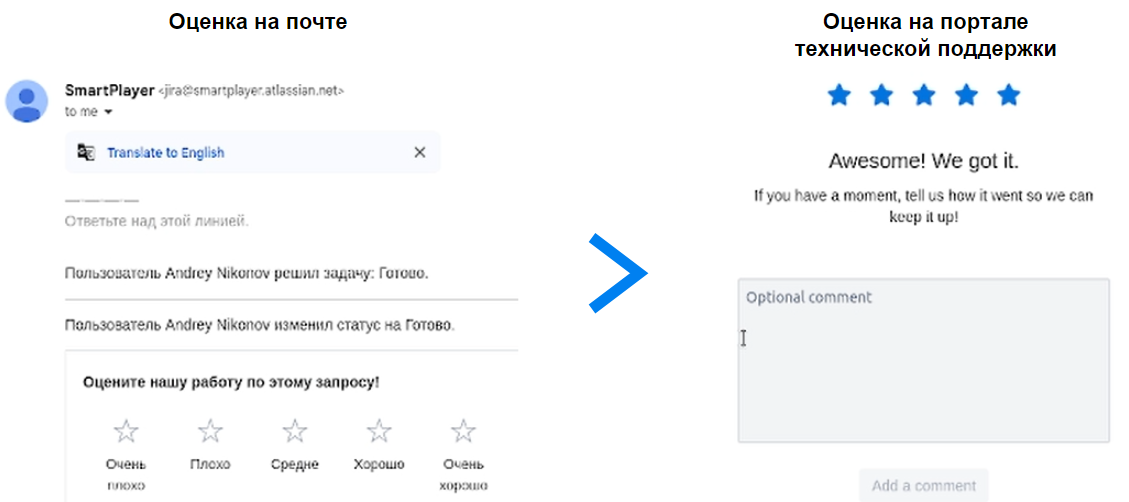
Final Outcome
Users know and understand how to interact with the technical support portal and technical support specialists. They understand the rules and the procedure for correctly resolving the user's issue.