Формирование PDF-документа о лицензиях/en: различия между версиями
Новая страница: «== '''Report Structure''' == The finalized report in "PDF" format includes the following parameters: * Basic design template. thumb|center| Example of a basic design template.|800px * Company ID for which the list of licenses was compiled. thumb|center| Example display of the company ID in the PDF report.|800px * Summary with data on licenses (includes division into different types of license...» |
Новая страница: «== '''Video Instruction''' == [https://www.youtube.com/watch?v=Qvh68Qp_Jjc Exporting the list of licenses to PDF]» |
||
| Строка 25: | Строка 25: | ||
[[File:Финальные_данные.png|thumb|center| Example of displaying data on the date the report was formed and the total number of licenses.|800px]] | [[File:Финальные_данные.png|thumb|center| Example of displaying data on the date the report was formed and the total number of licenses.|800px]] | ||
== '''Video Instruction''' == | |||
== ''' | [https://www.youtube.com/watch?v=Qvh68Qp_Jjc Exporting the list of licenses to PDF] | ||
[https://www.youtube.com/watch?v=Qvh68Qp_Jjc | |||
<div lang="ru" dir="ltr" class="mw-content-ltr"> | <div lang="ru" dir="ltr" class="mw-content-ltr"> | ||
Версия от 08:46, 23 апреля 2024
Here's the translation for the next segment:
Situation Description
In the SmartPlayer personal account, within the "Licenses" category, there is now an option to export the list of licenses available in the account in PDF format. This functionality allows users to view the number of purchased licenses, their type, and expiration dates through the personal account.
Operating Principle
For users to obtain a PDF document with licenses, the following steps are necessary:
- Log in as a user to access the personal account.
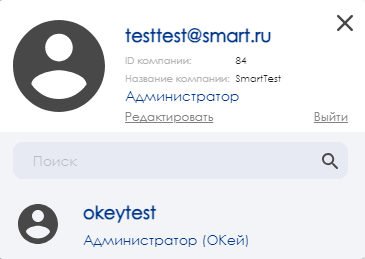
- Navigate to the "Licenses" section in the personal account, scrolling down to the bottom of the page.
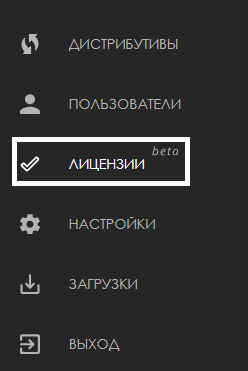
- Review the summary with information about the licenses and click on the "Download document about existing licenses" button.
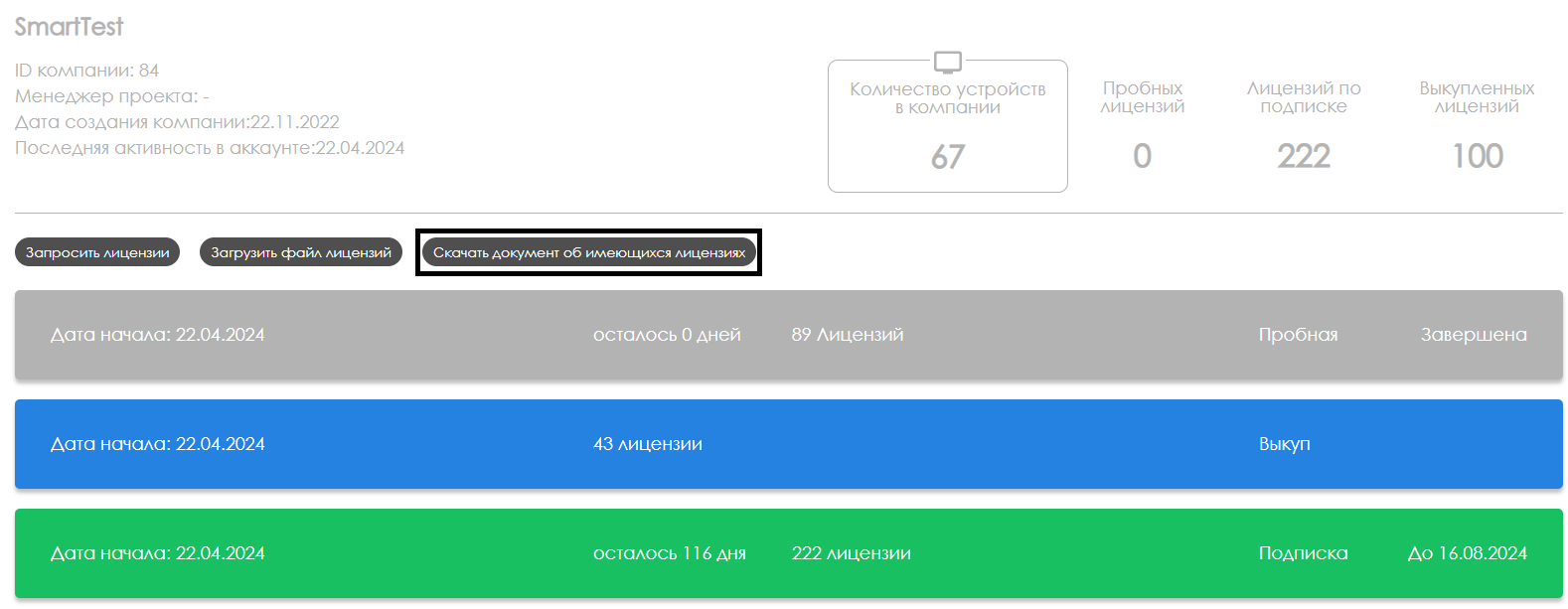
- Wait for the downloaded document to load and review it using any editor that supports the "PDF" data format.
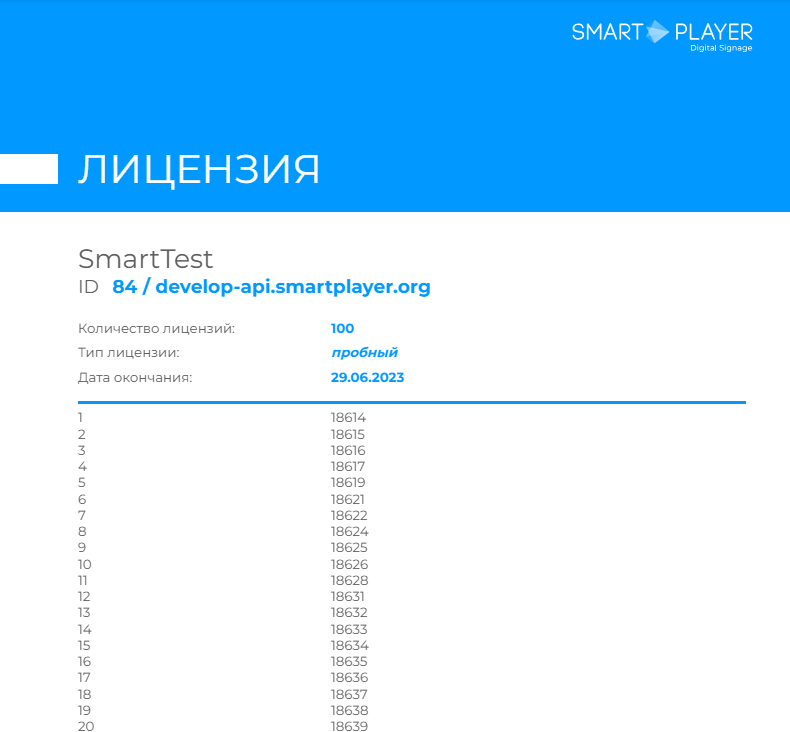
Report Structure
The finalized report in "PDF" format includes the following parameters:
- Basic design template.
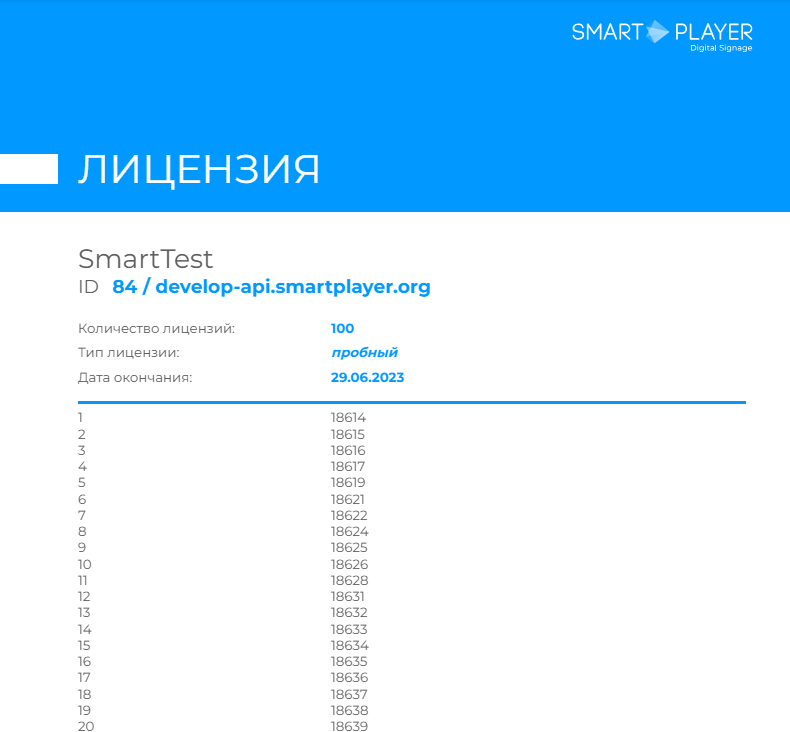
- Company ID for which the list of licenses was compiled.

- Summary with data on licenses (includes division into different types of licenses within one document, as well as assigning a sequential and total license number).
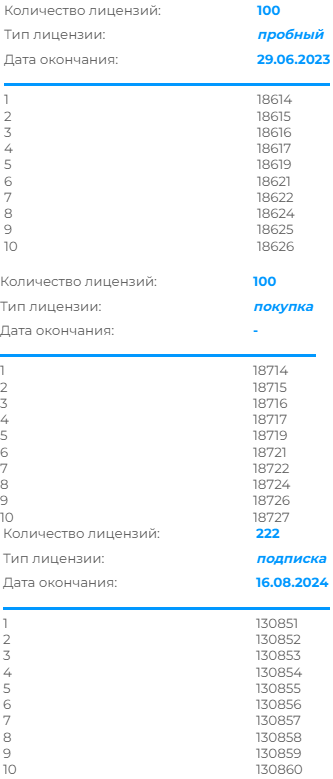
- Information about the date the report was generated and the total number of licenses.

Video Instruction
Exporting the list of licenses to PDF
Итоговый результат
Пользователи понимают и умеют просматривать наличие и типы своих лицензий к устройствам внутри личного кабинета, а также умеют выгружать отчеты с данными о лицензиях в формате PDF с помощью внутреннего функционала платформы SmartPlayer.