Медиа-поток в личном кабинете/en: различия между версиями
Новая страница: «== Situation Description == The process of constant improvement and expansion of the SmartPlayer platform increases the number of available features. One of these new features is the ability to play media streams as content. This feature allows users to play stream content/media content in their broadcasts. == How It Works == To use a media stream as content in a broadcast, the first step for the user is to log in to their SmartPlayer account.<br> The next s...» |
Новая страница: «=== Possible Actions with Media Stream === In the user account, the following actions can be performed with a ready media stream: # Preview # Edit # Clone # Delete # Download # Check which broadcast uses the media stream thumb|center| Example of actions available for interacting with a ready media stream|800px === List of Streams Available/Unavailable for Playback === {| class="wikitable" |+ Stream...» |
||
| Строка 11: | Строка 11: | ||
The user also has the option to add a new stream by clicking the "Add Link" button at the top center. After clicking this button, the user will need to paste the link to the stream and click the "Save" button to display the new media stream in the list. | The user also has the option to add a new stream by clicking the "Add Link" button at the top center. After clicking this button, the user will need to paste the link to the stream and click the "Save" button to display the new media stream in the list. | ||
[[File:Добавление_ссылки.png|thumb|center| Example of adding a new media stream in the user account |800px]] | [[File:Добавление_ссылки.png|thumb|center| Example of adding a new media stream in the user account |800px]] | ||
=== Possible Actions with Media Stream === | |||
In the user account, the following actions can be performed with a ready media stream: | |||
# Preview | |||
# | # Edit | ||
# | # Clone | ||
# | # Delete | ||
# | # Download | ||
# | # Check which broadcast uses the media stream | ||
# | [[File: Сайдбар_с_возможностями_.png|thumb|center| Example of actions available for interacting with a ready media stream|800px]] | ||
[[File:Сайдбар_с_возможностями_.png|thumb|center| | === List of Streams Available/Unavailable for Playback === | ||
=== | |||
{| class="wikitable" | {| class="wikitable" | ||
|+ | |+ Stream Table | ||
|- | |- | ||
! | ! Operating System !! HLS !! RTP !! RTSP !! SmoothStream !! DASH !! UDP !! YouTube !! HTTP | ||
|- | |- | ||
| Linux || | | Linux || Yes || Yes || Yes || Yes || No || Yes || Yes || Yes | ||
|- | |- | ||
| Windows || | | Windows || Yes || Yes || Yes || Yes || No || Yes || Yes || Yes | ||
|- | |- | ||
| Web OS || | | Web OS || Yes || Yes || Unknown || Unknown || Unknown || Yes || Yes || Yes | ||
|- | |- | ||
| Android || | | Android || Yes || Yes || Unknown || No || No || Yes || Yes || Yes | ||
|- | |- | ||
| Tizen || | | Tizen || Yes || Yes || No (Official response from Samsung manufacturer) || Yes || Yes || Yes || Yes || Yes | ||
|- | |- | ||
| Orsay || | | Orsay || No || Yes || No || No || No || Yes || No || No | ||
|- | |- | ||
| ProCentric|| | | ProCentric|| Unknown || Unknown || Unknown || Unknown || Unknown || Unknown || Unknown || Unknown | ||
|} | |} | ||
== | == Video Instruction == | ||
[https://www.youtube.com/watch?v=Rz9zIU5FcNo | [https://www.youtube.com/watch?v=Rz9zIU5FcNo Media Stream in the User Account] | ||
== | == Final Result == | ||
Users know and understand how to interact with media stream content and can use it in their broadcasts. | |||
Текущая версия от 14:24, 8 июля 2024
Situation Description
The process of constant improvement and expansion of the SmartPlayer platform increases the number of available features. One of these new features is the ability to play media streams as content. This feature allows users to play stream content/media content in their broadcasts.
How It Works
To use a media stream as content in a broadcast, the first step for the user is to log in to their SmartPlayer account.
The next step is to find the "Content" section in the user account.

Inside this section, the user needs to select the content type tab - "media stream."

In the media stream tab, the user will see a page with the button for creating new streams and the media streams created by the user.

The user also has the option to add a new stream by clicking the "Add Link" button at the top center. After clicking this button, the user will need to paste the link to the stream and click the "Save" button to display the new media stream in the list.

Possible Actions with Media Stream
In the user account, the following actions can be performed with a ready media stream:
- Preview
- Edit
- Clone
- Delete
- Download
- Check which broadcast uses the media stream
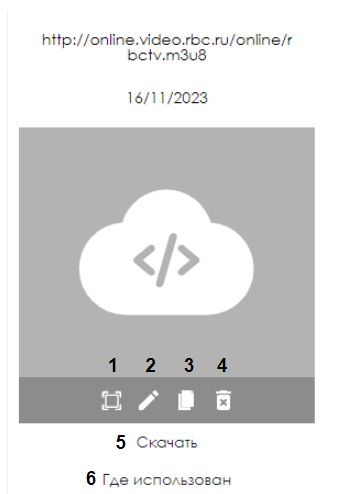
| Operating System | HLS | RTP | RTSP | SmoothStream | DASH | UDP | YouTube | HTTP |
|---|---|---|---|---|---|---|---|---|
| Linux | Yes | Yes | Yes | Yes | No | Yes | Yes | Yes |
| Windows | Yes | Yes | Yes | Yes | No | Yes | Yes | Yes |
| Web OS | Yes | Yes | Unknown | Unknown | Unknown | Yes | Yes | Yes |
| Android | Yes | Yes | Unknown | No | No | Yes | Yes | Yes |
| Tizen | Yes | Yes | No (Official response from Samsung manufacturer) | Yes | Yes | Yes | Yes | Yes |
| Orsay | No | Yes | No | No | No | Yes | No | No |
| ProCentric | Unknown | Unknown | Unknown | Unknown | Unknown | Unknown | Unknown | Unknown |
Video Instruction
Media Stream in the User Account
Final Result
Users know and understand how to interact with media stream content and can use it in their broadcasts.