Уведомления на устройствах/en: различия между версиями
Новая страница: «Device Notifications» |
Новая страница: «== '''Situation Description''' == At the moment, users can learn a lot about the status of devices through the SmartPlayer dashboard. To be informed about unexpected situations involving devices, a new feature has been added to allow notifications to be sent from the devices in certain situations. Details about these situations and the functionality will be covered below. == '''Preliminary Settings''' == To ensure proper functionality, users will need to per...» |
||
| Строка 1: | Строка 1: | ||
== '''Situation Description''' == | |||
== ''' | At the moment, users can learn a lot about the status of devices through the SmartPlayer dashboard. To be informed about unexpected situations involving devices, a new feature has been added to allow notifications to be sent from the devices in certain situations. Details about these situations and the functionality will be covered below. | ||
== '''Preliminary Settings''' == | |||
== ''' | To ensure proper functionality, users will need to perform some preliminary setup.<br> | ||
This setup includes configuring one or multiple email addresses where notifications will be sent. | |||
To set up email addresses for receiving device status notifications, the user must first log in to the SmartPlayer dashboard.<br> | |||
Next, they should locate the "Settings" section in the dashboard and choose "Notification Email." | |||
[[File:Настройки_почты_и_уведомления 1.png|thumb|center| Example of the "Settings" section and "Notification Email" category in the SmartPlayer dashboard |800px]] | |||
[[File:Настройки_почты_и_уведомления 1.png|thumb|center| | The next step requires the user to add the required email addresses using the "Add Email" button. | ||
[[File:Добавить_почту.png|thumb|center| Example of the "Add Email" button in the SmartPlayer dashboard |800px]] | |||
[[File:Добавить_почту.png|thumb|center| | The user may need to specify multiple email addresses. Another email entry field can be added by clicking the "Add Email" button again. | ||
{{Note| If the user enters an incorrect email address, they can always return to this section to modify it. There is also an option to remove an email from the list by clicking the trash can icon. |warn}} | |||
{{Note| | [[File:Несколько_почт.png|thumb|center| Example showing the option to add multiple email addresses and delete an email address in the SmartPlayer dashboard |800px]] | ||
[[File:Несколько_почт.png|thumb|center| | Once all necessary email addresses are entered, the user must click the "Save" button so the system will retain the email data and allow notifications to be sent. | ||
[[File:Кнопка_сохранить_почту.png|thumb|center| Example of the "Save" button to complete device notification settings in the SmartPlayer dashboard |800px]] | |||
[[File:Кнопка_сохранить_почту.png|thumb|center| | == '''Step-by-Step Setup Process''' == | ||
== ''' | After completing the preliminary setup, the user can begin configuring notifications to be sent from the device to the specified email addresses.<br> | ||
For this, the user must also be logged in to the SmartPlayer dashboard and navigate to the "Devices" section. | |||
[[File:Раздел_лк_устройства.png|thumb|center| Example of the "Devices" section in the SmartPlayer dashboard |800px]] | |||
[[File:Раздел_лк_устройства.png|thumb|center| | After locating the desired device and selecting it by clicking on it, a toolbar will appear on the right side of the screen. | ||
[[File:Тулбар_и_выделенное_устройства.png|thumb|center| Example showing the selected device and settings toolbar in the SmartPlayer dashboard |800px]] | |||
[[File:Тулбар_и_выделенное_устройства.png|thumb|center| | In this toolbar, the user should select the "Notifications" line and click on it. | ||
[[File:Уведомления_в_тулбаре.png|thumb|center| Example of the "Notifications" line in the device settings toolbar in the SmartPlayer dashboard |800px]] | |||
[[File:Уведомления_в_тулбаре.png|thumb|center| | After completing these actions, a page with a list of configurable notification parameters will appear. | ||
<div lang="ru" dir="ltr" class="mw-content-ltr"> | <div lang="ru" dir="ltr" class="mw-content-ltr"> | ||
== '''Доступные параметры для настройки уведомлений''' == | == '''Доступные параметры для настройки уведомлений''' == | ||
Версия от 09:35, 6 ноября 2024
Situation Description
At the moment, users can learn a lot about the status of devices through the SmartPlayer dashboard. To be informed about unexpected situations involving devices, a new feature has been added to allow notifications to be sent from the devices in certain situations. Details about these situations and the functionality will be covered below.
Preliminary Settings
To ensure proper functionality, users will need to perform some preliminary setup.
This setup includes configuring one or multiple email addresses where notifications will be sent.
To set up email addresses for receiving device status notifications, the user must first log in to the SmartPlayer dashboard.
Next, they should locate the "Settings" section in the dashboard and choose "Notification Email."
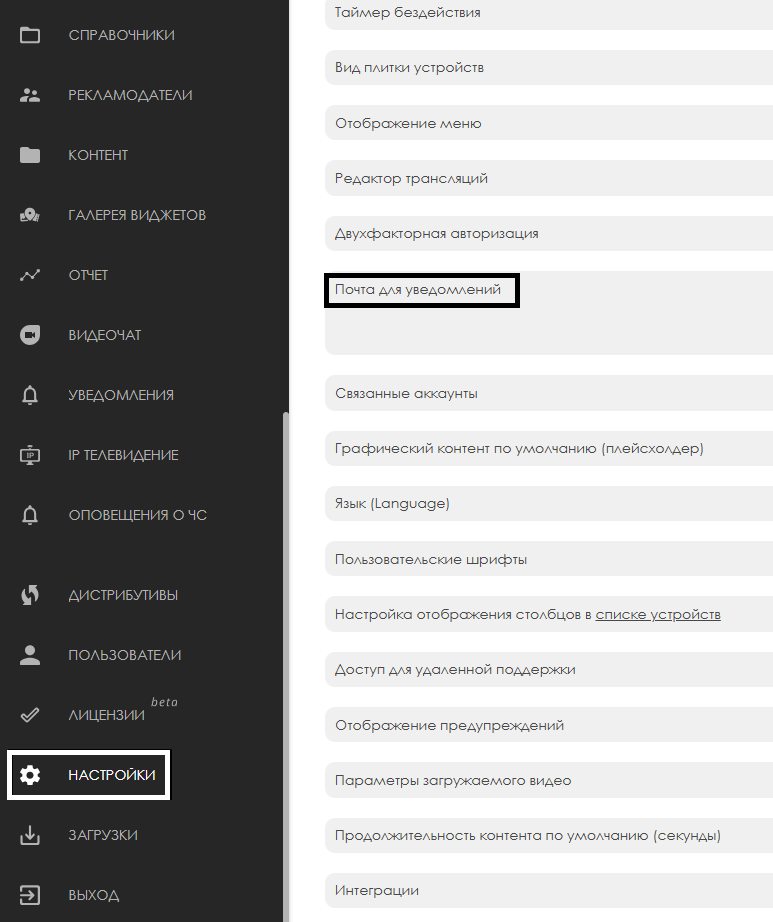
The next step requires the user to add the required email addresses using the "Add Email" button.

The user may need to specify multiple email addresses. Another email entry field can be added by clicking the "Add Email" button again.

Once all necessary email addresses are entered, the user must click the "Save" button so the system will retain the email data and allow notifications to be sent.

Step-by-Step Setup Process
After completing the preliminary setup, the user can begin configuring notifications to be sent from the device to the specified email addresses.
For this, the user must also be logged in to the SmartPlayer dashboard and navigate to the "Devices" section.
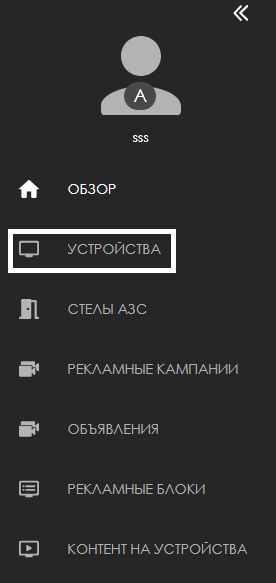
After locating the desired device and selecting it by clicking on it, a toolbar will appear on the right side of the screen.
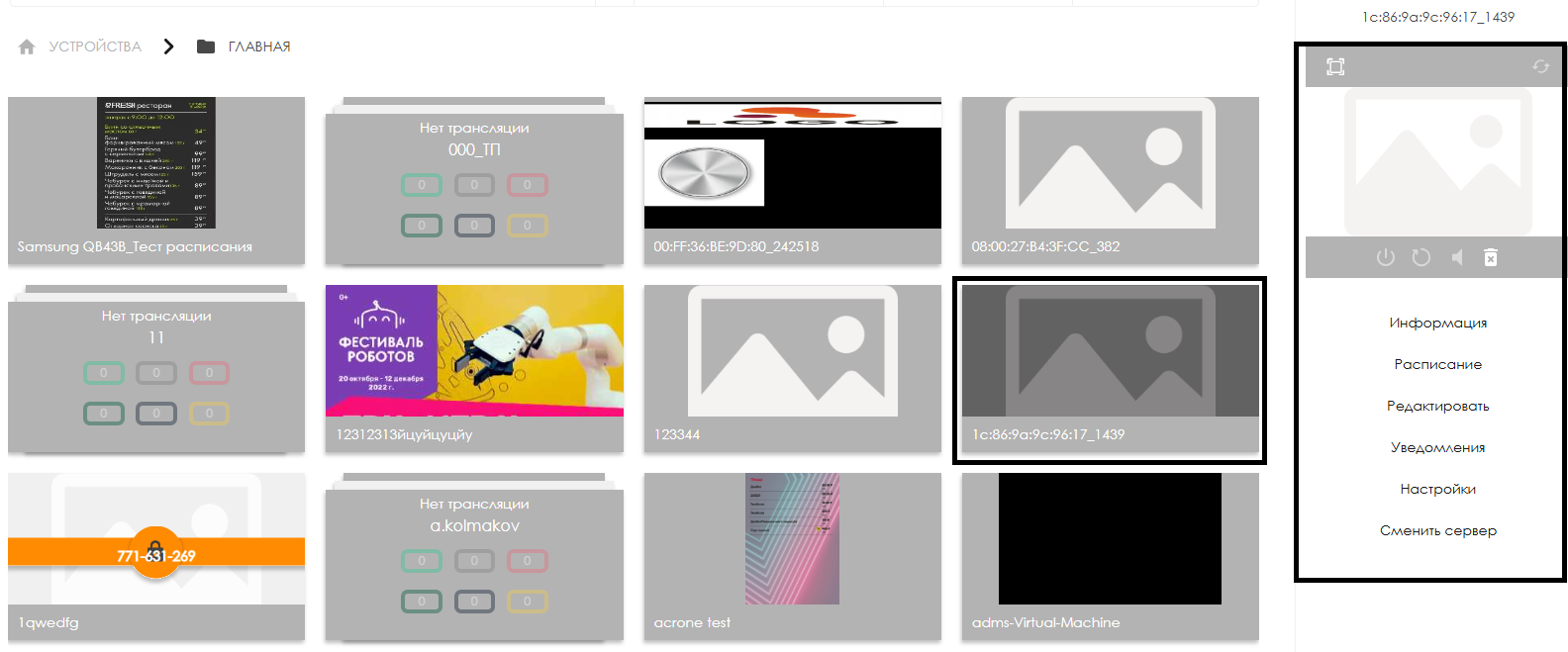
In this toolbar, the user should select the "Notifications" line and click on it.
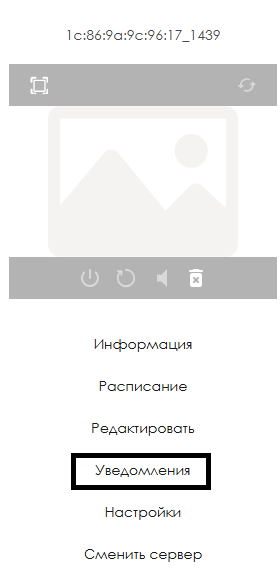
After completing these actions, a page with a list of configurable notification parameters will appear.
Доступные параметры для настройки уведомлений
В список настроек, которые пользователь может адаптировать под себя, входят следующий параметры:
- Блок "Тип уведомлений"
- Чекбокс (галочка) "Устройство перешло в оффлайн" - позволяет включить/выключить отправку уведомлений пользователю если устройство перешло в оффлайн режим
- Чекбокс (галочка) "Устройство выдало ошибку" - позволяет включить/выключить отправку уведомлений пользователю при наличии ошибок в процессе работы устройства
- Чекбокс (галочка) "Устройство перешло в онлайн" - позволяет включить/выключить отправку уведомлений пользователю если устройство перешло в онлайн режим
- Чекбокс (галочка) "У устройства отключен экран" - позволяет включить/выключить отправку уведомлений пользователю при условии, что экран устройства был отключен
- Чекбокс (галочка) "Устройство в оффлайне более" - позволяет вручную указать длительность по времени, которое устройство проводит в режиме оффлайн чтобы начать отправку уведомлений на e-mail пользователя
- Чекбокс (галочка) "У устройства отключен экран более" - позволяет вручную указать длительность по времени, которое устройство проводит с выключенный экраном чтобы начать отправку уведомлений на e-mail пользователя
- Блок "Время уведомления"
- Старт - пользователю необходимо вручную прописать время с которого начнется отправка уведомлений в формате - (чч:мм:сс)
- Окончание - пользователю необходимо вручную прописать время после которого уведомления отправляться не будут, в формате - (чч:мм:сс)
- Не посылать сообщение чаще чем N секунд - пользователю необходимо вручную прописать минимальное время (в секундах), через которое будут отправляться уведомления о состоянии устройства
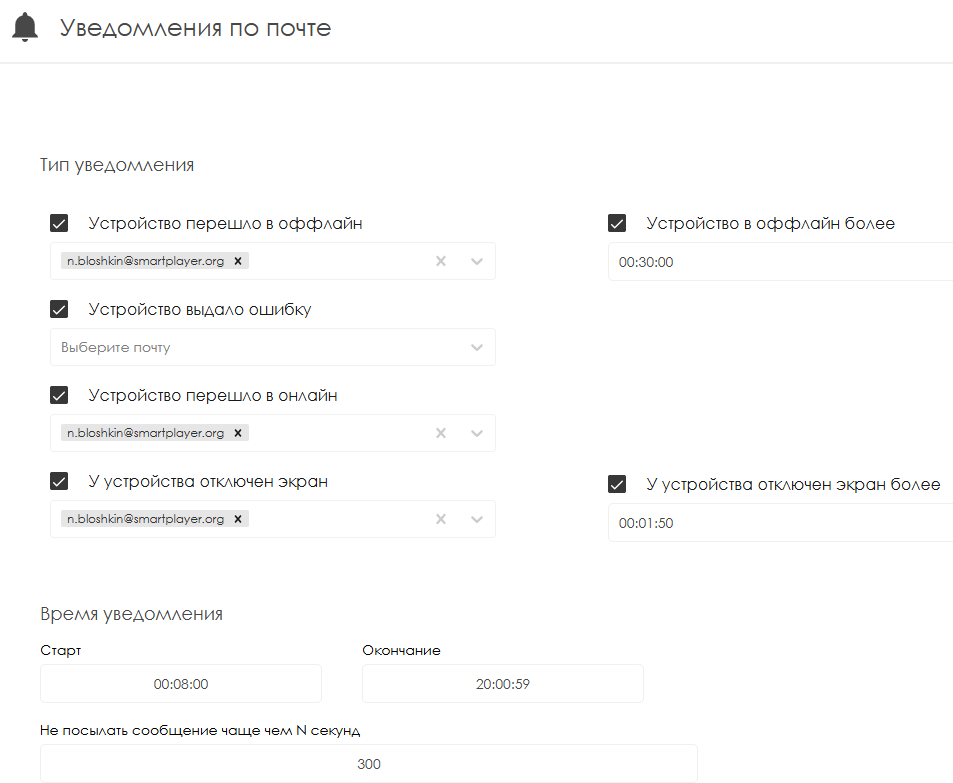
После настройки всех описанных выше параметров пользователю необходимо нажать на кнопку "Применить" внизу по центру экрана, чтобы сохранить текущие настройки.
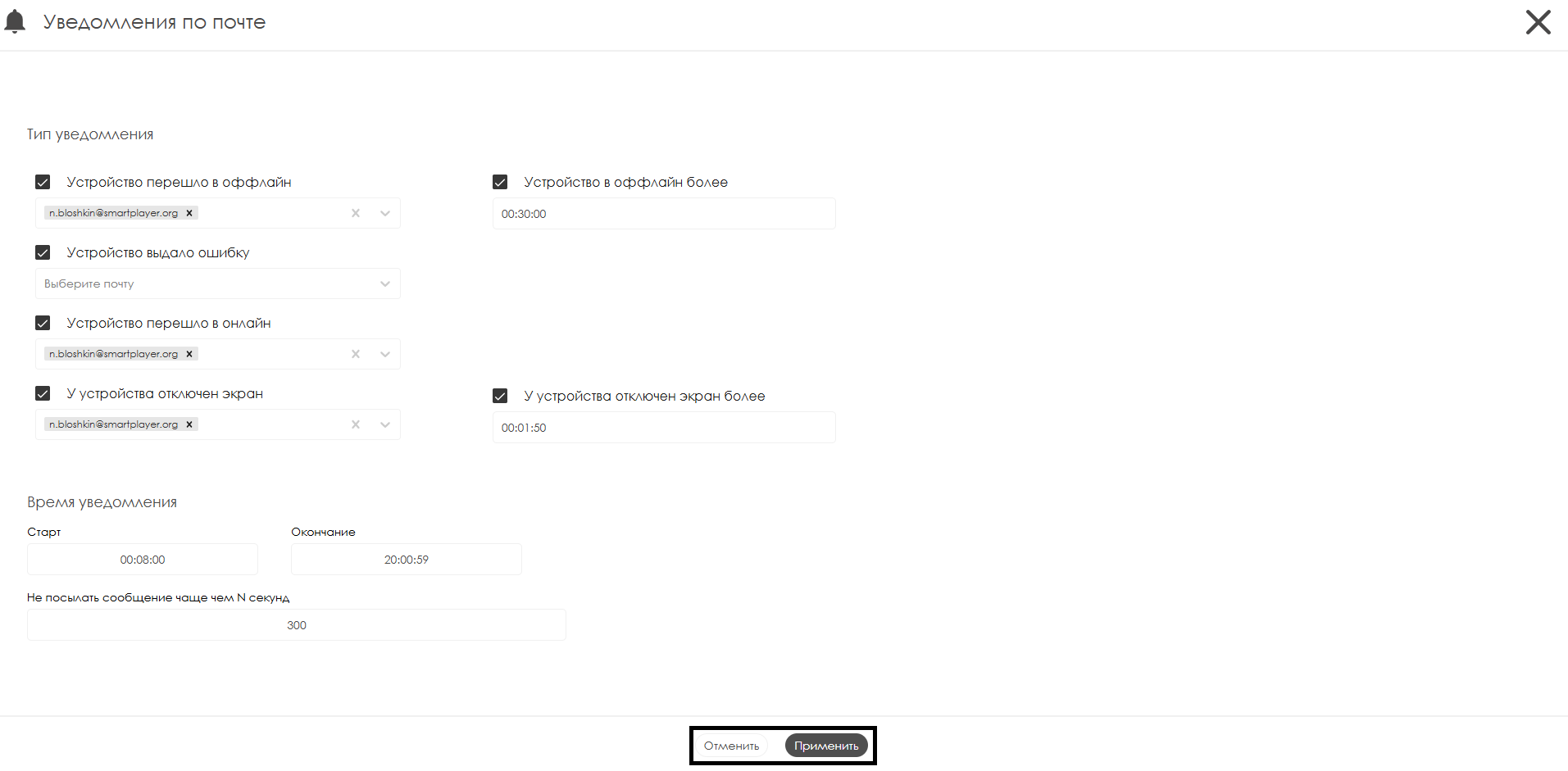
Видеоинструкция
Поддержка видеоконтента с прозрачностью
Дополнительная информация
Если данная статья не помогает использовать функционал по назначению или после ее прочтения остаются вопросы можно озвучить данные вопросы в разделе "Обсуждения" вверху страницы.
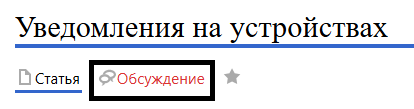
Также дополнительную информацию можно узнать на странице Как взаимодействовать пользователю с разделом "Обсуждения"