Translations:Уведомления на устройствах/2/en: различия между версиями
Материал из SmartPlayer
(Новая страница: «== **Available Notification Settings** == The list of settings that users can customize includes the following parameters: * Notification Type Block ** Checkbox "Device went offline" – allows enabling/disabling notifications when the device goes offline. ** Checkbox "Device encountered an error" – allows enabling/disabling notifications when the device encounters an error during operation. ** Checkbox "Device went online" – allows enabling/disab...») |
Нет описания правки |
||
| Строка 3: | Строка 3: | ||
* Notification Type Block | * Notification Type Block | ||
** Checkbox "Device went offline" – allows enabling/disabling notifications when the device goes offline. | |||
** Checkbox "Device encountered an error" – allows enabling/disabling notifications when the device encounters an error during operation. | |||
** Checkbox "Device went online" – allows enabling/disabling notifications when the device goes online. | |||
** Checkbox "Device screen is turned off" – allows enabling/disabling notifications when the device screen is turned off. | |||
** Checkbox "Device offline for more than" – allows specifying a custom time duration for how long the device remains offline before notifications are sent to the user's email. | |||
** Checkbox "Device screen off for more than" – allows specifying a custom time duration for how long the device screen remains off before notifications are sent to the user's email. | |||
* Notification Time Block | * Notification Time Block | ||
**Start – the user must manually enter the start time for sending notifications in the format - (hh:mm:ss). | |||
**End – the user must manually enter the end time for sending notifications in the format - (hh:mm:ss). | |||
**Do not send messages more often than N seconds** – the user must manually specify the minimum time interval (in seconds) between notification emails about the device status. | |||
[[File:Уведомления_чекбоксы.png|thumb|center| Example showing the parameters available for configuring device notifications |800px]] | [[File:Уведомления_чекбоксы.png|thumb|center| Example showing the parameters available for configuring device notifications |800px]] | ||
After configuring all the parameters mentioned above, the user must click the "Apply" button at the bottom center of the screen to save the current settings. | After configuring all the parameters mentioned above, the user must click the "Apply" button at the bottom center of the screen to save the current settings. | ||
Текущая версия от 09:39, 6 ноября 2024
**Available Notification Settings**
The list of settings that users can customize includes the following parameters:
- Notification Type Block
- Checkbox "Device went offline" – allows enabling/disabling notifications when the device goes offline.
- Checkbox "Device encountered an error" – allows enabling/disabling notifications when the device encounters an error during operation.
- Checkbox "Device went online" – allows enabling/disabling notifications when the device goes online.
- Checkbox "Device screen is turned off" – allows enabling/disabling notifications when the device screen is turned off.
- Checkbox "Device offline for more than" – allows specifying a custom time duration for how long the device remains offline before notifications are sent to the user's email.
- Checkbox "Device screen off for more than" – allows specifying a custom time duration for how long the device screen remains off before notifications are sent to the user's email.
- Notification Time Block
- Start – the user must manually enter the start time for sending notifications in the format - (hh:mm:ss).
- End – the user must manually enter the end time for sending notifications in the format - (hh:mm:ss).
- Do not send messages more often than N seconds** – the user must manually specify the minimum time interval (in seconds) between notification emails about the device status.
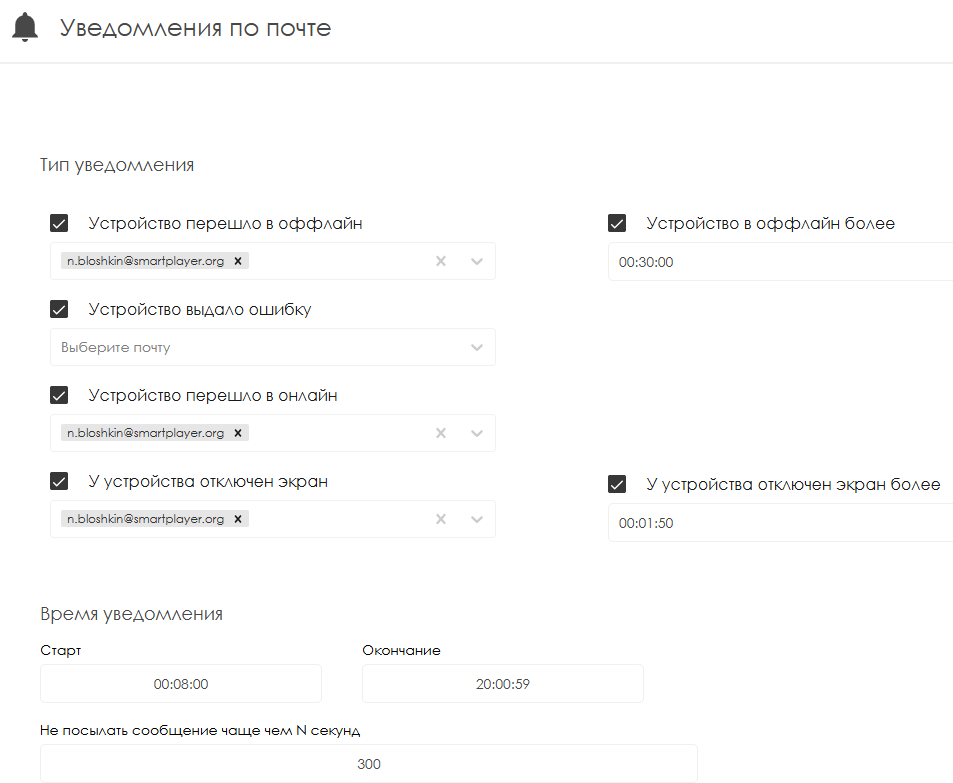
After configuring all the parameters mentioned above, the user must click the "Apply" button at the bottom center of the screen to save the current settings.
If the user incorrectly configures the parameters, they can revert the notification settings by clicking the "Cancel" button next to the "Apply" button.
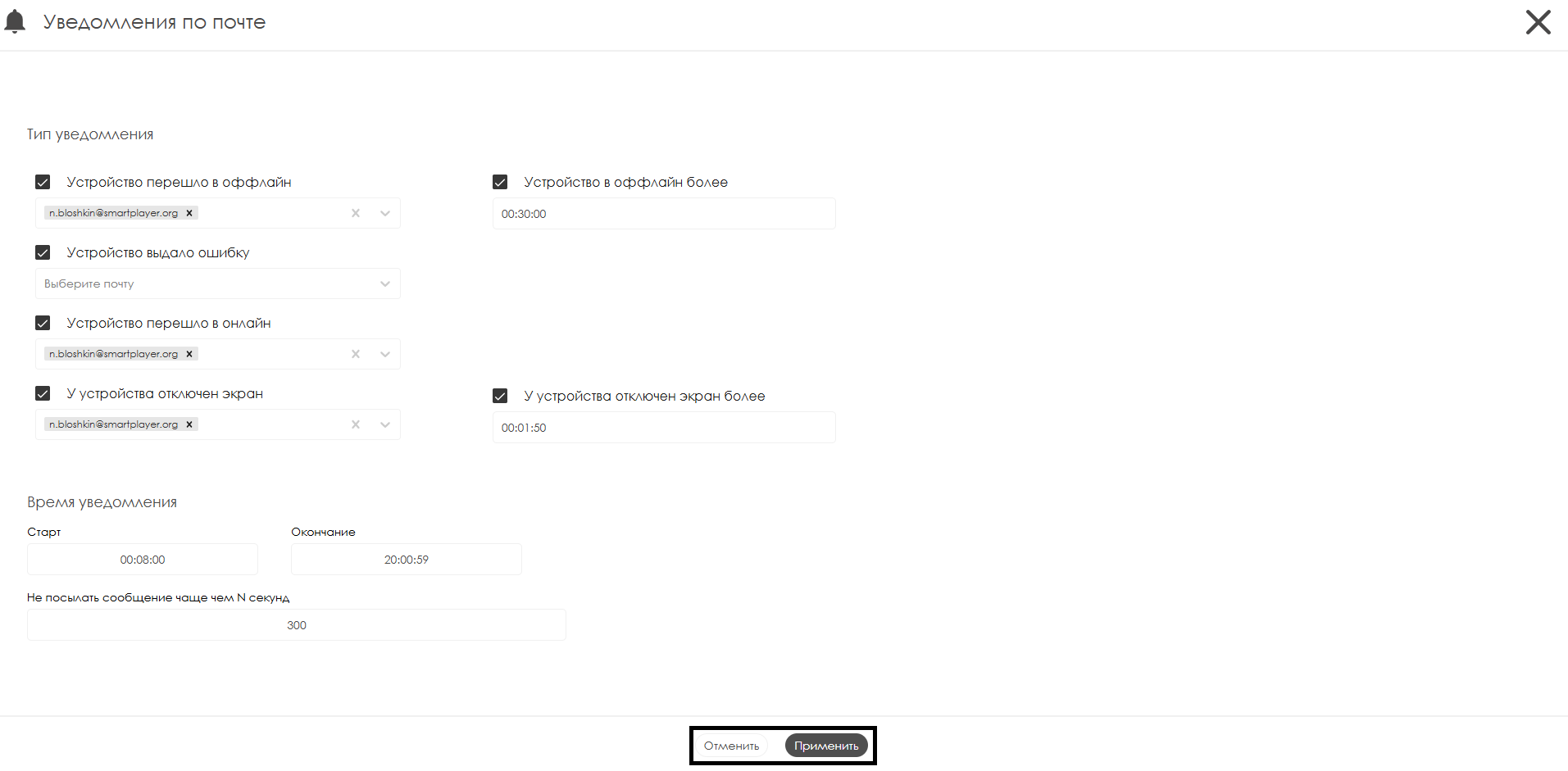
Video Guide
Video Content Transparency Support
Additional Information
If this article does not help with using the functionality as intended or if there are further questions after reading, users can address these questions in the "Discussions" section at the top of the page.
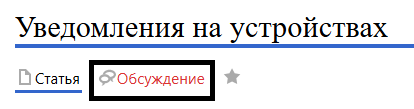
Additional information can also be found on the page Как взаимодействовать пользователю с разделом "Обсуждения"