Сертификация клиентского приложения на Android устройстве/en: различия между версиями
Новая страница: «== '''Description of the Situation''' == Due to the expansion of the number of supported devices running Android OS and the diversity of hardware, the SmartPlayer technical team needed to evaluate the performance of devices when working with the client application. For this purpose, functionality was added to the Android client application that conducts evaluation tests of the device and its characteristics and assigns a score. {{Note|This test does not prov...» |
Новая страница: «== '''Action Algorithm''' == {{Note|The functionality for device testing in client applications will work with ver. 1.78+|warn}} This test will appear upon the first launch of the client application on a device running Android OS. thumb|center| Example of test display on the client application for Android OS|800px The user needs to press the "Start Check" button located on the right side of the screen to...» |
||
| Строка 9: | Строка 9: | ||
{{Note|A benchmark is a special test or set of tests that helps evaluate how fast, efficient, and stable a device, program, or system works.|warn}} | {{Note|A benchmark is a special test or set of tests that helps evaluate how fast, efficient, and stable a device, program, or system works.|warn}} | ||
== '''Action Algorithm''' == | |||
== ''' | {{Note|The functionality for device testing in client applications will work with ver. 1.78+|warn}} | ||
{{Note| | This test will appear upon the first launch of the client application on a device running Android OS. | ||
[[File:Отображение_теста.png|thumb|center| Example of test display on the client application for Android OS|800px]] | |||
[[File:Отображение_теста.png|thumb|center| | The user needs to press the "Start Check" button located on the right side of the screen to initiate the test. | ||
[[File:Запустить_проверку.png|thumb|center| Example of the "Start Check" button display|800px]] | |||
[[File:Запустить_проверку.png|thumb|center| | The next step will show a modal window with a list of settings and enabled checkboxes. | ||
{{Note|If necessary, some steps can be disabled using the checkbox, but this is not recommended on the first run.|warn}} | |||
{{Note| | [[File:Шаги_с_чекбоксами.png|thumb|center| Example of checkboxes for starting the test|800px]] | ||
[[File:Шаги_с_чекбоксами.png|thumb|center| | Next, the user starts the testing process by pressing the "Start" button. Before launching the tests, a warning about epilepsy will be displayed. | ||
{{Note|Pre-prepared video content stored in the cloud is used for testing. The device must have network access.|warn}} | |||
{{Note| | At this stage, the device conducts tests according to all the selected checkbox scenarios. During the test process, the user should observe each verification step. | ||
[[File:Шаг_1.png|thumb|center| Example of Test 1|800px]] | |||
[[File:Шаг_1.png|thumb|center| | [[File:Шаг_2.png|thumb|center| Example of Test 2|800px]] | ||
[[File:Шаг_2.png|thumb|center| | [[File:Шаг_3.png|thumb|center| Example of Test 3|800px]] | ||
[[File:Шаг_3.png|thumb|center| | {{Note|If the client application stops working at any step of the test, the device will receive 0 points for that stage. In case of an error, crash, or freeze, the test should be restarted, disabling the step that caused the issue via the checkbox. | ||
{{Note| | [[File:Отображение_ошибки.png|thumb|center| Example of a problematic step display|800px]]|warn}} | ||
[[File:Отображение_ошибки.png|thumb|center| | After completing all tests, the user will receive the results in the form of a list with scores. This concludes the device testing process. | ||
[[File:Результат_проверки.png|thumb|center| Example of test result display for an Android OS device|800px]] | |||
[[File:Результат_проверки.png|thumb|center| | By pressing the "Done" button, the user will receive an individual assessment for each characteristic with color indication. | ||
[[File:Оценка_модулей.png|thumb|center| Example of results with characteristic indications|800px]] | |||
[[File:Оценка_модулей.png|thumb|center| | After completing the test, the system will display both the overall result and the results for each characteristic. The rating system used in the test is described in detail below. | ||
== '''Rating System''' == | |||
== ''' | {{Note|If a characteristic contains both a green and a red parameter, the result will be based on the worst outcome.|warn}} | ||
{{Note| | '''Android Version:'''<br> | ||
''' | * Green - 9-11 | ||
* | * Yellow - 7-8 or 11+ | ||
* | * Red - below 7 <br> | ||
* | '''Root Access:'''<br> | ||
''' | * Green - Yes | ||
* | * Red - No<br> | ||
* | '''RAM (Random Access Memory):'''<br> | ||
''' | * Green - 2 GB | ||
* | * Yellow - 1.5 GB to 2 GB | ||
* | * Red - below 1.5 GB <br> | ||
* | '''Internal Storage (Total Storage Size):'''<br> | ||
''' | * Green - more than 10 GB | ||
* | * Yellow - 8 GB to 10 GB | ||
* | * Red - below 8 GB <br> | ||
* | '''Available Storage (Free Space):'''<br> | ||
''' | * Green - more than 2 GB | ||
* | * Yellow - 1 GB to 2 GB | ||
* | * Red - below 1 GB <br> | ||
* | '''Network Interfaces (Wi-Fi and Ethernet):'''<br> | ||
''' | * Green - at least one network interface is available | ||
* | * Red - both are missing<br> | ||
* | '''Video Decoders -''' Displays the names of the used decoders. Clicking on the row expands a full description of the decoders. | ||
''' | == '''Overall Score''' == | ||
== ''' | Evaluated as follows: | ||
* Green - from 7 to 10 | |||
* | * Yellow - from 5 to 7 | ||
* | * Red - from 0 to 5 | ||
* | == '''Additional Information''' == | ||
== ''' | If this article does not help you use the functionality as intended or if you still have questions after reading it, you can ask them in the "Discussions" section at the top of the page. | ||
[[File:Обсуждение_сертификации.png|thumb|center| Example of the "Discussions" tab display on the wiki page|800px]] | |||
[[File:Обсуждение_сертификации.png|thumb|center| | Additional information can also be found on the page [[Как взаимодействовать пользователю с разделом "Обсуждения"]]. | ||
Версия от 16:03, 6 февраля 2025
Description of the Situation
Due to the expansion of the number of supported devices running Android OS and the diversity of hardware, the SmartPlayer technical team needed to evaluate the performance of devices when working with the client application. For this purpose, functionality was added to the Android client application that conducts evaluation tests of the device and its characteristics and assigns a score.
General Information
This test is displayed in the client application as a window consisting of two parts:
- Characteristics Screen
- Benchmark
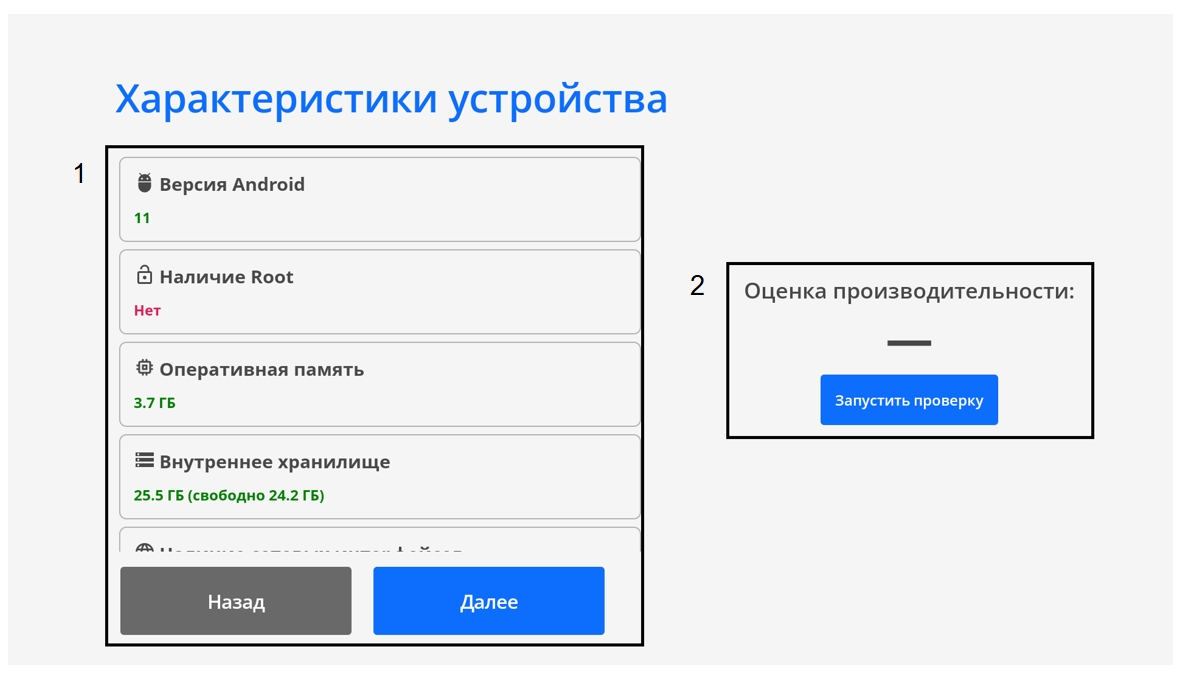
Action Algorithm
This test will appear upon the first launch of the client application on a device running Android OS.
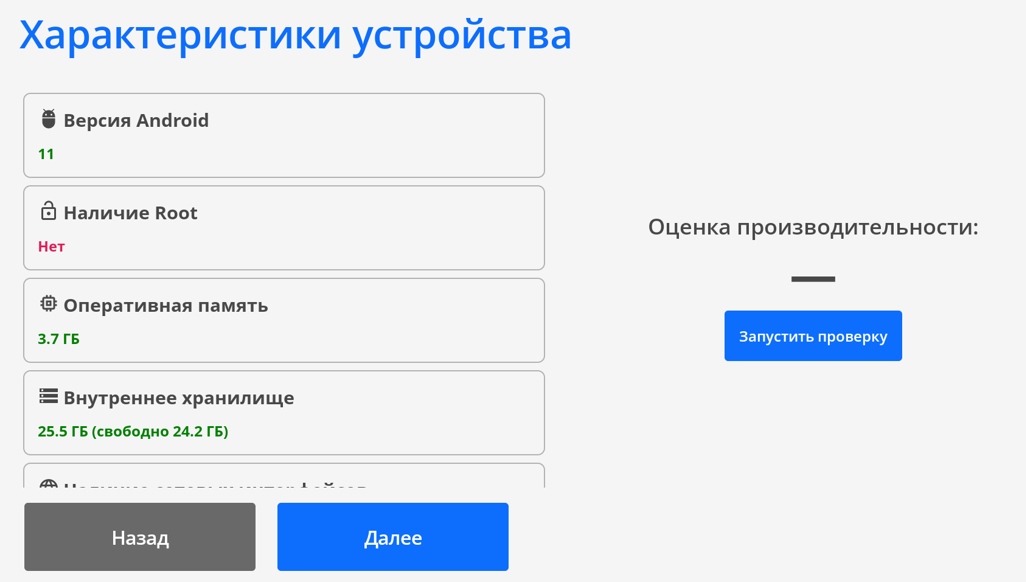
The user needs to press the "Start Check" button located on the right side of the screen to initiate the test.
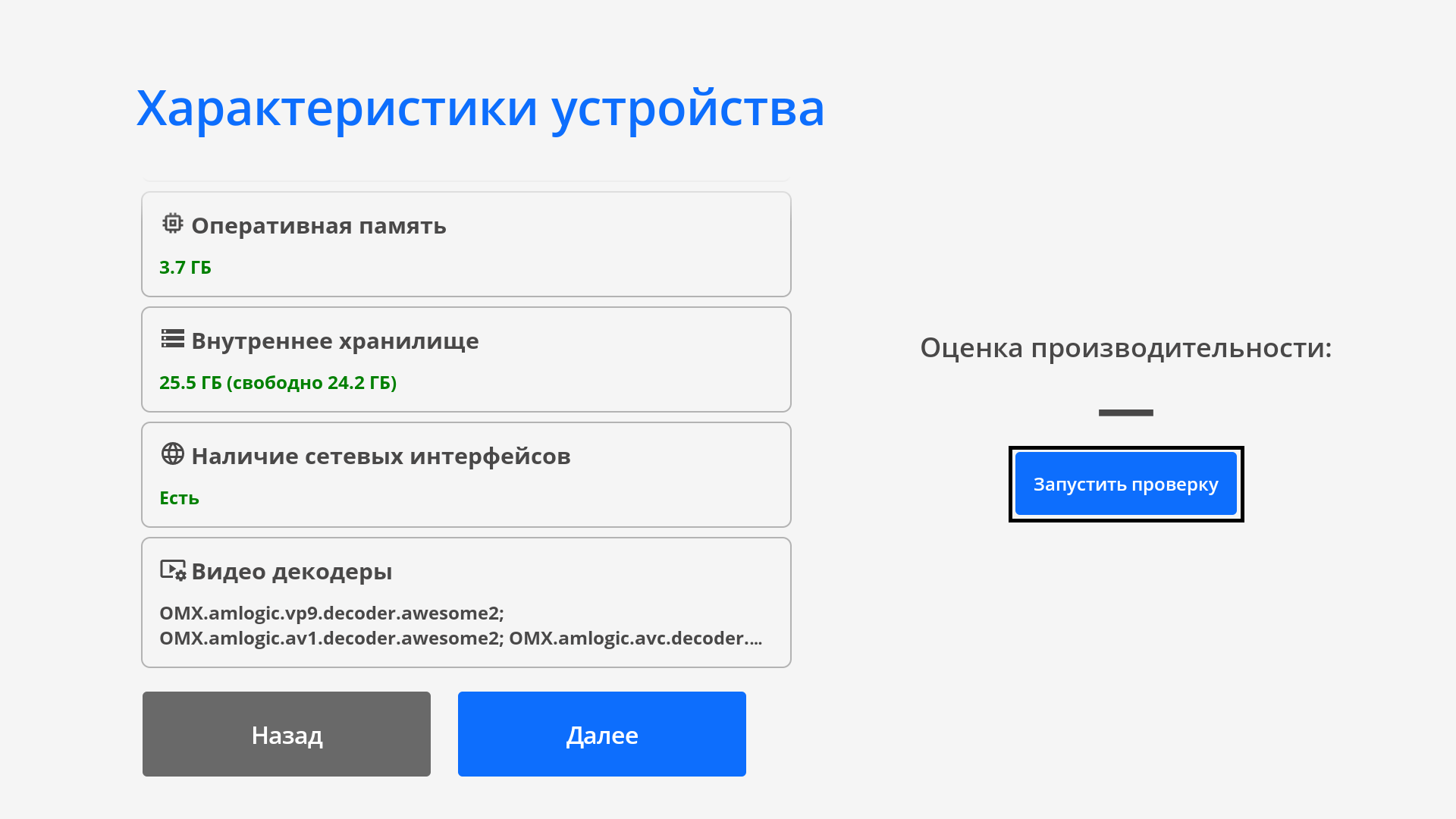
The next step will show a modal window with a list of settings and enabled checkboxes.
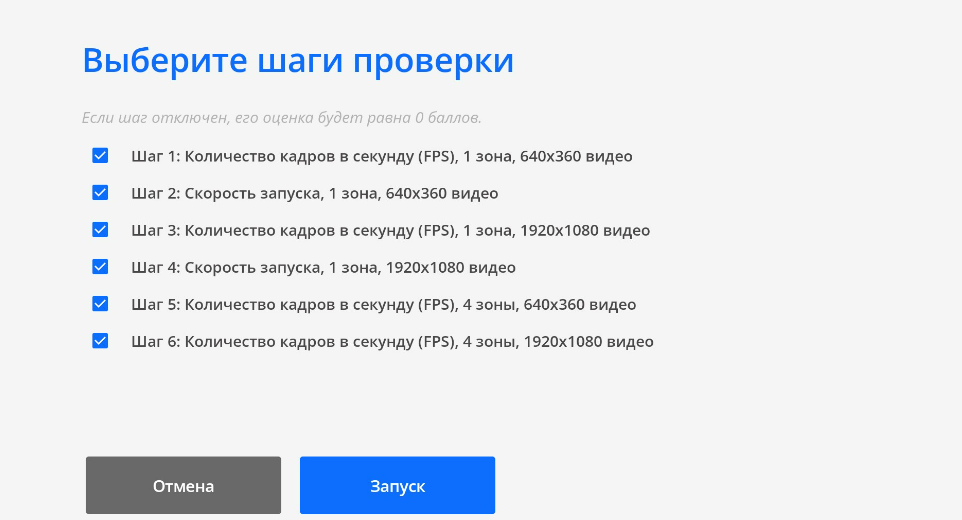
Next, the user starts the testing process by pressing the "Start" button. Before launching the tests, a warning about epilepsy will be displayed.
At this stage, the device conducts tests according to all the selected checkbox scenarios. During the test process, the user should observe each verification step.
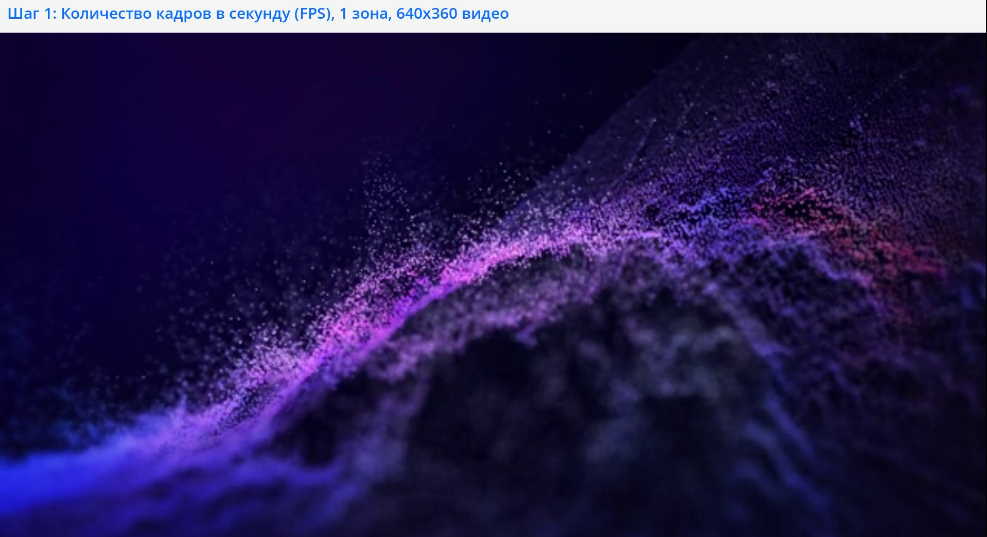
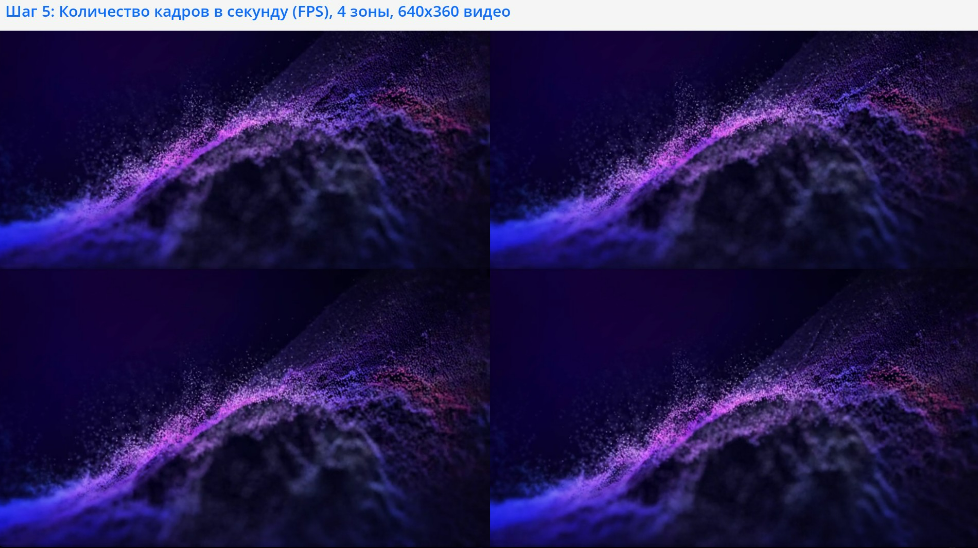
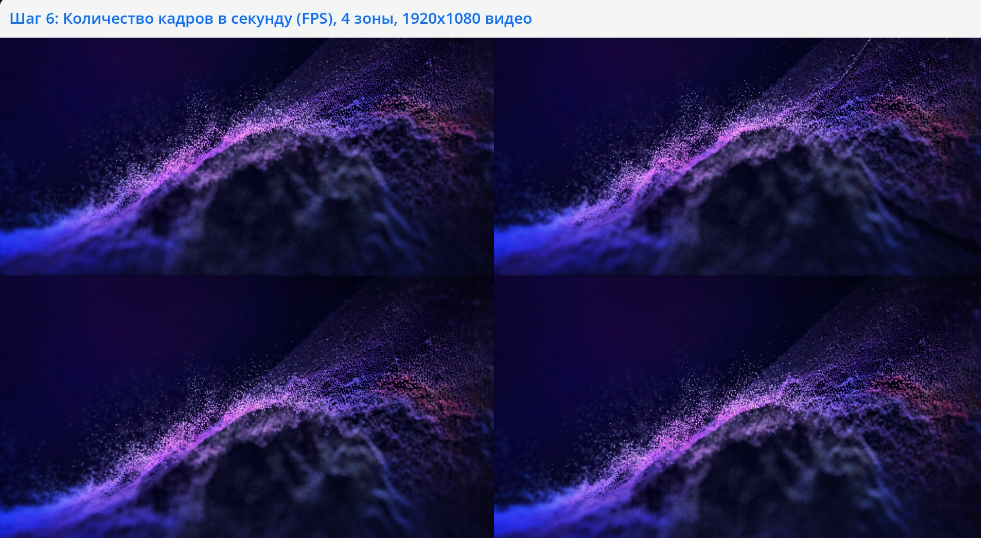
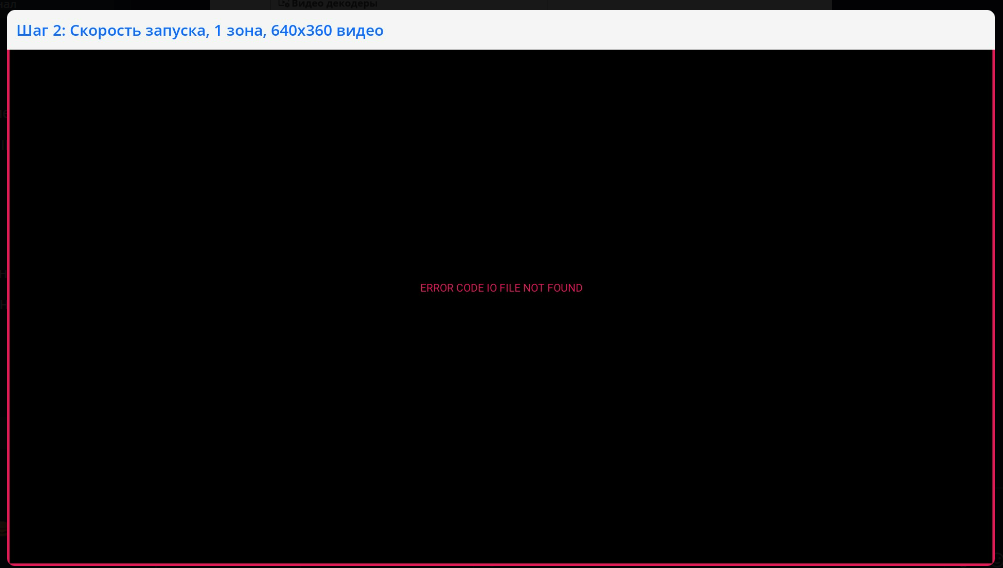
After completing all tests, the user will receive the results in the form of a list with scores. This concludes the device testing process.
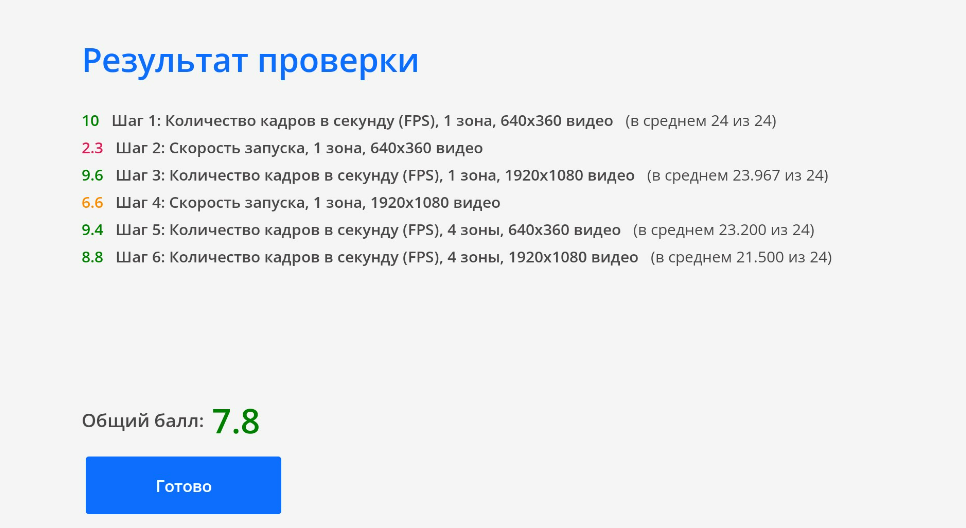
By pressing the "Done" button, the user will receive an individual assessment for each characteristic with color indication.
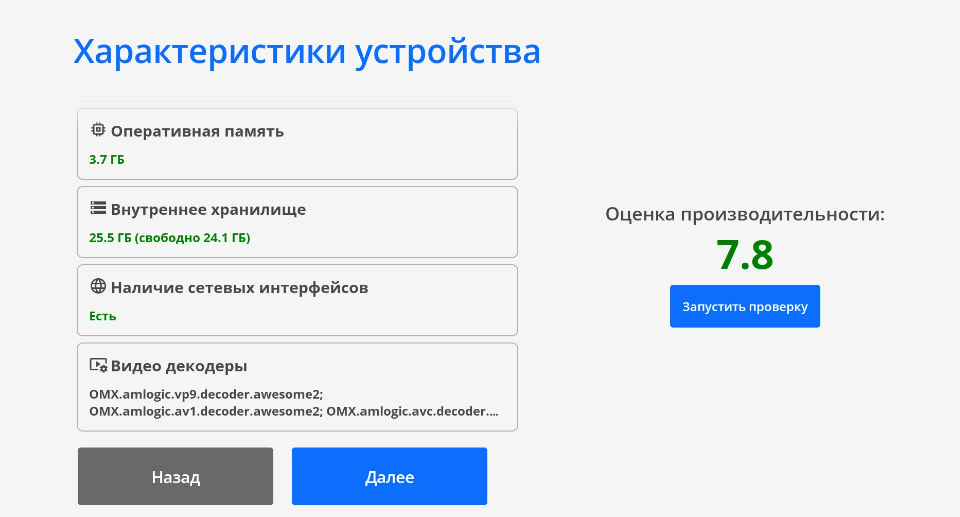
After completing the test, the system will display both the overall result and the results for each characteristic. The rating system used in the test is described in detail below.
Rating System
Android Version:
- Green - 9-11
- Yellow - 7-8 or 11+
- Red - below 7
Root Access:
- Green - Yes
- Red - No
RAM (Random Access Memory):
- Green - 2 GB
- Yellow - 1.5 GB to 2 GB
- Red - below 1.5 GB
Internal Storage (Total Storage Size):
- Green - more than 10 GB
- Yellow - 8 GB to 10 GB
- Red - below 8 GB
Available Storage (Free Space):
- Green - more than 2 GB
- Yellow - 1 GB to 2 GB
- Red - below 1 GB
Network Interfaces (Wi-Fi and Ethernet):
- Green - at least one network interface is available
- Red - both are missing
Video Decoders - Displays the names of the used decoders. Clicking on the row expands a full description of the decoders.
Overall Score
Evaluated as follows:
- Green - from 7 to 10
- Yellow - from 5 to 7
- Red - from 0 to 5
Additional Information
If this article does not help you use the functionality as intended or if you still have questions after reading it, you can ask them in the "Discussions" section at the top of the page.

Additional information can also be found on the page Как взаимодействовать пользователю с разделом "Обсуждения".