Виджет динамических показателей/en: различия между версиями
Новая страница: «== '''Description of the Situation''' == The "Dynamic Metrics Control" widget was created to demonstrate the capabilities of the platform and is responsible for accounting and controlling the metrics necessary for display on screens. thumb|center| Example of a configured widget display |800px == '''Adding the Widget to the Personal Account''' == To add this widget to the personal account, the user n...» |
Новая страница: «== '''Widget Settings''' == By clicking the gear icon, the user will be taken to the widget settings page. On this page, the user can configure the following parameters: * Language selection - allows the user to choose one of the available languages for working with the widget: Russian, English, Spanish, Portuguese, Kazakh. * Server URL - the URL for API connection is entered. '''For example: "https://develop-api.smartplayer.org/"''' * Device ID - the device...» |
||
| Строка 25: | Строка 25: | ||
[[File:Блок_настроек.png|thumb|center| Example of the settings icon display |800px]] | [[File:Блок_настроек.png|thumb|center| Example of the settings icon display |800px]] | ||
</div> | </div> | ||
== '''Widget Settings''' == | |||
== ''' | By clicking the gear icon, the user will be taken to the widget settings page. On this page, the user can configure the following parameters: | ||
* Language selection - allows the user to choose one of the available languages for working with the widget: Russian, English, Spanish, Portuguese, Kazakh. | |||
* | * Server URL - the URL for API connection is entered. '''For example: "https://develop-api.smartplayer.org/"''' | ||
* URL- | * Device ID - the device identifier is specified, which can be viewed for each device separately in the device parameters in the "Devices" section. '''Example of a device ID: "3ac6f92191bdc4ecb96e23019202fead6cf6959131b6723eaa9b7c00c8c3a4e2"''' | ||
* ID- | *Font - allows the user to choose one of the available fonts for the widget: "Helvetica", "Pixeloid Sans", "Dited". | ||
* | *Full-width display checkbox - activates the functionality of stretching the widget to the full width of the screen after creating a broadcast with this widget on the device. | ||
* | *Table switch interval - specifies the time (in seconds) after which the table displayed on the screen will change. | ||
* | [[File:Настройки_виджета.png|thumb|center| Example of widget settings display |800px]] | ||
[[File:Настройки_виджета.png|thumb|center| | After completing the widget setup, the user must click the "Apply Settings" button in the lower right corner of the screen. | ||
[[File:Применение_настрок.png|thumb|center| Example of the "Apply Settings" button display |800px]] | |||
[[File:Применение_настрок.png|thumb|center| | Next, the widget will stretch to full screen, and the user must click the "Save" button at the bottom center of the screen. | ||
[[File:Сохран.png|thumb|center| Example of the "Save" button display |800px]] | |||
[[File:Сохран.png|thumb|center| | == '''Loading and Downloading Settings''' == | ||
== ''' | While interacting with the widget settings, the user can upload and download the widget settings. Each of these actions can be performed using separate icons in the widget interface. The icons are located at the bottom center of the widget. | ||
[[File:Иконки_загрузки.png|thumb|center| Example of the upload and download settings icons display |800px]] | |||
[[File:Иконки_загрузки.png|thumb|center| | == '''Adding a Configured Widget to a Broadcast''' == | ||
== ''' | To fully explore this functionality, the user needs to start a scheduled broadcast and add this widget as content. To review the previously described steps for creating a broadcast and schedule, it is recommended to refer to the following Wikipedia articles: | ||
* [[Devices Section]] | |||
* [[ | * [[Device Content Section]] | ||
* [[ | * [[Broadcasts Section]] | ||
* [[ | * [[Schedule Section]] | ||
* [[ | == '''Video Tutorial''' == | ||
== ''' | [https://vk.com/video-227547238_456239059 Metrics Control Widget] | ||
[https://vk.com/video-227547238_456239059 | == '''Additional Information''' == | ||
== ''' | If this article does not help in using the functionality as intended or if questions remain after reading it, these questions can be raised in the "Discussions" section at the top of the page. | ||
[[File:Динамические_показатели.png|thumb|center| Example of the "Discussions" tab display on the wiki page |800px]] | |||
[[File:Динамические_показатели.png|thumb|center| | Additional information can also be found on the page [[Как взаимодействовать пользователю с разделом "Обсуждения"]]. | ||
Версия от 15:30, 19 марта 2025
Description of the Situation
The "Dynamic Metrics Control" widget was created to demonstrate the capabilities of the platform and is responsible for accounting and controlling the metrics necessary for display on screens.
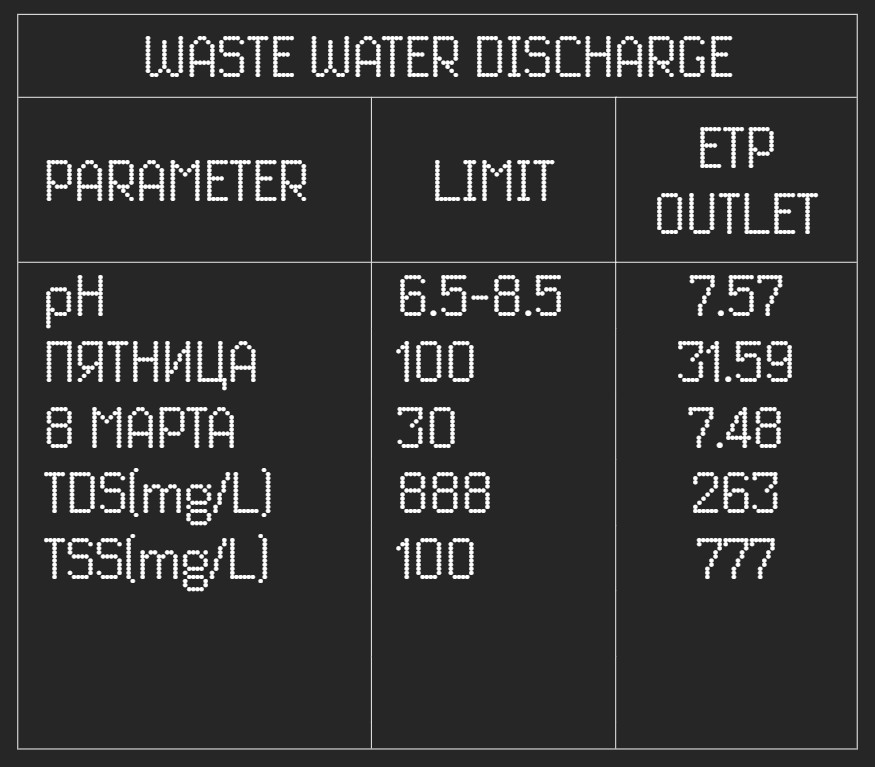
Adding the Widget to the Personal Account
To add this widget to the personal account, the user needs to request the widget from the technical support team specialist. It will be provided in a ".zip" archive format.
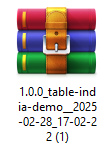
After that, the user must log in to their personal account and go to the "Content" section.

In the "Content" section, the user needs to drag and drop the widget from local storage into the "Content" section. Once the user moves the widget to the personal account, it will appear in the content list.

{{Note|If the user has a lot of different content in their personal account, they can use the sorting function and select the "Widget" content type. By using this functionality, they can view all widgets added to the personal account.
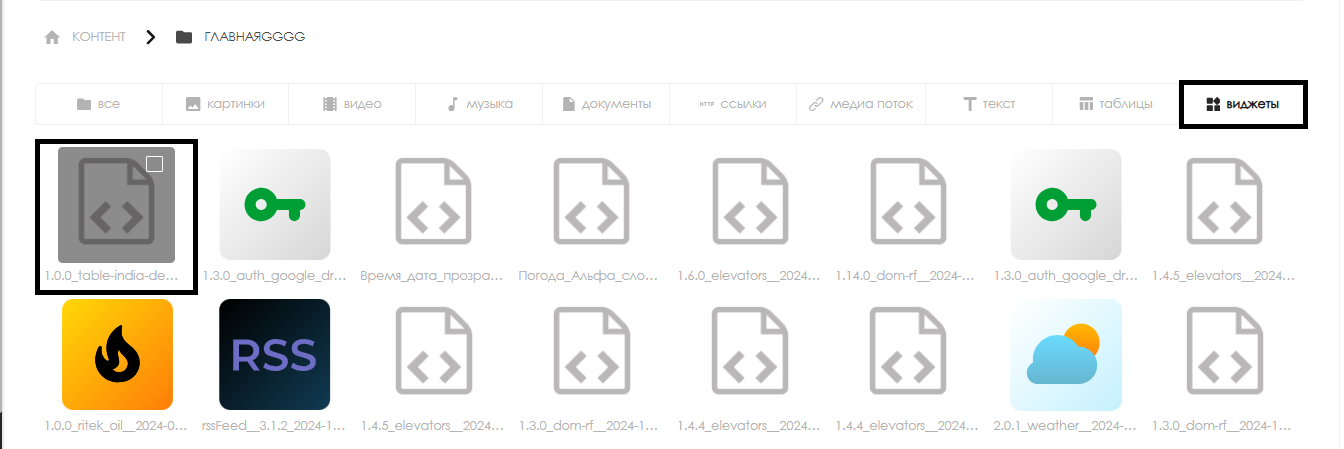
Preparing the SFTP Server
The widget works in conjunction with an SFTP server. The SFTP server can be deployed in advance by the customer or deployed specifically for working with this widget.
An ".xlsx" file with specific filled fields and data is added to the SFTP server.
Then, the server application checks for the presence of the file at a specified interval (by default, every 10 seconds, this parameter is adjustable).
If the required ".xlsx" file is present, it reads the file and writes the information from it to the database (DB). After writing, the file itself is deleted from the cache.
Next, the widget requests data from the DB located on the server using a specific method. The server must return the necessary data specifically to the widget.
After receiving the information from the server, the widget processes it and displays it on the device screen.
Widget Main Page
After opening the widget in the SmartPlayer personal account in the "Content" section, the user will see the widget's main page. It will display the required metrics (if the SFTP server is configured correctly and sends data to the widget) and a settings icon in the form of a gear. To access the widget settings, the user needs to click on the gear icon.
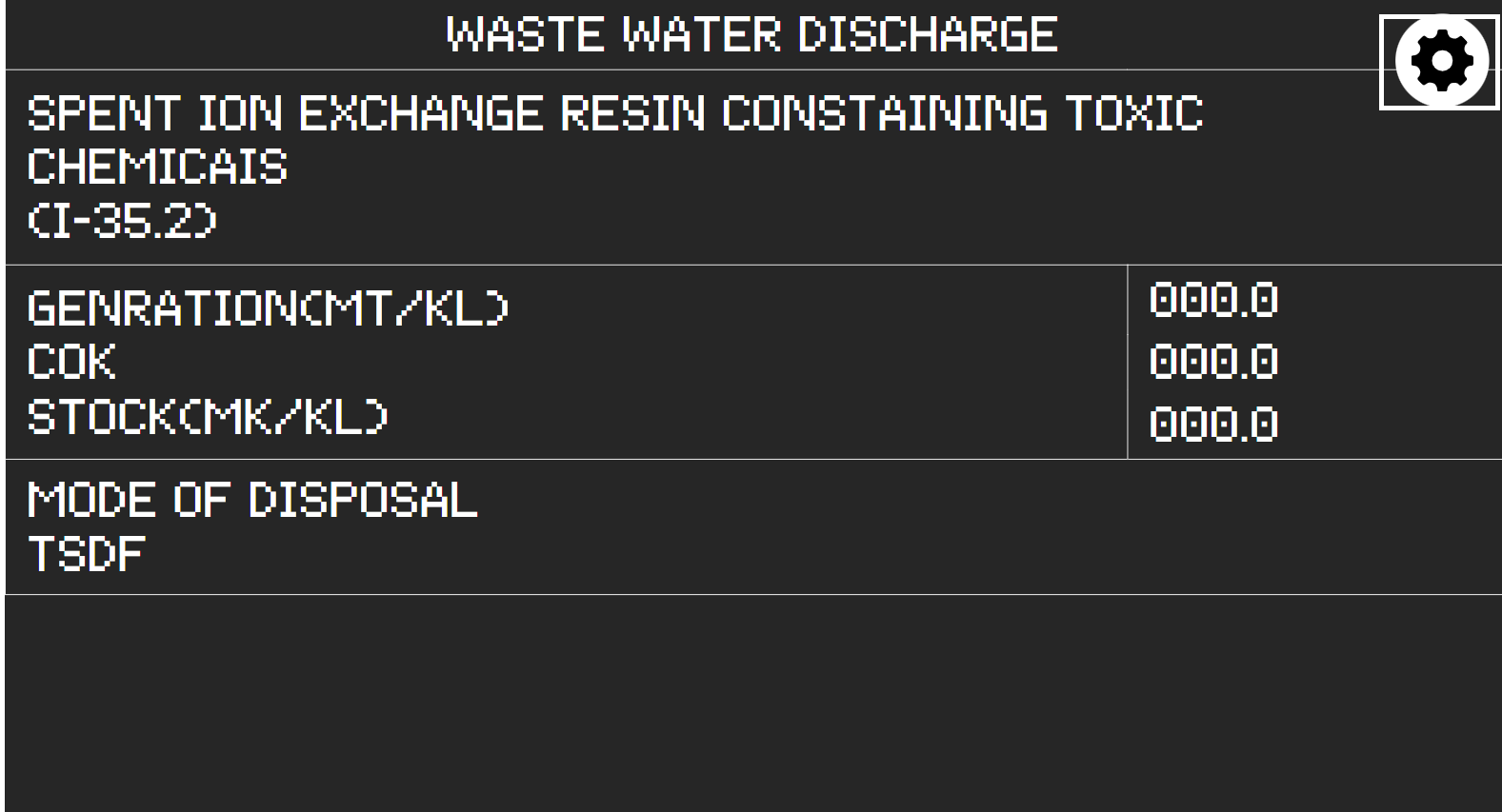
Widget Settings
By clicking the gear icon, the user will be taken to the widget settings page. On this page, the user can configure the following parameters:
- Language selection - allows the user to choose one of the available languages for working with the widget: Russian, English, Spanish, Portuguese, Kazakh.
- Server URL - the URL for API connection is entered. For example: "https://develop-api.smartplayer.org/"
- Device ID - the device identifier is specified, which can be viewed for each device separately in the device parameters in the "Devices" section. Example of a device ID: "3ac6f92191bdc4ecb96e23019202fead6cf6959131b6723eaa9b7c00c8c3a4e2"
- Font - allows the user to choose one of the available fonts for the widget: "Helvetica", "Pixeloid Sans", "Dited".
- Full-width display checkbox - activates the functionality of stretching the widget to the full width of the screen after creating a broadcast with this widget on the device.
- Table switch interval - specifies the time (in seconds) after which the table displayed on the screen will change.
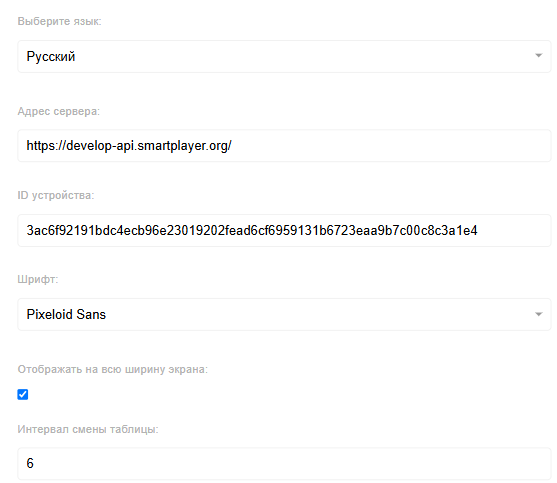
After completing the widget setup, the user must click the "Apply Settings" button in the lower right corner of the screen.
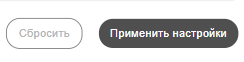
Next, the widget will stretch to full screen, and the user must click the "Save" button at the bottom center of the screen.
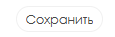
Loading and Downloading Settings
While interacting with the widget settings, the user can upload and download the widget settings. Each of these actions can be performed using separate icons in the widget interface. The icons are located at the bottom center of the widget.

Adding a Configured Widget to a Broadcast
To fully explore this functionality, the user needs to start a scheduled broadcast and add this widget as content. To review the previously described steps for creating a broadcast and schedule, it is recommended to refer to the following Wikipedia articles:
Video Tutorial
Additional Information
If this article does not help in using the functionality as intended or if questions remain after reading it, these questions can be raised in the "Discussions" section at the top of the page.
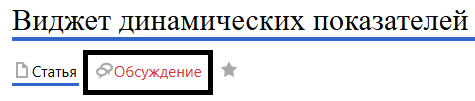
Additional information can also be found on the page Как взаимодействовать пользователю с разделом "Обсуждения".