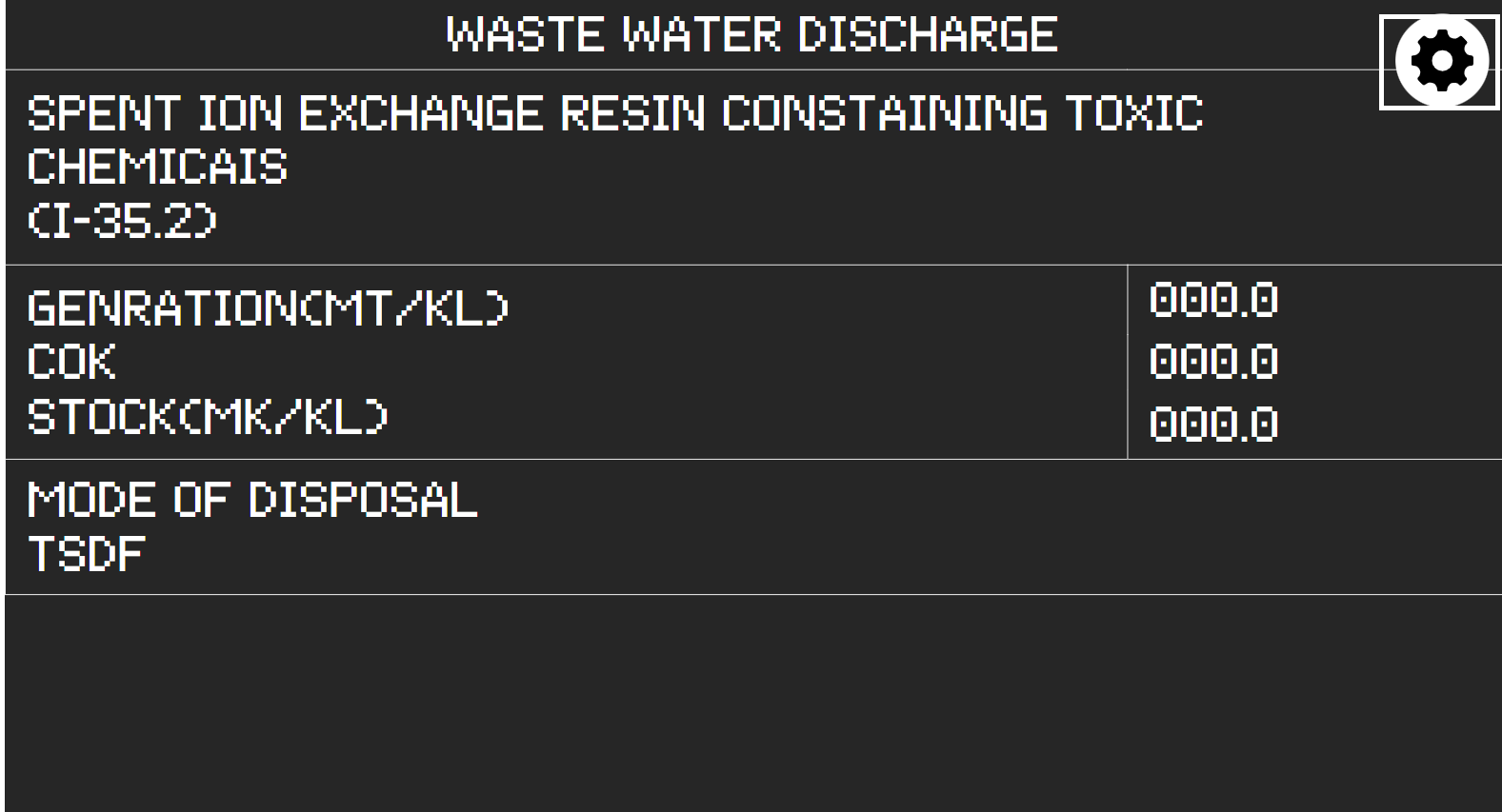Translations:Виджет динамических показателей/1/en: различия между версиями
(Новая страница: «== '''Description of the Situation''' == The "Dynamic Metrics Control" widget was created to demonstrate the capabilities of the platform and is responsible for accounting and controlling the metrics necessary for display on screens. thumb|center| Example of a configured widget display |800px == '''Adding the Widget to the Personal Account''' == To add this widget to the personal account, the user n...») |
Нет описания правки |
||
| Строка 10: | Строка 10: | ||
[[File:Перенос_виджета rss.png|thumb|center| Example of widget transfer using drag-and-drop |800px]] | [[File:Перенос_виджета rss.png|thumb|center| Example of widget transfer using drag-and-drop |800px]] | ||
{{Note|If the user has a lot of different content in their personal account, they can use the sorting function and select the "Widget" content type. By using this functionality, they can view all widgets added to the personal account. | {{Note|If the user has a lot of different content in their personal account, they can use the sorting function and select the "Widget" content type. By using this functionality, they can view all widgets added to the personal account. | ||
[[File:Виджеты_в_лк.png|thumb|center| Example of correct sorting for easier widget search |800px]]|warn} | [[File:Виджеты_в_лк.png|thumb|center| Example of correct sorting for easier widget search |800px]]|warn}} | ||
== '''Preparing the SFTP Server''' == | == '''Preparing the SFTP Server''' == | ||
The widget works in conjunction with an SFTP server. The SFTP server can be deployed in advance by the customer or deployed specifically for working with this widget.<br> | The widget works in conjunction with an SFTP server. The SFTP server can be deployed in advance by the customer or deployed specifically for working with this widget.<br> | ||
Текущая версия от 15:33, 19 марта 2025
Description of the Situation
The "Dynamic Metrics Control" widget was created to demonstrate the capabilities of the platform and is responsible for accounting and controlling the metrics necessary for display on screens.
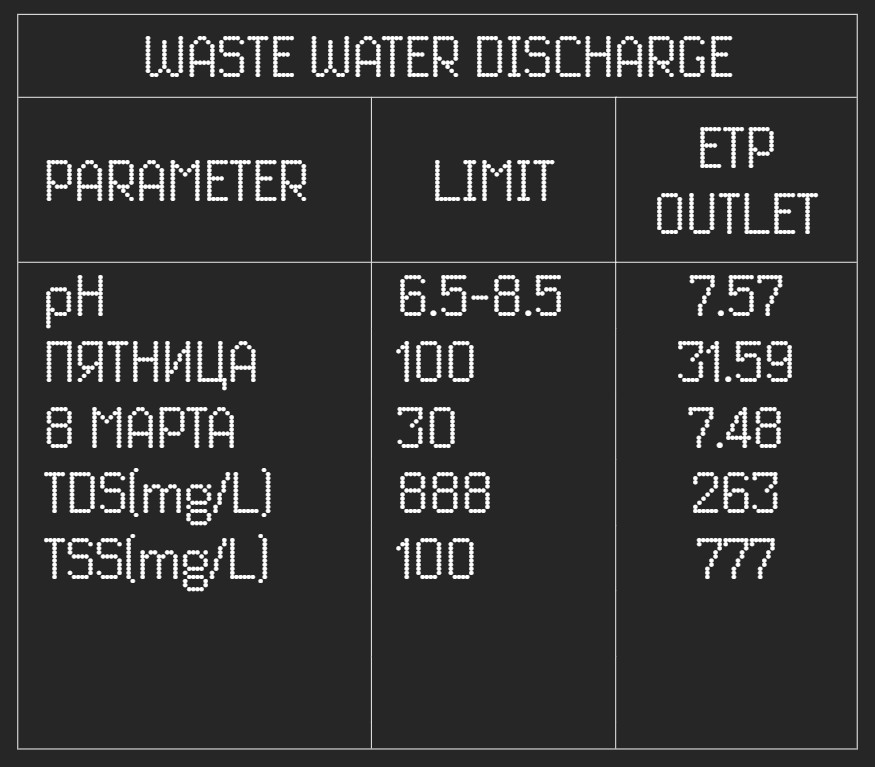
Adding the Widget to the Personal Account
To add this widget to the personal account, the user needs to request the widget from the technical support team specialist. It will be provided in a ".zip" archive format.
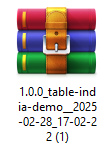
After that, the user must log in to their personal account and go to the "Content" section.

In the "Content" section, the user needs to drag and drop the widget from local storage into the "Content" section. Once the user moves the widget to the personal account, it will appear in the content list.

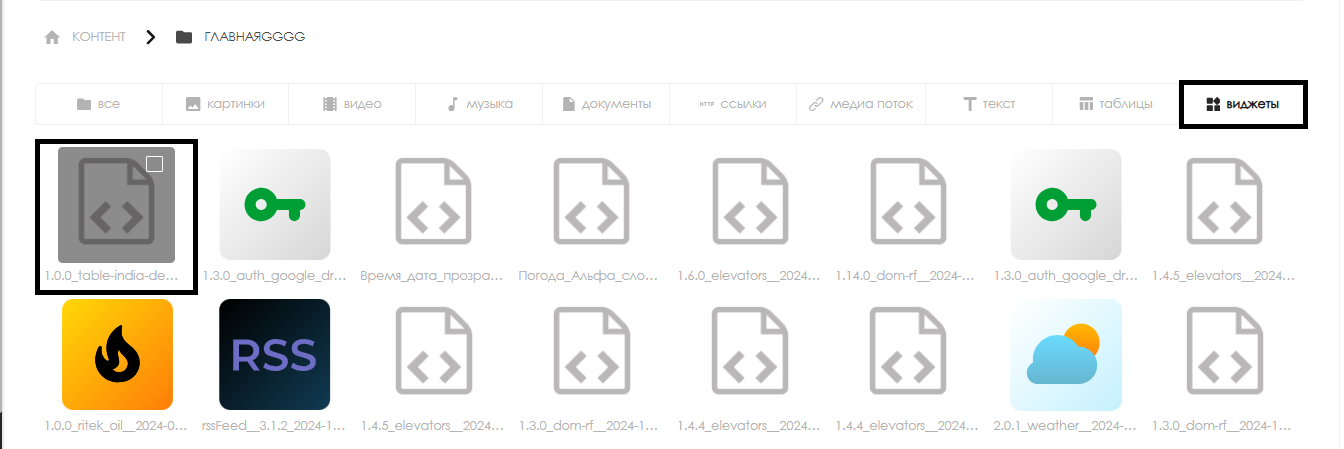
Preparing the SFTP Server
The widget works in conjunction with an SFTP server. The SFTP server can be deployed in advance by the customer or deployed specifically for working with this widget.
An ".xlsx" file with specific filled fields and data is added to the SFTP server.
Then, the server application checks for the presence of the file at a specified interval (by default, every 10 seconds, this parameter is adjustable).
If the required ".xlsx" file is present, it reads the file and writes the information from it to the database (DB). After writing, the file itself is deleted from the cache.
Next, the widget requests data from the DB located on the server using a specific method. The server must return the necessary data specifically to the widget.
After receiving the information from the server, the widget processes it and displays it on the device screen.
Widget Main Page
After opening the widget in the SmartPlayer personal account in the "Content" section, the user will see the widget's main page. It will display the required metrics (if the SFTP server is configured correctly and sends data to the widget) and a settings icon in the form of a gear. To access the widget settings, the user needs to click on the gear icon.