Инструкция по работе виджета стоимость нефти/en: различия между версиями
Новая страница: «Oil Price Widget Guide» |
Новая страница: «== '''Widget Description''' == This widget provides the user with the ability to run a countdown and display it on devices when needed. Below will be described the setup and operation principles of the widget. {{Note|Oil price information is sourced from the Central Bank of the Russian Federation.|warn}} == '''Adding Widget to Personal Account''' == To add this widget to the personal account, the user needs to go to the "Widget Gallery" section. ...» |
||
| Строка 1: | Строка 1: | ||
== '''Widget Description''' == | |||
== ''' | This widget provides the user with the ability to run a countdown and display it on devices when needed. Below will be described the setup and operation principles of the widget. | ||
{{Note|Oil price information is sourced from the Central Bank of the Russian Federation.|warn}} | |||
{{Note| | == '''Adding Widget to Personal Account''' == | ||
== ''' | To add this widget to the personal account, the user needs to go to the "Widget Gallery" section. | ||
[[File:Галерея_виджетов лк.png|thumb|center| Example of displaying the "Widget Gallery" section in personal account|800px]] | |||
[[File:Галерея_виджетов лк.png|thumb|center| | In this section, the user must find this widget and upload it. | ||
[[File:Стоимость_нефти.png|thumb|center| Example of widget display in "Widget Gallery" section|800px]] | |||
[[File:Стоимость_нефти.png|thumb|center| | After completing the widget upload, it will be displayed in the selected folder of the "Content" section of the personal account. | ||
{{Note|An alternative way to add the widget to the personal account is to add it as a ".zip" archive to the "Content" section of the personal account.|warn}} | |||
{{Note| | == '''Widget Configuration''' == | ||
== ''' | To configure this widget, the user needs to double-click the widget icon in the "Content" section. After this, the widget's main page will open for the user. | ||
[[File:Стоимость_нефти_гс.png|thumb|center| Example of displaying widget's main page|800px]] | |||
[[File:Стоимость_нефти_гс.png|thumb|center| | On the widget's main page, you can navigate to the widget parameter settings. This can be done by clicking the gear icon. | ||
[[File:Стоимость_нефти_настройки.png|thumb|center| Example of displaying the icon for navigating to widget settings|800px]] | |||
[[File:Стоимость_нефти_настройки.png|thumb|center| | == '''Widget Configuration Parameters''' == | ||
== ''' | After entering widget settings, the user must configure the following parameters: | ||
* Language selection - allows the user to select one of available languages for widget operation: Russian, English, Portuguese, Spanish, Kazakh | |||
* | * Montserrat font checkbox - allows the user to enable display of oil data using special Montserrat font | ||
* | [[File:Стоимость_нефти_параметры.png|thumb|center| Example of displaying widget parameters|800px]] | ||
[[File:Стоимость_нефти_параметры.png|thumb|center| | After completing configuration, the user needs to click "Apply Settings" and "Save" buttons. | ||
[[File:Применить_и_сохранить.png|thumb|center| Example of displaying "Apply Settings" and "Save" buttons in widget|800px]] | |||
[[File:Применить_и_сохранить.png|thumb|center| | |||
<div lang="ru" dir="ltr" class="mw-content-ltr"> | <div lang="ru" dir="ltr" class="mw-content-ltr"> | ||
Версия от 10:16, 3 апреля 2025
Widget Description
This widget provides the user with the ability to run a countdown and display it on devices when needed. Below will be described the setup and operation principles of the widget.
Adding Widget to Personal Account
To add this widget to the personal account, the user needs to go to the "Widget Gallery" section.

In this section, the user must find this widget and upload it.
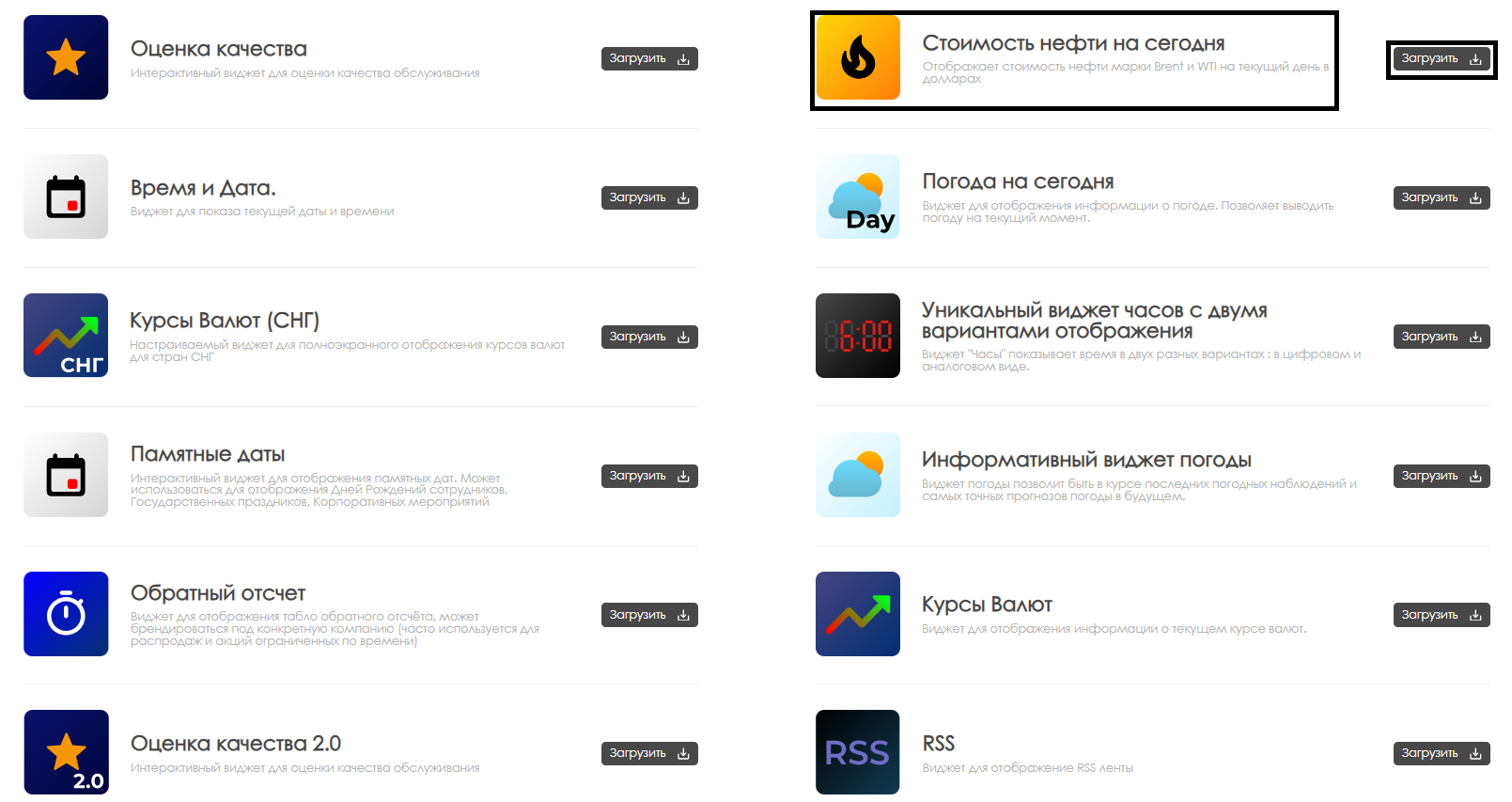
After completing the widget upload, it will be displayed in the selected folder of the "Content" section of the personal account.
Widget Configuration
To configure this widget, the user needs to double-click the widget icon in the "Content" section. After this, the widget's main page will open for the user.

On the widget's main page, you can navigate to the widget parameter settings. This can be done by clicking the gear icon.

Widget Configuration Parameters
After entering widget settings, the user must configure the following parameters:
- Language selection - allows the user to select one of available languages for widget operation: Russian, English, Portuguese, Spanish, Kazakh
- Montserrat font checkbox - allows the user to enable display of oil data using special Montserrat font

After completing configuration, the user needs to click "Apply Settings" and "Save" buttons.

Загрузить и скачать файл настроек
Виджет стоимости нефти позволяет пользователю загрузить специальный файл с настройками виджета, который надо формировать как отдельный файл в формате ".json". Данное действие можно сделать с помощью отдельной кнопки "Загрузить файл".
Аналогично можно скачать ".json" - файл с параметрами и конфигурациями виджета. Это также делается по отдельной кнопке "Скачать файл".
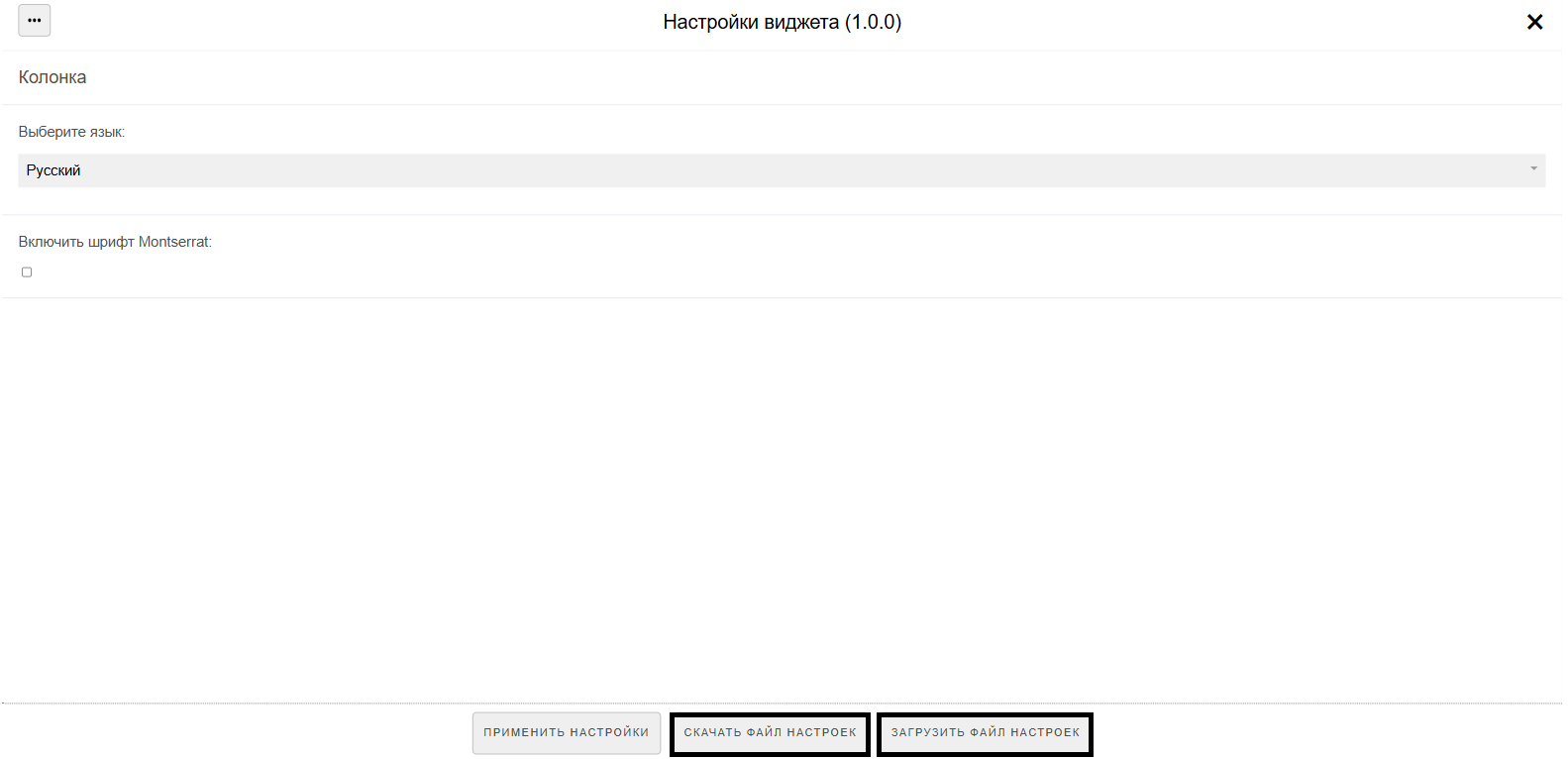
Добавление настроенного виджета в трансляцию
Чтобы полностью ознакомиться с работой данной функциональности, пользователю необходимо запустить трансляцию с расписанием и добавить в качестве контента данный виджет. Чтобы ознакомиться с описанными ранее шагами по созданию трансляции и расписания рекомендуется просмотреть следующие статьи из Wikipedia:
Видеоинструкция
Настройка виджета стоимости нефти
Дополнительная информация
Если данная статья не помогает использовать функционал по назначению или после ее прочтения остаются вопросы можно озвучить данные вопросы в разделе "Обсуждения" вверху страницы.

Также дополнительную информацию можно узнать на странице Как взаимодействовать пользователю с разделом "Обсуждения"