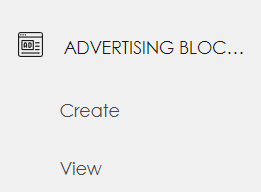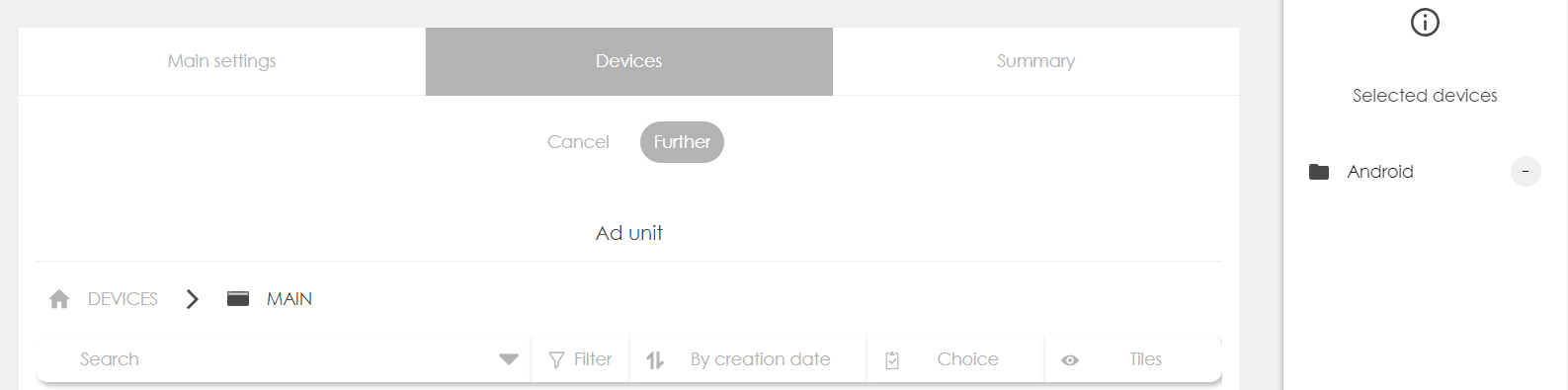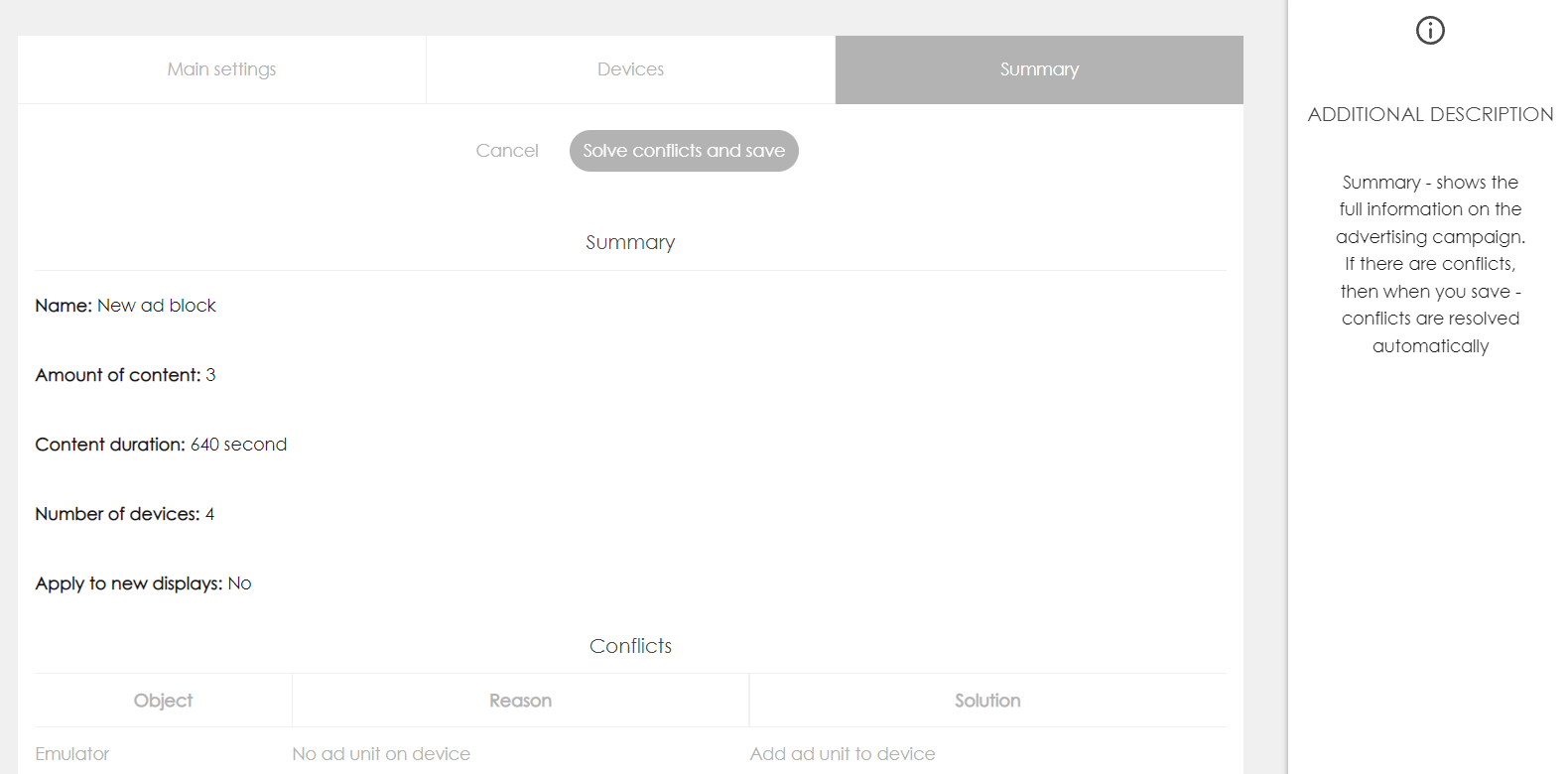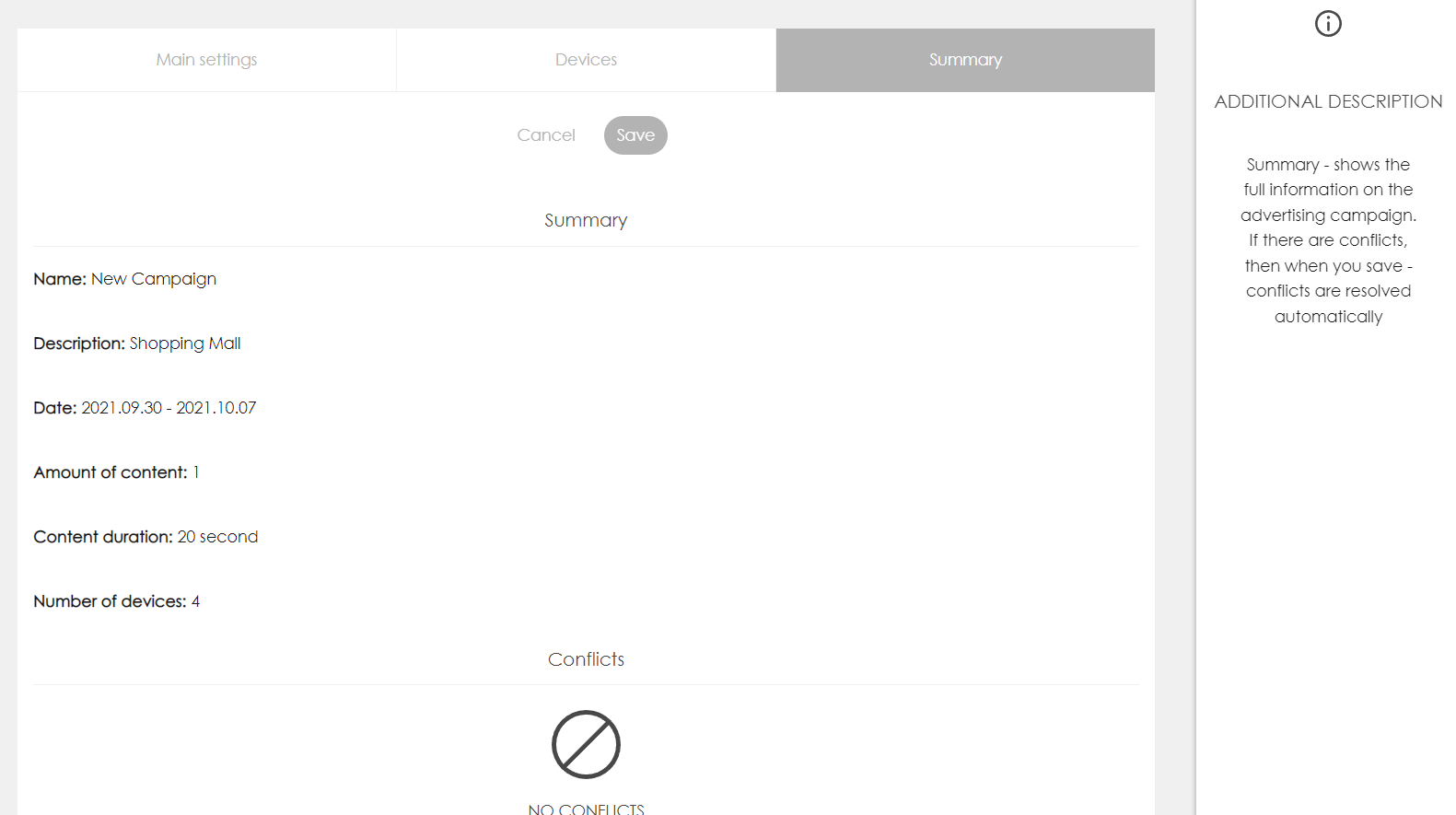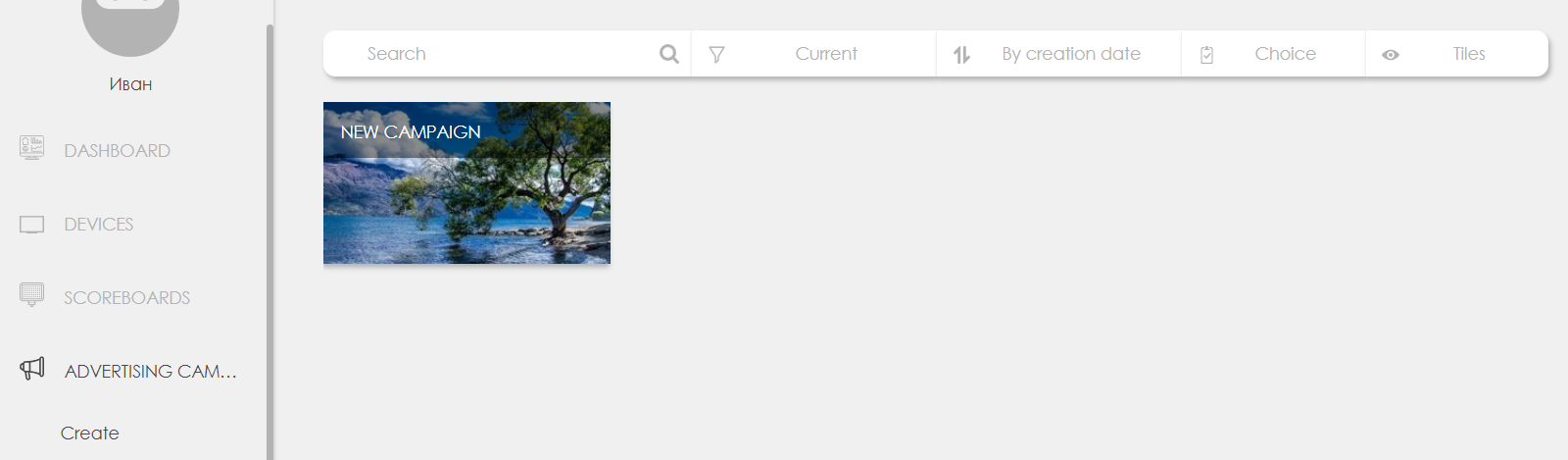Campaigns/en: различия между версиями
Материал из SmartPlayer
Admin (обсуждение | вклад) Нет описания правки |
Admin (обсуждение | вклад) Нет описания правки |
||
| Строка 26: | Строка 26: | ||
* The last tab before saving is the summary. It contains the duration of the ad campaign, broadcast dates, devices, and the name with additional description. Conflicts are possible if there is no place in the ad unit for the placement of the advertising campaign. | * The last tab before saving is the summary. It contains the duration of the ad campaign, broadcast dates, devices, and the name with additional description. Conflicts are possible if there is no place in the ad unit for the placement of the advertising campaign. | ||
[[File: | [[File:Ads7_eng.png|500px]] | ||
* Once created, the ad campaign is sent to devices. The advertising campaign appears in the list of created ones. Once completed, the ad content is automatically removed from the playlist. | * Once created, the ad campaign is sent to devices. The advertising campaign appears in the list of created ones. Once completed, the ad content is automatically removed from the playlist. | ||
Текущая версия от 20:22, 30 сентября 2021
Main functionality
Working with advertising campaigns. The best option for advertising agencies. Allows you to work with an intelligent scheduler, select the frequency of outputs of specific content, or work with ad units of arbitrary length
Setting up an advertising campaign
- Advertising block. After downloading the content and adding the device, you need to create an ad unit. The ad block allows you to adjust the length of airtime on devices. Select the item ad unit - create
- Specify the name of the ad unit, duration and fillers that will be used in the ad unit.
- Next, select the devices that will participate in the ad unit. It is possible to select both an individual device and a group of devices
- Then go to the summary page. It displays information about the ad unit, filler duration and conflicts that may be present. For example, the conflict is that there was no ad unit previously on the device.
- After having created an ad unit, it is possible to start adding ad campaigns. If there are no advertising campaigns on the device, but there is an ad unit, then only fillers are broadcast. Go to the item advertising campaigns - create. We indicate the name of the advertising company, the duration and content that will be used in the advertising company
- Select devices that will participate in the advertising campaign
- The last tab before saving is the summary. It contains the duration of the ad campaign, broadcast dates, devices, and the name with additional description. Conflicts are possible if there is no place in the ad unit for the placement of the advertising campaign.
- Once created, the ad campaign is sent to devices. The advertising campaign appears in the list of created ones. Once completed, the ad content is automatically removed from the playlist.
- Preview. The ad unit has a View tab. When you click it and select a device, you can see how the system generated an ad unit for the selected date