Translations:Linux/12/en
Window Interface Switching
When the user launches the application on Ubuntu, there is no response. To solve this issue, go to the "About" section and find the line "Windowing system."
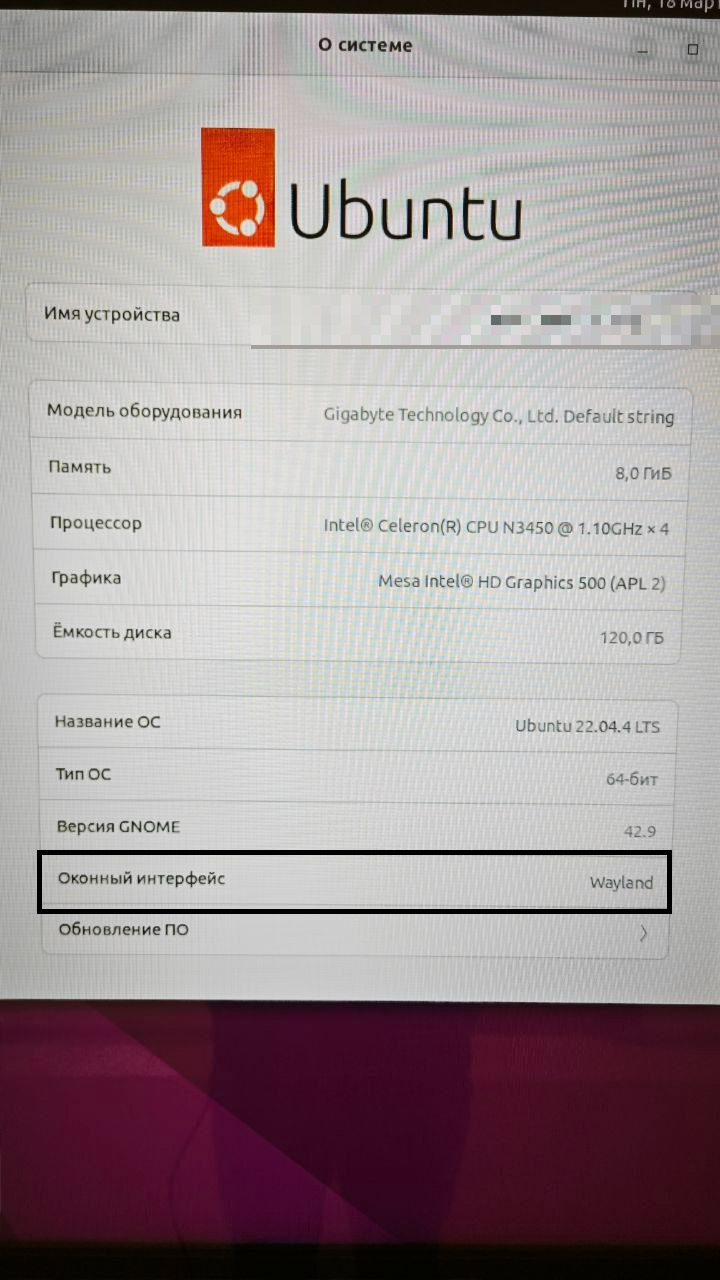
In this line, change the option from "Wayland" to "X11."
Alternative Solution
There is a possibility to switch from Wayland to the X11 display system from the lock screen. This method is suitable for those who do not have access to sudo to modify "/etc/gdm3/daemon.conf" or "/etc/gdm3/custom.conf", or if the user needs to temporarily switch from Wayland to the X11 display system.
First, the user needs to log out of the system by running the command below or use the traditional method to log out of the system.
$ loginctl terminate-user $(users)
After this, press "Enter" to log back into the system.
Next, the user should find the "gear" icon in the bottom-right corner. Clicking on it will open the parameter settings window. By default, Ubuntu users work on X11, but if they somehow find themselves on Ubuntu using Wayland, change it to "Ubuntu." For Debian-based users, choose "GNOME on Xorg."
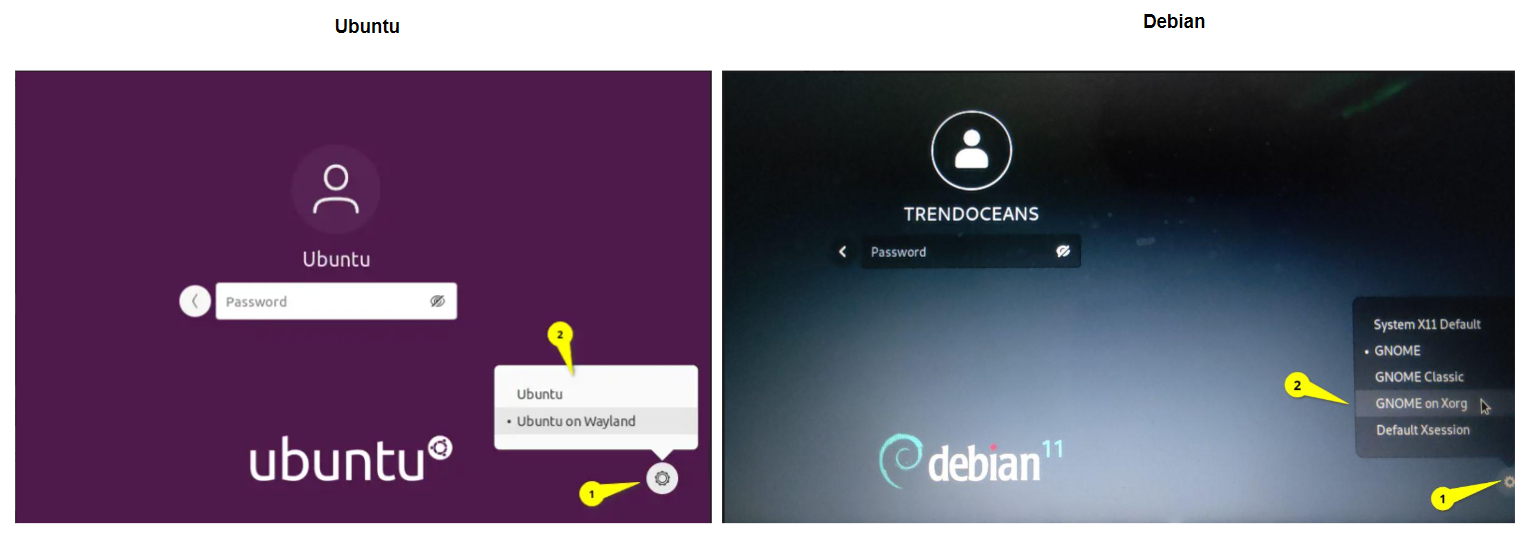
After that, log back into the system and go to Settings -> About to verify the changes. In the "Windowing system" section, you will find X11 for Ubuntu and Debian-based users.
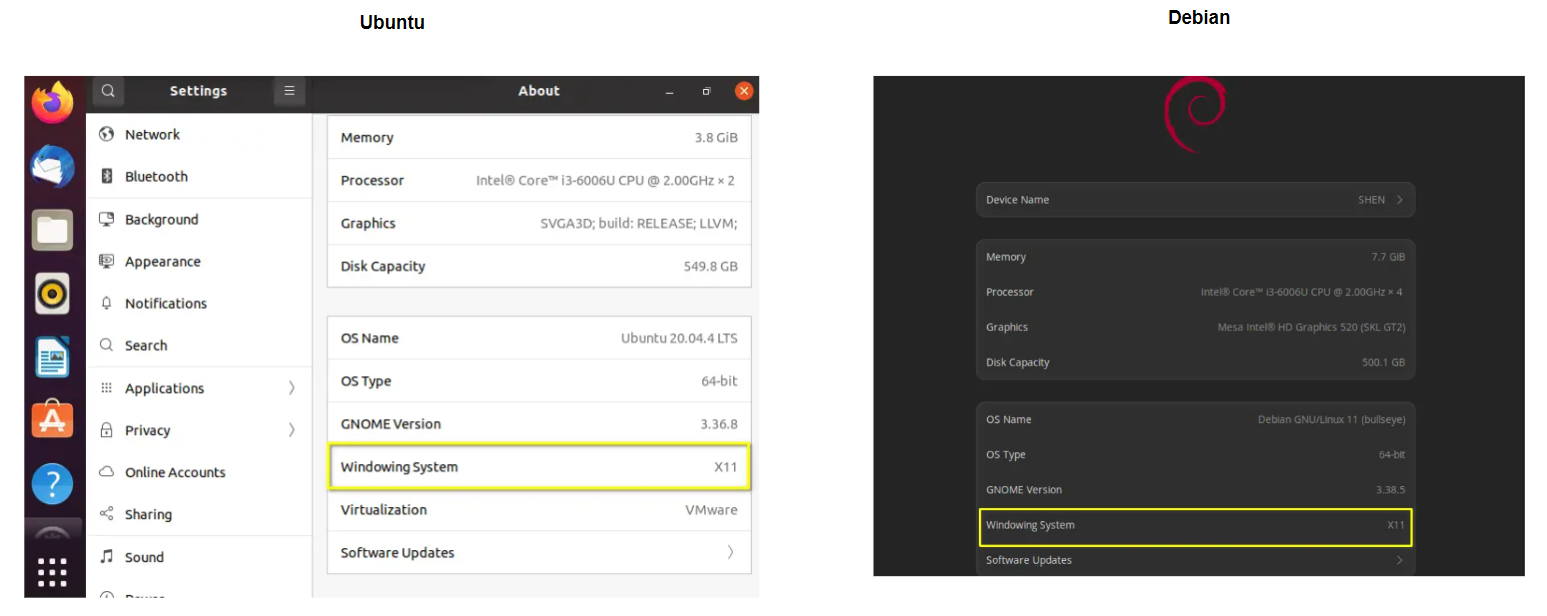
Switching the Windowing System via Terminal
- Open the terminal.
- Enter the command sudo gedit /etc/gdm3/custom.conf.
- To disable "Wayland" mode, find the line #WaylandEnable=false, remove the "#" symbol, and save the changes.
- Restart "GDM" using the command sudo systemctl restart gdm3.
Hardware Limitations of the Platform
Devices running Linux have the following hardware limitations:
- Having an active antivirus or firewall can affect the SmartPlayer application's performance.
- When reviewing the minimum system requirements for the device, the user should understand that these are specified for the proper operation of the SmartPlayer application alone, without considering other programs and processes that also consume device resources. Therefore, it is recommended to have a device configuration with more powerful components than those listed in the minimum system requirements. Otherwise, stable operation of the SmartPlayer application and its components is not guaranteed.