Oil Price Widget Guide
Widget Description
This widget provides the user with the ability to run a countdown and display it on devices when needed. Below will be described the setup and operation principles of the widget.
Adding Widget to Personal Account
To add this widget to the personal account, the user needs to go to the "Widget Gallery" section.

In this section, the user must find this widget and upload it.
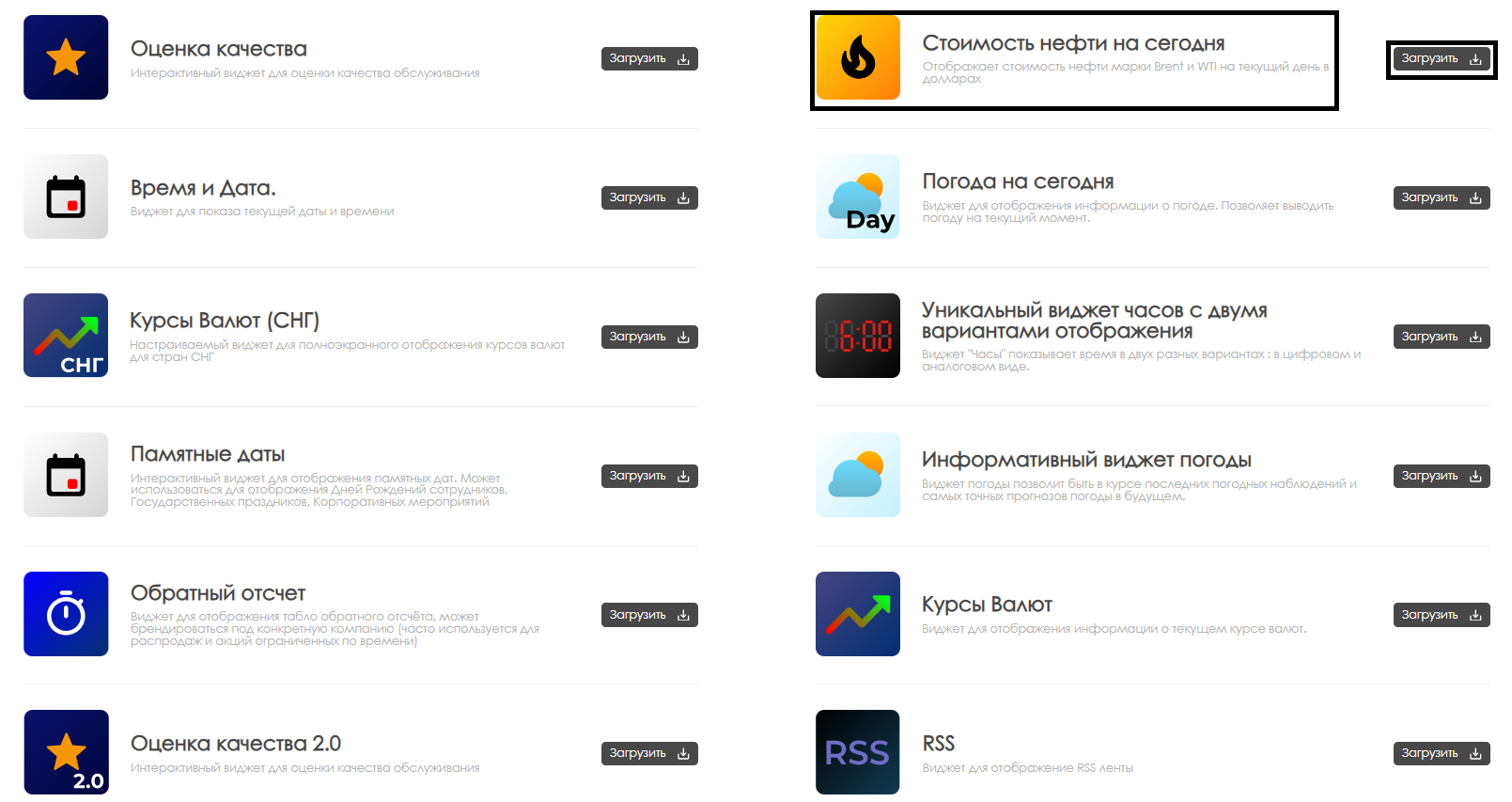
After completing the widget upload, it will be displayed in the selected folder of the "Content" section of the personal account.
Widget Configuration
To configure this widget, the user needs to double-click the widget icon in the "Content" section. After this, the widget's main page will open for the user.

On the widget's main page, you can navigate to the widget parameter settings. This can be done by clicking the gear icon.

Widget Configuration Parameters
After entering widget settings, the user must configure the following parameters:
- Language selection - allows the user to select one of available languages for widget operation: Russian, English, Portuguese, Spanish, Kazakh
- Montserrat font checkbox - allows the user to enable display of oil data using special Montserrat font

After completing configuration, the user needs to click "Apply Settings" and "Save" buttons.

Upload and Download Settings File
The Oil Price widget allows users to upload a special settings file in ".json" format. This can be done using the dedicated "Upload File" button.
Similarly, users can download the ".json" file containing widget parameters and configurations using the separate "Download File" button.
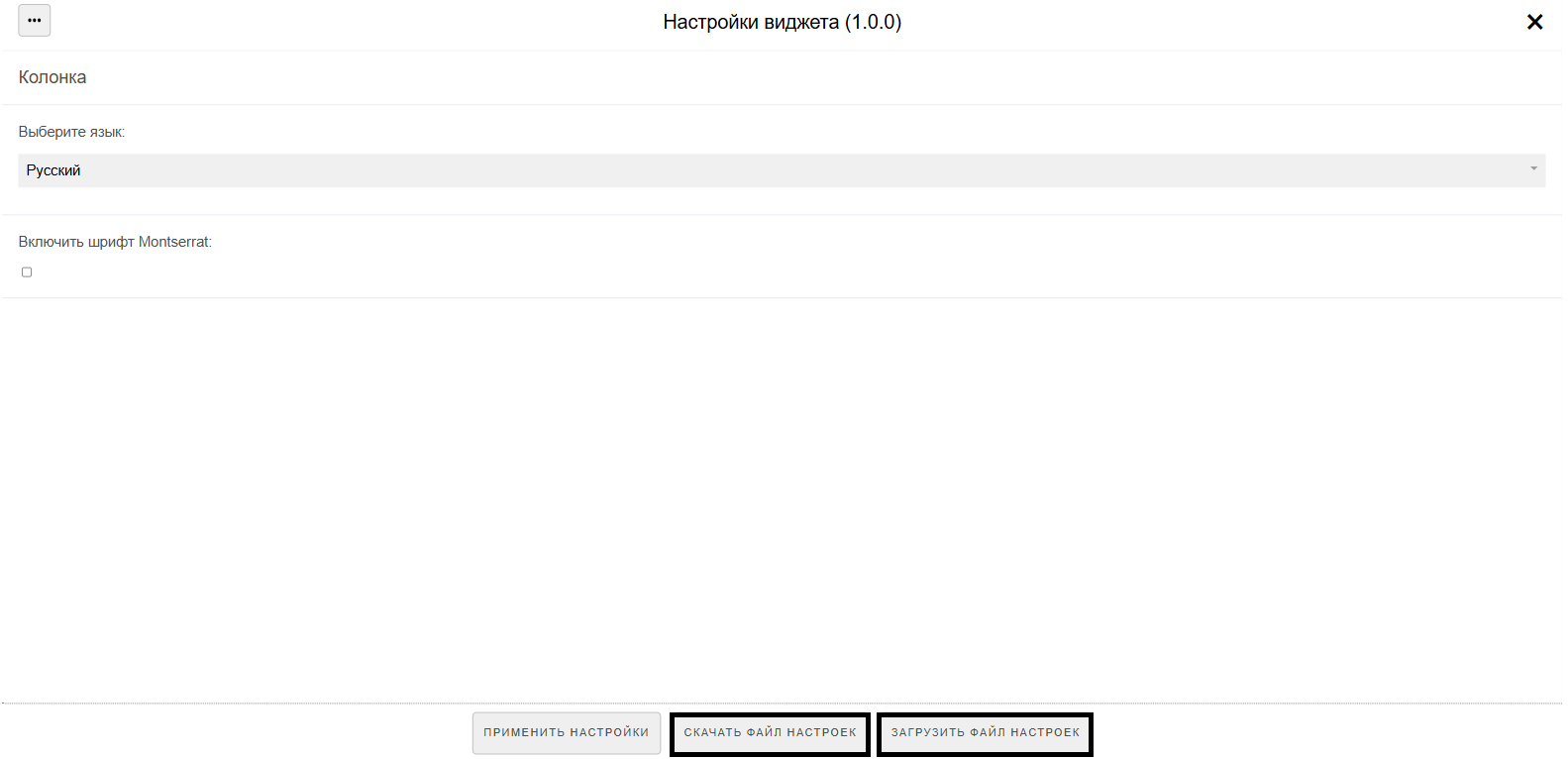
Adding Configured Widget to Broadcast
To fully explore this functionality, the user needs to launch a scheduled broadcast and add this widget as content. To review the previously described steps for creating broadcasts and schedules, it's recommended to check the following Wikipedia articles:
Video Tutorial
Additional Information
If this article doesn't help in using the functionality as intended or if questions remain after reading it, these questions can be voiced in the "Discussions" section at the top of the page.

Additional information can also be found on the page Как взаимодействовать пользователю с разделом "Обсуждения".