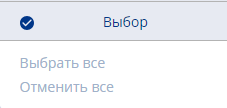Translations:IPTV/3/en
"Channels" Block
Within the "Channels" block, users can add new channels to the list for broadcasting in IPTV player mode and find ready-made channels using the search bar.

This action can be performed using the "+" icon located at the top left of the screen. Also, in this section of the page, users can delete a channel using the "Trash" icon, which is located next to the search bar.

To create a channel, the following parameters need to be specified:
- Name - allows entering the name of the channel.
- Number - allows specifying the channel number in the list. Important: channel numbering must not repeat, otherwise the channel cannot be created.
- IP address - this field is for entering the channel's URL that will be broadcasted.
- Category - users need to specify the category to which the channel belongs. This setting is not mandatory. Within the SmartPlayer platform, channels can exist without categories.
- Logo - allows selecting and setting an image for the channel as a logo.
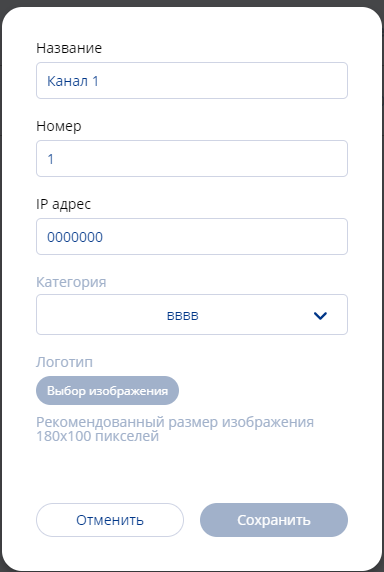
After filling in all the parameters mentioned above, users can create a channel by clicking the "Save" button. If necessary, users can return to the previous window by clicking the "Cancel" button. If a user has a channel they no longer need, they can delete it by clicking on the "Trash" icon, also located at the top left. Before doing this, they need to select the channel using a checkbox.