Audio Player functionality
Situation Description
A new feature has been added within the SmartPlayer platform, expanding the capabilities of the section that interacts with advertisements on Android devices. This feature is the support for an audio player on the Android OS operating system. This functionality will allow users to utilize audio content in advertisements for ready broadcasts.
Action Algorithm
To use the audio player, the user must have an Android device connected to their personal account and the audio content they wish to play as an "advertisement" through SmartPlayer. To implement this action, the user needs to go to the "Devices" section and select the desired Android device.
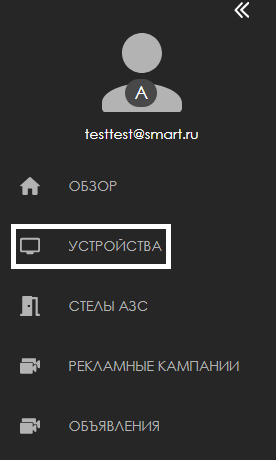
After clicking on the required device, the user should proceed to the right sidebar (window with parameters and settings) and select the "Settings" category.
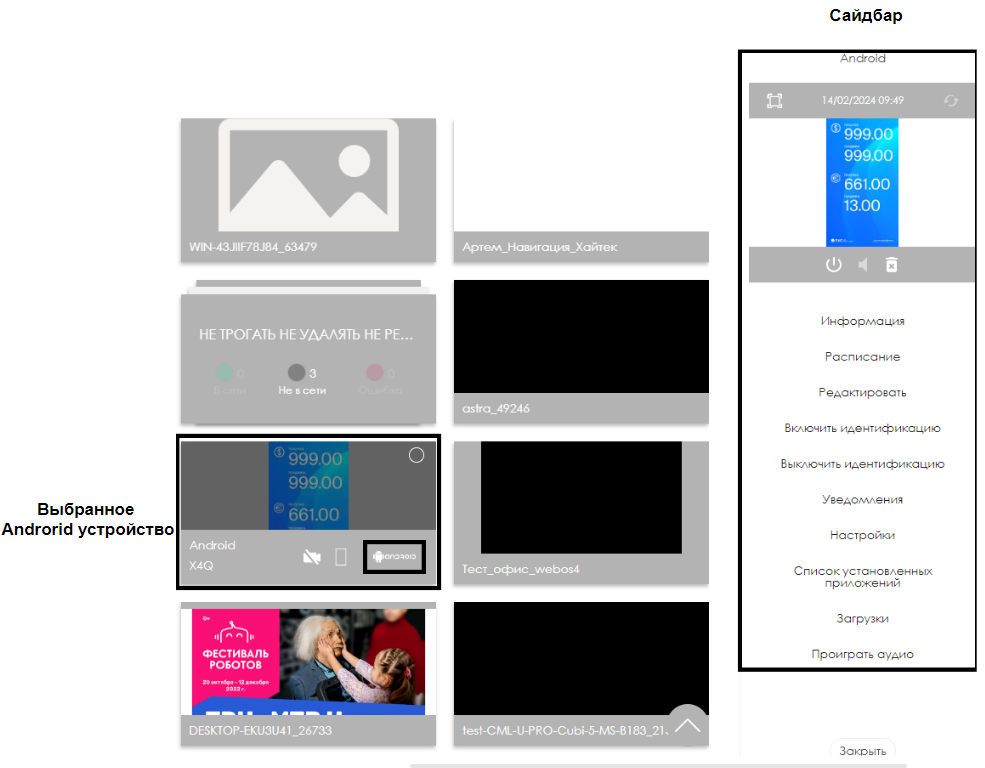
Clicking on the "Settings" category will take the user to a window with a list of parameters that can be changed. From this list, the user needs to select the "Audio Player" parameter.
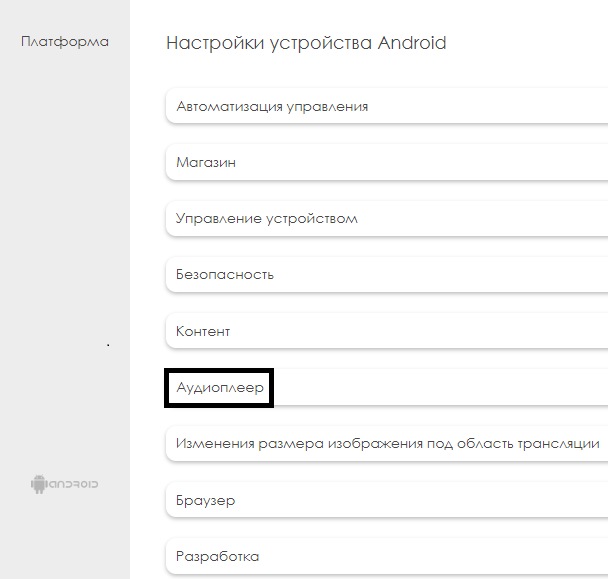
By clicking on this parameter, a window with available settings will expand for the user. Initially, both settings are in an inactive state. To activate them, the user needs to switch the toggle to "Enable" for the "Audio Player Mode" setting. Once this parameter is enabled, the toggle for the second setting "Display Volume Control" will become available.
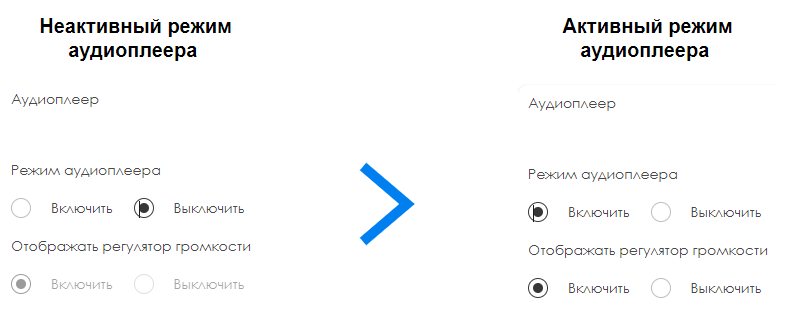
In the list of available settings:
- Toggle, with the ability to enable/disable the use of the audio player by the device
- Toggle, which enables/disables the display of the volume control
After completing the settings, the user needs to click the "Save Changes" button at the bottom of the screen.

Объявление с аудио-контентом
Проведя настройку параметров устройства, пользователь теперь может создать объявления с аудио-контентом. Как правильно создать объявления для трансляции можно узнать по ссылке.
Функционал аудиоплеера
После проведения действий, описанных выше, пользователю станет доступным возможность взаимодействовать с регулятором громкости в сайдбаре на устройстве, во время воспроизведения объявления. Таким способом он сможет отрегулировать громкость воспроизводимого аудиоконтента.
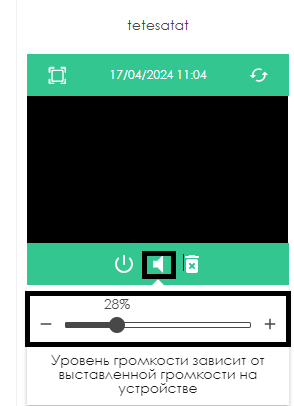
Видеоинструкция
Итоговый результат
Пользователь ознакомлен с функциональностью и понимает, как она работает, а также умеет добавлять аудио-контент в объявление и управлять им через аудио плеер.