Remote Device Management on Android OS
Situation Description
The next stage of the SmartPlayer platform development is the introduction of the functionality for remote device management on Android OS.
This feature allows for online management of Android devices through a special menu item in the "Devices" section of the user's personal account.
Operating Principle
To use this functionality, the user needs to log into their SmartPlayer personal account. The next step is to go to the "Devices" section of the personal account and find the desired device.
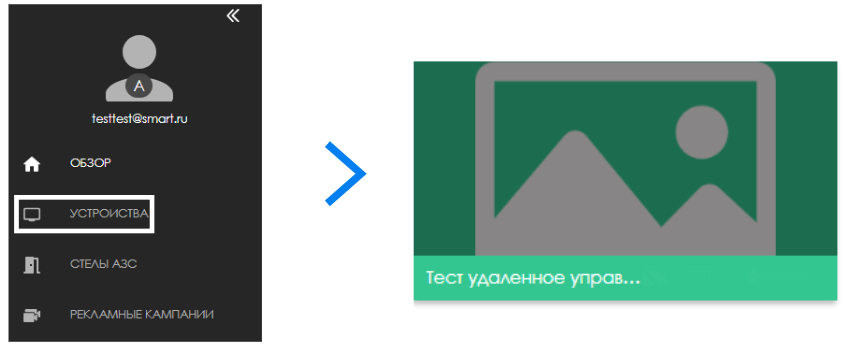
By clicking on this device, a toolbar will open for the user (this toolbar will be located on the right). In this toolbar, find the "Device Management" line.
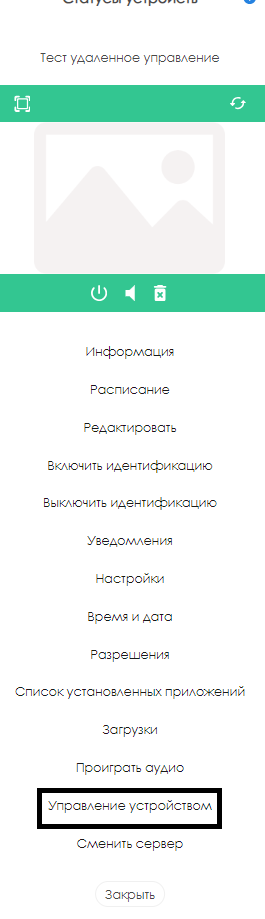
After clicking on the "Device Management" line, a window will open for the user, emulating the device screen and a virtual remote control.
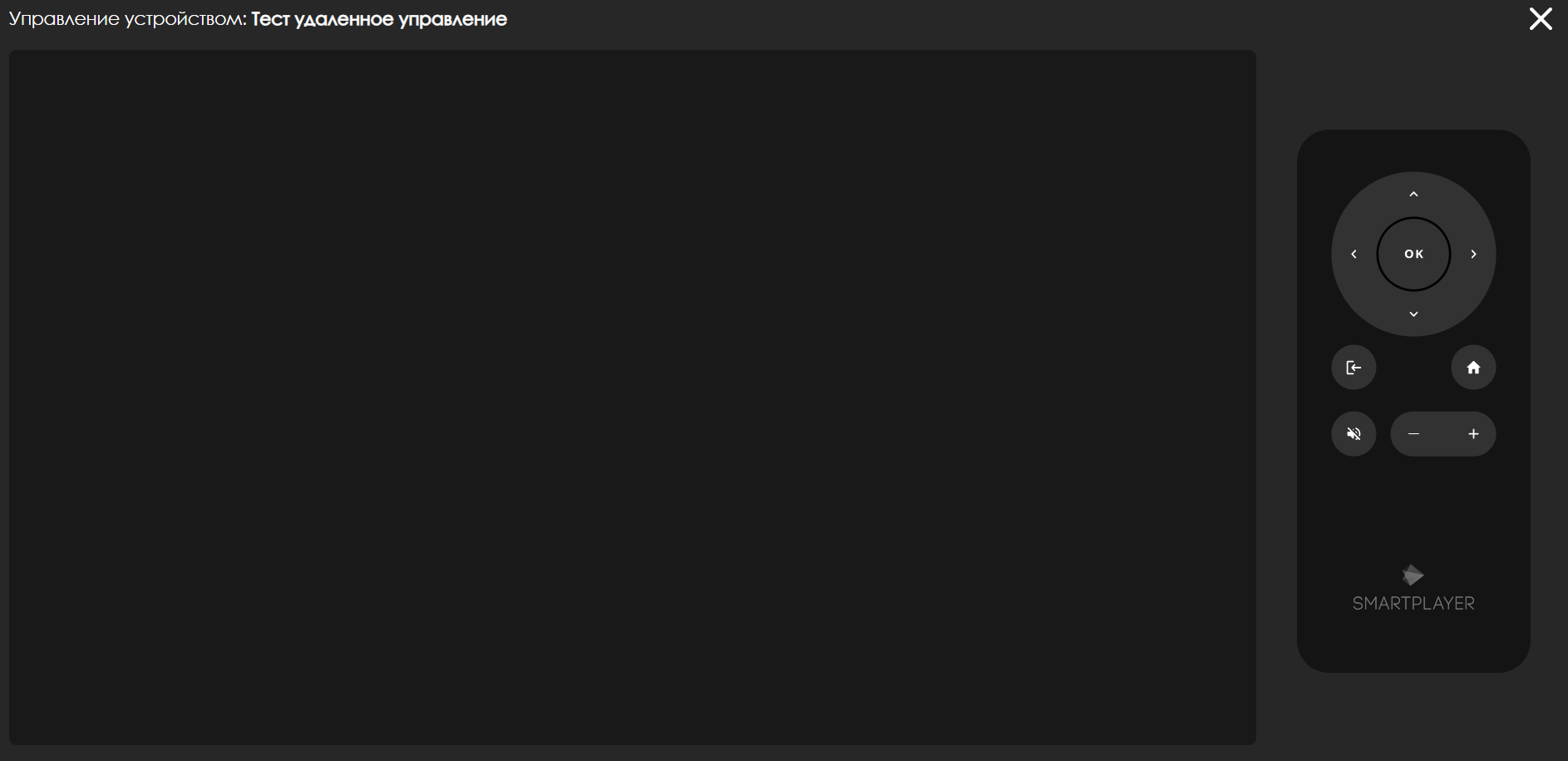
Using the virtual remote control, the user will be able to interact with the device and perform the necessary actions.
Виртуальный пульт
На виртуальном пульте управления будут доступны различные кнопки, которые будут влиять на возможности управления устройством. Виртуальный пульт включает в себя следующие кнопки:
- Клавиша "ОК" - отвечает за подтверждение выбранного действия или за проваливание в следующий пункт меню (по аналоги со стрелкой вправо)
- Джойстик на четыре направления (вверх, вниз, влево, вправо) - позволяет двигаться по элементам меню устройства. В зависимости от необходимости может: скроллить, проваливаться в следующий пункт меню, вернуться на шаг назад
- Кнопка "Назад" - позволяет вернуться на предыдущий пункт меню управления устройством
- Кнопка "Домой" - позволяет полностью открыть/закрыть меню настроек устройства
- Кнопка отключения звука - позволяет выключить звук на устройстве
- Кнопка "+" - позволяет увеличить громкость устройства
- Кнопка "-" - позволяет уменьшить громкость устройства
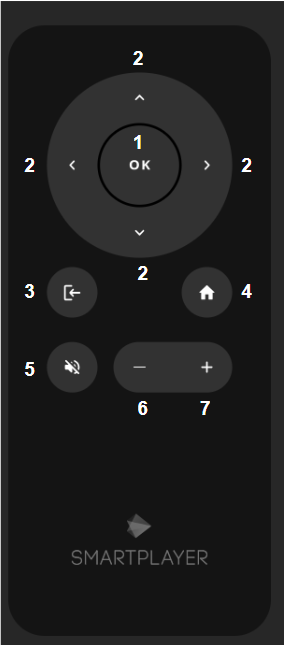
Видеоинструкция
Удаленное управление устройством на Android OS
Итоговый результат
Пользователь понимает и умеет использовать удаленное управление на устройствах под управлением Android OS.