Notifications Section
"Notifications" Section
A new "Notifications" section has been created within the SmartPlayer platform.
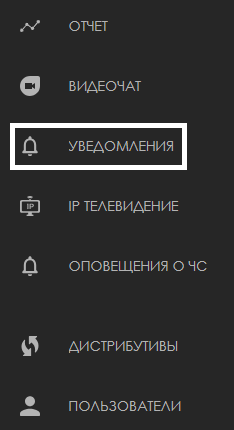
In this section, users can find information about:
- Notifications sent by the platform
- History of events from the admin panel
- Notifications sent to the email address linked to the user account
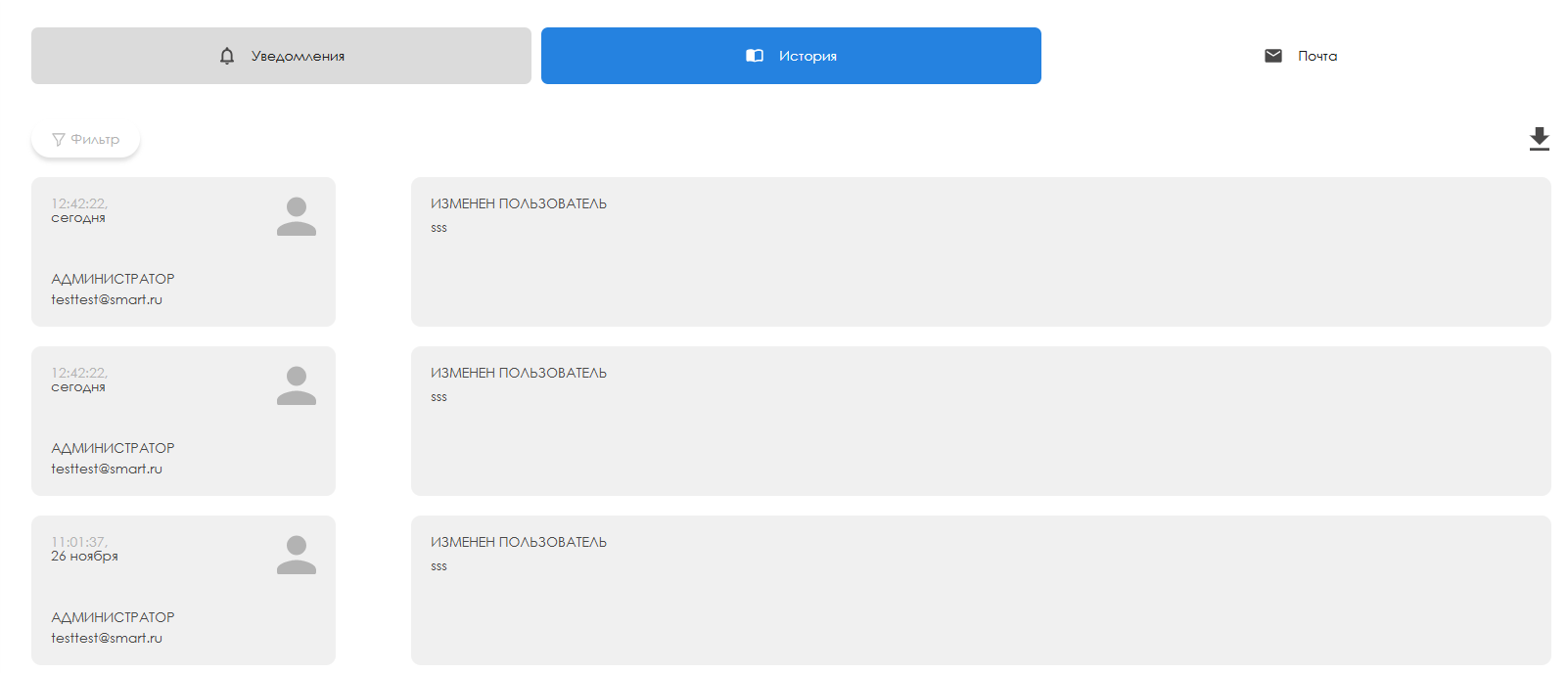
"Notifications" Page
When navigating to the main page of the "Notifications" section in the admin panel, the user will be taken to a new page titled "Notifications" by default. Here, the user can view:
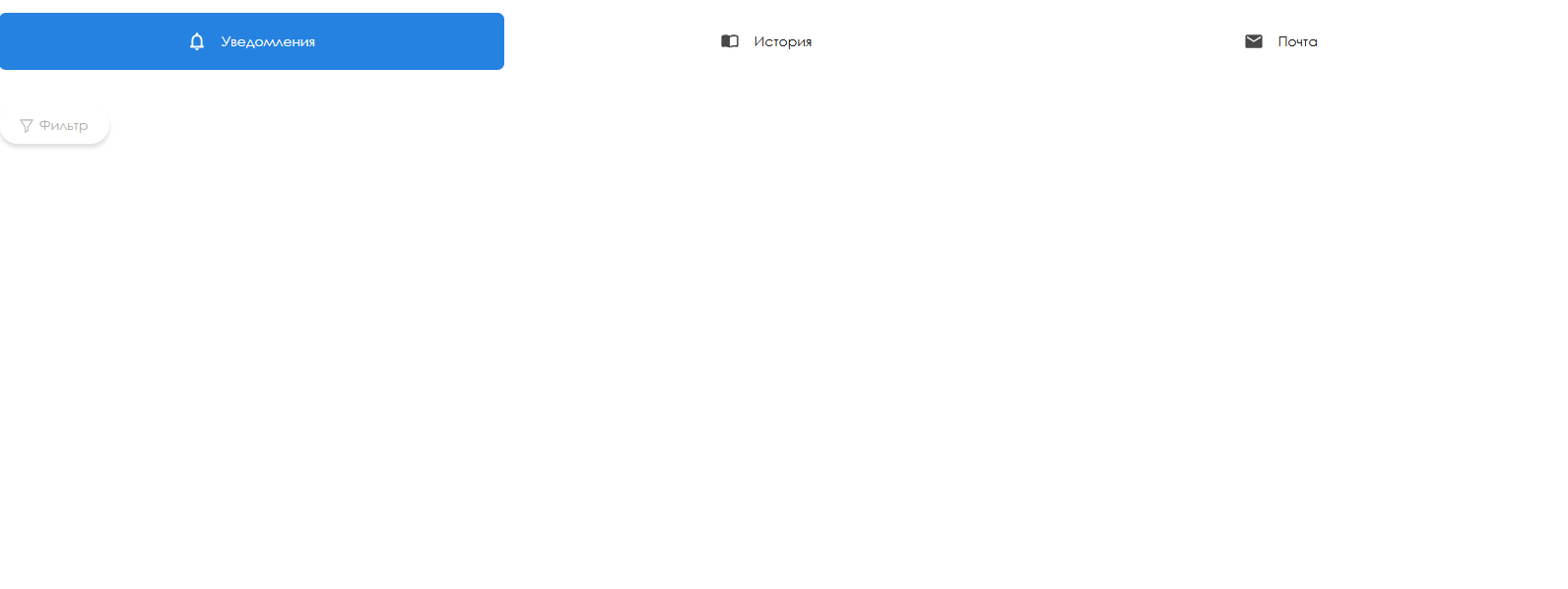
Within this page, for easier event searches, users can sort events using the "Filter" button. Filtering is available by the following criteria:
- Status - Filter by one of two statuses: read or unread.
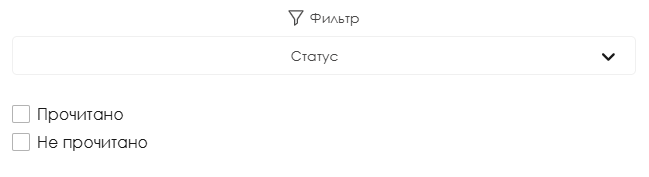
- Type - Filter by one of three types: information, warning, or error.
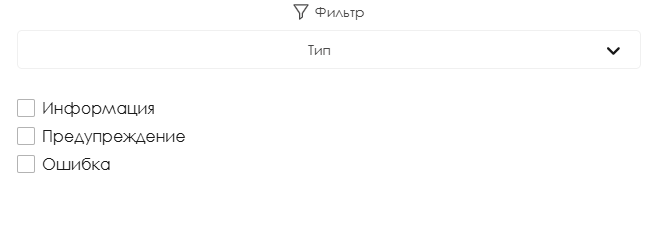
- Category - Filter by one of the following categories: information, licensing, devices, technical works, broadcasts, and content.
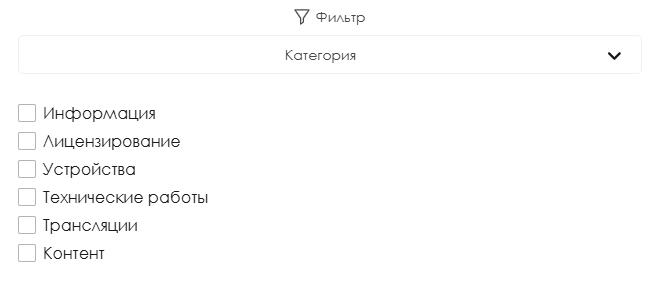
- Date - Filter by a date range: set a start date and an end date.
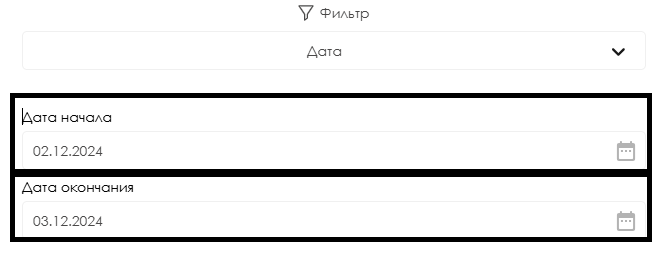
To finalize the filter settings, the user must click the "Apply" button in the filter window. If the user wants to reset the current filter settings or exit the filter window, they should click the "Cancel" button located to the left.
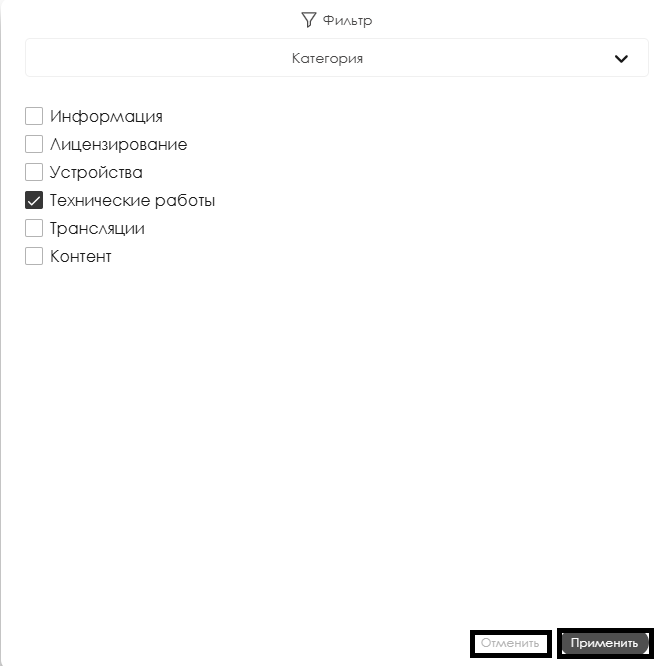
"History" Page
In the "History" section, users can view descriptions of events that occurred in the admin panel and were recorded by the system.
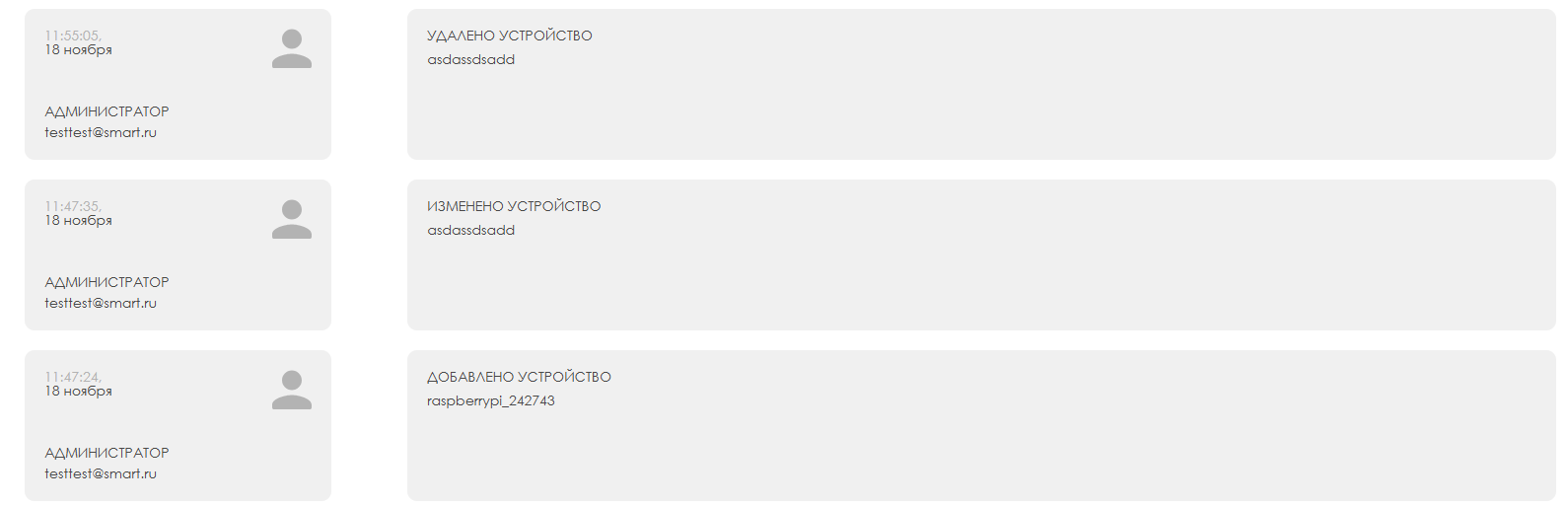
On this page, for easier event searches, users can sort events using the "Filter" button. Filtering is available by the following criteria:
- By Actions - Filter by one of three actions: creation, modification, and deletion.
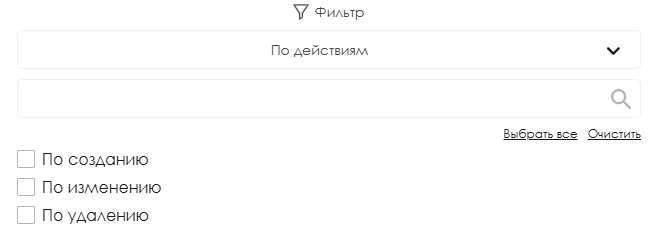
- By Entities - Filter by one of the listed entities: ad campaigns, broadcasts, broadcast groups, devices, firmware, ad blocks, groups, roles, schedules, gas stations, statistics, files, folders, and users.
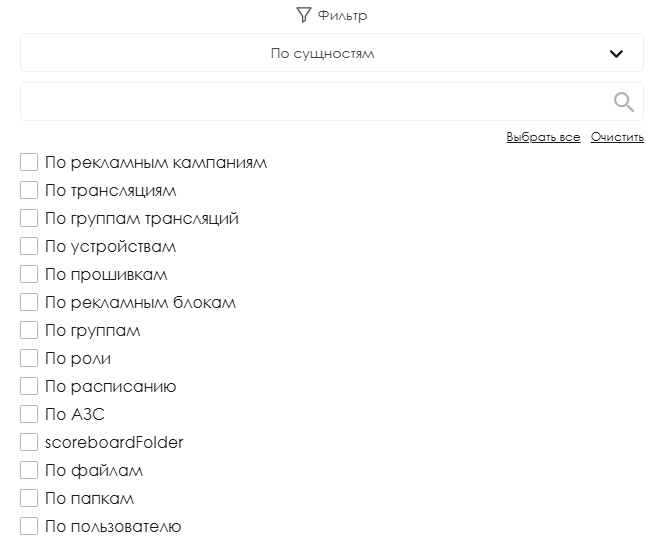
- By Users - Filter by the list of email addresses linked to the company.
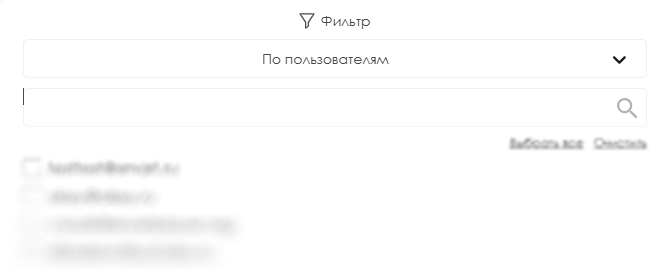
- By Date - Filter by a date range: set a start date and an end date.
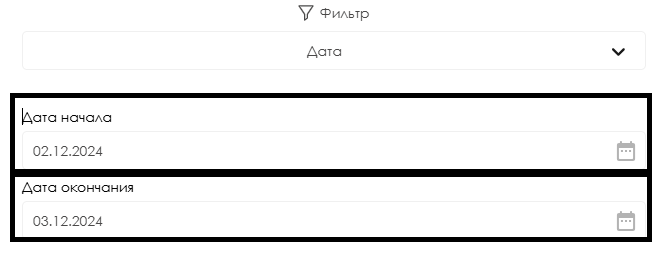
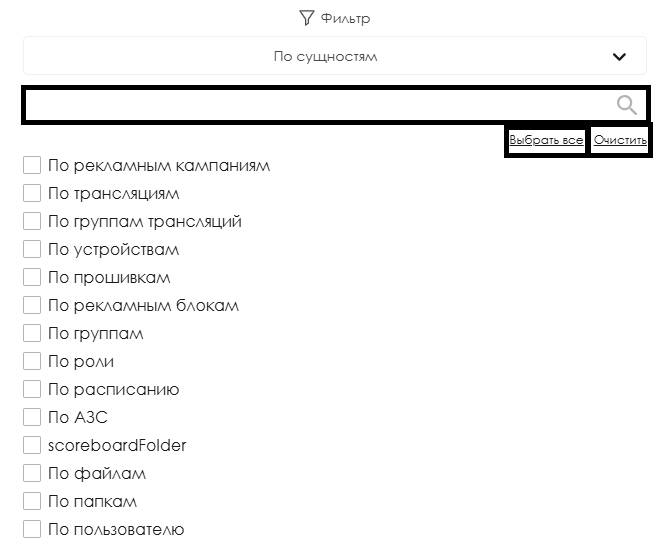
To finalize filter settings, users must click the "Apply" button in the filter window. If users wish to reset the current filter settings or exit the filter window, they should click the "Cancel" button located to the left.
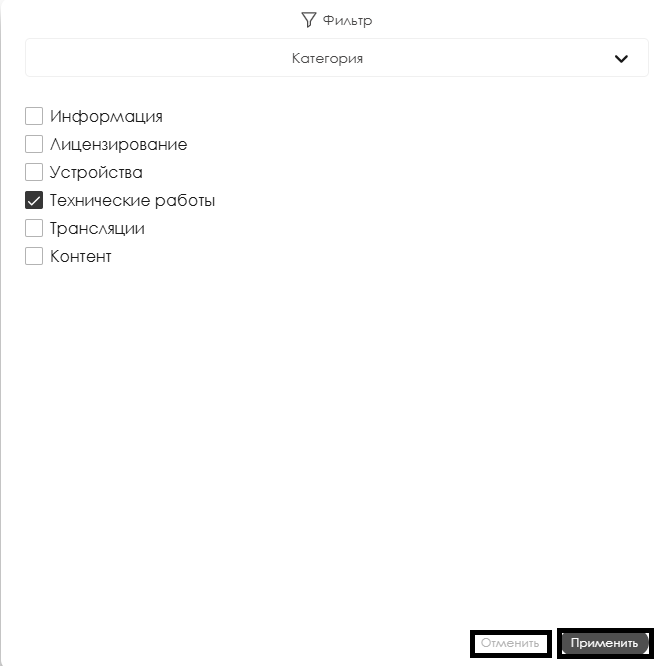
Exporting from the "History" Section
In addition to the previously described actions, users can export a report from the "History" section. This can be done by clicking the arrow icon located in the upper-right corner of the screen.
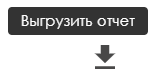
"Mail" Page
The "Mail" page is a significant information block, and therefore a separate page has been allocated for it. Users can access this page via the following link:
Related Articles
For a more comprehensive understanding of how the "Notifications" section works, it is recommended to review the following materials:
Video Guide
Admin Panel "Notifications" Section
Additional Information
If this article does not help with using the functionality as intended or if there are any remaining questions after reading it, users can voice their questions in the "Discussion" section at the top of the page.

Additional information can also be found on the page Как взаимодействовать пользователю с разделом "Обсуждения".