Section "Gas Station Pylons"
Section "Gas Station Pylons"
The SmartPlayer personal account has a special section "Gas Station Pylons".

In this section, one can view available gas station pylons and edit certain parameters related to the pylons.
The list of editable parameters will be described below.
Home Page
The home page of the "Gas Station Pylons" section can be divided into two areas.

These areas include:
- Area "Display Settings"
- Area "Display of Gas Station Pylons"
Also, on the "home page", you can adjust the settings of the gas station pylon. To do this, you need to click on the pylon itself. After clicking, a sidebar with settings will open.
Area "Display Settings"
The "Settings" area consists of parameters that allow changing the display of the device on the home page.

It consists of:
- Search Bar - allows displaying the required gas station pylon by name.
- Sorting - a list of sorting options for devices located in the personal account.
- Device Selection - functionality that allows selecting or deselecting all gas station pylons.
- Device Display - allows the user to choose in what format to display the available devices. Display options available are: tile and list..
When displaying devices in the "list" format, additional information about the device can be obtained.

This information includes:
- Selection - the ability to select the gas station pylon.
- Identifier - indicates the identifier of the gas station pylon.
- Name - displays the name of the gas station pylon.
- Status - indicates the status of the gas station pylon (on-line/off-line).
Area "Display of Devices"

The standard display of devices is in the "Tile" format.
When switching to the "List" format, the display of gas station pylons changes as well. In this display format, parameters describing the gas station pylon appear.

These parameters are:
- Selection - allows selecting an existing pylon using a checkbox/tick.
This checkbox, once checked, opens additional settings in the right sidebar. They allow: removing the device from the list of selected ones, editing LPG parameters, deselecting the device. The same principle of action with the checkbox applies when displayed as "tiles".
- Identifier - shows the identifier of the gas station pylon.
- Name - displays the name of the gas station pylon.
- Status - shows the status of the gas station pylon (ON-line/Off-line).
Area "Display of Gas Station Pylons"
The "Display of Gas Station Pylons" area includes a list of gas station pylons linked to the personal account.

When a device is selected using the checkbox/tick at the top right of the device area, a sidebar with additional settings opens.

The appearing sidebar allows:
- Removing the selection of a specific device using the "-" icon.
- Deleting all selected items using the trash bin icon.
- Editing the set LPG labels.
- Canceling the selection, thereby deselecting all devices.
Device Settings
By clicking on the gas station pylon field, a list of its settings can be opened.

The list of settings for gas station pylons includes:
- Editing pylon parameters - allows changing the parameters of the pylon by clicking on the "Pencil" icon.
- Deleting the pylon - allows removing the gas station pylon by clicking on the "Trash Bin" icon.
- Network Converter - provides information about the network converter.
- Current data from the controller - transmits current data from the controller.
- Settings - in this section, synchronization can be turned on or off.
- Location - this section gives information about the location of the pylon.
Additional Functionality
In the left sidebar, additional actions with pylons can be implemented. Below is a list of possibilities for working with pylons:
- Add - allows describing and adding a pylon to the personal account.
- Add Gas Station - allows adding a gas station and its data.
Functionality "Add"
When adding a gas station pylon, it is necessary to fill in parameters that will be added to the personal account.

All the necessary parameters for filling can be conventionally divided into two zones:
- Setting Zone
- Device Zone
After filling in all the fields, you need to click the "Save" button at the top. If the user needs to go back a step, they should click the "Cancel" button.
Setting Zone
The "Setting" zone includes a list of necessary parameters to fill out.
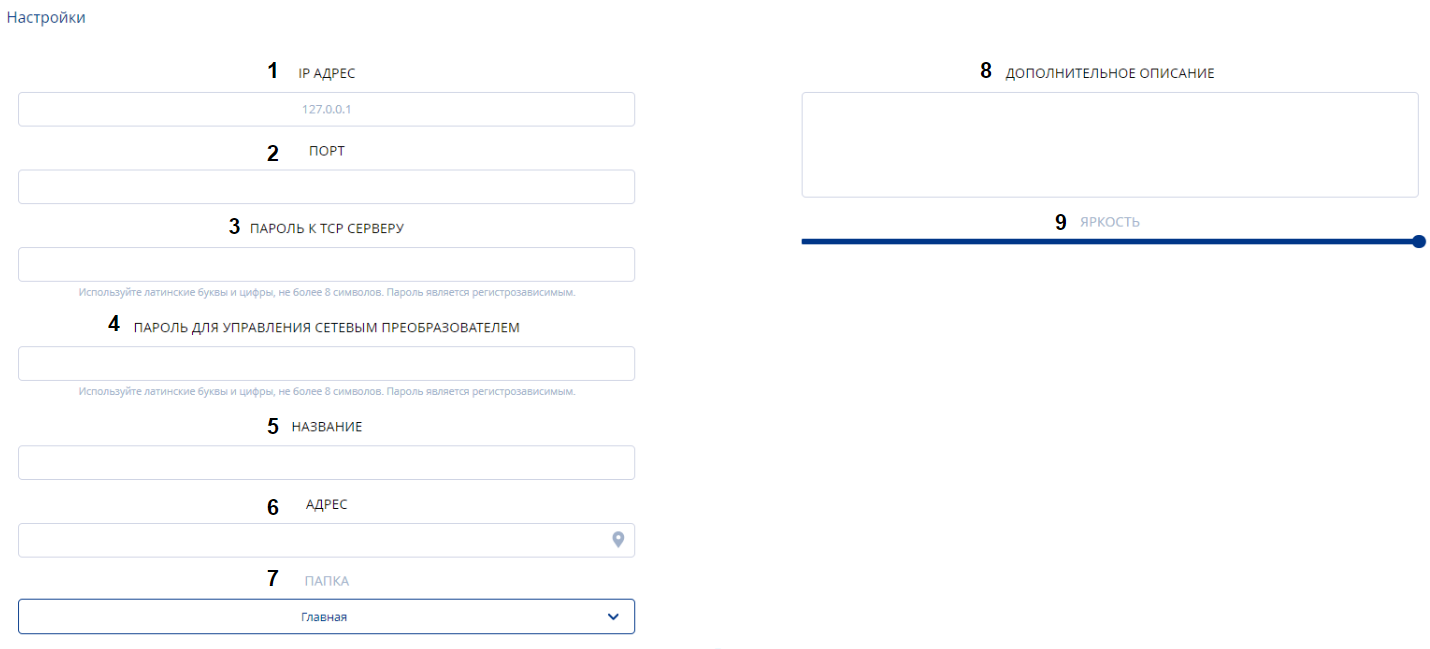
This list includes:
- IP Address - it is necessary to enter the IP address.
- Port - the user needs to specify the port.
- Password for TCP server - the user needs to enter the password for the server.
- Password for network converter management - the user needs to enter the password for the network converter.
- Name - it is necessary to enter the name of the pylon.
- Address - indicate the actual location of the pylon.
- Folder - the repository where information about the pylon will be stored.
- Additional Description - the ability to manually add additional information about the gas station pylon.
- Brightness - the ability to remotely set the brightness of the pylon using a slider.
Зона "Устройство"
Зона "Устройство" также включает в себя параметры для заполнения.

К этим параметрам относятся:
- Добавить новое - позволяет добавить новую строку с параметрами стелы.
- Порядок - прописывается порядковый номер стелы.
- Значение - пользователю необходимо прописать значение для стелы АЗС.
- Метка - позволяет пользователю выбрать из всплывающего списка нужный вид топлива.
- Снежинка - возможно включить тумблер/ползунок для включения обозначения зимнего топлива.
- Удалить - удалить текущую строку с параметрами стелы
- Получить текущие данные - получить данные от подключенной стелы АЗС.
Функциональность "Добавить АЗС"
Функциональность "Добавить АЗС" позволяет добавить пользователю АЗС в личный кабинет.

При добавлении АЗС пользователь должен заполнить следующие параметры:
- Название - указывается название АЗС.
- Идентификатор - прописывается идентификатор АЗС.
- Папка - выбирается "папка", в которой будет храниться АЗС и информация о ней.
- Дополнительное описание - возможность создать дополнительное описание с подробностями об АЗС.
- Кнопка "Сохранить" - кнопка позволяющая сохранять добавленные данные и вносить их в личный кабинет.
- Кнопка "Отменить" - позволяет отменить все внесенные изменений и вернуться на предыдущий шаг.
Итоговый результат
Пользователи понимают, как работает раздел "Стелы АЗС" и умеют использовать данный функционал для решения своих задач.