Translations:Campaigns preview/2/en
Implementation
After a user logs into their SmartPlayer personal account, they need to navigate to the "Ad Blocks" section.
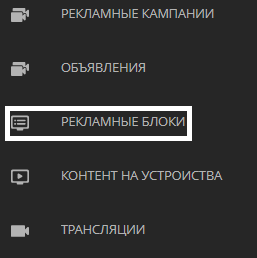
In the ad blocks section, the user needs to select the "View" category.
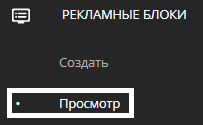
After clicking on this category, a new window will open displaying the main page of the "View" category. The opened page can be divided into three key zones:
- Devices - the area with devices on which the ad campaign is assigned.
- Date - the area where the user selects the date to collect information about ad campaigns.
- Ad campaign composition - displays the list of ad campaign content for a specific device.
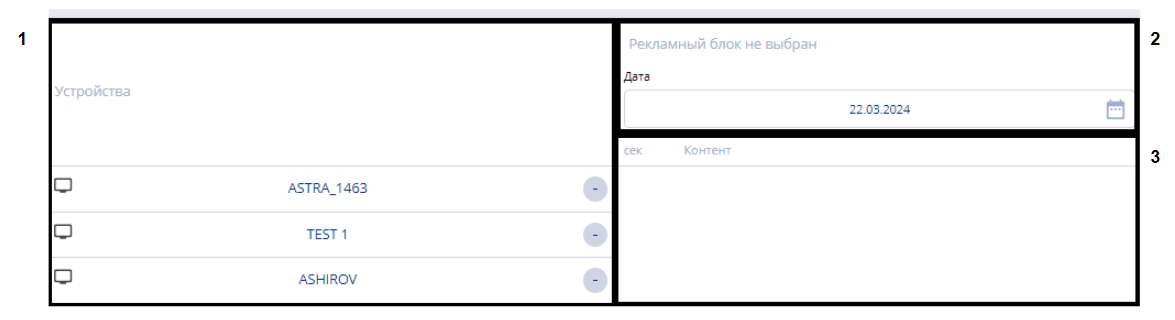
"Devices" Zone
The "Devices" zone consists of a list of devices on which ad campaigns are created.
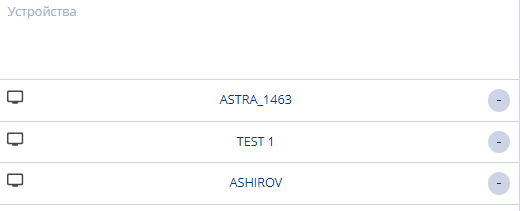
Until the user highlights any ad campaign in the adjacent "Ad Campaign Composition" zone, it will be empty white space. After highlighting any available ad campaign, the "Ad Campaign Composition" zone will start displaying information about the selected ad campaign.
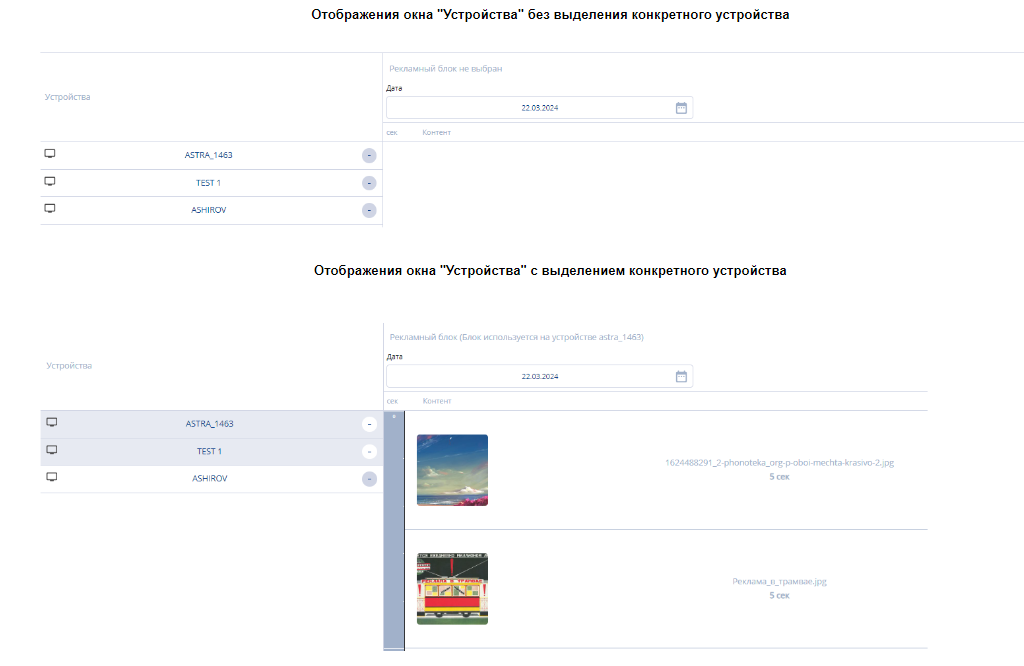
By clicking the "-" icon, a device with an ad campaign can be removed from the list, after confirming this action through a modal window by pressing "Yes".
