Translations:Виджет авторизации/12/en
Interaction with Backgrounds
The user selects the screenshot with the login. This screenshot is usually labeled as "Screenshot 1". In this screenshot, align the outlines of the "login" window and place it in the "login" field on the screenshot.
The next step is to align the "Next" button with the "Next" field.
Switch to the next screenshot, "Screenshot 2". The user also aligns the "password" field with the "password" field on the screenshot.
Click the "Next" button on the password screenshot and place "Authorize".
Then click the "Save" button.
The final step is for the user to name the broadcast, save it, and launch it on the device.
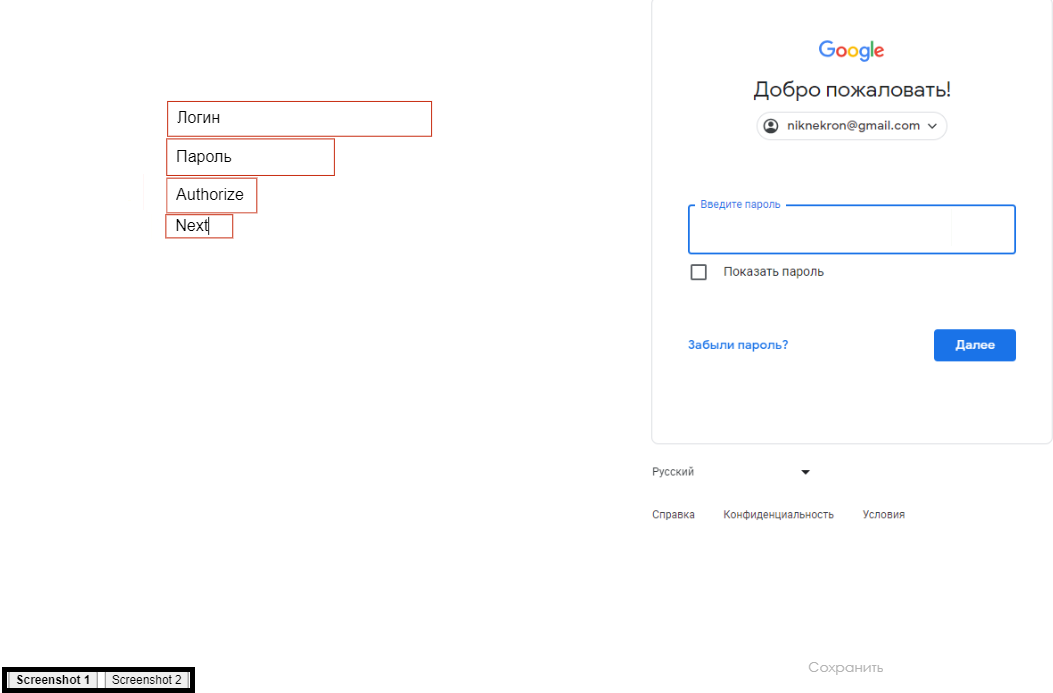
Widget Appearance
The widget uses the screenshot area as the workspace. It consists of four blocks:
- Login - a rectangular area with data. The email is inserted into this line. Align it with the "login" area on the screenshot.
- Password - a rectangular area with data. The password is inserted into this line. Align it with the "password" area on the screenshot.
- Authorize - a rectangular area that clicks the button (clicker). Align it with the "authorize" button on the screenshot.
- Next - a rectangular area that clicks the button (clicker). Align it with the "next" button on the screenshot.
- Click - a rectangular area that allows for an additional click action anywhere on the widget.
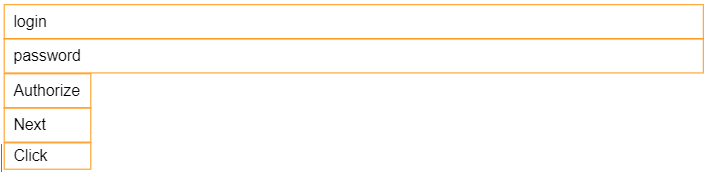
Video Instruction
Final Outcome
Users of this functionality will be able to automatically authenticate on their website and use the content they need from their site.