Updating the Broadcast Section
Situation Description
The SmartPlayer platform is constantly evolving and updating. In this article, users can familiarize themselves with the design changes in the "Broadcasts" section, specifically the block related to content settings. This information will help users get accustomed to the new display of elements and the styling in the "Broadcasts" section.
Principle of Operation
To try out the new design of the "Broadcasts" section, users will first need to enable it in their personal account. This can be done through the "Settings" section of the personal account by navigating to the "Broadcast Editor" category. By default, this category is set to display broadcast parameters as a dropdown list. However, users can now change the display to show it as separate tabs in the toolbar.
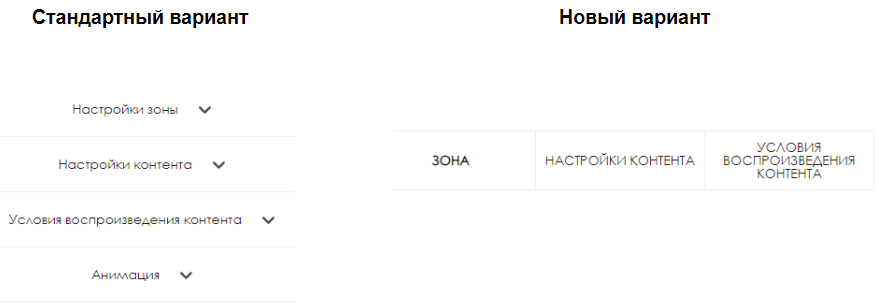
Смена отображения меню в тулбаре
To apply the new design and view content settings as tabs, the user needs to log in to their personal account and navigate to the "Settings" section.
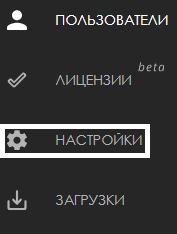
The next step is to select the "Broadcast Editor" category from the list of settings.
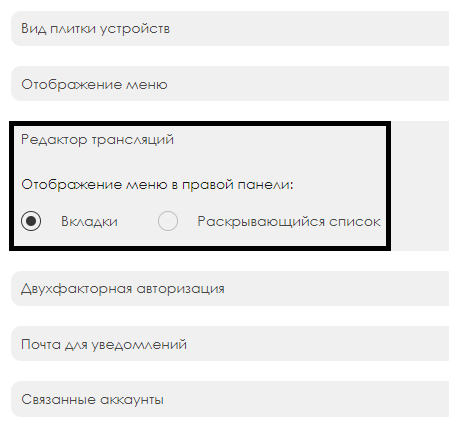
Within the category, the user needs to switch the toolbar display parameter from "Dropdown List" to "Tabs."
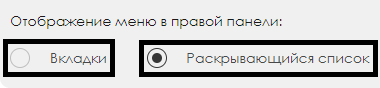
After doing this, when creating a broadcast with content, the user will see the changes in the toolbar and will be able to interact with content settings displayed as tabs more easily.
Настройки контента в трансляции
After switching the display mode in the settings, the user needs to create a broadcast, highlight a zone, and select the content they want to play on the device. Once the content is moved to the zone, the user needs to click on the content in the zone to open the toolbar with content settings in the broadcast. This toolbar will have three main settings blocks available:
- Zone
- Content Settings
- Content Playback Conditions

"Zone" Block
In the "Zone" block, the following parameters are available for the user to configure:
- List of zones
- Left margin (can be manually set or left at the default value)
- Top margin (can be manually set or left at the default value)
- Checkbox for enabling automatic calculation of the content playback time
- Checkbox for activating the content looping mode in the zone
- Playback order
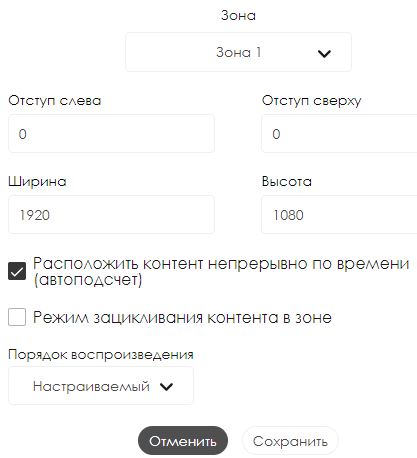
"Content Settings" Block"
In the "Content Settings" block, the following parameters are available for the user to configure:
- Content storage view
- Selected advertising content
- Start time
- Duration
- Layer level
- Playback frequency
- Left margin (can be manually set or left at the default value)
- Top margin (can be manually set or left at the default value)
- Width (can be manually set or left at the default value)
- Height (can be manually set or left at the default value)
- Animations (a separate block, the settings for which can be found on the Animations in SmartPlayer page)
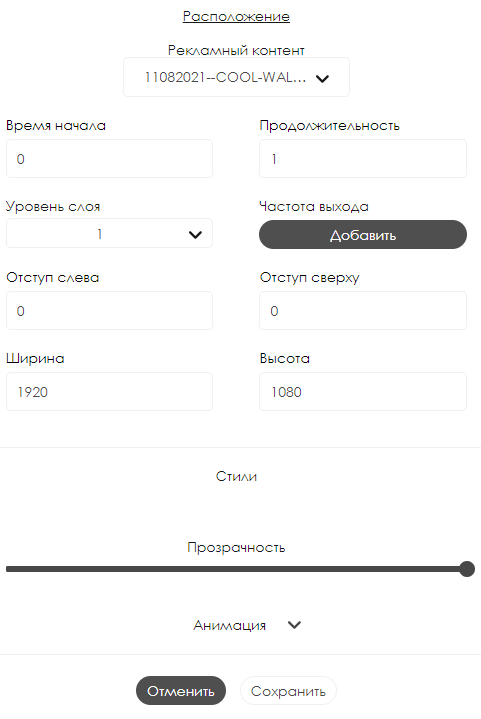
Блок "Условия воспроизведения контента"
В блоке "Условия воспроизведения контента" пользователю доступны к настройке следующие параметры:
Для файла конфигураций в виде ".xml":
- Выбор пути к файлу конфигурации
- Имя xml узла
- Условие (доступно два типа: "пустая строка" и "равно")
- Значение (доступно два типа: "Да" и "Нет")
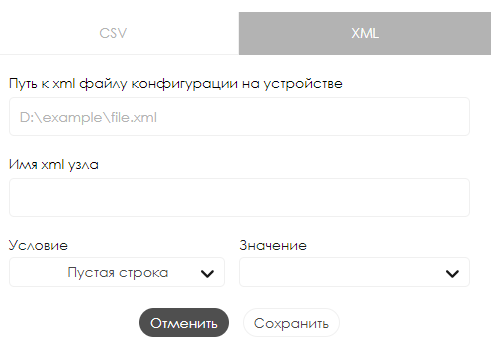
Для файла конфигураций в виде ".сsv":
- Выбор пути к файлу конфигурации
- Столбец
- Строка
- Значение (доступно два типа: "Да" и "Нет")
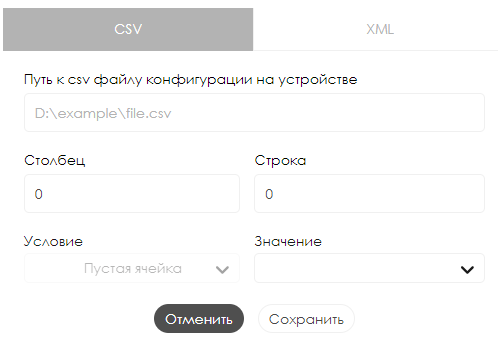
Видеоинструкция
Обновленный дизайн настроек контента в разделе трансляции
Итоговый результат
Пользователи знают и понимают, как работает изменившийся интерфейс взаимодействия с контентом в разделе "Трансляции", а также могут с ним правильно взаимодействовать.