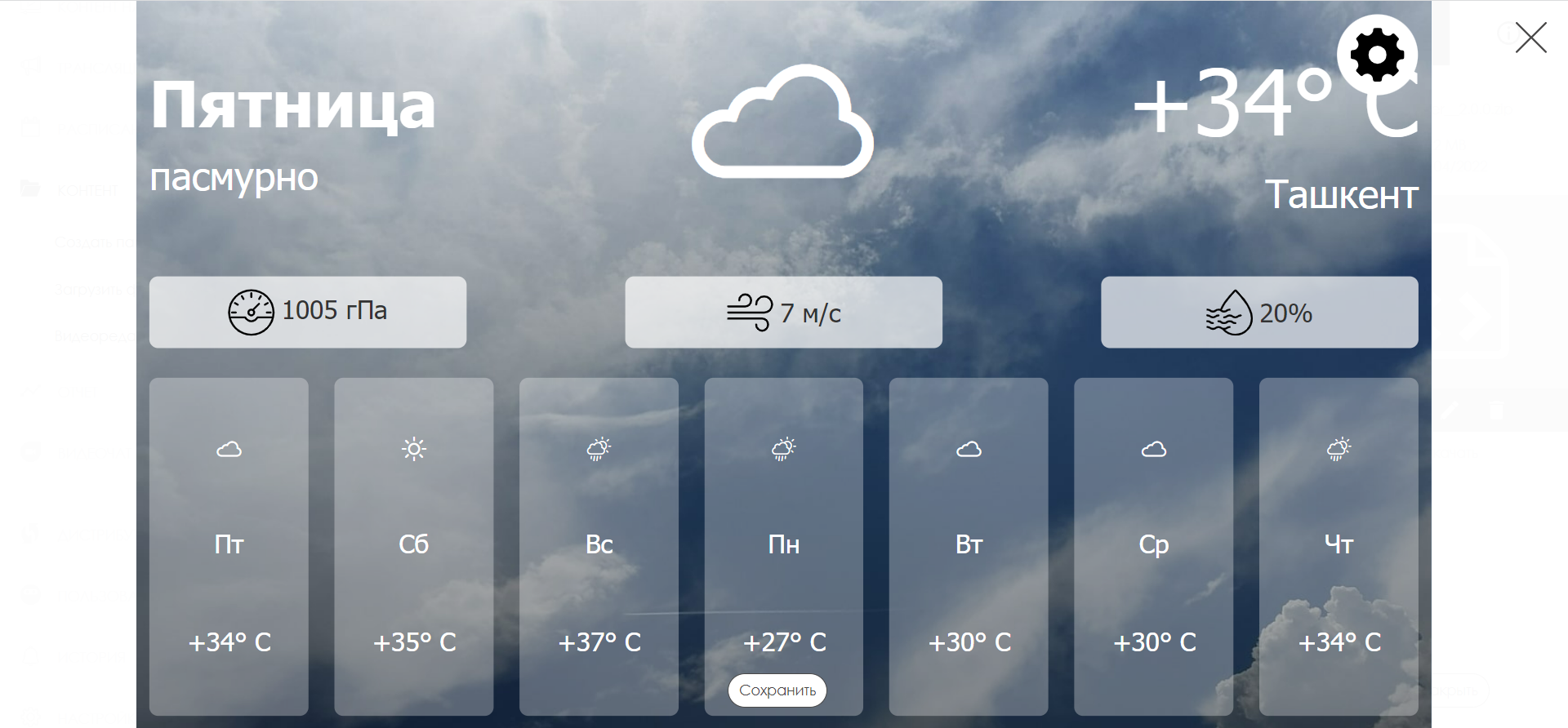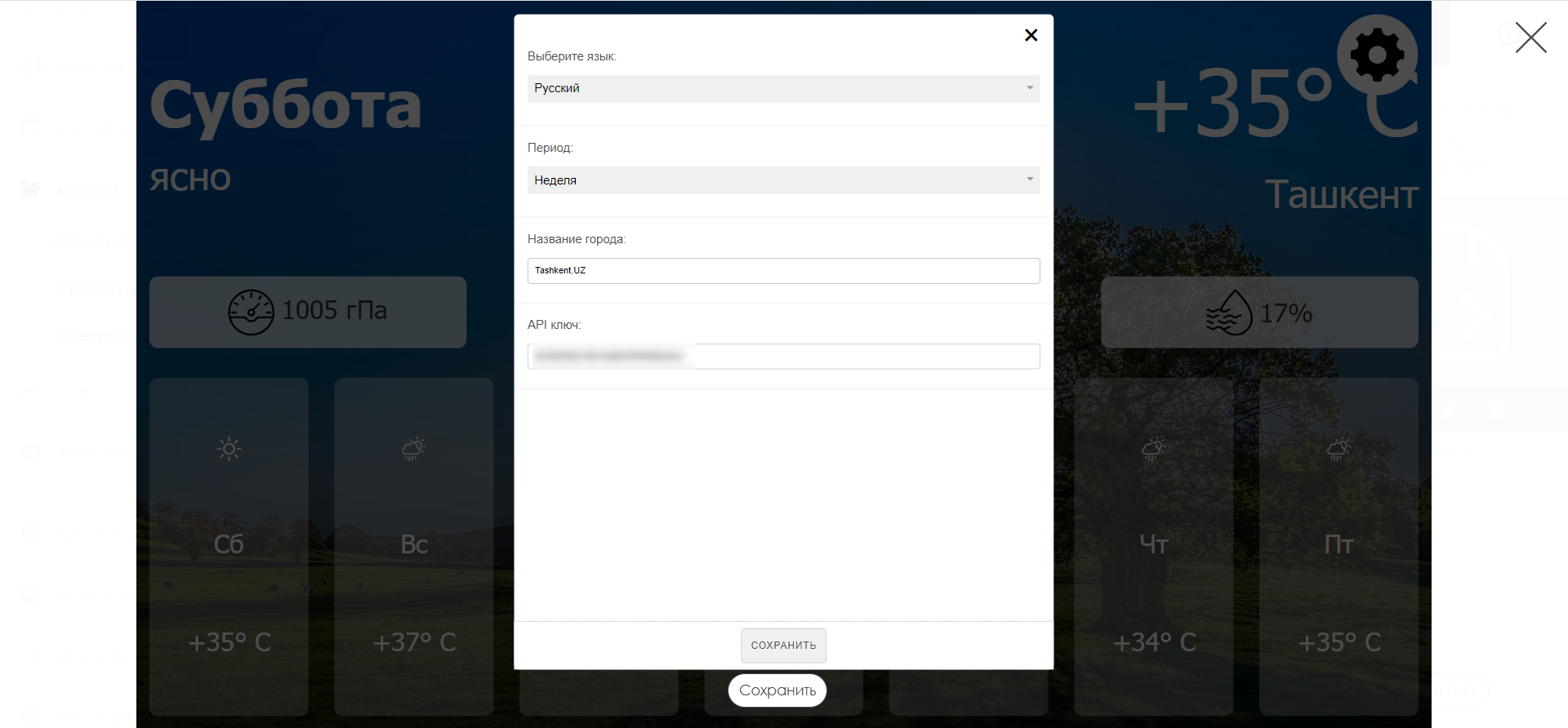Widget Weather
Description
A widget for displaying weather information.
Full-Screen Widget
Two display modes are supported:
- Weather for one day
- Weather for the week
Settings
- Language Selection
- Russian
- English
- Period
- Day
- Week
- City Name - enter in English, supports auto-complete/suggestion display
- API Key - the key for accessing the service, provided by a SmartPlayer representative
After making changes, you need to press the save button.
Embedded Widget
The widget can be displayed either in full screen or as part of the screen within a complex playlist, as it supports adaptive layout.
The widget supports the selection of any number of cities for display. You can add the display of the current time in a city and change the theme (background color, text color, text size).

Settings
- Language Selection
- Russian
- English
- Spanish
- Portuguese
- Use Adaptive Layout - enable/disable adaptive layout
- Display Time - enable/disable time display in the selected city (depends on the selected time zone)
- Widget Background Color - allows you to choose the background color for the widget
- Widget Font Color - allows you to choose the font color for the widget
- City Font Size - allows you to choose the font size for displaying the city name
- Temperature Font Size - allows you to choose the font size for displaying the current temperature
- City Name - the displayed city name
- City Name for Weather Server (specified in Latin alphabet) - the city name for the weather server request (specified in English)
- Time Zone Relative to UTC Format - the city's time zone in UTC format for displaying the time
- Display Group - show or hide the current group (city)
Operation in a Restricted Network
This widget retrieves data from https://api.openweathermap.org/. Therefore, if the widget is launched on a network with restricted access to external resources, you need to allow access to the domain name api.openweathermap.org on port 443 (default for HTTPS).
How to check if access to the resource is available from a restricted network
To check access, you need to connect a computer to the internal network and run the following command in the terminal: curl https://api.openweathermap.org/. You should receive a response from the service, which will return data (any data is sufficient), the main thing is that the connection is not dropped due to timeout/forbidden (depends on the specific restricted network settings).
You may need to obtain an API key from api.openweathermap.org and provide it in the widget settings in the SmartPlayer personal account.
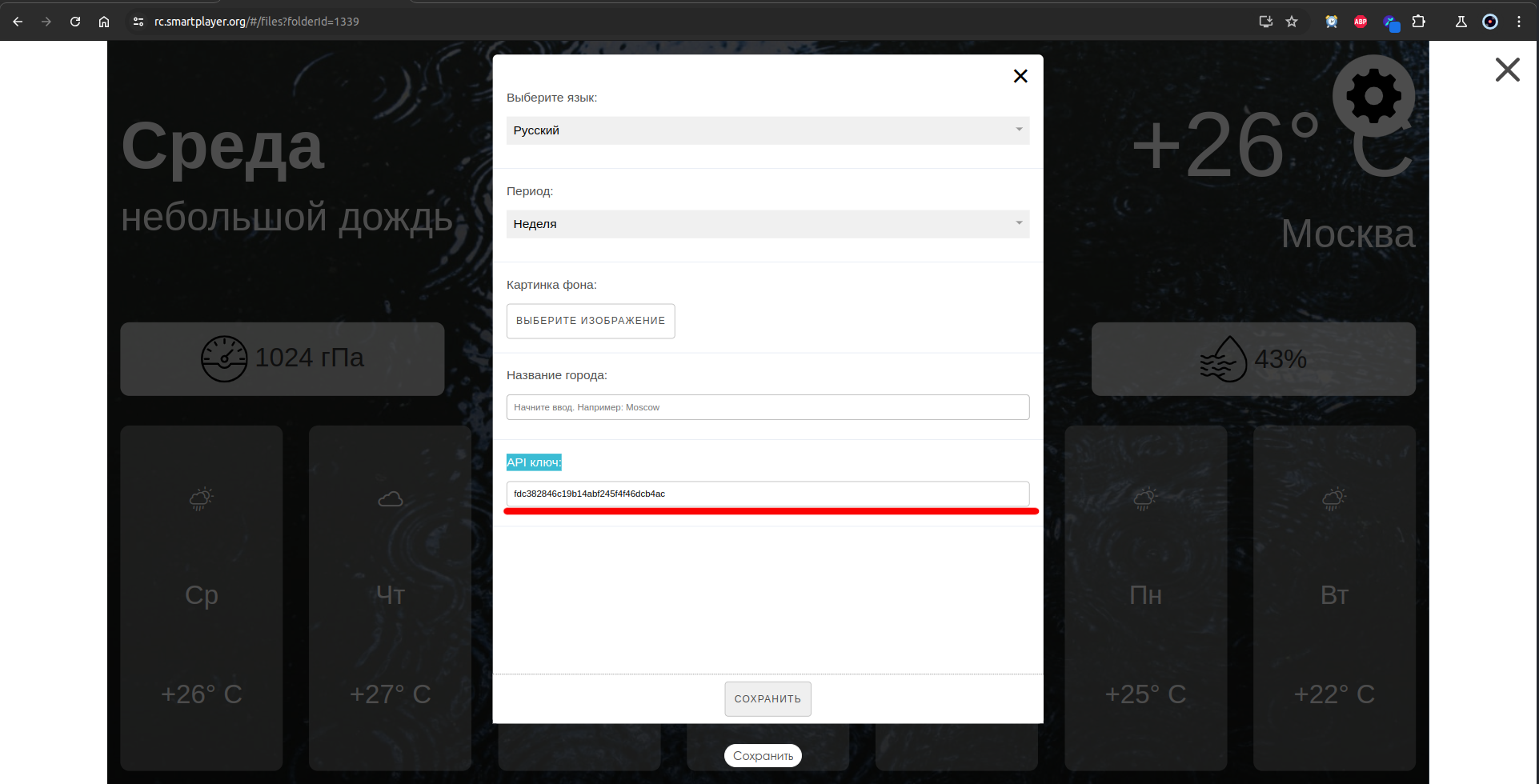
By default, a key provided by SmartPlayer is used (which may stop working for reasons beyond our control).