Translations:Интеграция SmartPlayer с ivideon/6/en
Creating a Broadcast in the Personal Account
After configuring the server part, the user can start preparing events for playback in the broadcast.
To begin working with events in the broadcast, the user must first log into the personal account.
The next step is to find the "Broadcasts" section in the personal account and select the "Create" category.
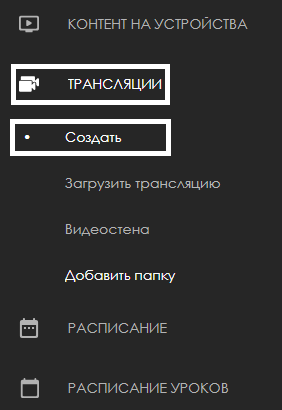
After clicking on the "Create" category, a new window will open, displaying the entire interface for creating a broadcast.
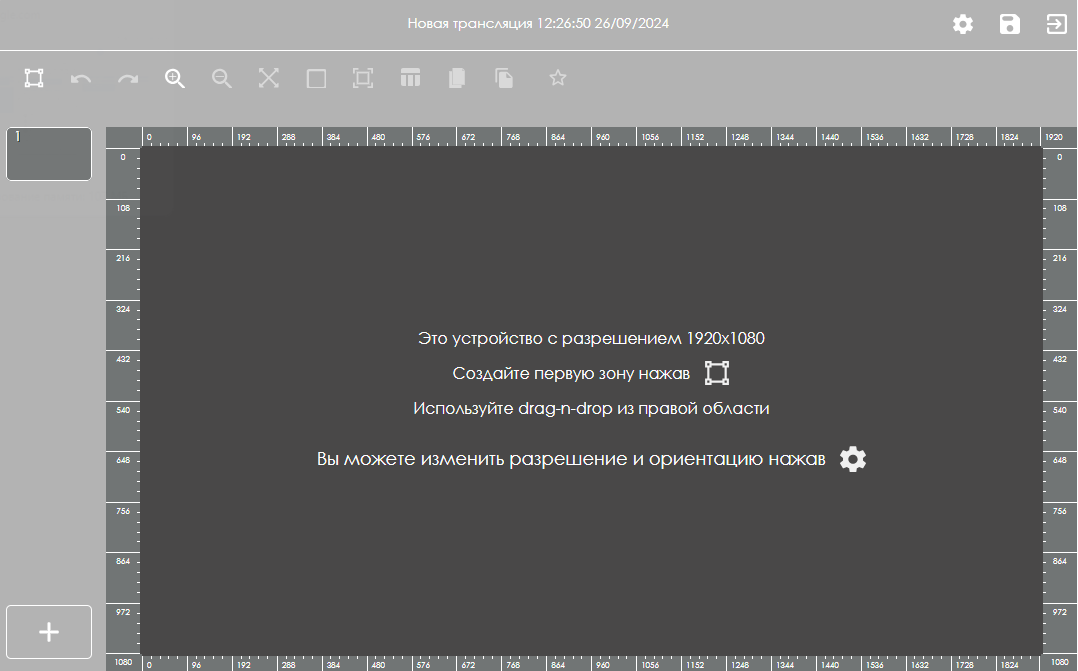
Next, the user must create the required number of pages, depending on their needs. This action is done in the lower-left part of the screen by clicking a special icon in the form of a large "+" symbol.
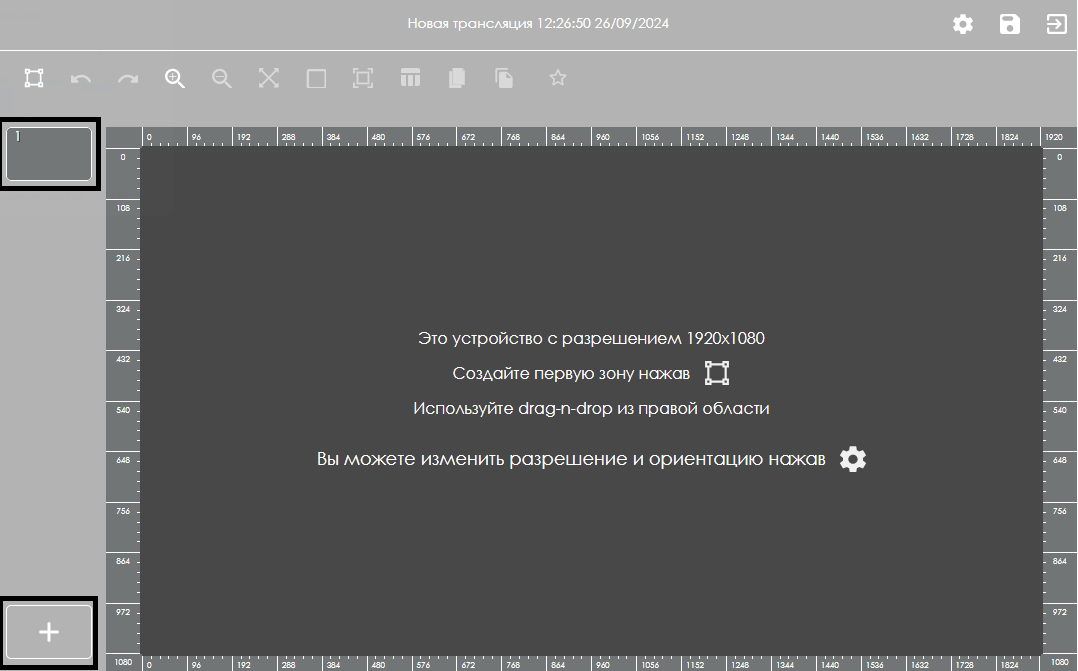
After creating the required number of pages, the user must select a content zone on each page. This is done using a special icon in the form of a rectangle at the top of the screen.

When creating a zone, a toolbar with zone settings will open, allowing the user to configure the zone parameters.
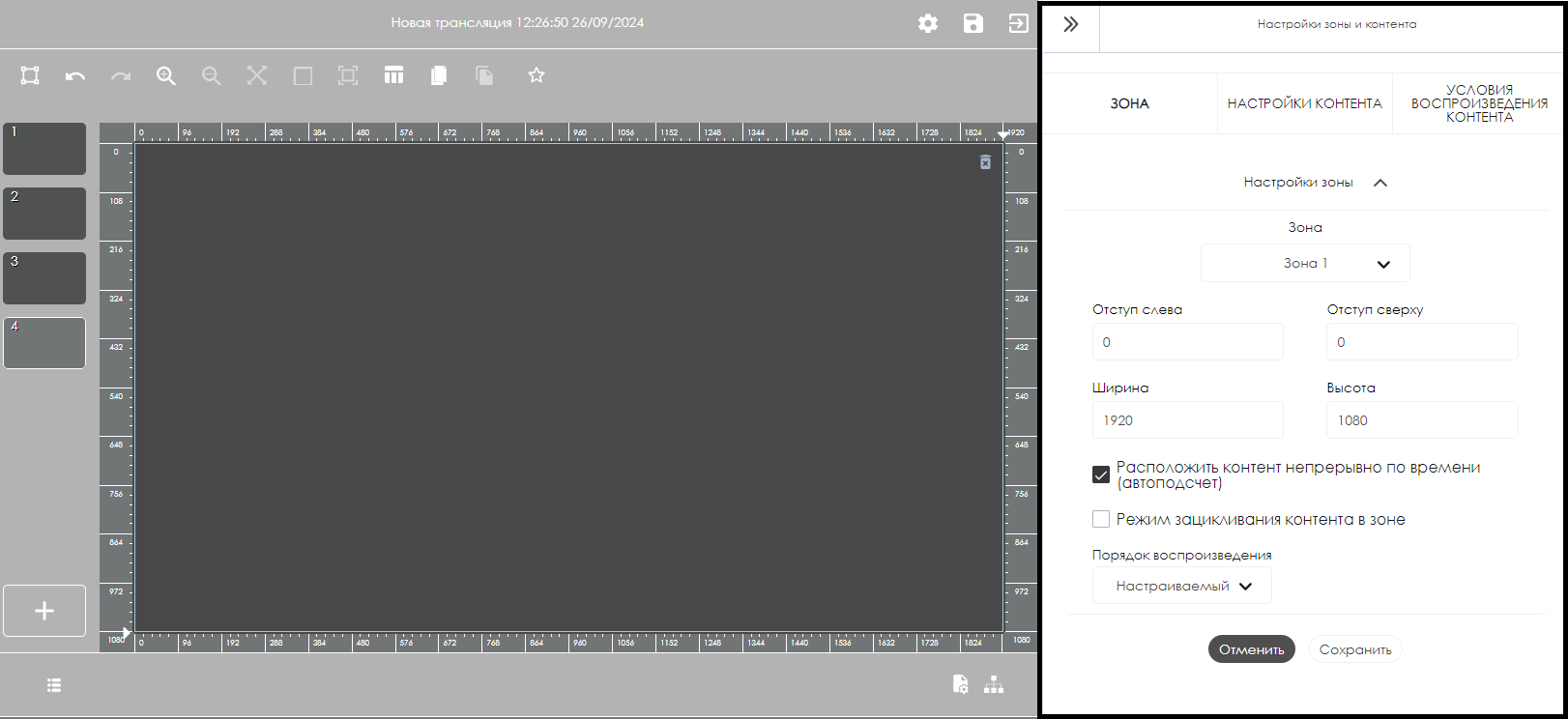
After selecting the content zone, the user can individually customize the zone based on their needs.
Once the above steps are completed, the user needs to select the page with the content and open the page settings by clicking on the icon in the lower-left part of the personal account. The page settings will also open in the right toolbar, just like the content zone settings.
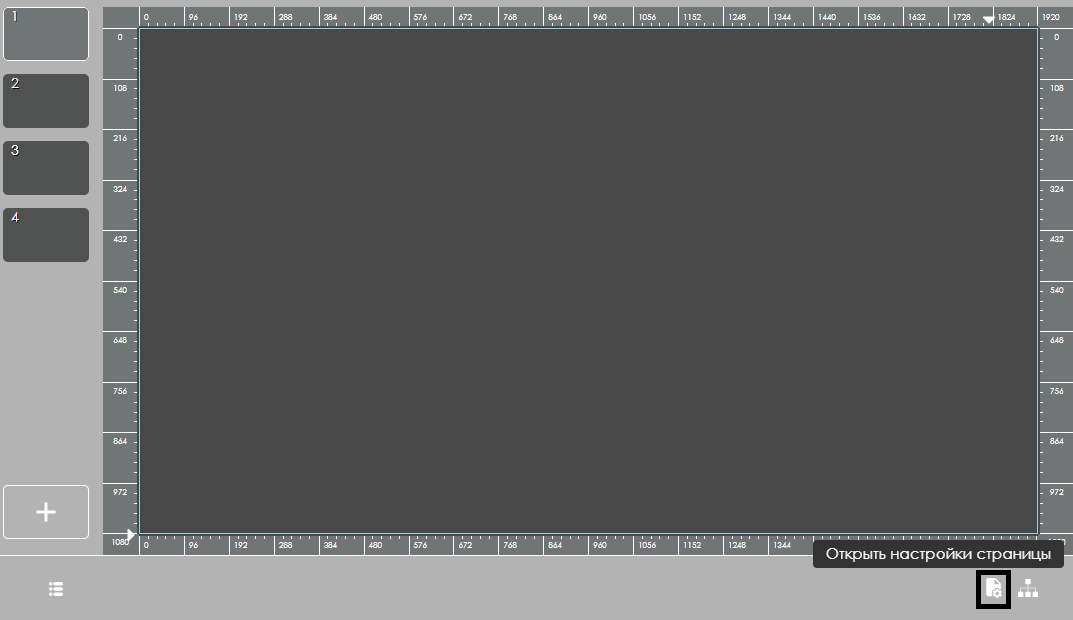
In the page settings, the user needs to find the row with the "Event" parameter and click on the "+" icon.
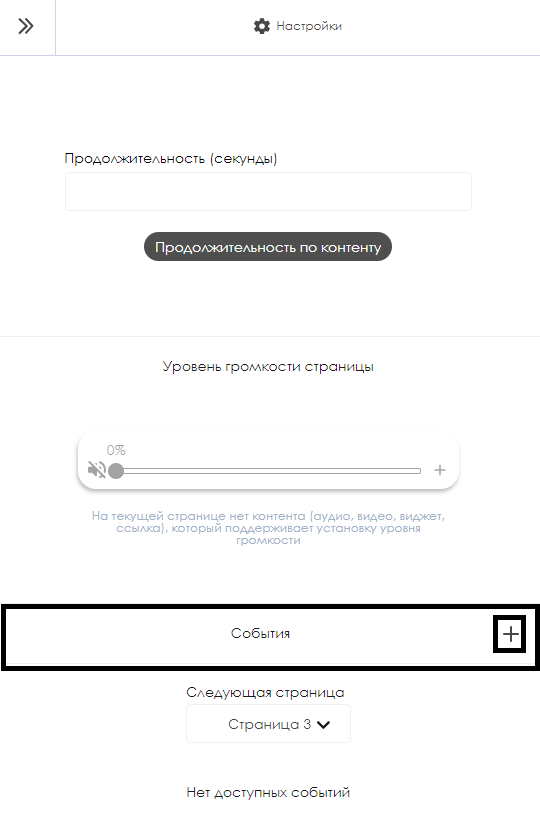
This action will open a new window with a list of events for this page.