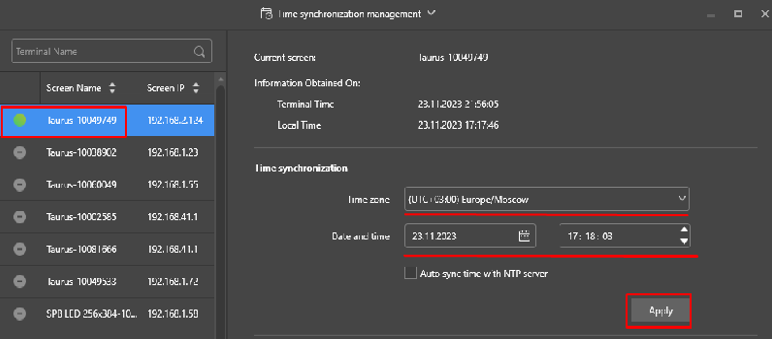Translations:Novastar TB 1-4G Инструкция по установке/3/en
Step 2: Activating the SmartPlayer Application Using Viplex Express
To activate the SmartPlayer application on the device, the user needs to navigate to the "Terminal Control" section in the application and select the "Playback Management" block.
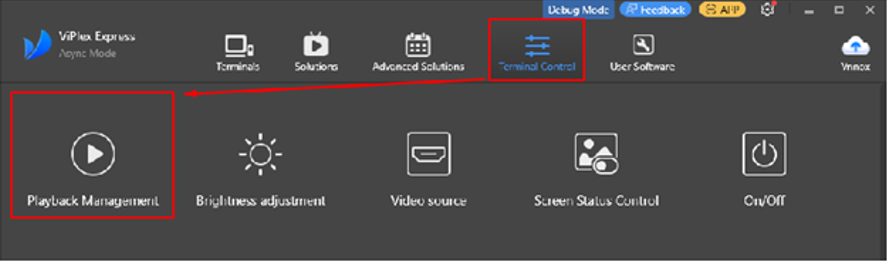
In the list that appears on the left, the user must select the device and click the "View Screenshot" button.
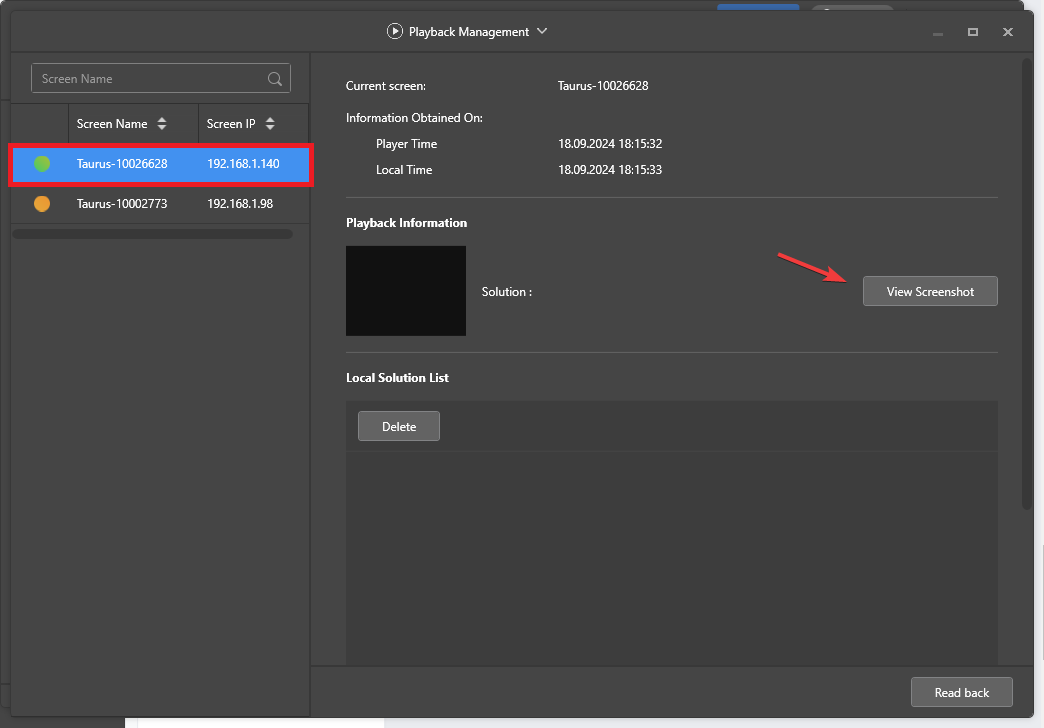
After clicking the "View Screenshot" button, a window with the device registration code will appear.
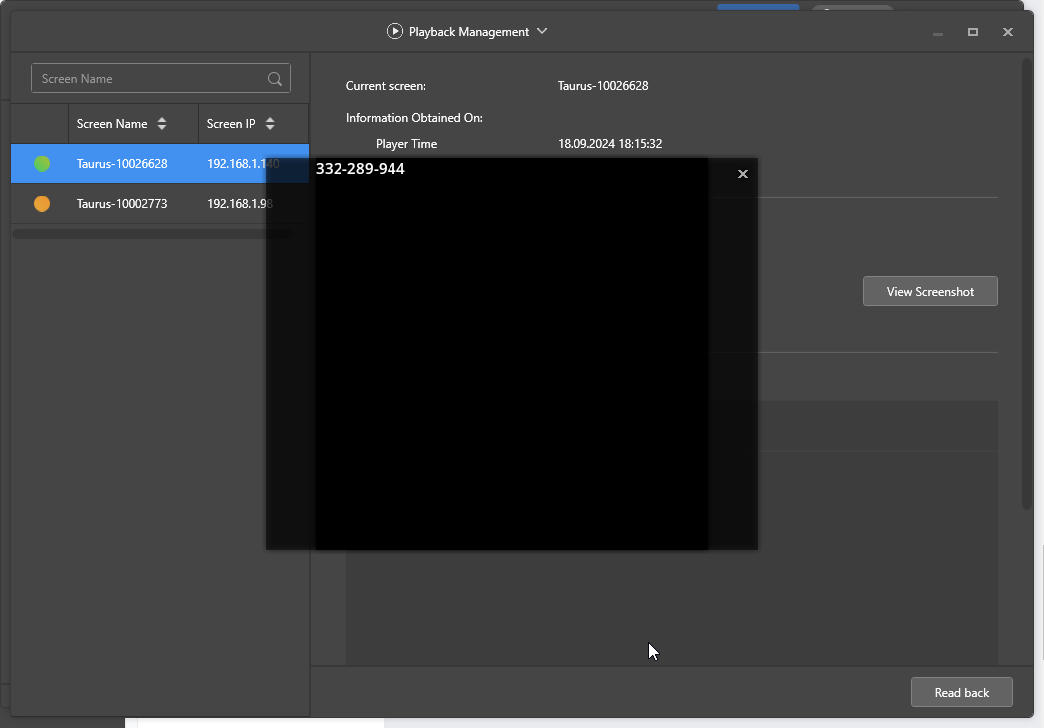
Step 3: Configuring Network and Time Settings on the Device Using Viplex Express
Network Configuration
To configure the network, the user must go to the "Terminal Control" section in the application and select the "Network configuration" block. The following types of network configurations are available:
- To configure a wired network, use the "Wired Network" section.
- To configure a wireless network, use the "Wi-Fi Network" section. Select "Wi-Fi STA Mode" to search for a network and enter the connection details for the Wi-Fi network.
- To configure a mobile network, use the "Mobile Network" section.
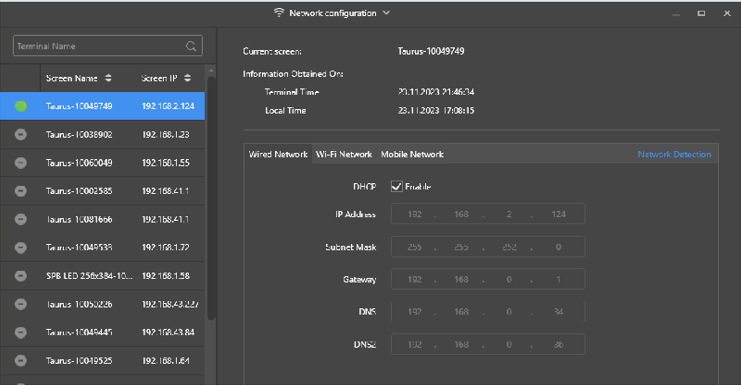
Time Configuration
The user must navigate to the "Terminal Control" section in the application and select the "Time synchronization management" block. Then, select the required device and set the following parameters correctly:
- Time zone
- Date
- Time
To confirm the changes to the parameters mentioned above, the user needs to click the "Apply" button.