User Manual for the Clock Widget with Two Display Modes
Widget Description
This widget provides the user with the ability to run a countdown and display it on devices when needed. Below is the description of the widget setup and operation principles.
Adding Widget to Personal Account
To add this widget to the personal account, the user needs to go to the "Widget Gallery" section.

In this section, the user must find this widget and load it.
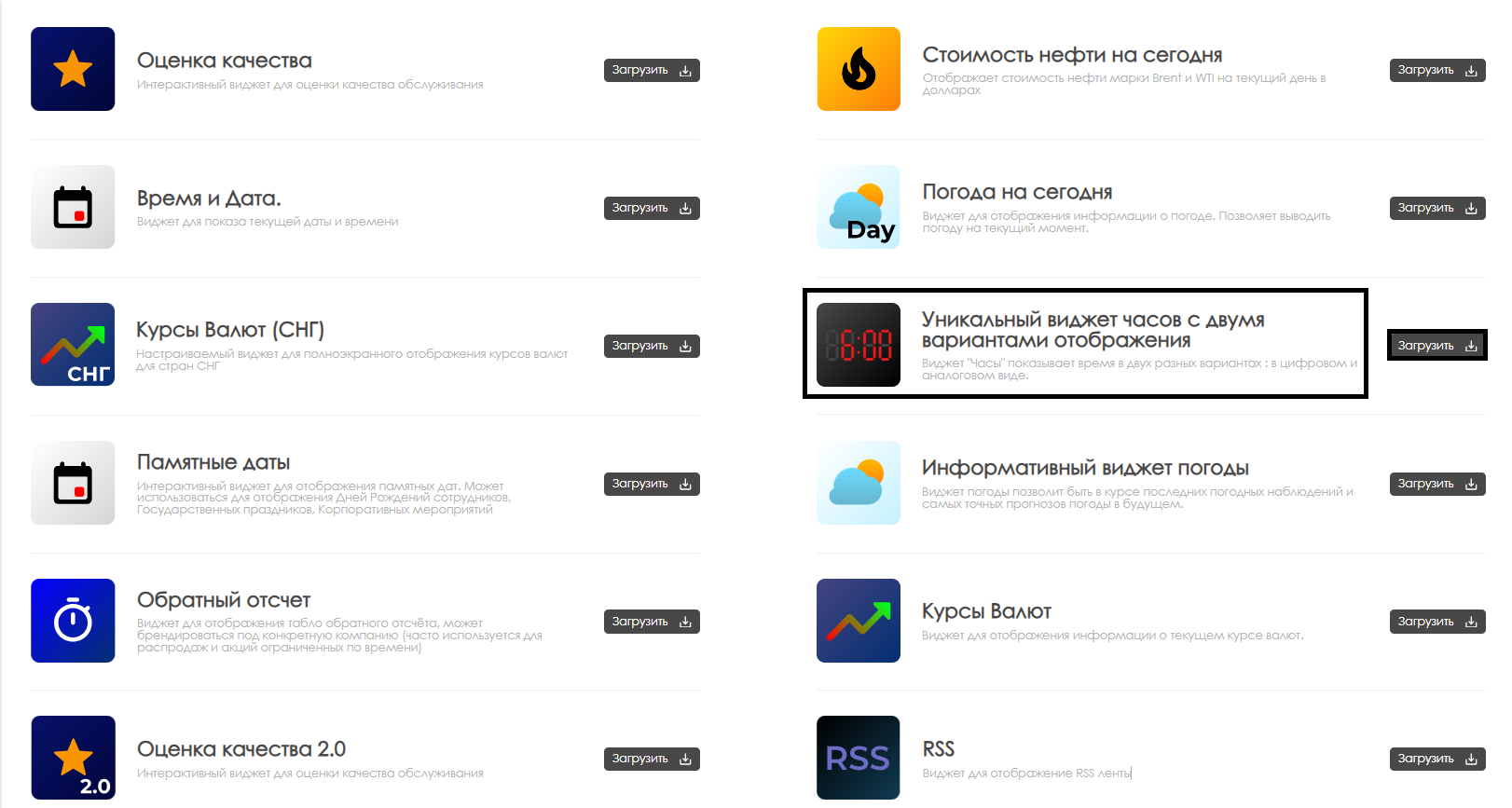
After completing the widget loading, it will be displayed in the selected folder of the "Content" section of the personal account.
Widget Configuration
To configure this widget, the user needs to double-click the widget icon in the "Content" section. After this, the widget's main page will open for the user.
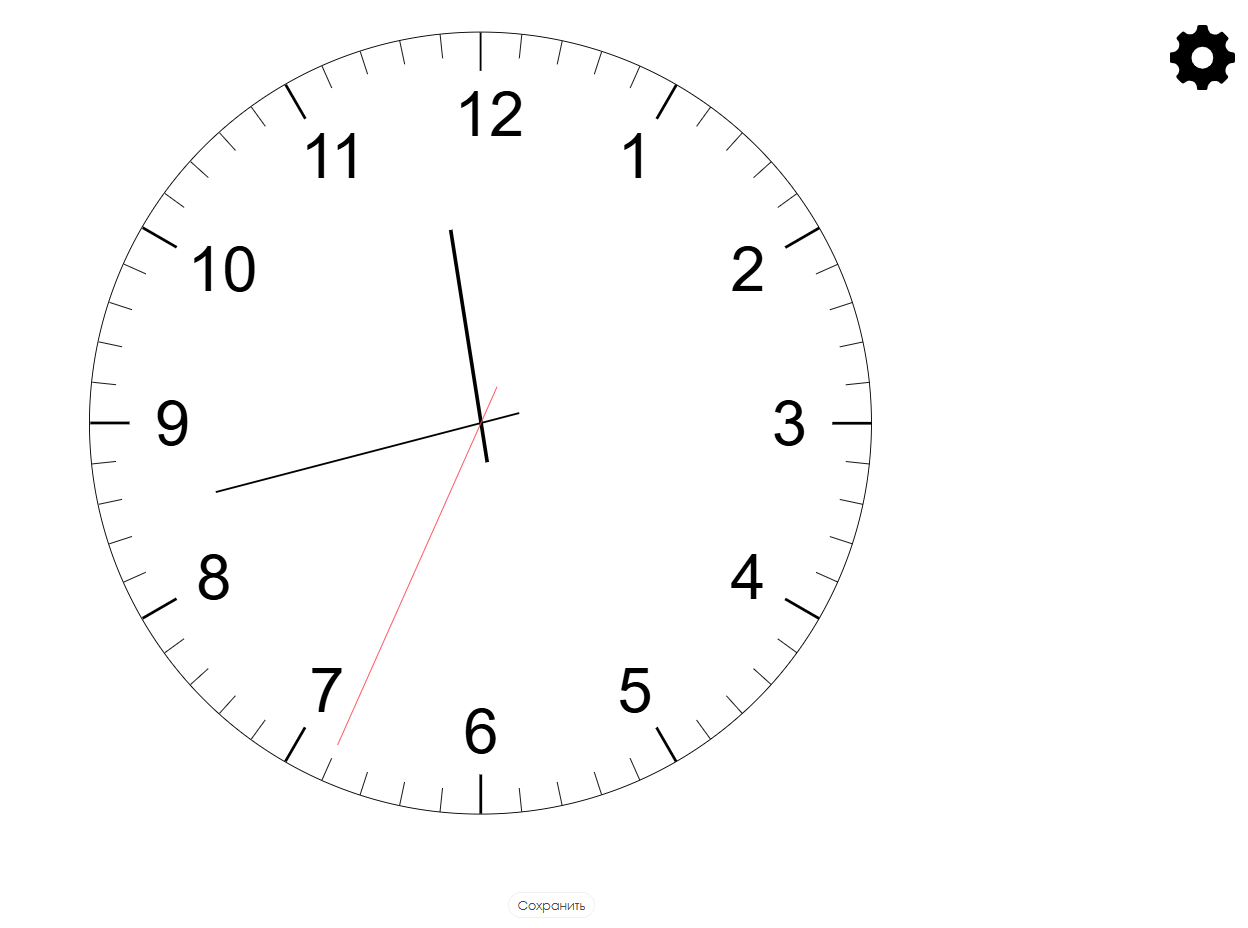
To access widget settings, the user needs to hover the cursor over the settings icon in the form of a gear. Clicking on it will open the widget parameters settings page for the user.
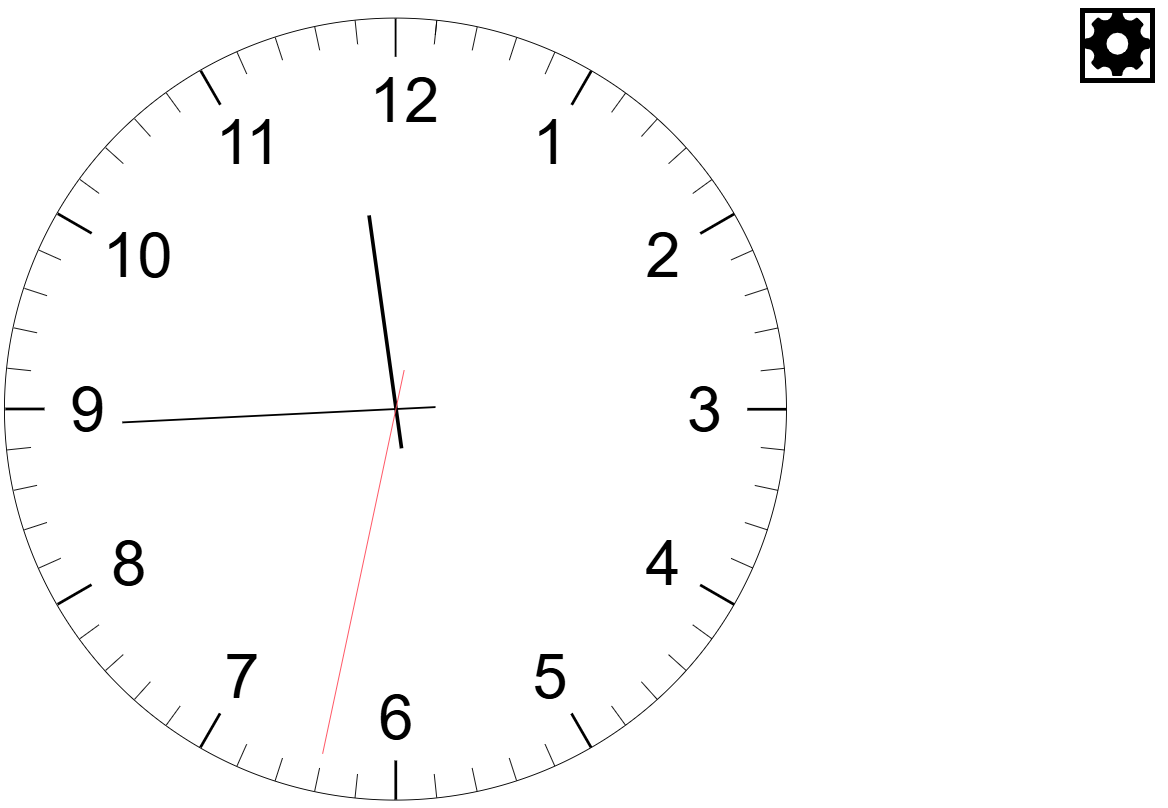
Widget Configuration Parameters
After opening the widget settings page, the user needs to configure the following parameters for widget operation:
- Language selection - allows the user to select one of available languages from the list: Russian, English, Portuguese, Spanish, Kazakh
- Widget background - allows the user to select the background on which the clock will be displayed. Color can be specified using HEX code can be found online
- Clock type - allows the user to select clock display option: analog, digital
- Digital clock color - allows the user to select the color of displayed symbols in digital clock option. Color can be specified using HEX code can be found online
- Digital clock shadow color - allows the user to select the color of used shadow for digital clocks. Color can be specified using HEX code can be found online
- Analog clock color - allows the user to select color for analog clock display. Color can be specified using HEX code can be found online
- Analog clock seconds hand color - allows the user to select display color of seconds hand for analog clocks. Color can be specified using HEX code can be found online
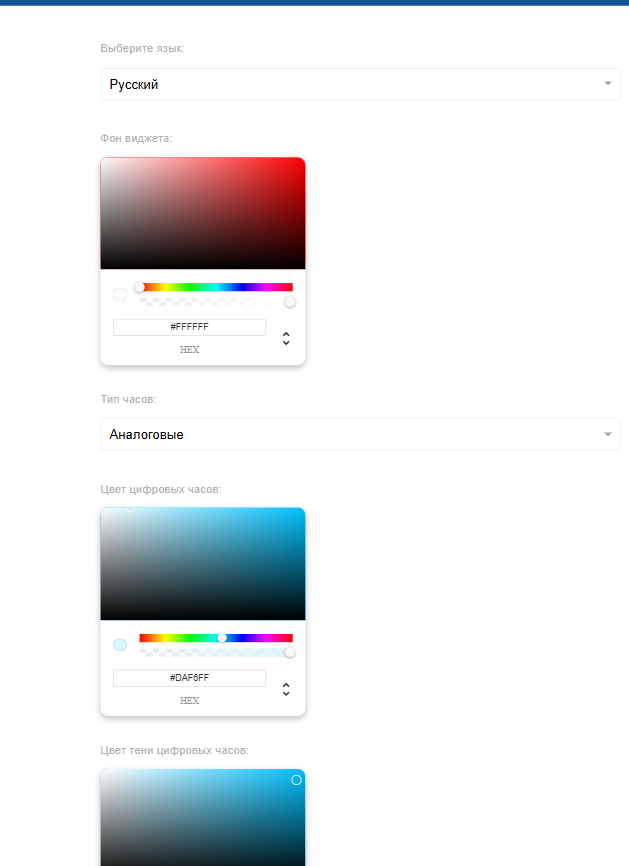
Loading and Downloading Settings
During interaction with widget settings, the user can upload and download widget settings. Each of these actions can be performed using separate icons in the widget interface. The icons are located at the bottom center of the widget.

After completing all widget parameter settings, the user must first click the "Apply Settings" button at the bottom right. If the specified settings don't meet the user's requirements, they can reset them to default settings by clicking the adjacent "Reset" button.

After clicking the apply settings button, the user needs to click the "Save" button located at the bottom center of the screen.

Operation in Restricted Network
This widget receives data from several resources:
- https://api.sypexgeo.net/ - used to obtain geolocation (city) by IP address of the device where the widget is loaded
- https://api-maps.yandex.ru - traffic data from Yandex Maps
To check access, you need to connect the computer to the internal network and execute the command in terminal:
curl https://api-maps.yandex.ru and should receive a response from the service (any data may be returned). The main thing is that the connection is not terminated due to timeout/forbidden (depends on specific restricted network settings).
Добавление настроенного виджета в трансляцию
Чтобы полностью ознакомиться с работой данной функциональности, пользователю необходимо запустить трансляцию с расписанием и добавить в качестве контента данный виджет. Чтобы ознакомиться с описанными ранее шагами по созданию трансляции и расписания рекомендуется просмотреть следующие статьи из Wikipedia:
Видеоинструкция
Настройка виджета часов с двумя вариантами отображения
Дополнительная информация
Если данная статья не помогает использовать функционал по назначению или после ее прочтения остаются вопросы можно озвучить данные вопросы в разделе "Обсуждения" вверху страницы.

Также дополнительную информацию можно узнать на странице Как взаимодействовать пользователю с разделом "Обсуждения"