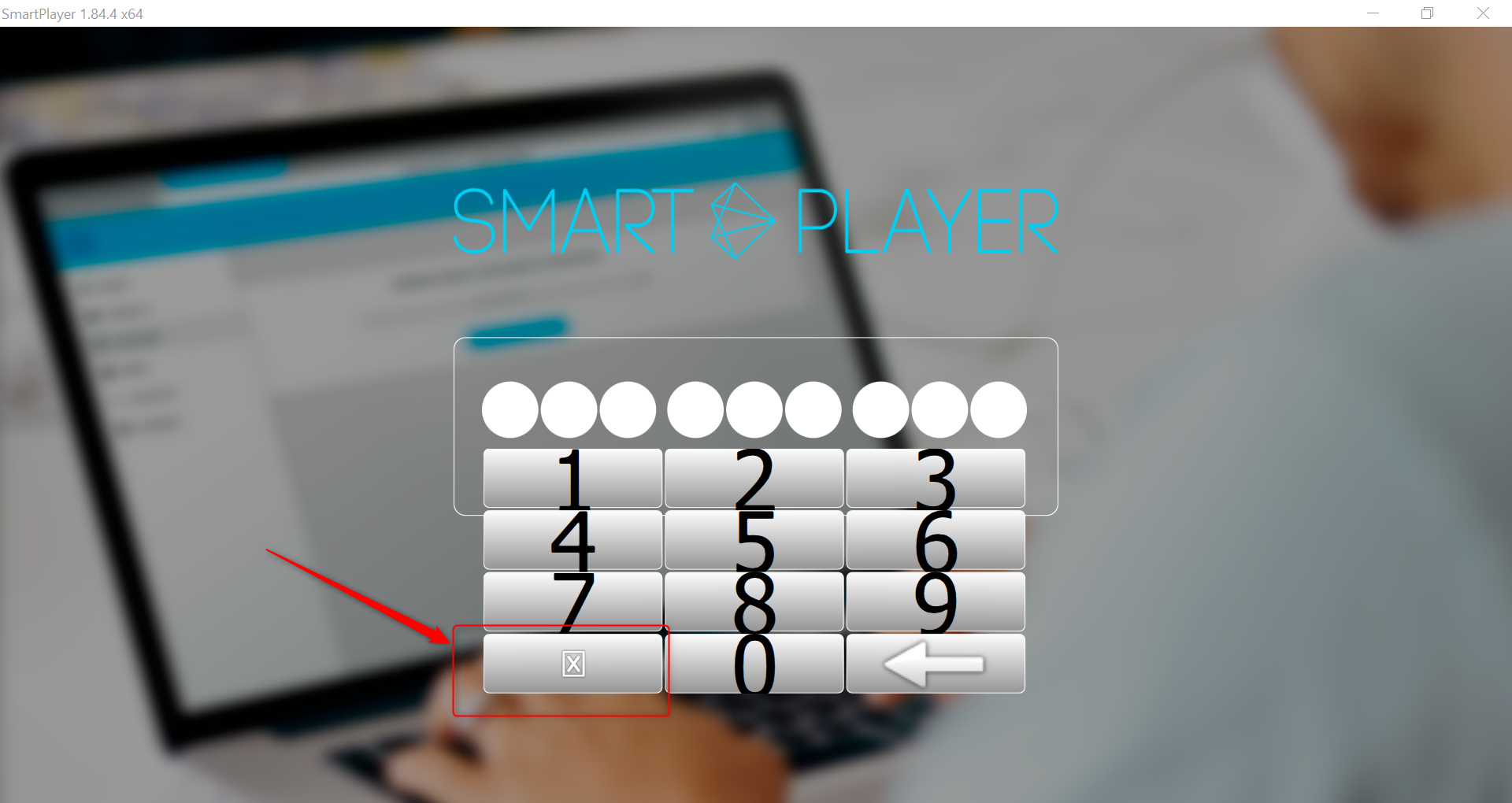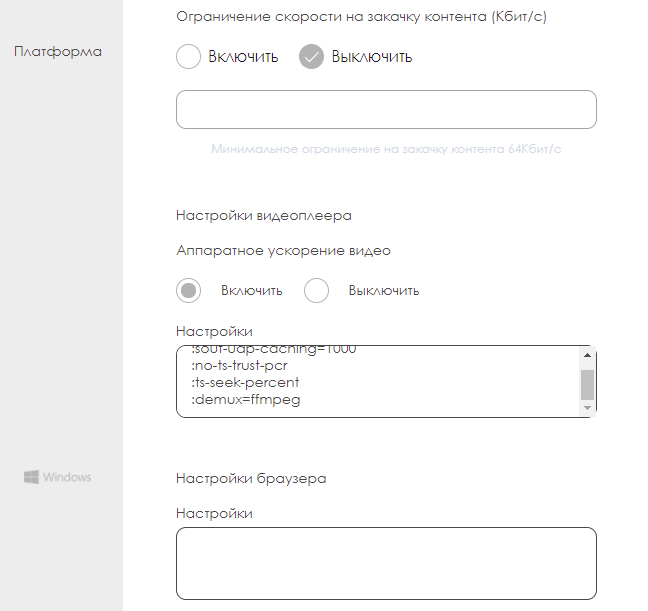Windows
Minimum requirements
- OS: Windows 7, Windows 8 (8.1) or Windows 10.
- Processor: Intel Celeron 1.6 GHz (J3160).
- RAM: 2 GB.
- Video card: integrated Intel HD Graphics 400.
- Disk space: 35 GB.
Recommended devices
Intel Nuc i3 and higher performance devices.
Installation
To install a Windows client you need:
- Configure Internet access and set the exact time using an NTP server, pool.ntp.org is recommended
- Run the SmartPlayer installation package with administrative rights
- Installation should be done in the root directory, path C: \ SmartPlayer
- In the properties of the SmartPlayer.exe file in the "Compatibility" tab, set "Run this program as administrator"
- Configure SmartPlayer application autostart at Windows startup
Disable kiosk mode
To disable kiosk mode, you must press the combination ctrl + f12
Регистрация устройства без создания виртуального устройства
Если вы НЕ используете виртуальное устройство в Личном Кабинете для предварительной конфигурация, то для появления кода регистрации необходимо выйти из режима киоска (ctrl+f12) и нажать на "крест" на виртуальной клавиатуре
Vertical orientation
To set vertical orientation you need:
- Go to control panel
- Select item screen-screen resolution-orientation
- Next, change the orientation on the device
Отключение заставки и спящего режима
Disabling notifications
Windows 8
- Press Win + R, enter the "regedit" command and click on the "OK" button.
- Navigate to the following path: HKEY_CURRENT_USER \ SOFTWARE \ Policies \ Microsoft \ Windows \ Explorer
- Find the "Explorer" key, or create one. To do this, right-click on the Windows key, choose New> Key and name it Explorer (without quotes).
- Open the created key "Explorer", right-click on the right side of its window, click on "New" and select "DWORD (32-bit)". Name it "DisableNotificationCenter" (without quotes).
- Double click on the value you just created and enter 1 in the field.
- Restart your computer. After that "Action Center" should disappear.
Windows 10
- Press Win + R, enter the "regedit" command and click on the "OK" button.
- Navigate to the following path: HKEY_CURRENT_USER \ Software \ Microsoft \ Windows \ CurrentVersion \ PushNotifications
- Right click on the right side of the editor and select New - 32 bit DWORD parameter. Name it ToastEnabled and leave 0 (zero) as the value.
- Restart your computer. After that "Action Center" should disappear.
Touch & Watch
The Windows SmartPlayer application implements a trigger event using RFID tags. See Touch & Watch
Запуск на слабом железе
При работе на компьютерах со слабыми характеристиками возможны зависания и "подтормаживания" видео, для того что бы добиться большей производительности необходимо:
- Загрузить видео во встроенный в личном кабинете видеоредактор, изменить в редакторе битрейд видео на доступный (в зависимости от требуемого качества), обработать его и сохранить, в трансляции использовать обработанное видео.
- В личном кабинете зайти в настройки устройства и включить аппаратное ускорение. Настройки - Аппаратное ускорение - сохранить.
- Если используется не внешняя видеокарта, а intel встроенная, то обновить драйверы графики. Их можно скачать с официального сайта по ссылке [1].
- Использовать формат mkv
Touch & Watch
В Windows приложении SmartPlayer реализовано триггерное срабатывание событие с помощью RFID меток. См. Touch & Watch
Запуск на видеокартах Matrox
Для запуска на устройствах с профессиональными видеокартами Matrox необходимо установить СПЕЦИАЛЬНУЮ СБОРКУ клиентского приложения, которую можно запросить у вашего менеджера в компании SmartPlayer.