Licensing
Description of the Situation
The licensing functionality within the SmartPlayer platform is a mandatory requirement for interacting with the system. A license in the SmartPlayer system represents permission to use devices within our platform. It is purchased for a specific number of devices and has a time limitation, except for the "perpetual" license. Each device added to the platform must have its own license; otherwise, it will not be able to function within the platform.
Available License Types
All licenses have their own type and individual color indication (highlighted in a specific color). There are four types of licenses and color indicators available:
- Inactive or Revoked License — a license that has expired. Indicated in gray.
- “Buyout” License — a license purchased by the user on a perpetual basis. Indicated in blue.
- Paid License with a specified expiration date — a license that operates for a set period. Indicated in green.
- Trial License — a license with a short, fixed period of validity. Also indicated in green. It differs from a paid license by having a shorter lifespan and a different description in the “License Type” field.

Licensing in the SmartPlayer Personal Account
The SmartPlayer personal account provides users with the ability to manage licenses via a dedicated section in the left-hand panel titled “Licenses beta”. To find it, the user must scroll down the panel.
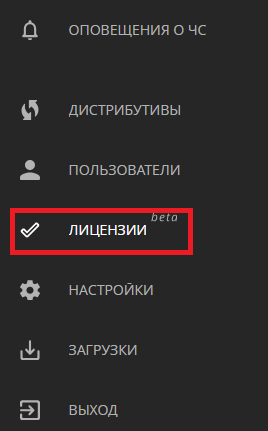
After clicking the section, the user is taken to the main page. The main page displays the following information:
- Company information;
- Company license information;
- Control panel with buttons;
- List of licenses.
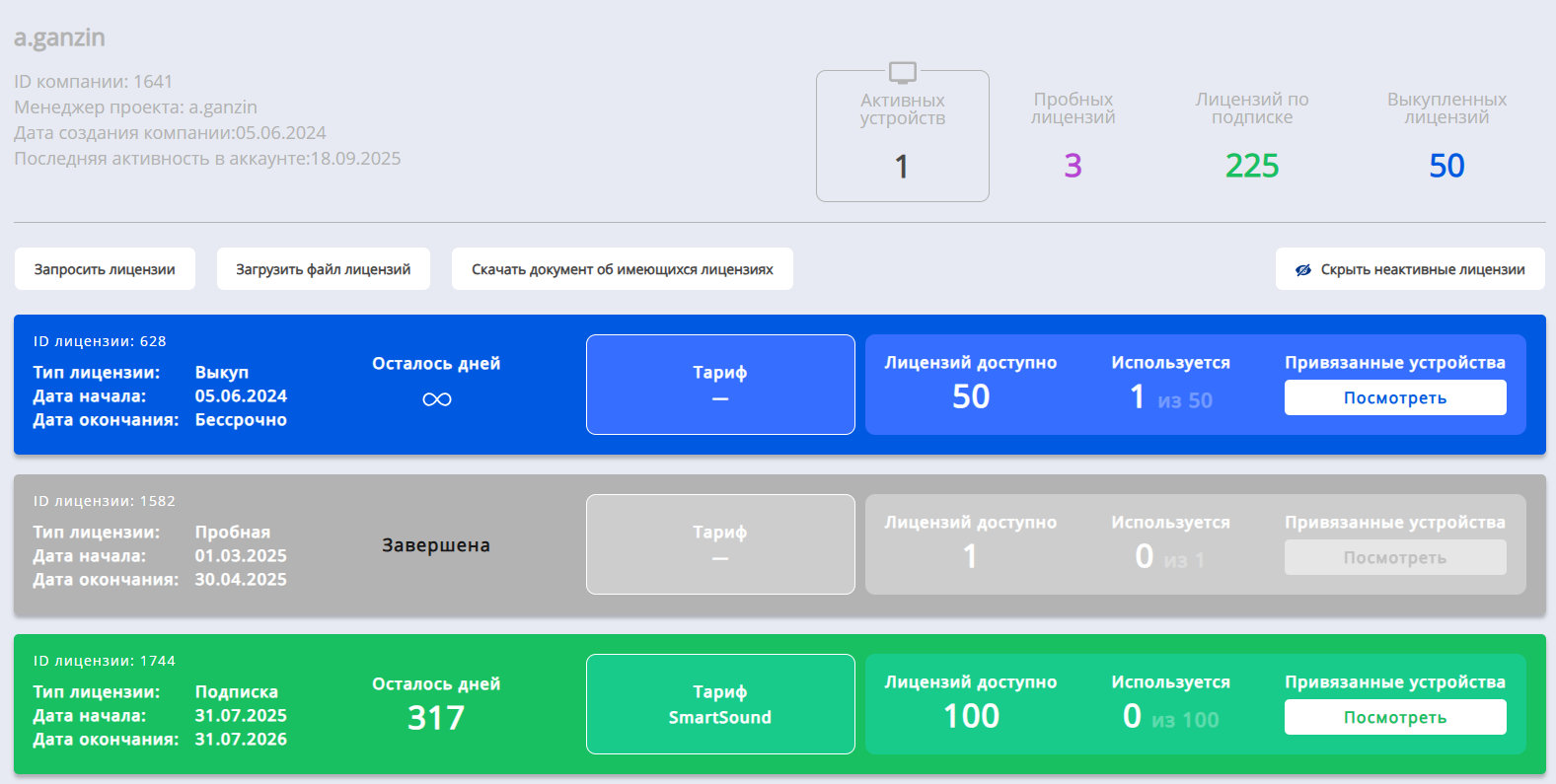
Company Information
This section of the page includes the following information:
- Username;
- Company ID;
- Project Manager;
- Company creation date;
- Last account activity.
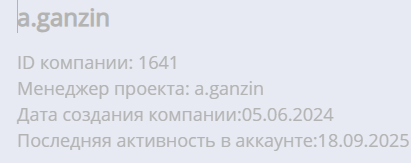
Company License Information
In this section, the user will see the following license-related details:
- Number of active devices;
- Number of trial licenses;
- Number of subscription licenses;
- Number of buyout licenses.
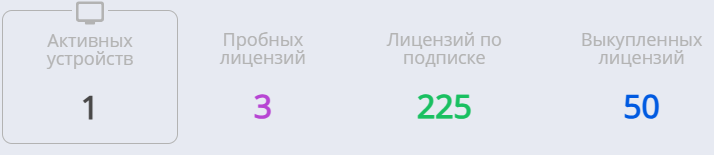
Control Panel with Buttons
This panel allows the user to perform the following actions:
- Request licenses — a button that lets you request licenses by filling in the required parameters. More details on the page here;
- Upload license file — a button that lets you upload a pre-generated license file;
- Download license summary document (PDF) — a button that lets you download a PDF file with license details. More details on the page here;
- Show/hide inactive licenses — displays licenses that have already expired.

List of Licenses
In this section, the user can view the following information about existing licenses:
- Total number of licenses;
- License color indicator;
- License ID;
- License type;
- License start date;
- License expiration date;
- Days remaining (numerical value — for all licenses except “Buyout” type);
- Tariff;
- Number of available licenses;
- Number of used licenses (shows the number of devices linked to the license and the total number of licenses of this type);
- “View” button for linked devices (clicking opens a page with a list of devices linked to the license).

Device Licensing
A device can receive a license in several ways:
- When adding a device to the SmartPlayer personal account.
- When editing device parameters in the personal account.
- When selecting one or multiple devices using checkboxes.
Assigning a License When Adding a Device to the SmartPlayer Personal Account
When adding a device to your SmartPlayer personal account, the user will be required to select a license for that device. To start the device registration process, the user must go to the “Devices” section and choose the “Add Device” subcategory.
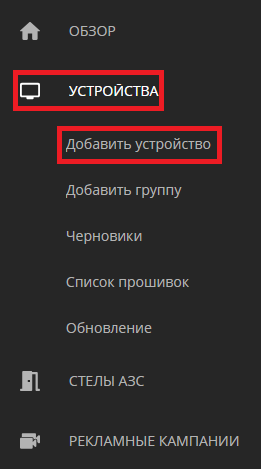
A page will then open with two types of device additions:
- Adding a device via code — on this page, locate the “Choose a license” field and select the appropriate license from the list.
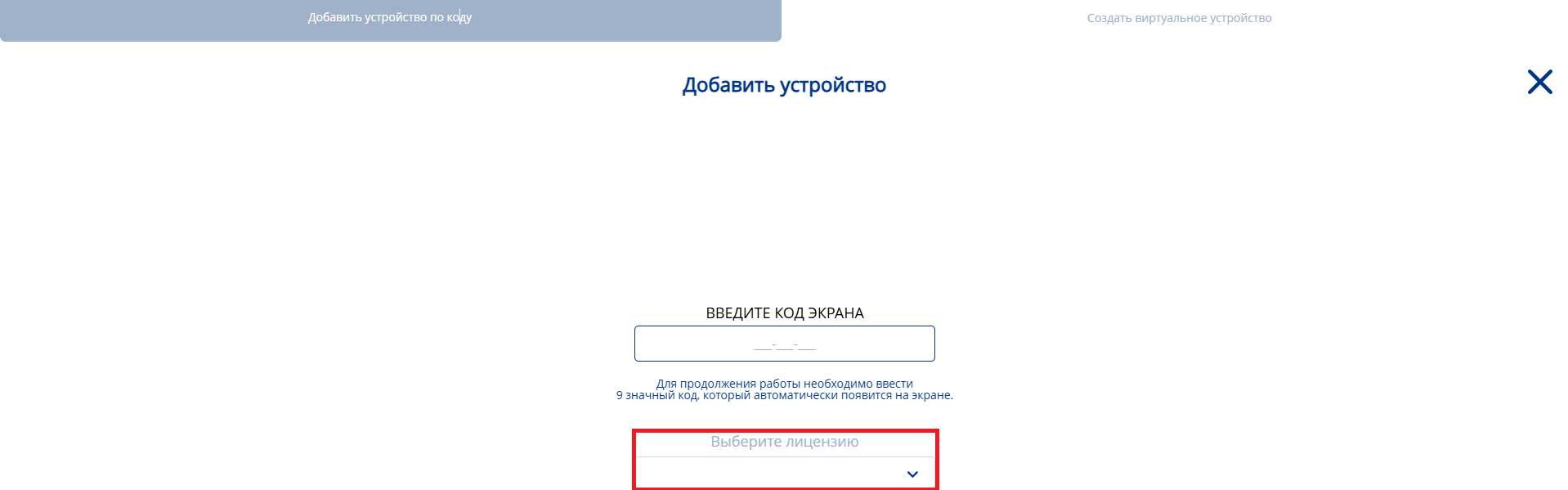
- Creating a virtual device — this page contains more parameters to fill in, but the user must also locate the “Choose a license” field and select the appropriate license from the list.
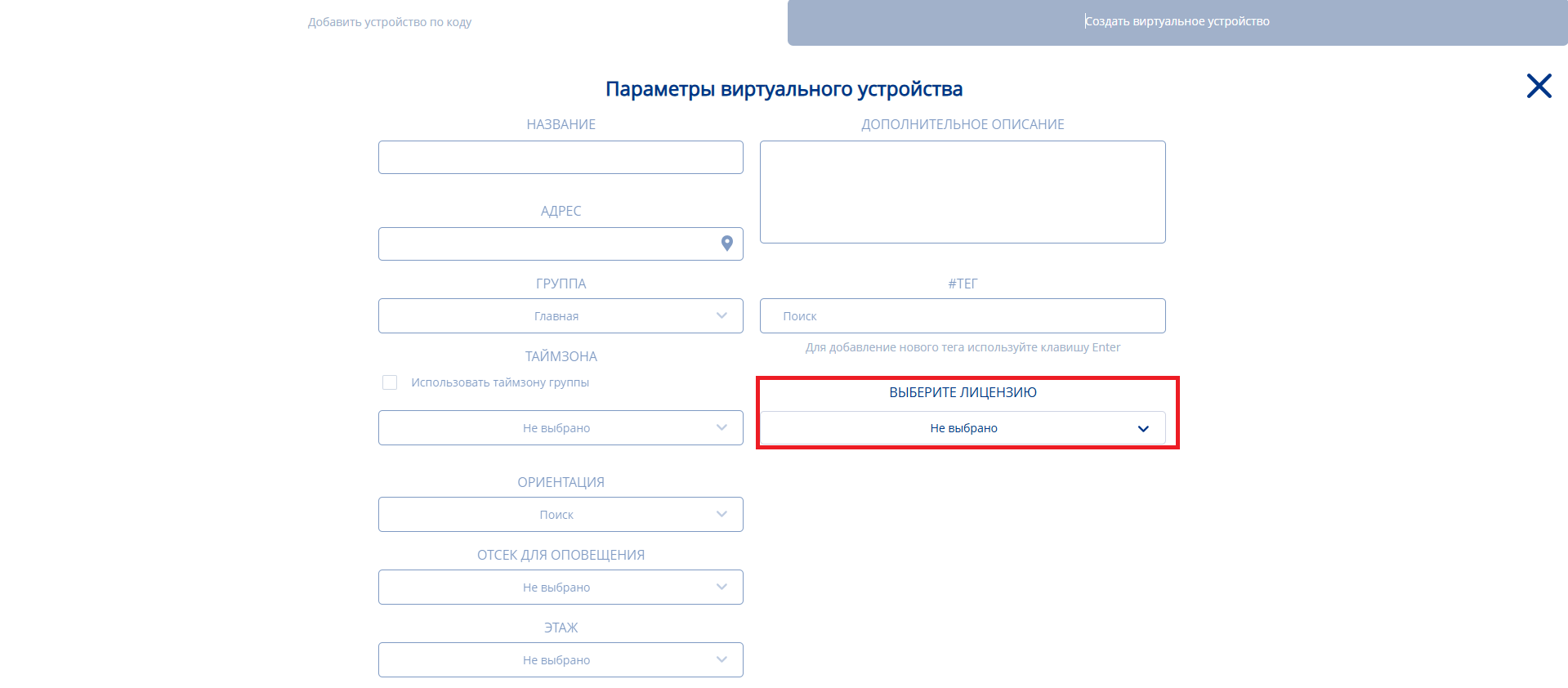
In both cases, after setting up the device and selecting the license, the user must click the “Save” button at the bottom of the screen to apply the settings.
Changing the License When Editing a Device
The user can change the type of license if needed, provided they have additional available licenses. To do this, they must go to the “Devices” section and select the desired device. Next, they need to access the device settings. There are two ways to do this:
- By double-clicking the target device.
- By clicking the device and navigating to the left panel to access the toolbar. In the toolbar, select the “Edit” category.
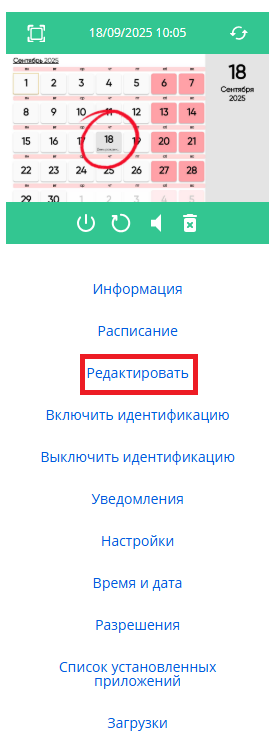
In both cases, a device settings window will open where the user must find the “Choose a license” field.
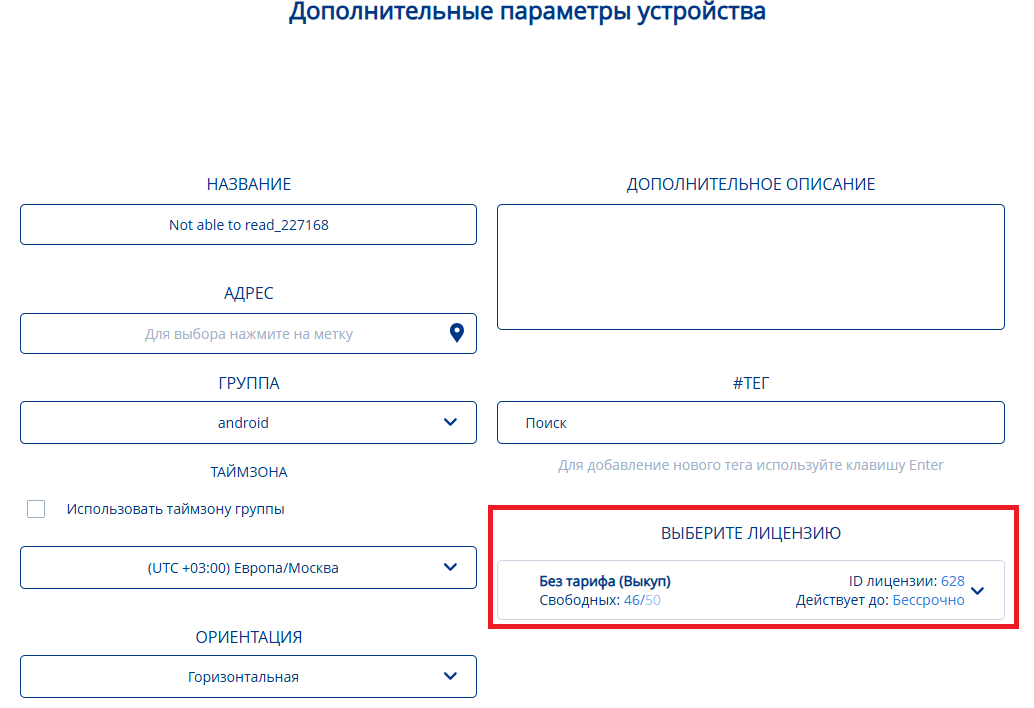
Video Instruction
Лицензирование в личном кабинете SmartPlayer
Additional Information
If this article does not help you use the functionality as intended or if you still have questions after reading it, you can ask them in the **"Discussions"** section at the top of the page.

Additional information can also be found on the page Как взаимодействовать пользователю с разделом "Обсуждения".