Ugoos AM3
Материал из SmartPlayer
Description
Semi-professional Android player.
Firmware update: https://ugoos.ru/blog?blog_article_id=81
Available firmware by model: https://ugoos.ru/downloads
Hardware Features
Operating system
- Android 7.1 Nougat
Language
- Russian, English ... support for many languages
CPU
- Octa-core Amlogic S912 ARM Cortex-A53 up to 2.0GHz (DVFS)
GPU
- ARM Mali-T820MP3 GPU up to 750 MHz (DVFS)
RAM
- 2GB DDR3
Built-in memory
- 16GB (EMMC
WiFi
- WiFi IEEE 802.11 a / b / g / n / ac 2.4 GHz / 5.0 GHz, Gigabit Ethernet port
- WIFI module
- LTM8830
Expanding storage
- Supports Micro SD (TF) cards up to a maximum of 64GB
Power supply
- DC 5V / 3A
Outputs
- HDMI (1.4 & 2.0) support 4K @ 60fps (HDCP2.2)
- 3 * USB 2.0 host
Data output
- 1 * SPDIF
Network
- 1 * RJ45 1000M (Gigabit Network)
Power supply
- 1 * DC Jack
Audio output Remote control
- IR remote control '
Working temperature
* from 0 to 60 ℃
Storage temperature
* from -10 to 60 ℃
Environmental humidity
* from 5% to 90% (in the absence of condensation)
Dimensions
- 117 * 117 * 18.5 mm
- Weight
- 131 grams
Initial setup
- Set device language
- Set internet connection settings
- Customize the clock on your device. Important!!! By default, the time zone is set to UTC 0:00
- In the settings, you also need to specify superuser rights
- Settings item -> System -> Superuser -> Get superuser rights -> Silent
- [Optional] In the settings of the STB you can change the orientation of the screen
- Settings -> Screen -> Screen Orientation
- Disable the system screensaver, make the position off.
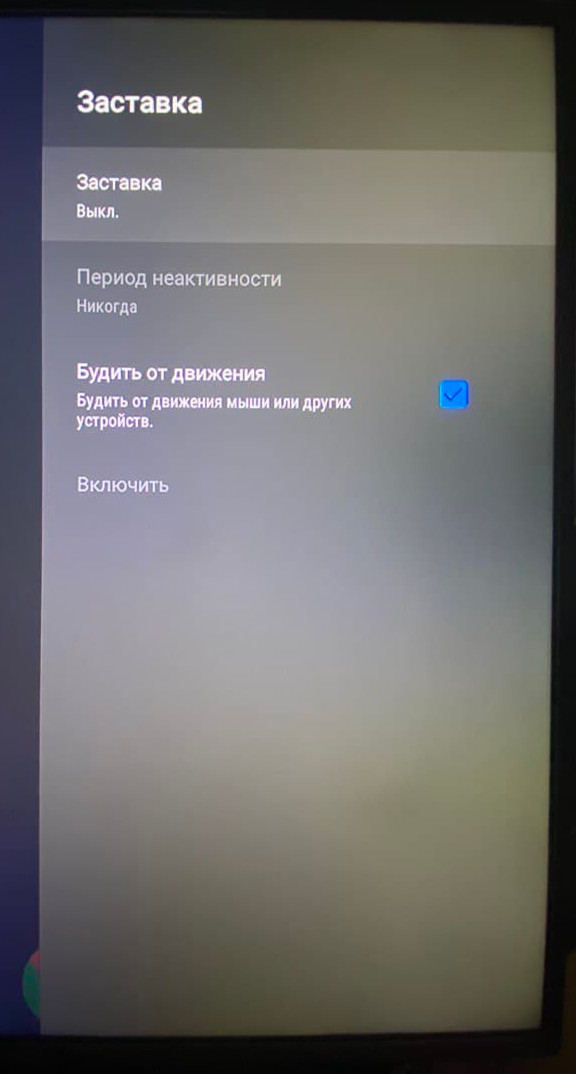
- Reboot STB
- Download SmartPlayer software to USB storage
- Insert USB storage into the USB port of the set-top box
- Select the Total Commander program in the STB menu
- Select a USB drive in the menu and find the previously downloaded program on it
- Carry out installation
- See Devices
