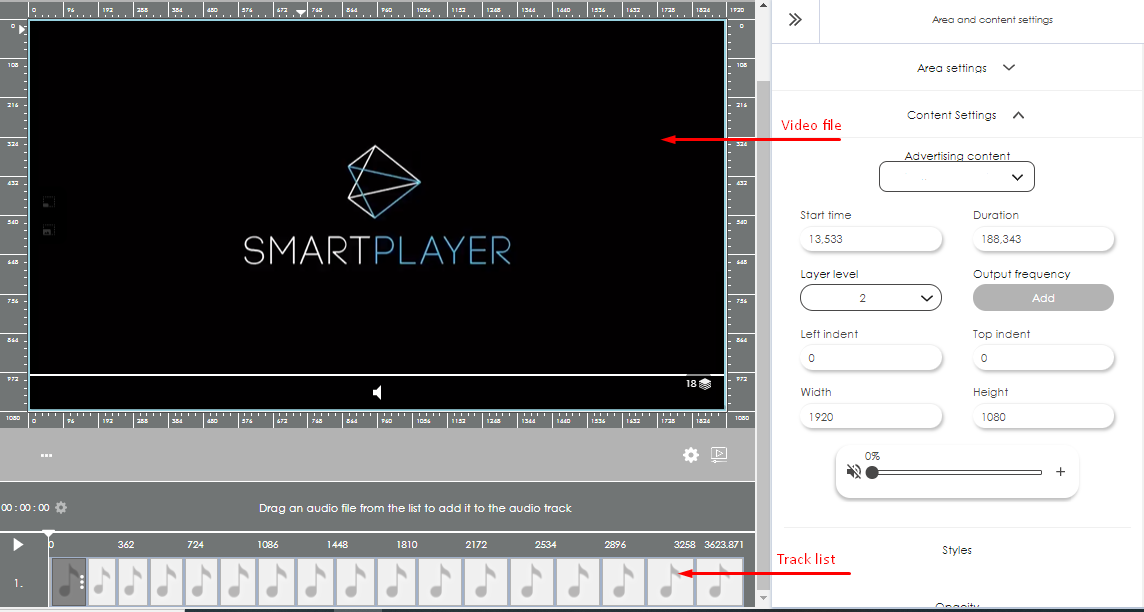Radio/en: различия между версиями
Материал из SmartPlayer
Admin (обсуждение | вклад) Новая страница: «== Broadcast setup == # Add a new broadcast by choosing Broadcasts - Create Broadcast. # Add background audio files to the audio track, you can move the folder wi...» |
Admin (обсуждение | вклад) Нет описания правки |
||
| (не показана 1 промежуточная версия этого же участника) | |||
| Строка 15: | Строка 15: | ||
# Add a new zone to the broadcast, move the necessary video files with sound into it, setting them to the required volume level. Through the page settings, you can set the same volume level for all videos. | # Add a new zone to the broadcast, move the necessary video files with sound into it, setting them to the required volume level. Through the page settings, you can set the same volume level for all videos. | ||
== | == Final result == | ||
The background audio track is played when the time for playing the video with sound comes, it fades out smoothly and the sound from the video starts playing. At the end of playing the sound from the video, the background audio track continues to play. | The background audio track is played when the time for playing the video with sound comes, it fades out smoothly and the sound from the video starts playing. At the end of playing the sound from the video, the background audio track continues to play. | ||
[[Файл: | [[Файл:Radio_en.png|мини]] | ||
Текущая версия от 12:19, 17 сентября 2021
Description
Radio - functionality in which a background audio track plays and an automatic switch to sound from the video occurs, if necessary, with the effects of smooth fading (appearance) of the background sound.
Platform Support
WebOS 3.2 / 4.0 / 4.1, starting from the version of the client application v1.28.0 and higher
Streaming Restrictions
Broadcast with one zone, with video files. With multi-zone broadcasting, there may be a "racing" effect, who will be the first to start the audio stream from that video and will play the audio.
Broadcast setup
- Add a new broadcast by choosing Broadcasts - Create Broadcast.
- Add background audio files to the audio track, you can move the folder with audio files. You can set the volume level through the audio track settings.
- Add a new zone to the broadcast, move the necessary video files with sound into it, setting them to the required volume level. Through the page settings, you can set the same volume level for all videos.
Final result
The background audio track is played when the time for playing the video with sound comes, it fades out smoothly and the sound from the video starts playing. At the end of playing the sound from the video, the background audio track continues to play.