Translations:Windows/3/en: различия между версиями
Новая страница: «== Installation == To install a Windows client you need: # Configure Internet access and set the exact time using an NTP server, pool.ntp.org is recommended # Run...» |
Нет описания правки |
||
| Строка 1: | Строка 1: | ||
== | ==<span id="InstallWindows"> Installing </span>== | ||
To install | To install the Windows client, you need:<br> | ||
1.Set up Internet access and set the exact time using an NTP server, it is recommended pool.ntp.org<br> | |||
2.Run the SmartPlayer<br> installation package with administrative rights | |||
3.After running the .Exe file, the system displays a warning. Click "More Info" then "Run Anyway"<br> | |||
[[File:Alert.png|mini|left]] br><br><br><br><br> | |||
4.After approval, the system will ask you to select the language that will be used during the installation process. Select the language and click "OK"<br> | |||
[[File:Wind1.png|mini|left]] br> | |||
5.The system will open an installation window with information about the version being installed and a link to the installation instructions. Click "Install"<br> | |||
[[File:Wind2.png|mini|left]] br> | |||
6. In the new window, select whether you want to create an icon on the desktop and click "Next".<br> | |||
[[File:Wind3.png|mini|left]] br><br><br> | |||
7.The installation of SmartPlayer on the device will begin. Do not close the window until installation is complete.<br> | |||
[[File:Wind4.png|mini|left]] br><br><br> | |||
8.After the installation is complete, the system will prompt you to run the application. Click "Finish".<br> | |||
[[File:Wind5.png|mini|left]] br><br><br> | |||
9.Configure the power options and screen saver according to the instructions *[[Windows/LockScreen|Disable screen saver and sleep mode]] | |||
Текущая версия от 17:26, 20 июля 2023
Installing
To install the Windows client, you need:
1.Set up Internet access and set the exact time using an NTP server, it is recommended pool.ntp.org
2.Run the SmartPlayer
installation package with administrative rights
3.After running the .Exe file, the system displays a warning. Click "More Info" then "Run Anyway"
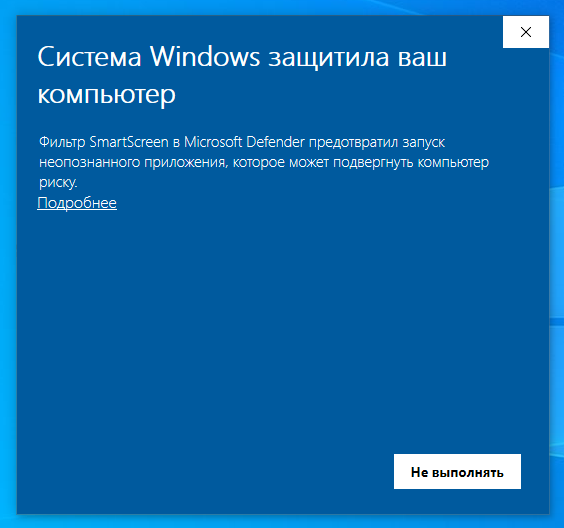
br>
4.After approval, the system will ask you to select the language that will be used during the installation process. Select the language and click "OK"

br>
5.The system will open an installation window with information about the version being installed and a link to the installation instructions. Click "Install"
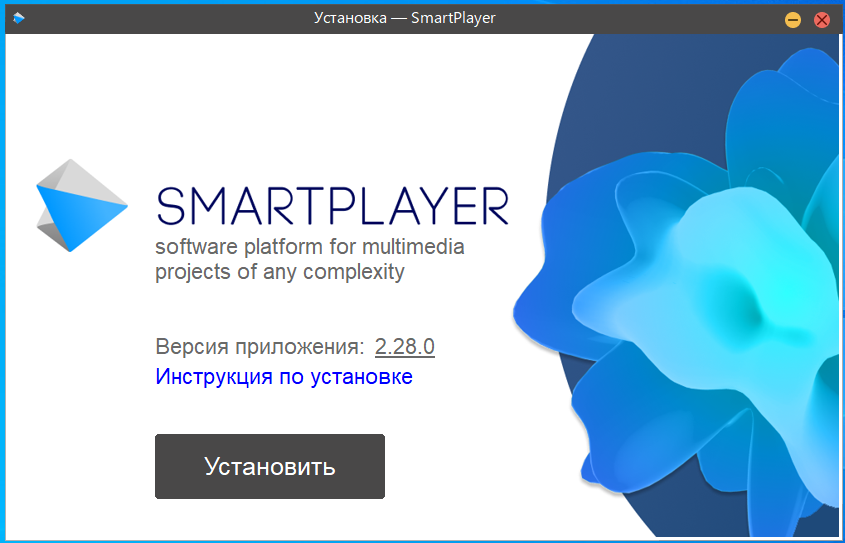
br>
6. In the new window, select whether you want to create an icon on the desktop and click "Next".
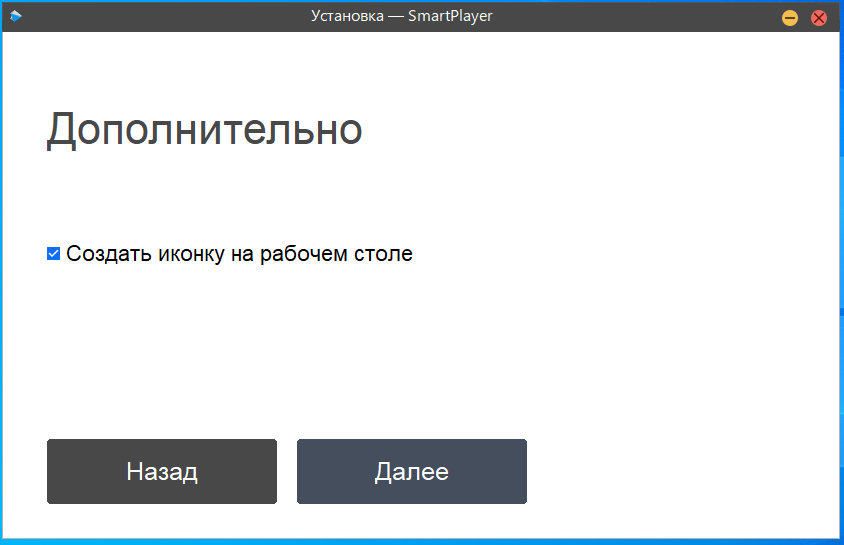
br>
7.The installation of SmartPlayer on the device will begin. Do not close the window until installation is complete.
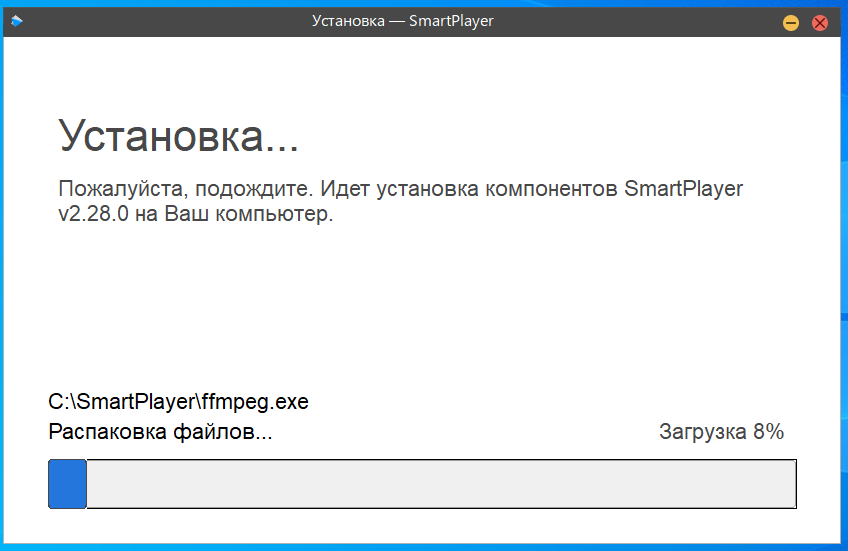
br>
8.After the installation is complete, the system will prompt you to run the application. Click "Finish".
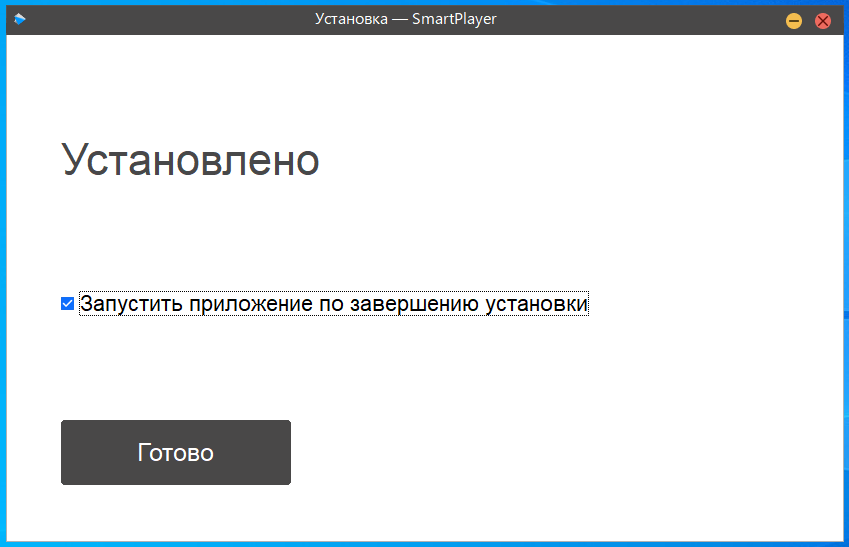
br>
9.Configure the power options and screen saver according to the instructions *Disable screen saver and sleep mode