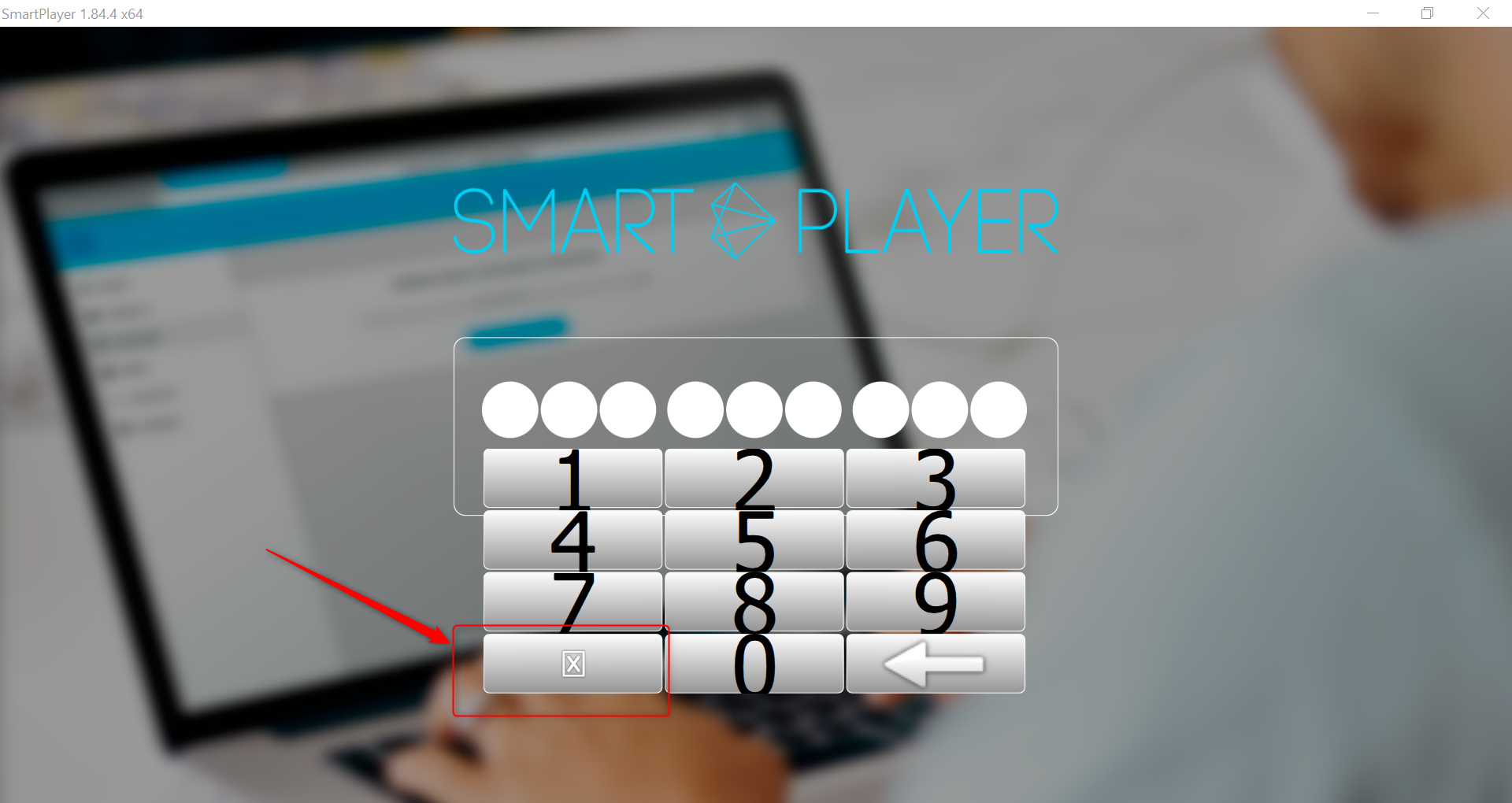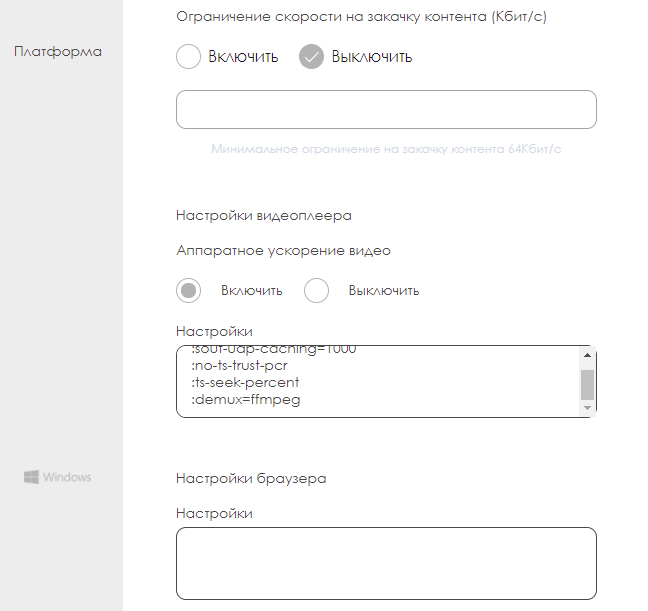Windows
Minimum requirements
- OS: Windows 7, Windows 8 (8.1) or Windows 10.
- Processor: Intel Celeron 1.6 GHz (J3160).
- RAM: 2 GB.
- Video card: integrated Intel HD Graphics 400.
- Disk space: 35 GB.
Recommended devices
- OS: Windows 10 IOT.
- Processor: Intel Core i3.
- RAM: 8 GB+.
- Video Card: Integrated Intel HD Graphics 400.
- Disk space: 100 GB.
E.g.: Intel Nuc i3 and higher performance devices.
Installing
To install the Windows client, you need:
1.Set up Internet access and set the exact time using an NTP server, it is recommended pool.ntp.org
2.Run the SmartPlayer
installation package with administrative rights
3.After running the .Exe file, the system displays a warning. Click "More Info" then "Run Anyway"
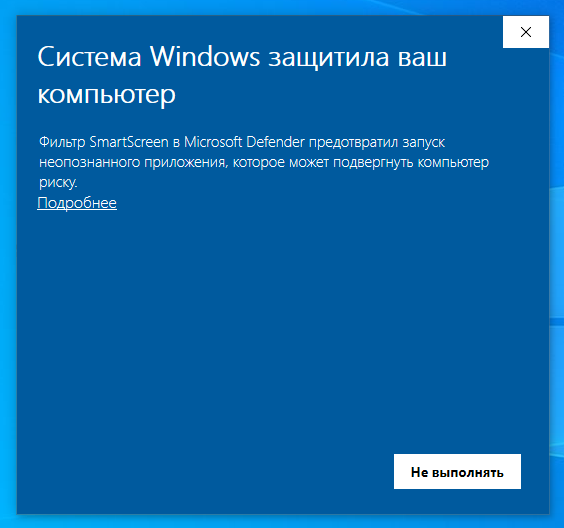
br>
4.After approval, the system will ask you to select the language that will be used during the installation process. Select the language and click "OK"

br>
5.The system will open an installation window with information about the version being installed and a link to the installation instructions. Click "Install"
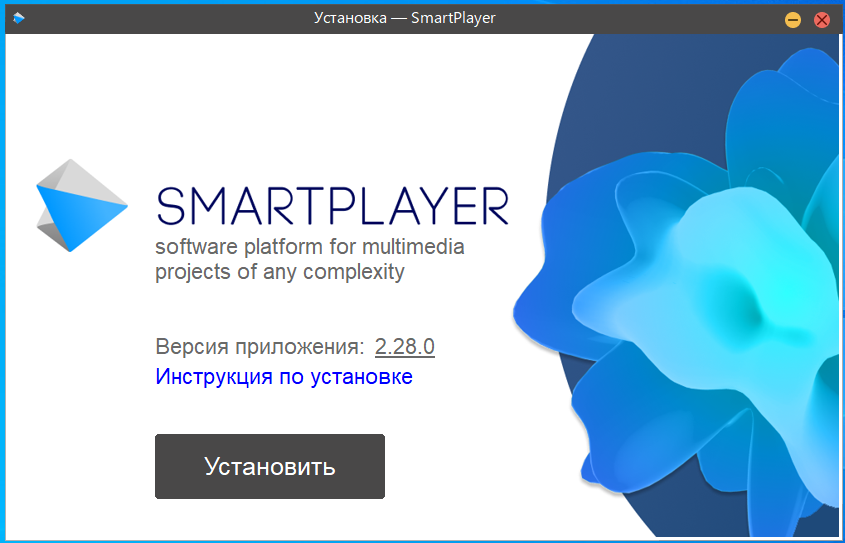
br>
6. In the new window, select whether you want to create an icon on the desktop and click "Next".
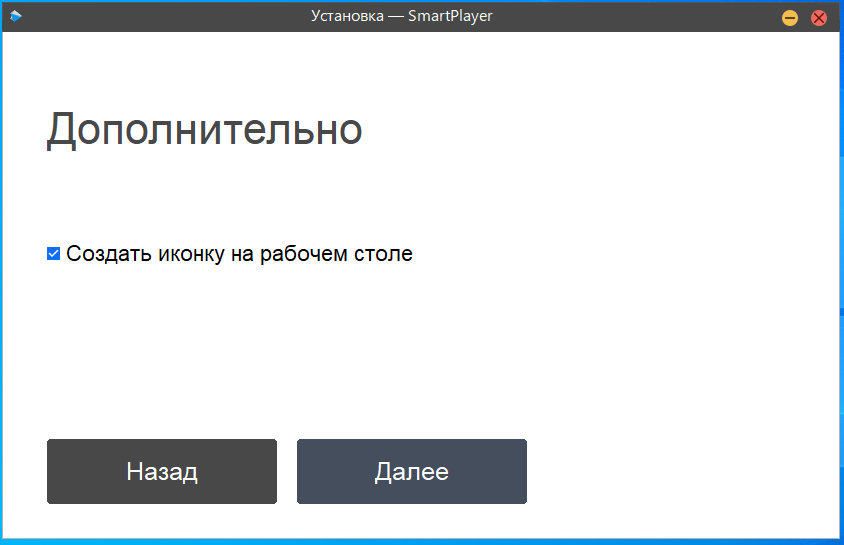
br>
7.The installation of SmartPlayer on the device will begin. Do not close the window until installation is complete.
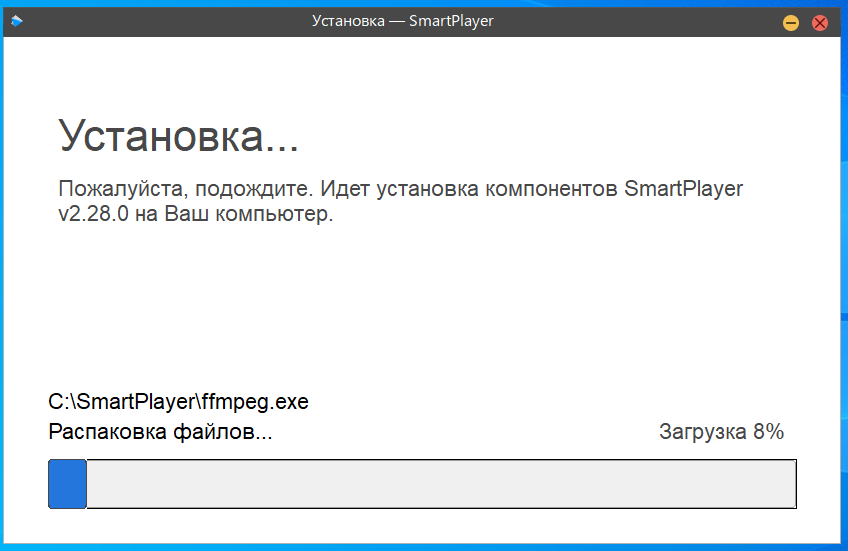
br>
8.After the installation is complete, the system will prompt you to run the application. Click "Finish".
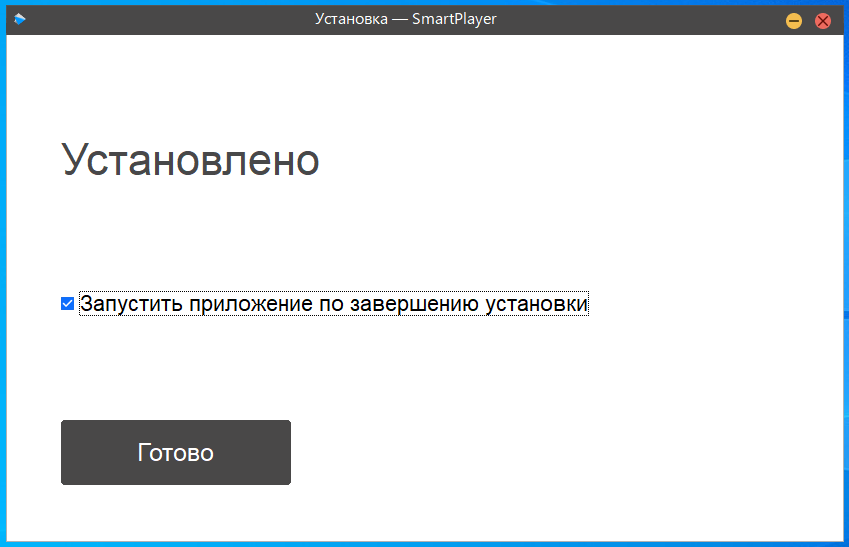
br>
9.Configure the power options and screen saver according to the instructions *Disable screen saver and sleep mode
Disable kiosk mode
To disable kiosk mode, you must press the combination ctrl + f12
Registering a device without creating a virtual device
If you DO NOT use a virtual device in your Personal Account for pre-configuration, then in order for the registration code to appear, you must exit the kiosk mode (ctrl+f12) and click on the "cross" on the virtual keyboard
Vertical orientation
To set vertical orientation you need:
- Go to the control panel
- Select item screen-screen resolution-orientation
- Next, change the orientation on the device.
Disable screensaver and sleep mode
Disabling notifications
Windows 8
- Press Win + R, enter the "regedit" command and click on the "OK" button.
- Navigate to the following path: HKEY_CURRENT_USER \ SOFTWARE \ Policies \ Microsoft \ Windows \ Explorer
- Find the "Explorer" key, or create one. To do this, right-click on the Windows key, choose New> Key and name it Explorer (without quotes).
- Open the created key "Explorer", right-click on the right side of its window, click on "New" and select "DWORD (32-bit)". Name it "DisableNotificationCenter" (without quotes).
- Double click on the value you just created and enter 1 in the field.
- Restart your computer. After that "Action Center" should disappear.
Windows 10
- Press Win + R, enter the "regedit" command and click on the "OK" button.
- Navigate to the following path: HKEY_CURRENT_USER \ Software \ Microsoft \ Windows \ CurrentVersion \ PushNotifications
- Right click on the right side of the editor and select New - 32 bit DWORD parameter. Name it ToastEnabled and leave 0 (zero) as the value.
- Restart your computer. After that "Action Center" should disappear.
Touch & Watch
The Windows SmartPlayer application implements a trigger event using RFID tags. See Touch & Watch
Запуск на слабом железе
При работе на компьютерах со слабыми характеристиками возможны зависания и "подтормаживания" видео, для того что бы добиться большей производительности необходимо:
- Загрузить видео во встроенный в личном кабинете видеоредактор, изменить в редакторе битрейд видео на доступный (в зависимости от требуемого качества), обработать его и сохранить, в трансляции использовать обработанное видео.
- В личном кабинете зайти в настройки устройства и включить аппаратное ускорение. Настройки - Аппаратное ускорение - сохранить.
- Если используется не внешняя видеокарта, а intel встроенная, то обновить драйверы графики. Их можно скачать с официального сайта по ссылке [1].
- Использовать формат mkv
Touch & Watch
В Windows приложении SmartPlayer реализовано триггерное срабатывание событие с помощью RFID меток. См. Touch & Watch
Запуск на видеокартах Matrox
Для запуска на устройствах с профессиональными видеокартами Matrox необходимо установить СПЕЦИАЛЬНУЮ СБОРКУ клиентского приложения, которую можно запросить у вашего менеджера в компании SmartPlayer.